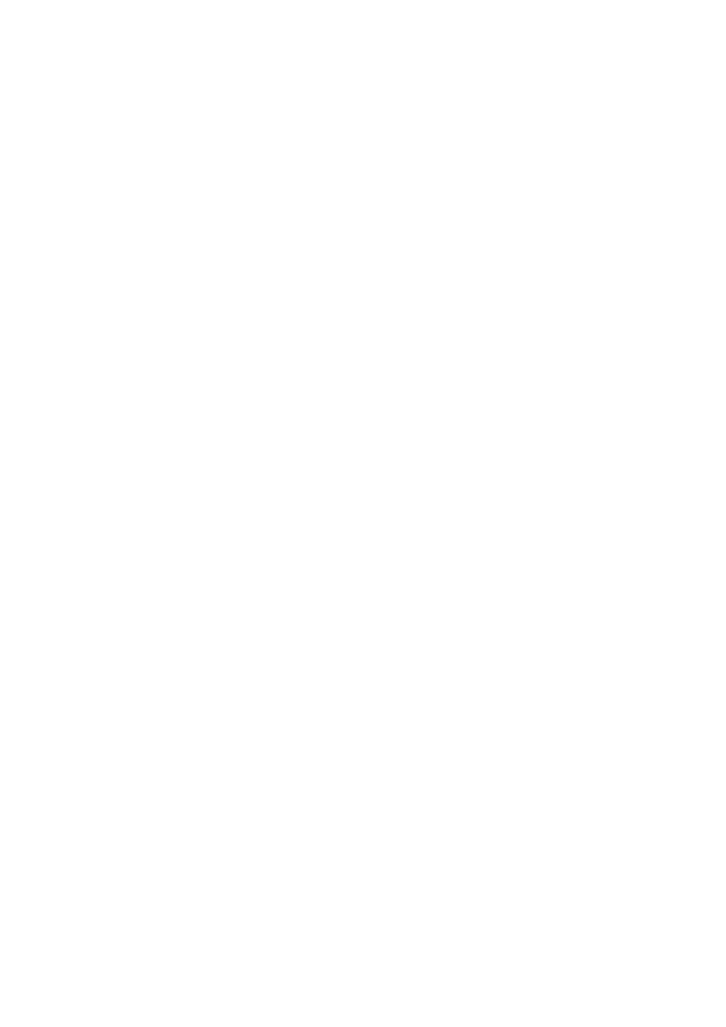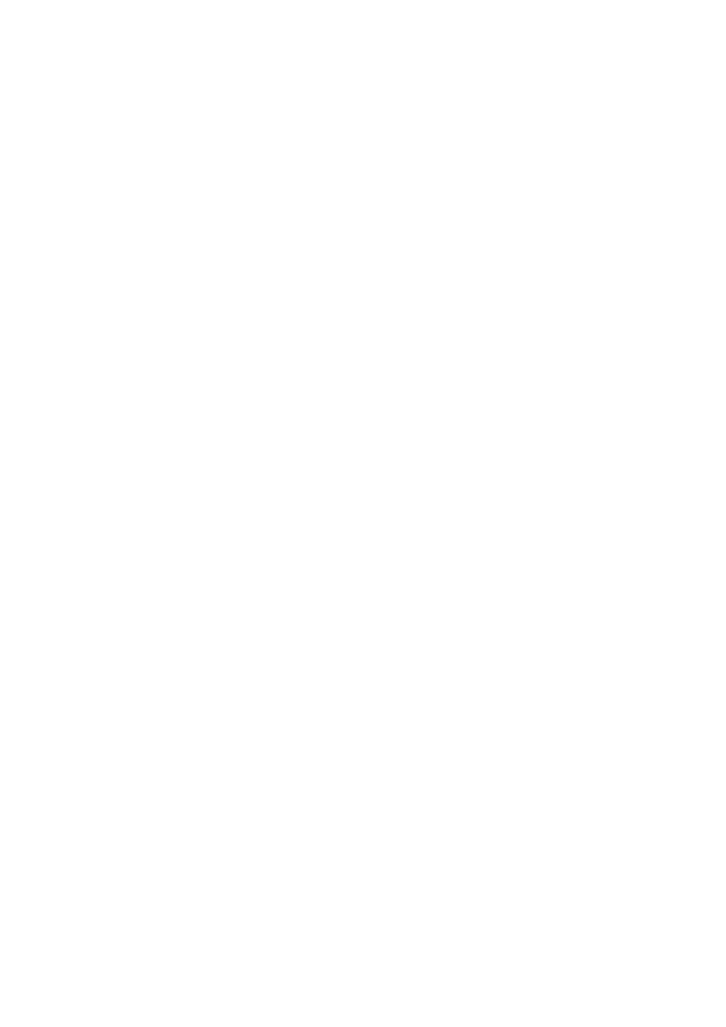
4
VQT4C82 (ENG)
∫ Cautions for use
Keep this unit as far away as possible
from electromagnetic equipment (such
as microwave ovens, TVs, video games
etc.).
≥ If you use this unit on top of or near a TV,
the pictures and/or sound on this unit may
be disrupted by electromagnetic wave
radiation.
≥ Do not use this unit near cell phones
because doing so may result in noise
adversely affecting the pictures and/or
sound.
≥ Recorded data may be damaged, or
pictures may be distorted, by strong
magnetic fields created by speakers or
large motors.
≥ Electromagnetic wave radiation generated
by microprocessors may adversely affect
this unit, disturbing the pictures and/or
sound.
≥ If this unit is adversely affected by
electromagnetic equipment and stops
functioning properly, turn this unit off and
remove the battery or disconnect AC
adaptor. Then reinsert the battery or
reconnect AC adaptor and turn this unit
on.
Do not use this unit near radio
transmitters or high-voltage lines.
≥ If you record near radio transmitters or
high-voltage lines, the recorded pictures
and/or sound may be adversely affected.
About connecting to a PC
≥ Do not use any other USB cables except
the supplied one.
About using a headphone
≥ Excessive sound pressure from
earphones and headphones can cause
hearing loss.
≥ Listening at full volume for long periods
may damage the user’s ears.
∫ About the recording format for
recording motion pictures
You can select from AVCHD* or iFrame
recording formats to record motion pictures
using this unit.
* It is compatible with AVCHD 3D or AVCHD
Progressive (1080/50p).
AVCHD 3D:
It is possible to record powerful, life-like 3D
full high definition images.
A 3D compatible television compatible to the
frame sequential format is required to view
the 3D full high definition images.
AVCHD Progressive:
It is possible to record 2D image in the
highest quality (1080/50p) for this unit.
iFrame:
This is a recording format suitable for
viewing or editing on Mac (iMovie’11). Using
iMovie’11, iFrame motion pictures can be
imported faster than AVCHD motion
pictures. Also, the imported file size of
iFrame motion pictures will be smaller than
that of AVCHD motion pictures.
≥ It is not compatible with motion pictures
recorded in AVCHD format.
∫ Indemnity about recorded
content
Panasonic does not accept any
responsibility for damages directly or
indirectly due to any type of problems that
result in loss of recording or edited content,
and does not guarantee any content if
recording or editing does not work properly.
Likewise, the above also applies in a case
where any type of repair is made to the unit
(including any other non-built-in memory
related component).
simplified_HC-X900&X909&X900MEP_eng.book 4 ページ 2012年1月16日 月曜日 午後4時34分