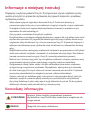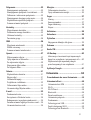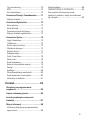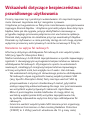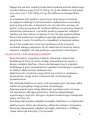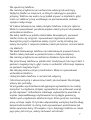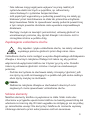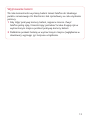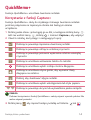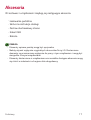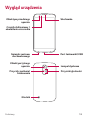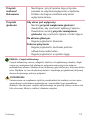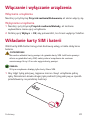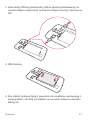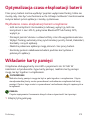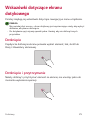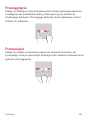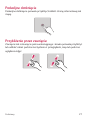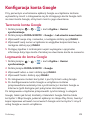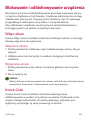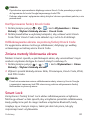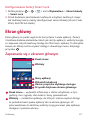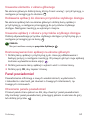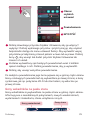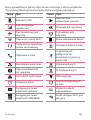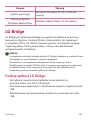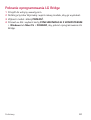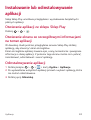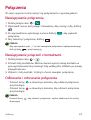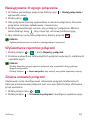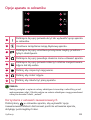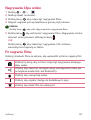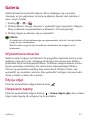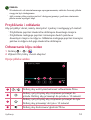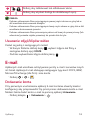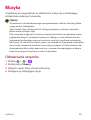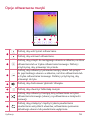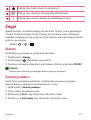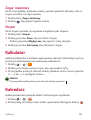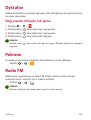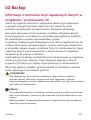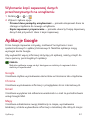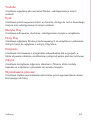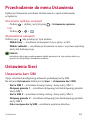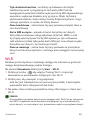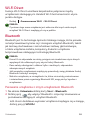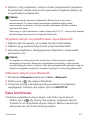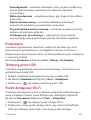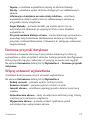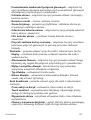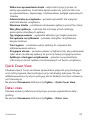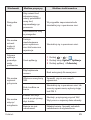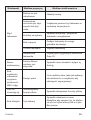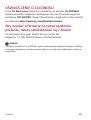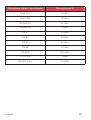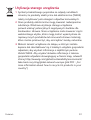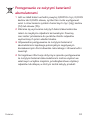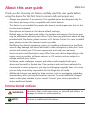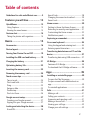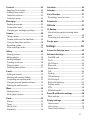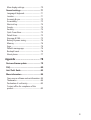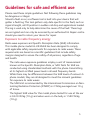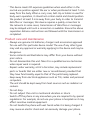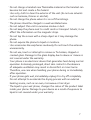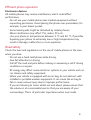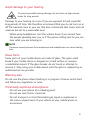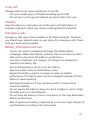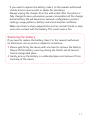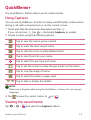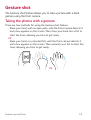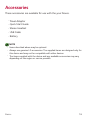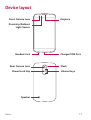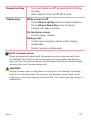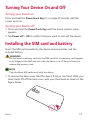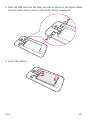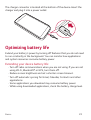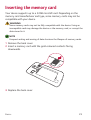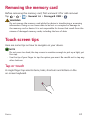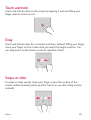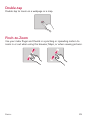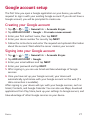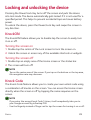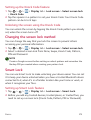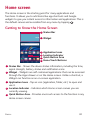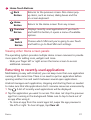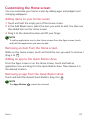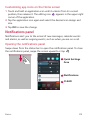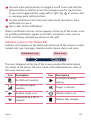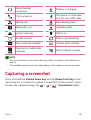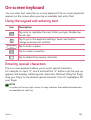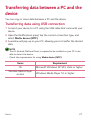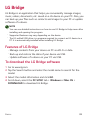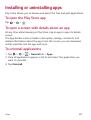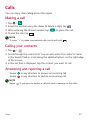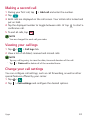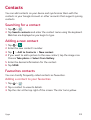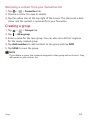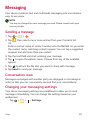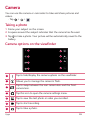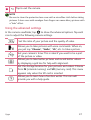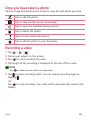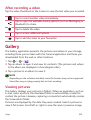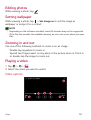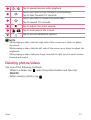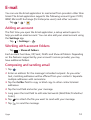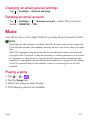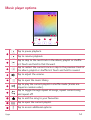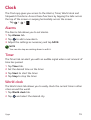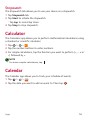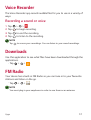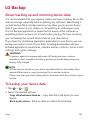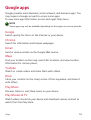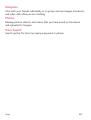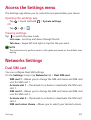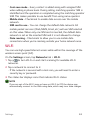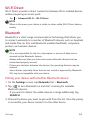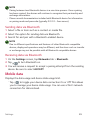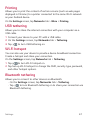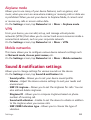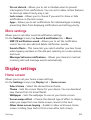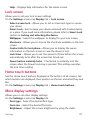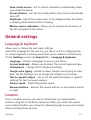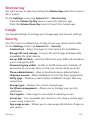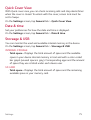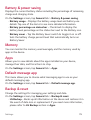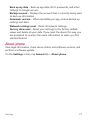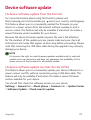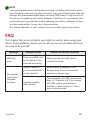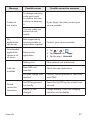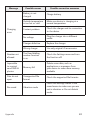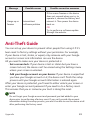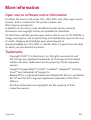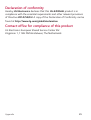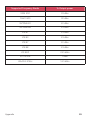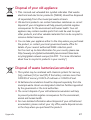LG LGK430DSE.ABALKU User manual
- Category
- Smartphones
- Type
- User manual
Page is loading ...
Page is loading ...
Page is loading ...
Page is loading ...
Page is loading ...
Page is loading ...
Page is loading ...
Page is loading ...
Page is loading ...
Page is loading ...
Page is loading ...
Page is loading ...
Page is loading ...
Page is loading ...
Page is loading ...
Page is loading ...
Page is loading ...
Page is loading ...
Page is loading ...
Page is loading ...
Page is loading ...
Page is loading ...
Page is loading ...
Page is loading ...
Page is loading ...
Page is loading ...
Page is loading ...
Page is loading ...
Page is loading ...
Page is loading ...
Page is loading ...
Page is loading ...
Page is loading ...
Page is loading ...
Page is loading ...
Page is loading ...
Page is loading ...
Page is loading ...
Page is loading ...
Page is loading ...
Page is loading ...
Page is loading ...
Page is loading ...
Page is loading ...
Page is loading ...
Page is loading ...
Page is loading ...
Page is loading ...
Page is loading ...
Page is loading ...
Page is loading ...
Page is loading ...
Page is loading ...
Page is loading ...
Page is loading ...
Page is loading ...
Page is loading ...
Page is loading ...
Page is loading ...
Page is loading ...
Page is loading ...
Page is loading ...
Page is loading ...
Page is loading ...
Page is loading ...
Page is loading ...
Page is loading ...
Page is loading ...
Page is loading ...
Page is loading ...
Page is loading ...
Page is loading ...
Page is loading ...
Page is loading ...
Page is loading ...
Page is loading ...
Page is loading ...
Page is loading ...
Page is loading ...
Page is loading ...
Page is loading ...
Page is loading ...
Page is loading ...
Page is loading ...
Page is loading ...
Page is loading ...
Page is loading ...
Page is loading ...
Page is loading ...
Page is loading ...
Page is loading ...
Page is loading ...

About this user guide
Thank you for choosing LG. Please carefully read this user guide before
using the device for the first time to ensure safe and proper use.
•
Always use genuine LG accessories. The supplied items are designed only for
this device and may not be compatible with other devices.
•
This device is not suitable for people who have a visual impairment due to the
touchscreen keyboard.
•
Descriptions are based on the device default settings.
•
Default apps on the device are subject to updates and support for these apps
may be withdrawn without prior notice. If you have any questions about an app
provided with the device, please contact a LG Service Centre. For user-installed
apps, please contact the relevant service provider.
•
Modifying the device’s operating system or installing software from unofficial
sources may damage the device and lead to data corruption or data loss. Such
actions will violate your LG licence agreement and void your warranty.
•
Some contents and illustrations may differ from your device depending on the
region, service provider, software version, or OS version, and are subject to
change without prior notice.
•
Software, audio, wallpaper, images, and other media supplied with your
device are licensed for limited use. If you extract and use these materials for
commercial or other purposes, you may be infringing copyright laws. As a user,
you are fully are entirely responsible for the illegal use of media.
•
Additional charges may apply for data services, such as messaging, uploading,
downloading, auto-syncing and location services. To avoid additional charges,
select a data plan suitable to your needs. Contact your service provider to
obtain additional details.
Instructional notices
Situations that could cause injury to yourself and others, or
damage to device or other property.
Notices or additional information.
ENGLISH

2
......... 5
................. 12
............................................13
Using Capture+ ............................................................13
Viewing the saved memo .......................................13
............................................14
Taking the photos with a gesture ..................... 14
Basics .......................................... 15
..............................................16
............................................17
..............19
......... 19
...............................21
............................. 22
......................23
.....................24
.....................................24
Tap or touch ...................................................................24
Touch and hold..............................................................25
Drag.....................................................................................25
Swipe or slide ................................................................25
Double-tap ...................................................................... 26
Pinch-to-Zoom .............................................................26
..............................27
Creating your Google account ............................27
Signing into your Google account.....................27
............28
KnockON ..........................................................................28
Knock Code ....................................................................28
Changing the screen lock method....................29
Smart Lock......................................................................29
............................................30
Getting to Know the Home Screen .................30
Returning to recently-used applications ......31
Customizing the Home screen ..........................32
Notications panel .....................................................33
............................ 35
................................. 36
Using the keypad and entering text ................ 36
Entering special characters...................................36
.......................................................37
Transferring data using USB connection ...... 37
.................................................. 38
Features of LG Bridge .............................................38
To download the LG Bridge software .............38
............................................ 39
..................40
To open the Play Store app ...................................40
To open a screen with details about an
app .......................................................................................40
To uninstall applications ..........................................40
.......................................................... 41
Making a call ..................................................................41
Calling your contacts ................................................41
Answering and rejecting a call ............................41
Making a second call ................................................. 42
Viewing your call logs ...............................................42
Change your call settings ......................................42

3
................................................... 43
Searching for a contact ........................................... 43
Adding a new contact ..............................................43
Favourites contacts ................................................... 43
Creating a group ..........................................................44
................................................45
Sending a message ....................................................45
Conversation view ...................................................... 45
Changing your messaging settings..................45
.....................................................46
Taking a photo ..............................................................46
Camera options on the viewnder ...................46
Once you have taken a photo ..............................48
Recording a video........................................................48
After recording a video ............................................49
......................................................49
Viewing pictures ..........................................................49
Editing photos ..............................................................50
Setting wallpaper ........................................................50
Zooming in and out ...................................................50
Playing a video ..............................................................50
Deleting photos/videos ...........................................51
........................................................52
Adding an account ..................................................... 52
Working with account folders.............................52
Composing and sending email ............................ 52
Changing an email general settings ................53
Deleting an email account .....................................53
........................................................53
Playing a song ...............................................................53
Music player options .................................................54
......................................................... 55
Alarms ............................................................................... 55
Timer...................................................................................55
World clock .....................................................................55
Stopwatch ....................................................................... 56
................................................. 56
...................................................56
.........................................57
Recording a sound or voice ...................................57
................................................57
..................................................57
.................................................58
About backing up and restoring device
data .....................................................................................58
To backup your device data .................................58
..............................................59
....................................... 61
......................62
...................................62
Dual SIM card ............................................................... 62
Wi-Fi ...................................................................................63
Wi-Fi Direct ....................................................................64
Bluetooth .........................................................................64
Mobile data .....................................................................65
Call .......................................................................................66
Printing ..............................................................................67
USB tethering ............................................................... 67
Wi-Fi hotspot ................................................................ 67
Bluetooth tethering...................................................67
Airplane mode ...............................................................68
VPN .....................................................................................68
Mobile networks .........................................................68
.................. 68
More settings ................................................................69
.......................................69
Home screen ..................................................................69
Lock screen .....................................................................70
Home touch buttons ................................................70

4
More display settings ...............................................70
.......................................71
Language & keyboard ...............................................71
Location ............................................................................71
Accounts & sync ..........................................................72
Accessibility .................................................................... 72
Shortcut key ..................................................................74
Google ...............................................................................74
Security .............................................................................74
Quick Cover View ........................................................75
Date & time ....................................................................75
Storeage & USB ...........................................................75
Battery & power saving ..........................................76
Memory ...........................................................................76
Apps .................................................................................... 76
Default message app ..............................................76
Backup & reset .............................................................76
About phone ..................................................................77
..................................... 78
........................... 79
FAQ ...........................................................80
......................................83
.....................................84
Open source software notice information .. 84
Trademarks .....................................................................84
Declaration of conformity .....................................85
Contact ofce for compliance of this
product ..............................................................................85

5
Please read these simple guidelines. Not following these guidelines may
be dangerous or illegal.
Should a fault occur, a software tool is built into your device that will
gather a fault log. This tool gathers only data specific to the fault, such as
signal strength, cell ID position in sudden call drop and applications loaded.
The log is used only to help determine the cause of the fault. These logs
are encrypted and can only be accessed by an authorised LG Repair centre
should you need to return your device for repair.
Exposure to radio frequency energy
Radio wave exposure and Specific Absorption Rate (SAR) information.
This mobile phone model LG-K430dsE has been designed to comply
with applicable safety requirements for exposure to radio waves. These
requirements are based on scientific guidelines that include safety
margins designed to assure the safety of all persons, regardless of age
and health.
•
The radio wave exposure guidelines employ a unit of measurement
known as the Specific Absorption Rate, or SAR. Tests for SAR are
conducted using standardised methods with the phone transmitting
at its highest certified power level in all used frequency bands.
•
While there may be differences between the SAR levels of various LG
phone models, they are all designed to meet the relevant guidelines
for exposure to radio waves.
•
The SAR limit recommended by the International Commission on Non-
Ionizing Radiation Protection (ICNIRP) is 2 W/kg averaged over 10g
of tissue.
•
The highest SAR value for this model phone tested for use at the ear
is 0.610 W/kg (10g) and when worn on the body is 1.540 W/kg
(10g).

6
•
This device meets RF exposure guidelines when used either in the
normal use position against the ear or when positioned at least 5 mm
away from the body. When a carry case, belt clip or holder is used for
body-worn operation, it should not contain metal and should position
the product at least 5 mm away from your body. In order to transmit
data files or messages, this device requires a quality connection to
the network. In some cases, transmission of data files or messages
may be delayed until such a connection is available. Ensure the above
separation distance instructions are followed until the transmission is
completed.
Product care and maintenance
•
Always use genuine LG batteries, chargers and accessories approved
for use with this particular device model. The use of any other types
may void any approval or warranty applying to the device and may be
dangerous.
•
Some contents and illustrations may differ from your device without
prior notice.
•
Do not disassemble this unit. Take it to a qualified service technician
when repair work is required.
•
Repairs under warranty, at LG's discretion, may include replacement
parts or boards that are either new or reconditioned, provided that
they have functionality equal to that of the parts being replaced.
•
Keep away from electrical appliances such as TVs, radios and personal
computers.
•
The unit should be kept away from heat sources such as radiators or
cookers.
•
Do not drop.
•
Do not subject this unit to mechanical vibration or shock.
•
Switch off the phone in any area where you are required to by special
regulations. For example, do not use your phone in hospitals as it may
affect sensitive medical equipment.
•
Do not handle the phone with wet hands while it is being charged. It
may cause an electric shock and can seriously damage your phone.

7
•
Do not charge a handset near flammable material as the handset can
become hot and create a fire hazard.
•
Use a dry cloth to clean the exterior of the unit (do not use solvents
such as benzene, thinner or alcohol).
•
Do not charge the phone when it is on soft furnishings.
•
The phone should be charged in a well ventilated area.
•
Do not subject this unit to excessive smoke or dust.
•
Do not keep the phone next to credit cards or transport tickets; it can
affect the information on the magnetic strips.
•
Do not tap the screen with a sharp object as it may damage the
phone.
•
Do not expose the phone to liquid or moisture.
•
Use accessories like earphones cautiously. Do not touch the antenna
unnecessarily.
•
Do not use, touch or attempt to remove or fix broken, chipped or
cracked glass. Damage to the glass display due to abuse or misuse is
not covered under the warranty.
•
Your phone is an electronic device that generates heat during normal
operation. Extremely prolonged, direct skin contact in the absence
of adequate ventilation may result in discomfort or minor burns.
Therefore, use care when handling your phone during or immediately
after operation.
•
If your phone gets wet, immediately unplug it to dry off completely.
Do not attempt to accelerate the drying process with an external
heating source, such as an oven, microwave or hair dryer.
•
The liquid in your wet phone, changes the colour of the product label
inside your phone. Damage to your device as a result of exposure to
liquid is not covered under your warranty.

8
Efficient phone operation
All mobile phones may receive interference, which could affect
performance.
•
Do not use your mobile phone near medical equipment without
requesting permission. Avoid placing the phone over pacemakers, for
example, in your breast pocket.
•
Some hearing aids might be disturbed by mobile phones.
•
Minor interference may affect TVs, radios, PCs etc.
•
Use your phone in temperatures between 0ºC and 40ºC, if possible.
Exposing your phone to extremely low or high temperatures may
result in damage, malfunction, or even explosion.
Road safety
Check the laws and regulations on the use of mobile phones in the area
when you drive.
•
Do not use a hand-held phone while driving.
•
Give full attention to driving.
•
Pull off the road and park before making or answering a call if driving
conditions so require.
•
RF energy may affect some electronic systems in your vehicle such as
car stereos and safety equipment.
•
When your vehicle is equipped with an air bag, do not obstruct with
installed or portable wireless equipment. It can cause the air bag to
fail or cause serious injury due to improper performance.
•
If you are listening to music whilst out and about, please ensure that
the volume is at a reasonable level so that you are aware of your
surroundings. This is of particular importance when near roads.

9
Avoid damage to your hearing
To prevent possible hearing damage, do not listen at high volume
levels for long periods.
Damage to your hearing can occur if you are exposed to loud sound for
long periods of time. We therefore recommend that you do not turn on or
off the handset close to your ear. We also recommend that music and call
volumes are set to a reasonable level.
•
When using headphones, turn the volume down if you cannot hear
the people speaking near you, or if the person sitting next to you can
hear what you are listening to.
•
Excessive sound pressure from earphones and headphones can cause hearing
loss.
Glass Parts
Some parts of your mobile device are made of glass. This glass could
break if your mobile device is dropped on a hard surface or receives
a substantial impact. If the glass breaks, do not touch or attempt to
remove it. Stop using your mobile device until the glass is replaced by an
authorised service provider.
Blasting area
Do not use the phone where blasting is in progress. Observe restrictions
and follow any regulations or rules.
Potentially explosive atmospheres
•
Do not use your phone at a refueling point.
•
Do not use near fuel or chemicals.
•
Do not transport or store flammable gas, liquid or explosives in
the same compartment of your vehicle as your mobile phone or
accessories.

10
In aircraft
Wireless devices can cause interference in aircraft.
•
Turn your mobile phone off before boarding any aircraft.
•
Do not use it on the ground without permission from the crew.
Children
Keep the phone in a safe place out of the reach of small children. It
includes small parts which may cause a choking hazard if detached.
Emergency calls
Emergency calls may not be available on all mobile networks. Therefore
you should never depend solely on your phone for emergency calls. Check
with your local service provider.
Battery information and care
•
You do not need to completely discharge the battery before
recharging. Unlike other battery systems, there is no memory effect
that could compromise the battery's performance.
•
Use only LG batteries and chargers. LG chargers are designed to
maximise the battery life.
•
Do not disassemble or short-circuit the battery.
•
Keep the metal contacts of the battery clean.
•
Replace the battery when it no longer provides acceptable
performance. The battery pack may be recharged hundreds of times
before it needs replacing.
•
Recharge the battery if it has not been used for a long time to
maximise usability.
•
Do not expose the battery charger to direct sunlight or use it in high
humidity, such as in the bathroom.
•
Do not leave the battery in hot or cold places, as this may deteriorate
battery performance.
•
Risk of explosion if battery is replaced by an incorrect type. Dispose of
used batteries according to the instructions.

11
•
If you need to replace the battery, take it to the nearest authorised
LG Electronics service point or dealer for assistance.
•
Always unplug the charger from the wall socket after the phone is
fully charged to save unnecessary power consumption of the charger.
•
Actual battery life will depend on network configuration, product
settings, usage patterns, battery and environmental conditions.
•
Make sure that no sharp-edged items such as animal's teeth or nails,
come into contact with the battery. This could cause a fire.
Removing the battery
If you need to replace the battery, take it to the nearest authorised
LG Electronics service point or dealer for assistance.
1 Please grab firmly the device with one hand to remove the battery.
Please lift the battery cover by placing the thumb nail of second-
hand in designated place.
2 Gently pick up the battery in a dedicated place and remove it from
the body of the device.


Features you will love
13
The QuickMemo+ feature allows you to create memos.
Using Capture+
You can use QuickMemo+ function to easily and efficiently create memos
during a call, with a saved picture or on the current screen.
1 Touch and slide the status bar downward and tap
.
If you can not see
, tap > checkmark to enable.
2 Create a memo using the following options:
Tap to save the memo you've created.
Tap to undo the most recent action.
Tap to redo the most recently deleted action.
Tap to insert text into your memo.
Tap to select the pen type and colour.
Tap to use the eraser to erase the pen marks on the memo.
Tap to crop the image of memo.
Tap to select the share or paper style.
Tap to hide or display the toolbar.
•
Please use a fingertip while using the QuickMemo+ feature. Do not use your
fingernail.
3 Tap to save the current memo to or .
Viewing the saved memo
Tap > > and select the album.

Features you will love
14
The Gesture shot feature allows you to take a picture with a hand
gesture using the front camera.
Taking the photos with a gesture
There are two methods for using the Gesture shot feature.
•
Raise your hand, with an open palm, until the front camera detects it
and a box appears on the screen. Then close your hand into a fist to
start the timer, allowing you time to get ready.
OR
•
Raise your hand, in a clenched fist, until the front camera detects it
and a box appears on the screen. Then unclench your fist to start the
timer, allowing you time to get ready.
OR

Basics

Basics
16
These accessories are available for use with the your Device.
•
Travel Adaptor
•
Quick Start Guide
•
Stereo Headset
•
USB Cable
•
Battery
•
Items described above may be optional.
•
Always use genuine LG accessories. The supplied items are designed only for
this device and may not be compatible with other devices.
•
The items supplied with the device and any available accessories may vary
depending on the region or service provider.

Basics
17

Basics
18
•
Turn your device on/off by pressing and holding
this key.
•
Short press to turn on/off the screen.
•
Press twice to launch Capture+.
•
Press twice to launch
Camera and take a picture.
•
Control ringer volume.
•
Control your earpiece volume when playing
audio/video.
•
Control volume continuously.
•
When receiving and making calls, the proximity sensor automatically turns
the backlight off and locks the touch screen by sensing when the phone is
near your ear. This extends battery life and prevents you from unintentionally
activating the touch screen during calls.
•
Placing a heavy object on the phone or sitting on it can damage the display
and touch screen functions. Do not cover the proximity sensor with screen
protectors or any other type of protective film. This could cause the sensor to
malfunction.

Basics
19
Turning your device on
Press and hold the for a couple of seconds until the
screen turns on.
Turning your device off
1 Press and hold the until the device options menu
appears.
2 Tap > OK to confirm that you want to turn off the device.
Insert the SIM card provided by the device service provider, and the
included battery.
•
Do not insert a memory card into the SIM card slot. If a memory card happens
to be lodged in the SIM card slot, take the device to a LG Service Centre to
remove the memory card.
•
Only the Nano SIM cards work with the device.
1 To remove the back cover, hold the device firmly in one hand. With your
other hand, lift off the back cover with your thumbnail as shown in the
figure below.
Page is loading ...
Page is loading ...
Page is loading ...
Page is loading ...
Page is loading ...
Page is loading ...
Page is loading ...
Page is loading ...
Page is loading ...
Page is loading ...
Page is loading ...
Page is loading ...
Page is loading ...
Page is loading ...
Page is loading ...
Page is loading ...
Page is loading ...
Page is loading ...
Page is loading ...
Page is loading ...
Page is loading ...
Page is loading ...
Page is loading ...
Page is loading ...
Page is loading ...
Page is loading ...
Page is loading ...
Page is loading ...
Page is loading ...
Page is loading ...
Page is loading ...
Page is loading ...
Page is loading ...
Page is loading ...
Page is loading ...
Page is loading ...
Page is loading ...
Page is loading ...
Page is loading ...
Page is loading ...
Page is loading ...
Page is loading ...
Page is loading ...
Page is loading ...
Page is loading ...
Page is loading ...
Page is loading ...
Page is loading ...
Page is loading ...
Page is loading ...
Page is loading ...
Page is loading ...
Page is loading ...
Page is loading ...
Page is loading ...
Page is loading ...
Page is loading ...
Page is loading ...
Page is loading ...
Page is loading ...
Page is loading ...
Page is loading ...
Page is loading ...
Page is loading ...
Page is loading ...
Page is loading ...
Page is loading ...
Page is loading ...
Page is loading ...
-
 1
1
-
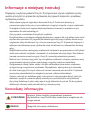 2
2
-
 3
3
-
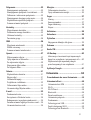 4
4
-
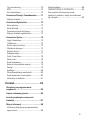 5
5
-
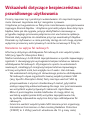 6
6
-
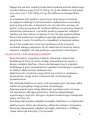 7
7
-
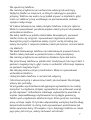 8
8
-
 9
9
-
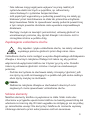 10
10
-
 11
11
-
 12
12
-
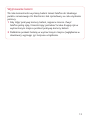 13
13
-
 14
14
-
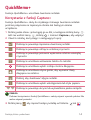 15
15
-
 16
16
-
 17
17
-
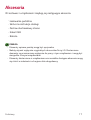 18
18
-
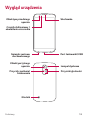 19
19
-
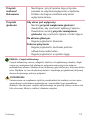 20
20
-
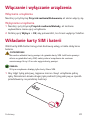 21
21
-
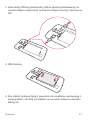 22
22
-
 23
23
-
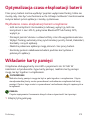 24
24
-
 25
25
-
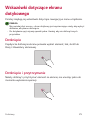 26
26
-
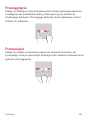 27
27
-
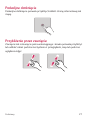 28
28
-
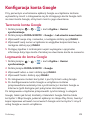 29
29
-
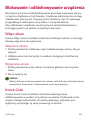 30
30
-
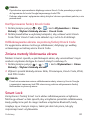 31
31
-
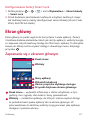 32
32
-
 33
33
-
 34
34
-
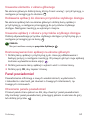 35
35
-
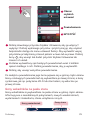 36
36
-
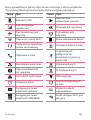 37
37
-
 38
38
-
 39
39
-
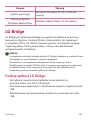 40
40
-
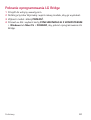 41
41
-
 42
42
-
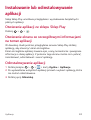 43
43
-
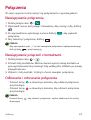 44
44
-
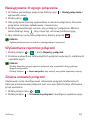 45
45
-
 46
46
-
 47
47
-
 48
48
-
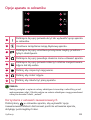 49
49
-
 50
50
-
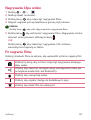 51
51
-
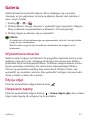 52
52
-
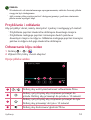 53
53
-
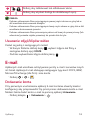 54
54
-
 55
55
-
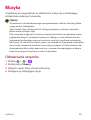 56
56
-
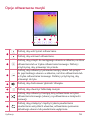 57
57
-
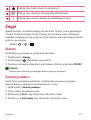 58
58
-
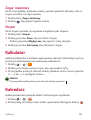 59
59
-
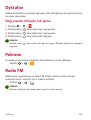 60
60
-
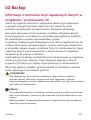 61
61
-
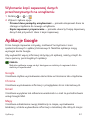 62
62
-
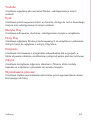 63
63
-
 64
64
-
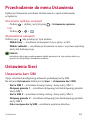 65
65
-
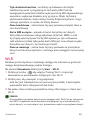 66
66
-
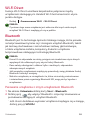 67
67
-
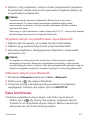 68
68
-
 69
69
-
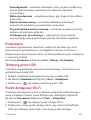 70
70
-
 71
71
-
 72
72
-
 73
73
-
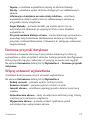 74
74
-
 75
75
-
 76
76
-
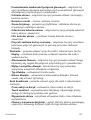 77
77
-
 78
78
-
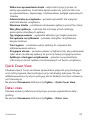 79
79
-
 80
80
-
 81
81
-
 82
82
-
 83
83
-
 84
84
-
 85
85
-
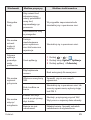 86
86
-
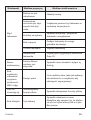 87
87
-
 88
88
-
 89
89
-
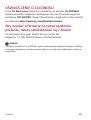 90
90
-
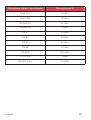 91
91
-
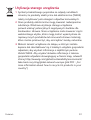 92
92
-
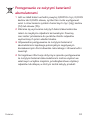 93
93
-
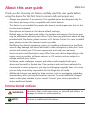 94
94
-
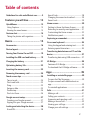 95
95
-
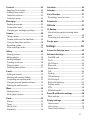 96
96
-
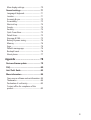 97
97
-
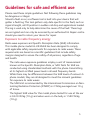 98
98
-
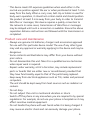 99
99
-
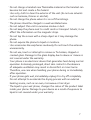 100
100
-
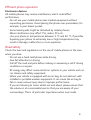 101
101
-
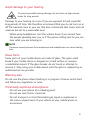 102
102
-
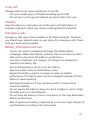 103
103
-
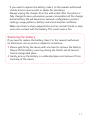 104
104
-
 105
105
-
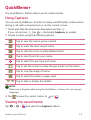 106
106
-
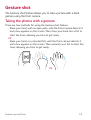 107
107
-
 108
108
-
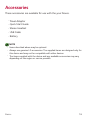 109
109
-
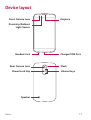 110
110
-
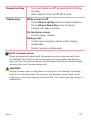 111
111
-
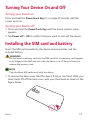 112
112
-
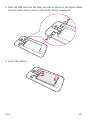 113
113
-
 114
114
-
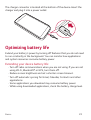 115
115
-
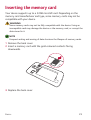 116
116
-
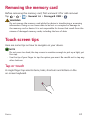 117
117
-
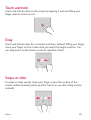 118
118
-
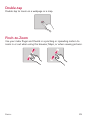 119
119
-
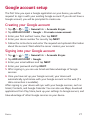 120
120
-
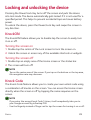 121
121
-
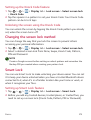 122
122
-
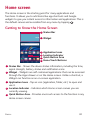 123
123
-
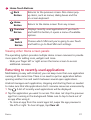 124
124
-
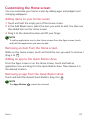 125
125
-
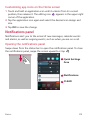 126
126
-
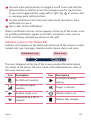 127
127
-
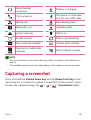 128
128
-
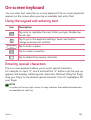 129
129
-
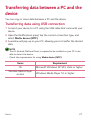 130
130
-
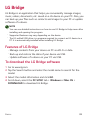 131
131
-
 132
132
-
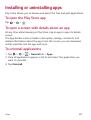 133
133
-
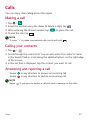 134
134
-
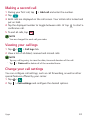 135
135
-
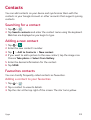 136
136
-
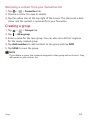 137
137
-
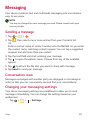 138
138
-
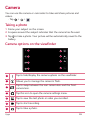 139
139
-
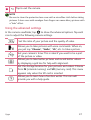 140
140
-
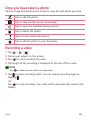 141
141
-
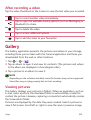 142
142
-
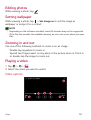 143
143
-
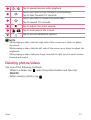 144
144
-
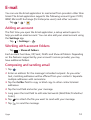 145
145
-
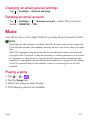 146
146
-
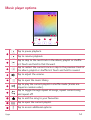 147
147
-
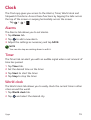 148
148
-
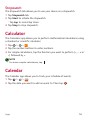 149
149
-
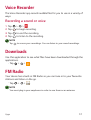 150
150
-
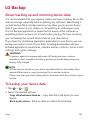 151
151
-
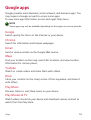 152
152
-
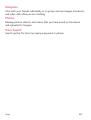 153
153
-
 154
154
-
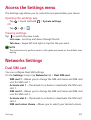 155
155
-
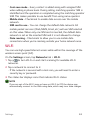 156
156
-
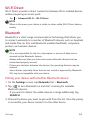 157
157
-
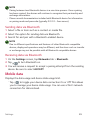 158
158
-
 159
159
-
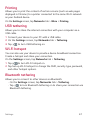 160
160
-
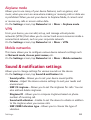 161
161
-
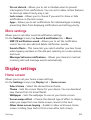 162
162
-
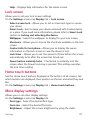 163
163
-
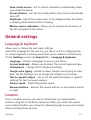 164
164
-
 165
165
-
 166
166
-
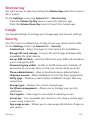 167
167
-
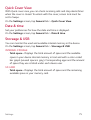 168
168
-
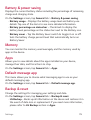 169
169
-
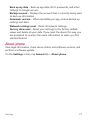 170
170
-
 171
171
-
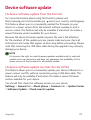 172
172
-
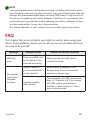 173
173
-
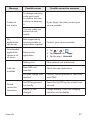 174
174
-
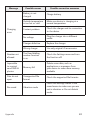 175
175
-
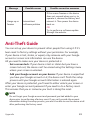 176
176
-
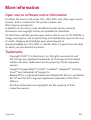 177
177
-
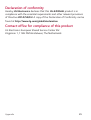 178
178
-
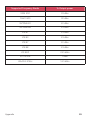 179
179
-
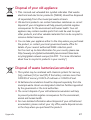 180
180
-
 181
181
LG LGK430DSE.ABALKU User manual
- Category
- Smartphones
- Type
- User manual
Ask a question and I''ll find the answer in the document
Finding information in a document is now easier with AI