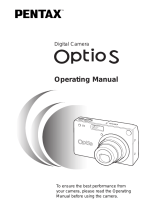5
Setting the Sensitivity ·············································································49
Setting the Instant Review time (Instant Review) ··································50
Setting the Image Sharpness (Sharpness) ············································51
Setting the Color Saturation (Saturation) ···············································52
Setting the Image Contrast (Contrast) ···················································53
Taking Pictures ·································································································54
Letting the Camera Set the Exposure (Program Mode) ························54
Setting the Aperture Value (Aperture Priority Mode) ·····························55
Setting the Shutter Speed (Shutter Priority Mode) ································56
Setting the Exposure Manually (Manual Exposure Mode) ·····················57
Selecting the Picture Mode According to the Shooting ························59
Scene (Picture mode) ············································································59
Taking Movie Pictures (Movie Picture Mode) ·········································61
Taking Panorama Pictures (Panorama Assist Mode) ·····························63
Taking Stereo Pictures (3D Image Mode) ··············································65
Taking Pictures with Digital Filters (Digital Filter Mode) ·························70
Using Preset Function Settings (User Mode) ········································72
Recording Sound (Voice Recording Mode) ············································73
Using the Zoom ······················································································74
EV Compensation ··················································································76
Using the Self-Timer ··············································································77
Using the Remote Control Unit (optional) ··············································78
Continuous Shooting ··············································································79
Taking Pictures at Fixed Intervals (Interval Shooting) ····························80
Superimposing One Picture on Top of Another
(Multiple Exposure Mode) ······································································82
Automatically Changing the Shooting Conditions (Auto bracket) ··········84
Taking Fast Forward Movie Pictures (Fast Fwd Movie) ·························86
Saving the Settings (Memory) ··········································································87
Saving the Menu Items (Memory) ··························································87
Registering Functions in User Mode ······················································88
Playback/Erasing ·········································································89
Playing Back Images and Sound ····································································89
Playing Back Still Pictures ······································································89
Zoom Display ·························································································89
Adding a Voice Memo ············································································90
Playing Back Movie Pictures ··································································91
Playing Back Sound ···············································································92
Playing back Shooting Information (Playback Mode) ·····························93
Nine-image Display ················································································94
Slideshow ·······························································································95
Erasing Images ·······························································································96
Erasing a Single Image or Sound ··························································96
Erasing All Images ·················································································98
Protecting Images from Deletion (Protect) ·············································99
Viewing Images on a TV ················································································100
Setting the Printing Service (DPOF) ·····························································101
Printing Single Image ···········································································101
Printing All Images ···············································································103
e02_kb338_001_023_41e.qk 3/17/03 3:33 PM Page 5