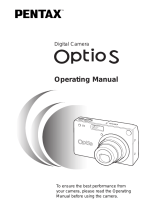Page is loading ...

Digital Camera
Operating Manual
For optimum camera performance,
please read this Operating Manual
before using the camera.

Thank you for buying the PENTAX Optio 33LF Digital Camera. Please
read this manual before using the camera in order to get the most out of
all the features and functions. Keep this manual safe, as it can be a
valuable tool in helping you to understand all the camera's capabilities.
Regarding copyrights
Images taken using the Optio 33LF that are for anything other than personal
enjoyment cannot be used without permission according to the rights as
specified in the Copyright Act. Please take care, as there are even cases where
limitations are placed on taking pictures even for personal enjoyment during
demonstrations, industrial enterprise or as items for display. Images taken with
the purpose of obtaining copyrights also cannot be used outside the scope of
use of the copyright as laid out in the Copyright Act, and care should be taken
here also.
Regarding trademarks
• The SD logo is a trademark.
• PENTAX is a trademark of PENTAX Corporation.
• Optio is a trademark of PENTAX Corporation.
• All other brands or product names are trademarks of registered trademarks of
their respective companies.
• This product supports PRINT Image Matching II.
When used in combination, PRINT Image Matching II enabled digital still
cameras, printers and software help photographers to produce images more
faithful to their intentions.
Copyright 2001 Seiko Epson Corporation. All Rights Reserved.
PRINT Image Matching is a trademark of Seiko Epson Corporation.

1
We have paid close attention to the safety of this product. When using
this product, we request your special attention regarding items marked
with the following symbols.
Warning
• Do not attempt to take the camera apart or remodel the camera. High
voltages are present within the camera, and there is therefore a danger of
electric shocks.
• If the inside of the camera should become exposed, as a result of, for
example, the camera being dropped, please do not under any
circumstances touch such exposed portions, as there is a danger of
receiving an electric shock.
• To avoid the risk of it being swallowed by mistake, keep the SD Memory
Card/MultiMediaCard out of the reach of small children. Seek medical
attention immediately if accidentally swallowed.
• Wrapping the strap of the camera around your neck is dangerous. Make
sure that small children do not hang the strap around their necks.
• Use an AC adapter that is of the power and voltage specified for exclusive
use with this product. The use of an AC adapter other than that specified
exclusively for use with this product may cause fire or electric shocks.
• If the camera emits smoke or a strange smell, or in the event of any other
irregularity, stop using the camera immediately, remove the battery or
disconnect the AC adapter and contact your nearest Pentax service
center. Continued use of the camera may result in fire or electric shock.
• Discontinue use of the AC adapter during thunderstorms. This can cause
a fire or electric shock.
FOR YOUR SAFETY
Warning
This symbol indicates that violating this item could
cause serious personal injury.
Caution
This symbol indicates that violating this item could
cause minor or medium personal injury, or material
loss.

2
Caution
• Never try to disassemble or short the battery. Also, do not dispose of the
battery in fire, as it may explode.
• Do not charge any batteries other than rechargeable Ni-MH batteries. The
battery could explode or catch fire. Of the batteries that can be used in
this camera, only the Ni-MH battery can be recharged.
• If any of the battery leakage should come in contact with your eyes, do not
rub them. Flush your eyes with clean water and get medical attention
immediately.
• If any of the battery leakage should come in contact with skin or clothes,
wash the affected areas thoroughly with water.
• Remove the battery from the camera immediately if it becomes hot or
begins to smoke. Be careful not to burn yourself during removal.
• Some portions of the camera heat up during use, so please take care, as
there is a risk of low temperature burns if such portions are held for long
periods of time.
• Should the LCD be damaged, be careful of glass fragments. Also, be
careful not to allow the liquid crystal to get on your skin or eyes or in your
mouth.
• Do not place your finger on the flash when it is discharging as there is a
risk of burns.
• Take the international warranty card with you when you travel abroad.
Also take the Worldwide Service Network that is included in the package.
This will be useful if you experience problems with your abroad.
• When the camera has not been used for a long time, confirm that it is still
working properly, particularly prior to taking important pictures (such as at
a wedding or during traveling).
• Pentax is not responsible for consequential damages (costs incurred as a
result of taking pictures, loss of benefits that were to be obtained through
taking pictures) arising from failure of this product.
• The lens on this camera is not exchangeable. The lens is not removable.
• Do not clean the product with organic solvents such as thinner or alcohol
benzene.
• Places of high temperature and humidity should be avoided. Particular
care should be taken regarding vehicles, which can become very hot
inside.
• Storing the camera where pesticides and chemicals are handled should
be avoided.
• Remove from case and store in a well-ventilated place to prevent the
camera from becoming moldy during storage.
Handling the Camera

3
• Do not use the camera where it may come in contact with rain, water or
any other liquid, because the camera is not weather, water, or liquid
resistant. Should the camera get wet from rain, splashing water, or any
other liquid, wipe it off immediately with a dry soft cloth.
• Ensure that the camera is not subjected to substantial vibrations, shocks
or pressure. Place the camera on a cushion for protection when the
camera is subjected to the vibrations of a motorbike, car, or ship etc.
• The temperature range in which the camera can be used is 0°C to 40°C
(32°F to 104°F).
• The liquid crystal display will become black at a temperature of
approximately 60°C (140°F) but will return to normal when normal
temperatures are returned to.
• The response speed of the liquid crystal display becomes slow at low
temperatures. This is due to the properties of the liquid crystal and is not a
fault.
• Periodic checks are recommended every 1 to 2 years in order to maintain
high-performance.
• If the camera is subjected to rapid temperature changes, condensation
may form on the inside and outside of the camera. Therefore, put the
camera in a bag or plastic bag, and take the camera out when the
difference in temperature has subsided.
• Avoid contact with garbage, dirt, sand, dust, water, toxic gases, salt, etc.
as this may cause damage to the camera. If rain or drops of water get
onto the camera, please wipe dry.
• Refer to “Precautions when using an SD Memory Card / MultiMediaCard”
(p.17) regarding the SD Memory Card/MultiMediaCard.
• Please do not press forcefully on the LCD monitor. This could cause
breakage or malfunction.
• When you rotate the LCD monitor, please rotate it carefully in the correct
direction, and do not apply excessive force. This may cause damage to
the camera.
To users of this camera
• There is a possibility that recorded data may be erased or that the camera
may not function correctly when used in surroundings such as
installations generating strong electromagnetic radiation or magnetic
fields.
• The liquid crystal panel used in the LCD display is manufactured using
extremely high precision technology. Although the level of functioning
pixels is 99.99% or better, you should be aware that 0.01% or fewer of the
pixels may not illuminate or may illuminate when they should not.
However, this has no effect on the recorded image.
• There is a possibility that the illustrations and the display screen of the
LCD monitor in this manual are different from the actual product.

4
FOR YOUR SAFETY........................................................................1
Handling the Camera........................................................................2
Contents ...........................................................................................4
Contents of This Manual...................................................................7
Checking Package Contents ............................................................8
Names of Parts.................................................................................9
Names of Operating Parts ..............................................................10
Getting Started 11
Attaching the Strap.............................................................................11
Powering the Camera .........................................................................12
Installing the Batteries ....................................................................12
Using the AC Adapter.....................................................................14
Inserting / Removing the SD Memory Card / MultiMediaCard ........15
Swiveling the LCD Monitor (Flexible LCD Monitor) .........................18
Turning the Camera On and Off ........................................................19
Playback Only Mode.......................................................................19
Initial Settings .....................................................................................20
Setting the Display Language.........................................................20
Setting the Home Town ..................................................................21
Setting the D.S.T. Mode .................................................................21
Setting the Video Output Format ....................................................22
Setting the Date and Time..............................................................22
Quick Start 24
Taking Still Pictures............................................................................24
Playing Back Still Pictures.................................................................26
Playing Back Images ......................................................................26
Playing Back Previous or Next Images ..........................................27
How to View the Recorded Images ...................................................28
Common Operations 30
Using Button Functions .....................................................................30
Capture Mode.................................................................................30
Playback Mode ...............................................................................31
Using the Menus .................................................................................32
How to Set the Menus ....................................................................32
Enlarging a Menu Display...............................................................34
Menu List ........................................................................................35
Taking Pictures 37
Setting the Shooting Functions.........................................................37
Switching Between Modes .............................................................37
Displaying Shooting Information in Capture Mode .........................38
Selecting the Focus Mode ..............................................................40
Contents

5
Selecting the Flash Mode ...............................................................42
Selecting the Recorded Pixels........................................................43
Selecting the Quality Level .............................................................44
Adjusting the White Balance...........................................................45
Setting the Focusing Area ..............................................................47
Setting the Light Metering Range ...................................................48
Setting the Sensitivity .....................................................................49
Setting the Instant Review Time.....................................................50
Setting the Image Sharpness .........................................................50
Setting the Color Saturation ...........................................................51
Setting the Image Contrast.............................................................51
EV Compensation...........................................................................52
Taking Pictures ...................................................................................54
Taking Pictures With Set Functions (Program Mode) ....................54
Optimizing Pictures for the Scene Type (Picture Modes) ...............55
Taking Self-Portraits .......................................................................56
Taking Dark Scenes (Night Scene Mode) ......................................57
Taking Movie Pictures (Movie Mode) .............................................58
Taking Panorama Pictures (Panorama Assist Mode).....................60
Taking Pictures with Filters (Digital Filter Mode) ............................62
Taking Pictures Continuously
(Continuous Shooting) ....................................................................63
Using the Zoom ..............................................................................64
Using the Self-Timer.......................................................................66
Saving the Settings.............................................................................68
Saving the Menu Items (Memory) ..................................................68
Playback / Deleting 70
Playing Back Images ..........................................................................70
Playing Back Still Pictures ..............................................................70
Zoom Playback...............................................................................70
Playing Back Movie Pictures ..........................................................72
Displaying Shooting Information in Playback mode .......................73
Nine Image Display ........................................................................74
Slideshow .......................................................................................75
Deleting Images ..................................................................................76
Deleting a Single Image .................................................................76
Deleting All Images.........................................................................76
Protecting Images from Deletion (Protect) .....................................78
Viewing Images on a TV .....................................................................80
Printing Service Settings (DPOF) ......................................................81
Single Image Settings.....................................................................81
Settings for All Images....................................................................83
Copying Images..............................................................................84
Settings 86
Camera Settings..................................................................................86
Formatting Cards / Internal Memory...............................................86

6
Turning the Operation Sound On and Off.......................................87
Changing the Date Style and Date / Time ......................................87
Setting the World Time ...................................................................88
Changing the Display Language ....................................................89
Setting the Screen Effect................................................................90
Setting the Background Color.........................................................90
Setting Auto Power Off ...................................................................91
Setting the LCD Monitor Brightness ...............................................91
Selecting the Video Output Format ................................................92
Changing the Start-up / Shutdown Screen .....................................92
Setting Custom Functions to the Four-way Controller ....................93
Resetting to Default Settings [Reset]..............................................94
Appendix 95
List of City Names...............................................................................95
Messages.............................................................................................96
Optional Accessories .........................................................................97
Troubleshooting..................................................................................98
Main Specifications ..........................................................................100
WARRANTY POLICY.........................................................................102

7
This operating manual contains the following chapters.
1 Getting Started –––––––––––––––––––––––––––––––––––––––––
Explains what you need to do after purchasing the camera and before you
start taking pictures. Be sure to read it and follow the instructions.
2 Quick Start–––––––––––––––––––––––––––––––––––––––––––––
Explains the simplest way to take pictures and play back images. Use it if you
want to get started right away. It also explains how to use the SD Memory
Card / MultiMediaCard.
3 Common Operations ––––––––––––––––––––––––––––––––––––
Explains common operations such as button functions and using the menus.
Refer to [Taking Pictures], [Playback / Deleting], and [Settings] chapters for
more details.
4 Taking Pictures –––––––––––––––––––––––––––––––––––––––––
Explains various ways of capturing images, and how to set the relevant
functions, such as setting the virtual mode dial to change capture modes, and
selecting the right picture mode for the current scene.
5 Playback / Deleting ––––––––––––––––––––––––––––––––––––––
Explains how to play back images on the camera or a TV, and how to delete.
6 Settings –––––––––––––––––––––––––––––––––––––––––––––––
Explains setting camera functions.
7 Appendix ––––––––––––––––––––––––––––––––––––––––––––––
Explains troubleshooting, and introduces accessories sold separately.
The symbols used in this operating manual are explained below.
Contents of This Manual
Shows reference page number explaining a related operation.
Shows information useful to know.
Shows precautions to take when operating the camera.
A
, ,
B
,
C
,
D
,
F
Icons displayed above titles represent the capture modes that can
be used with that function.
Ex.
Setting Image Sharpness
A B F D
1
2
3
4
5
6
7

8
* Items marked with (*) are also available as optional accessories.
For other optional accessories, see “Optional Accessories” (p.97).
Checking Package Contents
Camera
Optio 33LF
Strap
O-ST5 (*)
Software
(CD-ROM) S-SW12
Video cable
I-VC2 (*)
USB cable
I-USB2 (*)
AA alkaline
batteries (2)
Operating Manual
(this manual)
Operating Manual
(PC Connection Manual)

9
Front
Back
Names of Parts
Shutter release button
Power switch
Viewfinder
Built-in flash
Lens
PC / AV terminal
DC input terminal
Terminal cover
Self-timer lamp
Tripod socket
Viewfinder
Strap lug
Card cover
Battery cover
Focus status lamp (Green)
LCD monitor
Flash status lamp (Red)

10
Guide display
A button operation guide appears on the LCD monitor during operation.
The buttons are indicated as shown below.
Names of Operating Parts
Four-way
controller(2)
2 MENU button
Four-way
controller(3)
3
Zoom / f / y button
(Digital zoom and magnified playback
only)
y
Four-way
controller(4)
4
Four-way
controller(5)
5i button
OK button Z button
b/ Z button
gj / DPOF button
Shutter release button
Zoom / f / y button
OK button
Four-way controller (2345)
MENU button
Q Playback button
q s z / i button

11
Getting Started
1
Getting Started
Attaching the Strap
Pass the narrow end of the strap through the strap lug, and attach as
shown.

12
Getting Started
1
Powering the Camera
Install batteries in the camera. Use two AA alkaline, AA lithium or AA Ni-
MH batteries or use one CR-V3 battery.
1 Slide the battery cover in the direction indicated,
and flip open.
2 Insert the batteries according to the +- indicator in
the battery chamber.
3 Close the battery cover and push horizontally to lock.
Installing the Batteries
When using for a prolonged period, use the AC adapter D-AC5
(p.14).
• AA alkaline, AA lithium and CR-V3 batteries are not
rechargeable.
• Do not open the battery cover or remove the batteries when the
power switch is on.
• If you do not intend to use the camera for a long time, remove the
batteries. Otherwise, the batteries may leak.
• If the date and time settings have been reset when you insert new
batteries after a long time, follow the procedure for “Setting the
Date and Time” (p.22).
• Insert batteries correctly. Batteries inserted backwards may
cause malfunction.
(Using AA batteries) (Using CR-V3)

13
Getting Started
1
• These figures are based on PENTAX measuring conditions. Results may vary
depending on the capture mode and shooting conditions.
The battery icon on the LCD monitor indicates the remaining battery
level.
Number of Captures and Playback Time
(At 25°C, With New Batteries)
Q Captures
(using flash 50% of the time)
Q Playback
Image Storage
Capacity
Playback time
CR-V3
Approx. 500
pictures
CR-V3
Approx. 400
minutes
AA lithium batteries
Approx. 350
pictures
AA lithium batteries
Approx. 300
minutes
AA Ni-MH
Approx. 250
pictures
AA Ni-MH
Approx. 150
minutes
AA alkaline batteries
Approx. 50
pictures
AA alkaline batteries
Approx. 60
minutes
• Battery performance temporarily deteriorates as the temperature
decreases. When using the camera in cold climates, have extra
batteries on hand, keeping them warm in your pocket. Battery
performance will return to normal when returned to room
temperature.
• Due to the characteristics of AA alkaline batteries, camera
performance may deteriorate at low temperatures. Use of other
batteries (such as CR-V3) is recommended when using the
camera at low temperatures.
• When traveling overseas, taking pictures in cold climates, or
when you will be taking a lot of pictures, have extra batteries
ready.
• You can maximize battery life by turning off the LCD monitor, and
using the viewfinder to take pictures.
Battery Level Indicator
# (lit green) : Adequate power remains
↓
$
(lit yellow) : Battery is running very low
↓
%
(lit red) : Battery is exhausted
↓
[Battery Depleted] : After the message is displayed, the camera will turn off.

14
Getting Started
1
When using the LCD monitor for a long time or when connecting the
camera to your PC, use of the AC adapter D-AC5 (sold separately) is
recommended.
1 Make sure the camera is turned off before opening the
terminal cover.
2 Connect the DC terminal on the AC adapter to the DC
input terminal on the camera.
3 Connect the AC plug cord to the AC adapter.
4 Plug into the power outlet.
Using the AC Adapter
• Make sure the camera is turned off when connecting or
disconnecting the AC adapter.
• Make sure connections are secure between the camera, AC
adapter, AC plug cord terminal, and the power outlet.
Disconnections while the camera is recording or reading data will
destroy your data.
• When using the AC adapter, be sure to read the AC adapter
D-AC5 operating manual.
• You cannot charge Ni-MH batteries in the camera by connecting
the AC adapter. To charge Ni-MH batteries, use an Ni-MH battery
charger.
1
2
3
4

15
Getting Started
1
Inserting / Removing the SD Memory
Card / MultiMediaCard
You can use an SD Memory Card and MultiMediaCard with this
camera. Captured images are recorded on the SD Memory Card /
MultiMediaCard if a card is inserted, or in the Bult-in memory if no card
is inserted. Make sure you turn off the camera before inserting or
removing the SD Memory Card / MultiMediaCard.
1 Slide the card cover in the direction, and flip open.
2 Turn so the label side (with 2 symbol) of the SD
Memory Card / MultiMediaCard is facing toward the
LCD monitor and push in until it clicks.
3 Close the card cover.
1 Slide the card cover in the direction, and flip open.
2
Push the SD Memory Card / MultiMediaCard in the
direction of the arrow.
The card will pop out slightly.
3 Pull the card out to remove.
4 Close the card cover.
Inserting
Removing
Removing

16
Getting Started
1
Q
Approximate Number of Recordable Images, Recorded Pixels, and
Quality Levels
• These figures show the number of shots when using a 16 MB SD Memory
Card.
• Maximum movie picture length when using a MultiMediaCard is 30 seconds.
• These figures are based on PENTAX standard shooting conditions, and may
vary depending on factors such as the subject, shooting conditions, capture
mode, and SD Memory Card / MultiMediaCard used.
Quality Level
Best Better Good Movie picture
Recorded Pixels
CD E
(320 × 240)
2048 × 1536 6 12 18
65 seconds
1600 × 1200 11 20 28
1024 × 7680 25 47 62
640 × 480 57 89 119
Data backup recommendation
In rare cases, you may become unable to read data saved in the internal memory.
It is recommended that you use a PC or other device to save important data in a
location separate from the internal memory.

17
Getting Started
1
Precautions when using an SD Memory Card /
MultiMediaCard
• Make sure the camera is turned off before opening the
card cover.
• SD Memory Cards are equipped with a write-protect
switch. Setting the switch to [LOCK] protects the existing
data by prohibiting recording of new data, deletion of
existing data or formatting of the card.
• The PENTAX website provides a list of SD Memory Cards
and MultiMediaCards that have been checked for
compatibility with the camera. Inquiries on card compatibility can also be
answered by your nearest PENTAX service center.
• The SD Memory Card / MultiMediaCard may be hot when removed
immediately after camera use.
• Do not remove the card or turn off the power while the camera is saving to
the SD Memory Card / MultiMediaCard, displaying images, or connected
to a PC via a USB cable. This could cause data loss or card damage.
• Do not bend the SD Memory Cards / MultiMediaCards or subject them to
violent impact. Keep away from water and store away from high
temperatures.
• New cards or cards used in another camera must be formatted before
use. Refer to “Formatting Cards / Internal Memory” (p.86) for information
on formatting.
• Never remove the SD Memory Card / MultiMediaCard during formatting.
The card may be damaged and become unusable.
• The data on an SD Memory Card / MultiMediaCard may be erased in the
following circumstances. PENTAX does not accept any liability for data
that is erased.
(1) When the user mishandles the SD Memory Card / MultiMediaCard
(2) When the SD Memory Card / MultiMediaCard is placed in a location
with static electricity or electrical interference
(3) When the card is not used for a long time
(4) When the card, the AC adapter, or battery is removed while recording
or reading data on the SD Memory Card / MultiMediaCard
• SD Memory Cards / MultiMediaCards have a limited service life. The
stored data may become unreadable after long periods of disuse. Please
periodically back up important data onto your PC.
• Avoid using or storing cards where static electricity or electrical
interference can occur.
• Do not use or store cards where they may be exposed to sudden
temperature changes, condensation, or direct sunlight.
Write-protect
switch

18
Getting Started
1
Swiveling the LCD Monitor
(Flexible LCD Monitor)
You can swivel the LCD monitor 180 degrees horizontally and up to 270
degrees vertically .
You can check the screen as you are taking the picture during self-
portraits.
The screen display will also change accordingly when you swivel the
monitor.
• You can swing out the
monitor 180 degrees
horizontally.
• You can swivel the monitor
up to 270 degrees vertically.
•
Protect your LCD monitor
when your digital camera is
not in use by swiveling it to the
back (PENTAX Optio logo is
on the front) for storage.
Do not apply excessive force when rotating the LCD monitor.
/