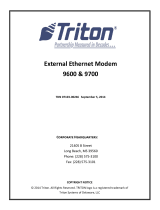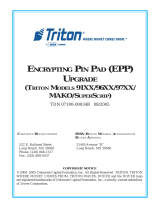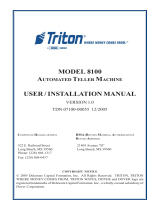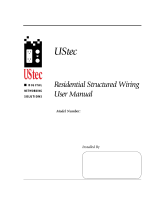Page is loading ...

iLAN Ethernet Box for 9100
Installation Manual
07103-00154 March 11, 2014
Corporate Headquarters:
21405 B Street
Long Beach, MS 39560
Phone: (800) 259-6672
Fax: (228) 868-9445
Copyright Notice
© 2014 Triton. All Rights Reserved. TRITON logo is a
registered trademark of Triton Systems of Delaware LLC.

DOCUMENT UPDATES
March 11, 2013 Original
March 19, 2014 Added Software Dependency
Software Dependency
A software update is required. The most current software and Release Notes are available for your unit
on the Triton web site (www.TritonATM.com
) or contact Triton Technical Support. The software must
be US 7.3 or later version.
External Ethernet Option Upgrade Kit for 9100
Tools Required
-
Small flathead screwdriver
-
#2 Phillips screwdriver
-
11/32 open end wrench
-
Side cutters
KIT P/N:
06200-00192
iLAN Kit with Cables
PARTS SUPPLIED
Description Quantity
Secure iLAN Device Server
1
Ethernet Cable 166”
1
iLAN Communication Cable
1
iLAN Power / Main Board Splitter Cable
1
Velcro Loop-side Round Dot
2
Velcro Hook-side Round Dot
2
6” Ty Wraps
4

Tools Required
-
Small flathead screwdriver
-
#2 Phillips screwdriver
-
11/32 open end wrench
-
Side cutters
KIT P/N:
06200-00135
External Ethernet Options Upgrade Kit for 9100
PARTS SUPPLIED
Description Quantity
Secure iLAN Device Server
1
Ethernet Cable 166”
1
iLAN Communication Cable
1
iLAN Power / Main Board Splitter Cable
1
Main Board Housing w/ Ethernet Option
1
External Ethernet Option Bracket
1
#8-32 Hex Nut
2
#8-32 – 1” Phillips Flathead Screw
1
#8-32 3/4” Phillips Pan Head Screw
1
Modem to Ethernet Adapter Board
1
4.5” Red TY Wrap
2
Velcro Loop-side Round Dot
2
Velcro Hook-side Round Dot
2
6” TY Wrap
4
iLAN Ethernet Box Upgrade Prep ………………………… Page 1
External Ethernet Removal ………………………………... Page 6
iLAN Ethernet Box Installation …………………………… Page 9
Management Functions ………..…………………………… Page 20

Page1of30
iLANEthernetBoxUpgradePrep
NOTE:ToassistinreconfiguringtheATM,performa“TestReceipt
Printer”toprintconfigurationbeforeshuttingtheunitdown.
Step1:Unlockandopenthecontrolpanel.TurnthepowersupplyswitchtotheOFF(0)position.
Step2:Usingthesidecutters,cuttheTYWrapssecuringtheprinte rpowercabletothesideofthemain
boardcover.IfyourunithascableclipsonthemainboardcoverinplaceoftheTYWraps,removeth
e
tubingfromtheclipsthenremovethecablesfromthetubingandsetthetubingasideforreinstallation.
Step3:Disconnectallthecablesfromeachsideofthemainboardassembly.Removethemainboard
assemblyfromtheunitbyremovingth
ethreescrewssecuringtheassembly.

Page2of30
Step4:Removethe2screwsfromthetopandbottomoftheassembly.Setthescrewsasidefor
reinstallation.
Step5:Gentlyseparatethetopandbottomofthemainboardcover.Setthetopaside.
Step6:Usingsidecutters,cuttheTYWrapthatsecuresthemode
mmodule.DiscardtheTYWrap.
Removethemodemmoduleby gentlyliftingitstraightupunseatingitfromsocket.

Page3of30
Step7:Thetwoscrewssecuringthemainboardneedtobereplaced.RemovethescrewholdingtheTY
Wrapclipandreplaceitwiththe#8‐32–1”FlatHeadedPhillipsscrew.EnsuretheTYWrapclipremains
ontheboard.Removethesecondscrewandreplaceitwiththe#8‐32–3/4”PanHeade
dPhillipsscrew.
Thescrewswillprotrudeonthebacksideofthecover.
PanHeaded
PhillipsScrew
FlatHeaded
PhillipsScrew

Page4of30
Step8:InserttheredTYWrapintotheTYWrapclip.InstalltheExternalEthernetAdapterinthesocket
previouslyusedforthemodemmodule.Ensuretheadapterisseatedcorrectlyonthesocket.Secure
theTYWraparoundtheadapterandcutoffexcess.
Step9:Reinstallthetopmainboardcover.Iftheoriginalmainboa
rdtopcoverdidNOThavethesquare
cut‐outfortheEthernetoption,replaceitwiththetopmainboardhousingsuppliedinthekit.(Besure
toremovethe“L”bracketfromtheoriginaltopcoverandinstallitontothenewtophousing.
)
SecuretheassemblytogetherwiththetwoscrewsremovedinStep4.

Page5of30
Step10:ReinstallthemainboardassemblyintotheunitwiththethreescrewsremovedinStep3.
Step11:Plugallthecablesbackintothecorrectportsonthemainboardexceptthephonecable.Leave
thephonecableunplugged.Routethephonecablebackonitselfthroughthecableclip tose
cureitout
oftheway.

Page6of30
ExternalEthernetRemovalInstructions
Step1:Unlockandopenthecontrolpanel.TurnthepowersupplyswitchtotheOFF(0)position.
Step2:Unplugtheserialcablefromthesideofthemainboardassembly
Step3:RemovethetwohexnutssecuringtheEthernetboxandbrackettothesideofthema
inboard
assembly.Setthetwohexnutsasideforreinstallation.

Page7of30
Step4:UnplugtheEthernetcablefromtheEthernetbox.
Step5:SeparatetheEthernetboxandbracket.DiscardtheEthernetboxandserialcable.

Page8of30
Step6:RoutetheEthernetcabledownintothelowercabinet.CuttheTYWrapssecuringtheEthernet
cabletothecabinet.DiscardtheEthernetcable.

Page9of30
iLANEthernetBoxInstallation
Step1:ObtaintheiLANbox,bracketandthefourVelcropieces(2soft,2hard).
Step2:PeelthepaperbackingoffthetwosoftpiecesofVelcro.AdherethemtotheiLANboxasshown.
OncethesoftVelcroissecuredinplace,Velcrothehardsidestothesoftpiec
esasshown.

Page10of30
Step3:RemovethepaperbackingfromthehardpiecesofVelcro.PlacetheiLANboxintothebracket
withtheserialportfacingthesideofthebracketwiththemetallipasshownbelow.TheiLANbox
shouldbepositionedagainstthebracketlipwithextrabracketontheEt
hernetportside.Onceinplace,
gentlypushtheboxagainstthebrackettoadherethestickyside ofthehardVelcropieces.
Step4:PlugtheSecureiLANCommunicationcableintotheiLANbox.Securethecablebytighteningthe
twoscrewsoneithersideoftheport.

Page11of30
Step5:PlugtheSecureiLANPower/MainBoardSplittercableintotheiLANboxasshown.
Step6:Placethebracketinplaceonthetwopostsonthesideofthemainboardassembly.

Page12of30
Step7:Securethebrackettothepostswiththetwo#8‐32HexNuts.
Step8:PlugtheEthernetcableintotheiLANboxasshown.

Page13of30
Step9:Unplugthemainboardpowercablefromtherearofthemainboardassembly.Plugthemain
boardpowercableintotheSecureiLANPower/MainBoardSplittercableasshown.
Step10:PlugtheSecureiLANPower/MainBoardSplittercableintotherearofthemainboard
assembly.

Page14of30
Step11:PlugtheSecureiLANCommunicationcableintotheserialportonthesideofthemainboardas
shown.
Step12:Routethecablesasindicated:
Ethernetcableacrosstheuppersideofthemainboardcover
SecureiLANCommunicationcableacrosstheuppersideandback
SecureiLANPower/MainBoardSplitte
rcableacrosstheupperside,backandhalfwayacrossagain

Page15of30
Step13:TYWrapthecablestothemainboardassemblywithtwoTYWraps.CutoffexcessTYWraps.
Step14:(Shallowcabinet)RoutetheEthernetcablethroughthecableclipanddownthroughthemiddle
openingandintothelowercabinetasshownbelow.

Page16of30
Step14:(Deepcabinet)RoutetheEthernetcablethroughthefour cableclips,aroundthepowersupply
anddownthroughtherightrearopeningandintothelowercabinetasshownbelow.

Page17of30
Step15:(Shallowcabinet)Inthelowercabinet,cutthetwoTYWrapsholdingthephonecabletothe
backcabinetwall.RoutetheEthernetcabledownthebackwallwiththephonecable.TyWrapthe
cablestothebuilt‐inTYWrapanchorsonthecabinet.CutoffexcessTYWraps.Closeandlockthe
lowercabin
et.
/