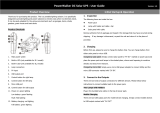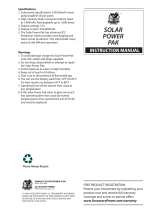Page is loading ...

INSPIRE - FREEDOM - RESTORE USER’S GUIDE
Years of Brunton design, experience and innovation brings you these
rugged, power-packed, renewable chargers for your USB-based mobile
devices. Armored for the bumps and tumbles of the back-country and
powerful enough for today’s power-hungry electronics; Brunton keeps
your adventure charged. Please fully understand the use and limitations
of your device before taking it into the field. Always test for functionality
and compatibility before it becomes a necessity.
INSPIRE - FREEDOM - RESTORE USER’S GUIDE
Loading Your Brunton Charger
USB: Connect the rectangular USB plug to an active (running) computer USB port. The Brunton’s charge
indicator will blink green. When the battery is fully charged, all 4 blue LEDs will show and the green
indicator will stop. This trickle charge mode ensures your battery will not over-charge.
Charge time (from empty to full) Freedom/Restore 2-3 hrs : Inspire 3-4 hrs
12v DC: Connect the rectangular USB plug to the included 12 volt adapter and then to an active (running)
vehicle 12v outlet/cigarette lighter. The Brunton’s charge indicator will blink green. When the battery is
fully charged, all 4 blue LEDs will show and the green indicator will stop. This trickle charge mode
ensures your battery will not over-charge. Charge time (from empty to full) Freedom/Restore 2-3 hrs :
Inspire 3-4 hrs
Solar PV: (Freedom & Restore only*). Place your Brunton into bright, direct sunlight with solar PV facing
upwards and angled toward the sun. There’s no need to press any buttons or move any cables. The
Brunton’s charge indicator light will blink green. When the battery is fully charged, all 4 blue LEDs will
show and the green indicator will stop. This trickle charge mode ensures your battery will not over-charge.
Charge time (from empty to full) Freedom 20 hrs : Restore: 10 hrs.**
Your Brunton photovoltaic coverts sunlight into electricity throughout the day,
but depending on the season or the time of day, you should adjust and reposition
your Brunton charger to face the sun and maximize solar power collection. The
sun is typically most powerful between the hours of 11am and 2pm.
Obstructions like cloud-cover and shade will greatly reduce effectiveness and
increase charge times. Your Brunton charger is optimized for full, direct sunlight.
Charging through glass or windows also greatly reduces efficiency. Glass must
be clean if this method is employed. Brunton strongly discourages leaving
your Brunton charger on the dash-board of your car unattended. The extreme
temperatures could damage the impact Adventure-armor.
In general, Brunton recommends you fully charge both your electronic device
and your Brunton charger before leaving home. Then to ensure you always have
power in reserve, keep your Brunton charger in the open by lashing it to the top
of your backpack, or hanging it from the outside of your tent. This allows the sun
to constantly charge and maintain your Brunton.
Brunton recommends you store your power pack fully charged. Due to natural
discharge, you should charge your power pack every 4 to 5 months.
12V
Maximizing Efficiency From Your Brunton Charger
Adventure-Armor
100mA Photovoltaic
(Restore Model -
(2) 100mA PVs)
Power-Output
Task Light
Level Indicator
Charge Indicator
Start/Level Button
Power Input
* The Inspire power pack will integrate with any Brunton solar array using the included USB cable or 12v adapter.
** Giving specific numbers on charge times for solar items is very complex. Many factors can affect charge times
including: type of phone/device and differing power requirements, atmospheric/cloud conditions, time of year,
time of day, position, shadowing, and the users position on the globe.
Start/Level Button
Power Input
Adventure-Armor
Power Output
Charge
Indicator
Level Indicator
11AM
12PM
1PM
2PM
OPTIMAL
CHARGE TIME
11AM - 2PM
V1

INSPIRE - FREEDOM - RESTORE WARRANTY
Brunton Outdoor Group, 2255 Brunton Ct., Riverton, WY 82501
307.857.4700 · technical@bruntongroup.com · www.bruntongroup.com
My Brunton will not charge from the Sun.
Make sure the solar panel is directly facing the Sun
Ensure there are no obstructions shading the solar
panel from the Sun
Placing the solar panel behind UV resistant or dirty
glass greatly reduces efficiency. Open air and
direct sunlight is best. Clouds, air pollution and
locations at higher latitudes can have a similar
effect.
I can’t get my Brunton to charge my device.
Be sure the Brunton has at least the first level of
power charge (one blue light)
Be sure the plug/adapter is correct and inserted
fully and securely
Be sure to press the ‘Start’ button
If your device has a specific USB cable, use that
cable. In this case, remove the gray, attached cable
from the Brunton unit completely. Then connect
your device using its normal USB cable and press
Start / Power button
to begin the charge.
Powering Your USB Based Electronic Device
Specs/Safety
Working temperature range: -20 to 55 degrees C
Over-charge protection.
Discharge protection
Output 5 volts, 1000 mA (USB): Input 5 volts, 1000 mA
Lithium Polymer Battery-- Inspire: 3200 mAh
Freedom / Restore: 2200 mAh
Solar Photovoltaic: Freedom 100mA polycrystalline
Restore (2) 100mA polycrystalline
Do not short circuit, dismantle or dispose of the unit in fire.
Do not submerge the unit in water or expose to heavy rain.
Do not expose to temperatures greater than 60 degrees C
Please contact local authority for the safe disposal of lithium
products
Brunton has taken every effort to ensure you years of trouble-free operation from
your portable power device. This product is guaranteed to be free of defect in
material and workmanship for 12 months or according to local regulatory
requirements. This product is not subject to guarantees from third parties. If, during
the applicable warranty period from the date of original consumer purchase, you
find your device to be defective, Brunton Group will repair or replace with a new equivalent,
without charge for parts and labor. Normal ‘wear and tear’ is not covered under this warranty, nor is damage caused by
tampering, mis-use or abuse. This warranty is subject to change without notice.
To obtain service, please contact Brunton for a Return Authorization (RA) number. Please be prepared
to provide a dated sales receipt, contact name, complete address and phone number, and description
of the problem.
Tips & Troubleshooting
To verify the charge level of your Brunton device, press the start/
power button on the lower left side of the unit (Freedom/Restore)
or the start/power button on the top of the unit (Inspire). Each blue
light indicates 25% battery level increments. A single blue light
means the battery somewhere between 0% and 25% capacity, and
should be recharged. When all four blue lights are illuminated, the
unit is between 75% and 100% charged. Remember your battery is
protected from over charge.
Checking Charge-Level Indicator
Start/Level Button
Micro USB
Adapter
Mini USB
Plug
Attached Cable Removed
Completely
Start/Level
Button
Device
Specific
Cable
Your Brunton charger will change to a maintenance mode
automatically when your electronic device is fully charged.
There is no risk of over-charge.
Completely connect the mini-USB cable to the input port on your
electronic device. Then press the Start button. Your device should
react like it is charging normally, and the light near the Start
button on your Brunton will show red.
If your device has a micro-USB input, use the included
micro-USB adapter as shown and repeat as above.
If your device has a device specific interface, you
can also use the USB cable that came with your
electronic device. In this case, remove the gray,
attached cable from your Brunton unit completely.
Then connect your device using its normal USB cable,
and press the Start Button to begin the charge.
INSPIRE - FREEDOM - RESTORE USER’S GUIDE
/