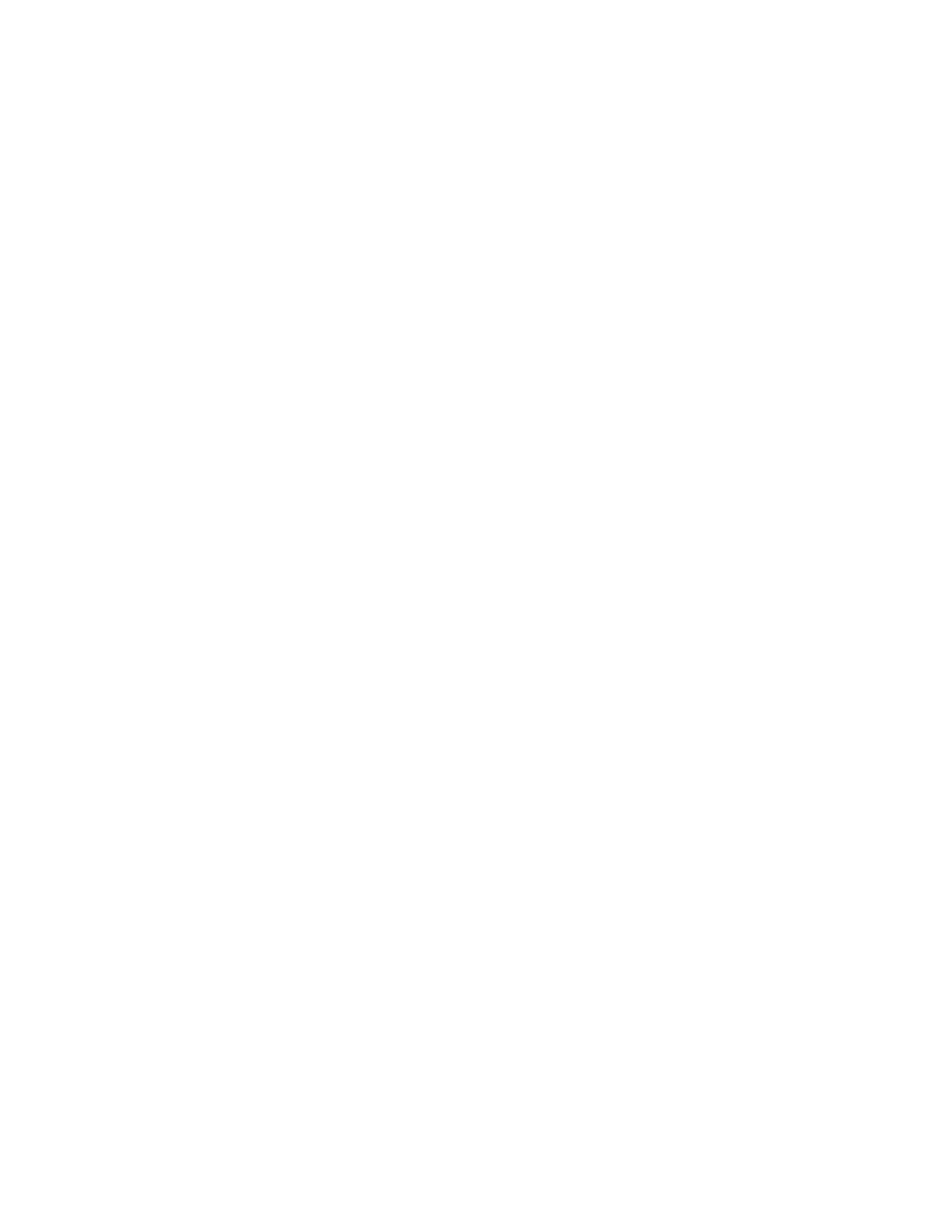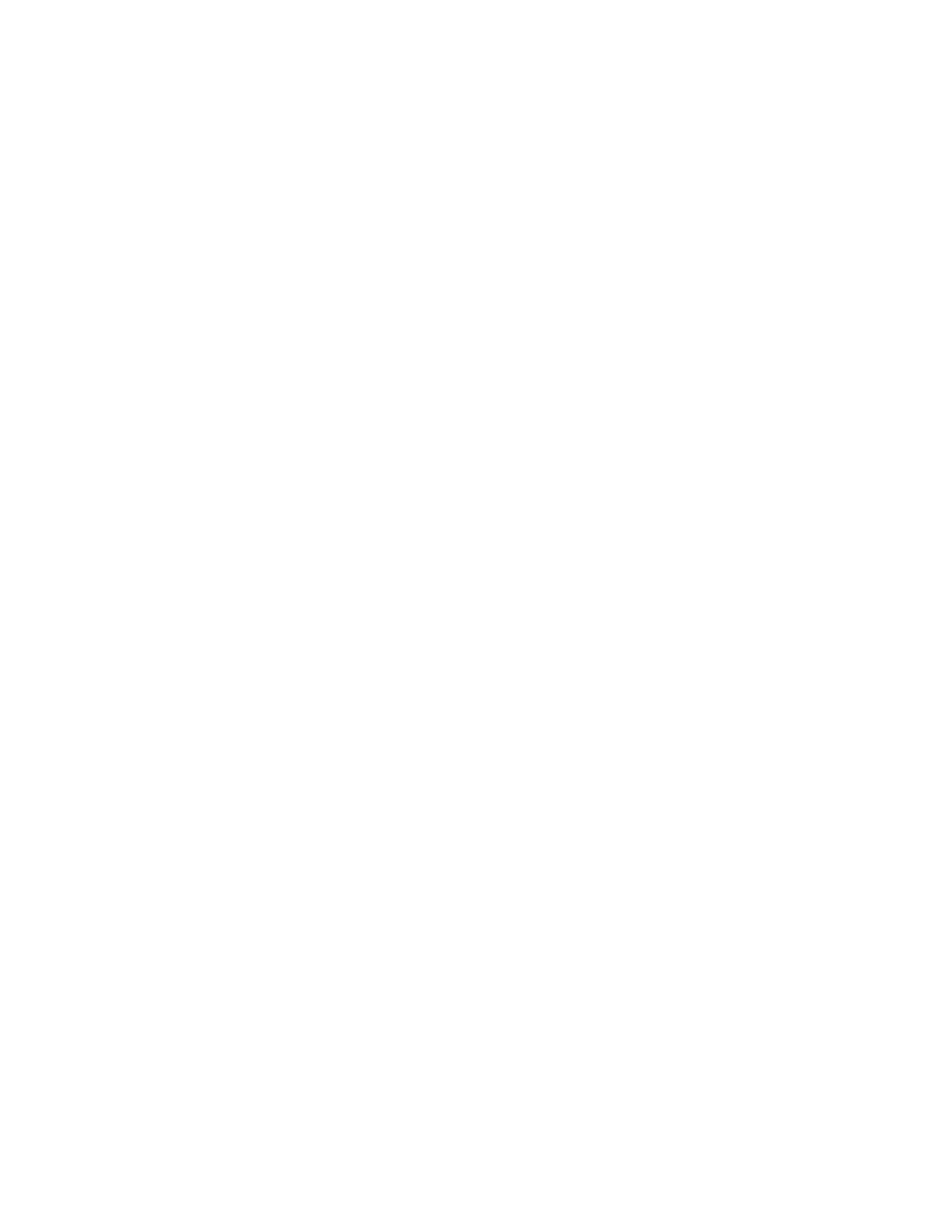
Software Licensing Agreement for Required HP-UX Patches
ATTENTION: USE OF THE HP CD-RW DRIVE SOFTWARE (the “SOFTWARE”) IS SUBJECT TO
BOTH THE HP LICENSE AND WARRANTY TERMS SET FORTH BELOW AS WELL AS THE OPEN
SOURCE LICENSE TERMS IN THE PHYSICAL MEDIA. USING THE SOFTWARE INDICATES YOUR
ACCEPTANCE OF ALL OF THESE LICENSE TERMS. IF YOU DO NOT ACCEPT ALL OF THESE
LICENSE TERMS, YOU MAY RETURN THE SOFTWARE FOR A FULL REFUND.
This Software contains HP proprietary software, including kernel patches known as PHKL_24282 and
PHKL_24283, (the “HP Software”) as well as Open Source software, including CD Record and X-CD Roast
(the”Open Source Software”). License and warranty terms associated with the Open Source Software appear in
files with the Open Source Software on this CD. By using this Software, you are expressly agreeing to comply
with all the license terms accompanying the Software.
The HP Software License and Warranty Terms which appear below apply to the HP Software which is propri-
etary to HP or over which HP intends to assert an ownership right and does not apply to or override, expressly or
by implication, the terms associated with the Open Source Software.
HP SOFTWARE LICENSE AND WARRANTY TERMS
The following terms govern your use of the accompanying HP Software unless you have a separate written agree-
ment with HP.
License Grant. HP grants you a license to Use one copy of the Software. “Use” means storing, loading, installing,
executing or displaying the Software. You may not modify the Software or disable any licensing or control fea-
tures of the Software. If the Software is licensed for “concurrent use”, you may not allow more than the maximum
number of authorized users to Use the Software concurrently.
Ownership. The Software is owned and copyrighted by HP or its third party suppliers. Your license confers no
title to, or ownership in, the Software and is not a sale of any rights in the Software. HP's third party suppliers
may protect their rights in the event of any violation of these License and Warranty Terms.
Copies and Adaptations. You may only make copies or adaptations of the Software for archival purposes or when
copying or adaptation is an essential step in the authorized Use of the Software. You must reproduce all copy-
right notices in the original Software on all copies or adaptations. You may not copy the Software onto any public
network.
No Disassembly or Decryption. You may not disassemble or decompile the Software unless HP's prior written
consent is obtained. In some jurisdictions, HP's consent may not be required for limited disassembly or decompi-
lation though may still be subject to contractual restrictions. Upon request, you will provide HP with reasonably
detailed information regarding any disassembly or decompilation. You may not decrypt the Software unless
decryption is a necessary part of the operation of the Software.
Transfer. Your license will automatically terminate upon any transfer of the Software. Upon transfer, you must
deliver the Software, including any copies and related documentation, to the transferee. The transferee must
accept these License and Warranty Terms as a condition to the transfer.
Termination. HP may terminate your license upon notice for failure to comply with any of these License and War-
ranty Terms. Upon termination, you must immediately destroy the Software, together with all copies, adapta-
tions and merged portions in any form.
Export Requirements. You may not export or re-export the Software or any copy or adaptation in violation of any
applicable laws or regulations.
U.S. Government Restricted Rights. The Software and any accompanying documentation have been developed
entirely at private expense. “The Software is a “commercial item” as that term is defined in FAR 2.101 consisting
of “commercial computer software” and “commercial computer software documentation” as such terms are used
in FAR 12.212. Consistent with policy set forth in FAR 12.212 and DFAR 227.7202-3, HP's customary commercial
license terms shall pertain to the federal government's use and disclosure of the Software.”