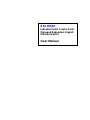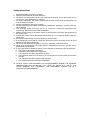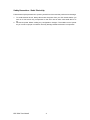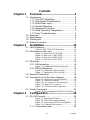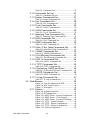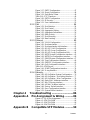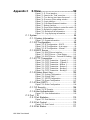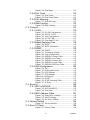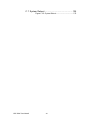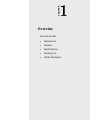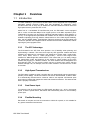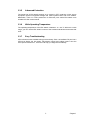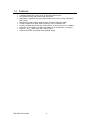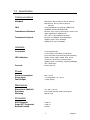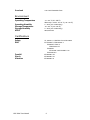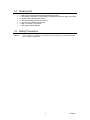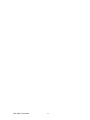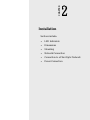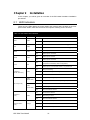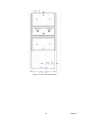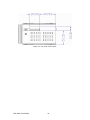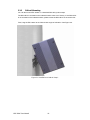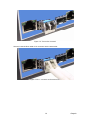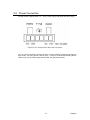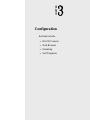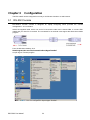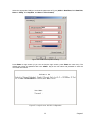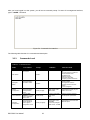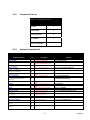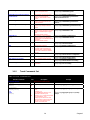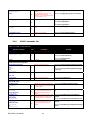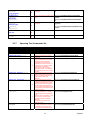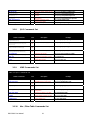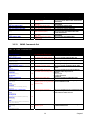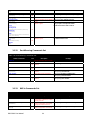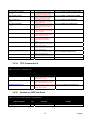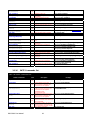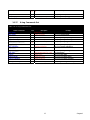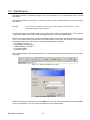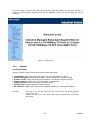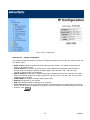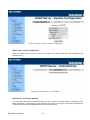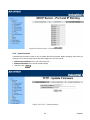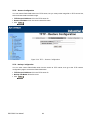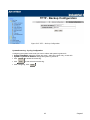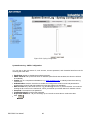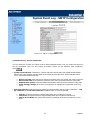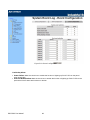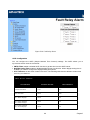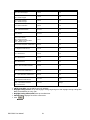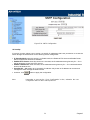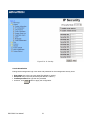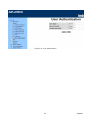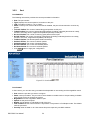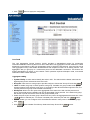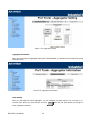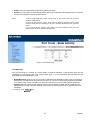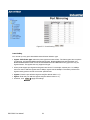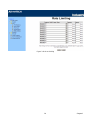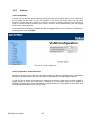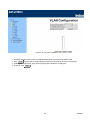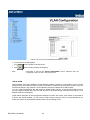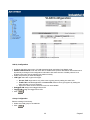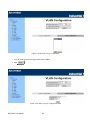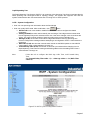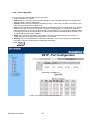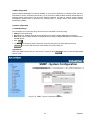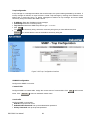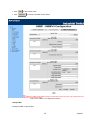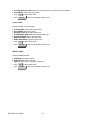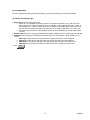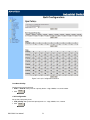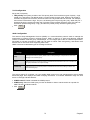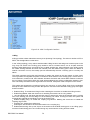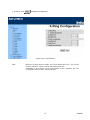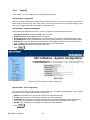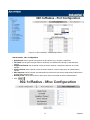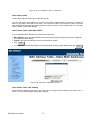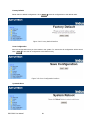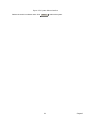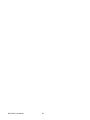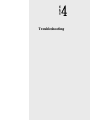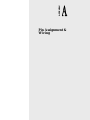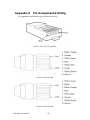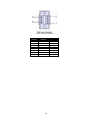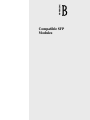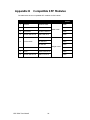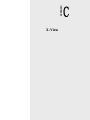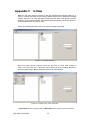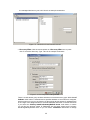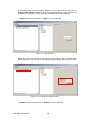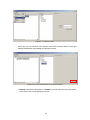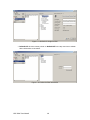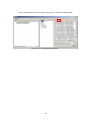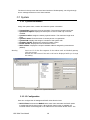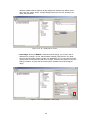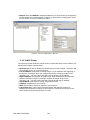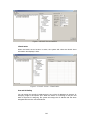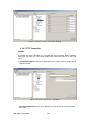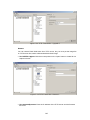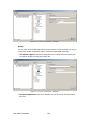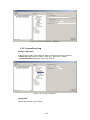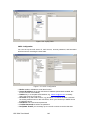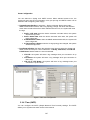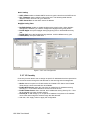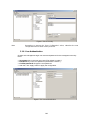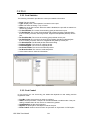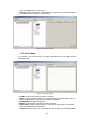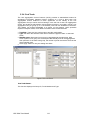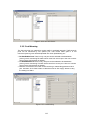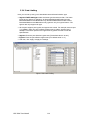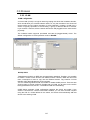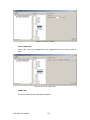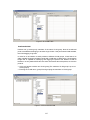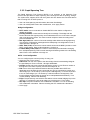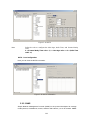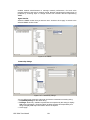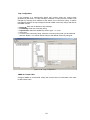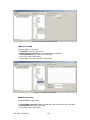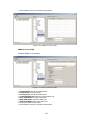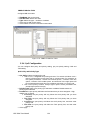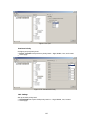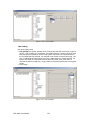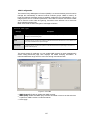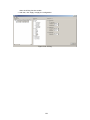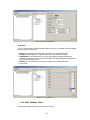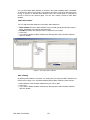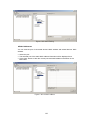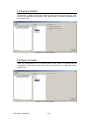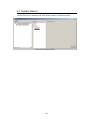Advantech EKI-7659C Owner's manual
- Category
- Network switches
- Type
- Owner's manual

EKI-7659C
Industrial 8+2G Combo Ports
Managed Redundant Gigabit
Ethernet Switch
User Manual

EKI-7659C User Manual ii
Copyright
The documentation and the software included with this product are copyrighted 2007 by
Advantech Co., Ltd. All rights are reserved. Advantech Co., Ltd. reserves the right to make
improvements in the products described in this manual at any time without notice. No part of
this manual may be reproduced, copied, translated or transmitted in any form or by any
means without the prior written permission of Advantech Co., Ltd. Information provided in this
manual is intended to be accurate and reliable. However, Advantech Co., Ltd. assumes no
responsibility for its use, nor for any infringements of the rights of third parties, which may
result from its use.
Acknowledgements
Intel and Pentium are trademarks of Intel Corporation.
Microsoft Windows and MS-DOS are registered trademarks of Microsoft Corp.
All other product names or trademarks are properties of their respective owners.
1st Edition
July 2007
Part No.
Printed in China

iii
Product Warranty (2 years)
Advantech warrants to you, the original purchaser, that each of its products will be free from
defects in materials and workmanship for two years from the date of purchase.
This warranty does not apply to any products which have been repaired or altered by persons
other than repair personnel authorized by Advantech, or which have been subject to misuse,
abuse, accident or improper installation. Advantech assumes no liability under the terms of
this warranty as a consequence of such events.
Because of Advantech′s high quality-control standards and rigorous testing, most of our
customers never need to use our repair service. If an Advantech product is defective, it will be
repaired or replaced at no charge during the warranty period. For out-of-warranty repairs, you
will be billed according to the cost of replacement materials, service time and freight. Please
consult your dealer for more details.
If you think you have a defective product, follow these steps:
1. Collect all the information about the problem encountered. (For example, CPU speed,
Advantech products used, other hardware and software used, etc.) Note anything
abnormal and list any onscreen messages you get when the problem occurs.
2. Call your dealer and describe the problem. Please have your manual, product, and any
helpful information readily available.
3. If your product is diagnosed as defective, obtain an RMA (return merchandize
authorization) number from your dealer. This allows us to process your return more
quickly.
4. Carefully pack the defective product, a fully-completed Repair and Replacement Order
Card and a photocopy proof of purchase date (such as your sales receipt) in a shippable
container. A product returned without proof of the purchase date is not eligible for
warranty service.
5. Write the RMA number visibly on the outside of the package and ship it prepaid to your
dealer.

EKI-7659C User Manual iv
Declaration of Conformity
CE
This product has passed the CE test for environmental specifications. Test conditions for
passing included the equipment being operated within an industrial enclosure. In order to
protect the product from being damaged by ESD (Electrostatic Discharge) and EMI leakage,
we strongly recommend the use of CE-compliant industrial enclosure products.
FCC Class A
This equipment has been tested and found to comply with the limits for a Class A digital
device, pursuant to Part 15 of the FCC Rules. These limits are designed to provide
reasonable protection against harmful interference when the equipment is operated in a
commercial environment. This equipment generates, uses and can radiate radio frequency
energy and, if not installed and used in accordance with the instruction manual, may cause
harmful interference to radio communications. Operation of this equipment in a residential
area is likely to cause harmful interference in which case the user will be required to correct
the interference at his own expense.
Technical Support and Assistance
Step 1. Visit the Advantech web site at www.advantech.com/support where you can find
the latest information about the product.
Step 2. Contact your distributor, sales representative, or Advantech’s customer service
center for technical support if you need additional assistance. Please have the
following information ready before you call:
- Product name and serial number
- Description of your peripheral attachments
- Description of your software (operating system, version, application software,
etc.)
- A complete description of the problem
- The exact wording of any error messages

v
Safety Instructions
1. Read these safety instructions carefully.
2. Keep this User's Manual for later reference.
3. Disconnect this equipment from any AC outlet before cleaning. Use a damp cloth. Do not
use liquid or spray detergents for cleaning.
4. For plug-in equipment, the power outlet socket must be located near the equipment and
must be easily accessible.
5. Keep this equipment away from humidity.
6. Put this equipment on a reliable surface during installation. Dropping it or letting it fall may
cause damage.
7. The openings on the enclosure are for air convection. Protect the equipment from
overheating. DO NOT COVER THE OPENINGS.
8. Make sure the voltage of the power source is correct before connecting the equipment to
the power outlet.
9. Position the power cord so that people cannot step on it. Do not place anything over the
power cord.
10. All cautions and warnings on the equipment should be noted.
11. If the equipment is not used for a long time, disconnect it from the power source to avoid
damage by transient overvoltage.
12. Never pour any liquid into an opening. This may cause fire or electrical shock.
13. Never open the equipment. For safety reasons, the equipment should be opened only by
qualified service personnel.
14. If one of the following situations arises, get the equipment checked by service personnel:
a. The power cord or plug is damaged.
b. Liquid has penetrated into the equipment.
c. The equipment has been exposed to moisture.
d. The equipment does not work well, or you cannot get it to work according to the user's
manual.
e. The equipment has been dropped and damaged.
f. The equipment has obvious signs of breakage.
15. DO NOT LEAVE THIS EQUIPMENT IN AN ENVIRONMENT WHERE THE STORAGE
TEMPERATURE MAY GO BELOW -40 (-40 ) OR ABOVE 85 (185 ). THIS
COULD DAMAGE THE EQUIPMENT. THE EQUIPMENT SHOULD BE IN A
CONTROLLED ENVIRONMENT.

EKI-7659C User Manual vi
Safety Precaution - Static Electricity
Follow these simple precautions to protect yourself from harm and the products from damage.
1. To avoid electrical shock, always disconnect the power from your PC chassis before you
work on it. Don't touch any components on the CPU card or other cards while the PC is
on.
2. Disconnect power before making any configuration changes. The sudden rush of power
as you connect a jumper or install a card may damage sensitive electronic components.

vii Contents
Contents
Chapter 1 Overview ........................................... 2
1.1 Introduction ......................................................... 2
1.1.1 The SFP Advantage .................................. 2
1.1.2 High-Speed Transmissions ....................... 2
1.1.3 Dual Power Input ....................................... 2
1.1.4 Flexible Mounting ...................................... 2
1.1.5 Advanced Protection ................................. 3
1.1.6 Wide Operating Temperature .................... 3
1.1.7 Easy Troubleshooting ................................ 3
1.2 Features .............................................................. 4
1.3 Specification ....................................................... 5
1.4 Packing List ........................................................ 7
1.5 Safety Precaution ............................................... 7
Chapter 2 Installation ...................................... 10
2.1 LED Indicators .................................................. 10
Table 2.1: EKI-7659C LED Definition ....................... 10
2.2 Dimensions (units: mm) .................................... 11
Figure 2.1: Front View of EKI-7659C ........................ 11
Figure 2.2: Side View of EKI-7659C .......................... 12
Figure 2.3: Rear View of EKI-7659C ......................... 13
Figure 2.4: Top View of EKI-7659C ........................... 14
2.3 Mounting ........................................................... 15
2.3.1 Wall mounting .......................................... 15
Figure 2.5: Combine the Metal Mounting Kit ............. 15
2.3.2 DIN-rail Mounting ..................................... 16
Figure 2.6: Installation to DIN-rail Step 1 ................... 16
Figure 2.7: Installation to DIN-rail Step 2 ................... 17
2.4 Network Connection ......................................... 18
2.5 Connection to a Fiber Optic Network ................ 18
Figure 2.8: Transceiver to the SFP module ................. 18
Figure 2.9: Transceiver Inserted .................................. 19
Figure 2.10: LC connector to the transceiver .............. 19
Figure 2.11: Remove LC connector ............................ 20
Figure 2.12: Pull out from the transceiver ................... 20
2.6 Power Connection ............................................ 21
Figure 2.8: Pin Assignment of the Power Connector .. 21
Chapter 3 Configuration ................................. 24
3.1 RS-232 Console ............................................... 24
Figure 3.1: Open Hyper Terminal ............................... 24
Figure 3.2: COM Port Properties Setting .................... 25
Figure 3.3: Login Screen: RS-232 Configuration ....... 25
Figure 3.4: Command Line Interface .......................... 26
3.1.1 Commands Level ..................................... 26

EKI-7659C User Manual viii
Table 3.1: Command Level ......................................... 26
3.1.2 Commands Set List ................................. 27
Table 3.2: Commands Set List .................................... 27
3.1.3 System Commands Set ........................... 27
Table 3.3: System Commands Set ............................... 27
3.1.4 Port Commands Set ................................ 28
Table 3.4: Port Commands Set ................................... 28
3.1.5 Trunk Commands Set .............................. 29
Table 3.5: Trunk Commands Set ................................ 29
3.1.6 VLAN Commands Set ............................. 30
Table 3.6: VLAN Commands Set ............................... 30
3.1.7 Spanning Tree Commands Set ............... 31
Table 3.7: Spanning Tree Commands Set .................. 31
3.1.8 QOS Commands Set ............................... 32
Table 3.8: QOS Commands Set .................................. 32
3.1.9 IGMP Commands Set .............................. 32
Table 3.9: QOS Commands Set .................................. 32
3.1.10 Mac / Filter Table Commands Set ......... 32
Table 3.10: Mac/Filter Table Commands Set .............. 33
3.1.11 SNMP Commands Set .......................... 33
Table 3.11: SNMP Commands Set .............................. 33
3.1.12 Port Mirroring Commands Set ............... 34
Table 3.12: Port Mirroring Commands Set ................. 34
3.1.13 802.1x Commands Set .......................... 34
Table 3.13: 802.1x Commands Set ............................. 34
3.1.14 TFTP Commands Set ............................ 35
Table 3.14: TFTP Commands Set .............................. 35
3.1.15 SystemLog, SMTP and Event ............... 35
Table 3.15: SysLog,SMTP,Event Commands Set ...... 35
3.1.16 SNTP Commands Set ........................... 36
Table 3.16: SNTP Commands Set ............................... 36
3.1.17 X-ring Commands Set ........................... 37
Table 3.17: X-ring Commands Set .............................. 37
3.2 Web Browser .................................................... 38
Figure 3.5: Type the address in the URL ..................... 38
Figure 3.6: Web Login Window .................................. 38
Figure 3.7: Main page .................................................. 39
3.2.1 System ..................................................... 39
Figure 3.8: System Information ................................... 40
Figure 3.9: IP Configuration ........................................ 41
Figure 3.10: DHCP Server - System Configuration .... 42
Figure 3.11: DHCP Server – Client Entries ................ 42
Figure 3.12: DHCP Server – Port and IP Binding ....... 43
Figure 3.13: TFTP – Update Firmware ....................... 43
Figure 3.14: TFTP – Restore Configuration ................ 44
Figure 3.15: TFTP – Backup Configuration ................ 45
Figure 3.16: Syslog Configuration .............................. 46

ix Contents
Figure 3.17: SMTP Configuration ............................... 47
Figure 3.18: Event Configuration ................................ 48
Figure 3.19: Fault Relay Alarm ................................... 49
Table 3.18: UTC Timezone ......................................... 49
Figure 3.20: SNTP Configuration ............................... 51
Figure 3.21: IP Security ............................................... 52
Figure 3.21: User Authentication ................................ 53
3.2.2 Port .......................................................... 54
Figure 3.22: Port Statistics ........................................... 54
Figure 3.23: Port Control ............................................. 55
Figure 3.24: Aggregator Setting .................................. 56
Figure 3.25: Aggregator Information .......................... 56
Figure 3.26: State Activity ........................................... 57
Figure 3.27: Port Mirroring ......................................... 58
Figure 3.28: Rate Limiting .......................................... 59
3.2.3 Protocol ................................................... 60
Figure 3.29: VLAN Configuration .............................. 60
Figure 3.30: Port based mode ...................................... 61
Figure 3.31: Port based mode-Add interface ............... 62
Figure 3.32: 802.1Q VLAN Configuration ................. 63
Figure 3.33: 802.1Q Group Configuration .................. 64
Figure 3.34: 802.1Q Group Configuration-Edit .......... 64
Figure 3.35: RSTP System Configuration interface .... 65
Figure 3.36: RSTP Port Configuration interface ......... 66
Figure 3.37: SNMP System Configuration interface ... 67
Figure 3.38: Trap Configuration interface ................... 68
Figure 3.39: SNMP V3 configuration interface .......... 69
Figure 3.40: QoS Configuration interface ................... 72
Table 3.19: IGMP types ............................................... 73
Figure 3.41: IGMP Configuration interface ................ 74
Figure 3.42: X-ring Interface ....................................... 75
3.2.4 Security .................................................... 76
Figure 3.43: 802.1x/Radius System Configuration ..... 76
Figure 3.44: 802.1x/Radius - Port Setting interface .... 77
Figure 3.45: 802.1x/Radius - Misc Configuration ....... 78
Figure 3.46: Static MAC Addresses interface ............. 78
Figure 3.47: MAC Filtering interface .......................... 79
Figure 3.48: All MAC Address interface .................... 79
Figure 3.49: Factory Default interface ........................ 80
Figure 3.50: Save Configuration interface .................. 80
Figure 3.51: System Reboot interface ......................... 81
Chapter 4 Troubleshooting ............................ 84
Appendix A Pin Assignment & Wiring ........... 86
Figure A.1: RJ-45 Pin Assignment .............................. 86
Figure A.2: EIA/TIA-568B ......................................... 86
Figure A.2: EIA/TIA-568A ......................................... 86
Figure A.4: EIA/TIA-568A ......................................... 87
Appendix B Compatible SFP Modules ........... 90

EKI-7659C User Manual x
Appendix C X-View ........................................... 92
Figure C.1: X-View interface ...................................... 92
Figure C.2: Items to the ‘Task’ menu bar .................... 92
Figure C.3: Two devices have been discovered .......... 93
Figure C.4: Discovery Filter setting window .............. 93
Figure C.5: Login interface ......................................... 94
Figure C.6: User Name/Password interface ................ 94
Figure C.7: Reboot function ........................................ 95
Figure C.8: Press Reboot button to restart the switch . 95
Figure C.9: Refresh for single function ....................... 96
Figure C.10: Refresh all the information ..................... 96
Figure C.11: Log displaying information .................... 97
C.1 System .............................................................. 98
C.1.1 System Information .................................. 98
Figure C.12: System information ................................ 98
C.1.2 IP Configuration ....................................... 98
Figure C.13: IP Configuration—DHCP ...................... 99
Figure C.14: IP Configuration—Auto range ............... 99
Figure C.15: IP Configuration—Manual ................... 100
C.1.3 DHCP Server ......................................... 100
Figure C.16: DHCP Server interface ......................... 101
Figure C.17: DHCP Server – Client Entries .............. 101
Figure C.18: DHCP Server – Port and IP Binding .... 102
C.1.4 TFTP Transaction .................................. 102
Figure C.19: TFTP Transaction – Upgrade 1 ............ 102
Figure C.20: TFTP Transaction – Upgrade 2 ............ 103
Figure C.21: TFTP Transaction –Restore 1 ............... 103
Figure C.22: TFTP Transaction – Restore 2 .............. 104
Figure C.23: TFTP Transaction – Backup 1 .............. 104
Figure C.24: TFTP Transaction – Backup 2 .............. 105
C.1.5 System Event Log ................................. 105
Figure C.25: Syslog Configuration ............................ 105
Figure C.26: Syslog Table ......................................... 106
Figure C.27: SMTP Configuration ............................ 106
Figure C.28: Event Configuration ............................. 107
C.1.6 Time (SNTP) .......................................... 107
Figure C.29: Event Configuration ............................. 108
C.1.7 IP Security ............................................. 108
Figure C.30: IP Security ............................................ 109
C.1.8 User Authentication ............................... 109
Figure C.31: User Authentication .............................. 109
C.2 Port 110
C.2.1 Port Statistics ......................................... 110
Figure C.32: Port Statistics ........................................ 110
C.2.2 Port Control ........................................... 110
Figure C.33: Port Control .......................................... 111
C.2.3 Port Status ............................................. 111

xi Contents
Figure C.34: Port Status ............................................. 111
C.2.4 Port Trunk .............................................. 112
Figure C.35: Port Trunk ............................................. 112
Figure C.36: Port Trunk Status .................................. 113
C.2.5 Port Mirroring ......................................... 113
Figure C.37: Port Mirroring ....................................... 113
C.2.6 Rate Limiting .......................................... 114
Figure C.38: Rate Limiting ........................................ 114
C.3 Protocol ........................................................... 115
C.3.1 VLAN ..................................................... 115
Figure C.39: VLAN Configuration ........................... 115
Figure C.40: 802.1Q VLAN ...................................... 116
Figure C.41: Port Configuration ................................ 116
Figure C.42: VLAN Table ......................................... 117
Figure C.43: Port-based VLAN ................................. 117
C.3.2 Rapid Spanning Tree ............................. 118
Figure C.44: RSTP .................................................... 119
Figure C.45: RSTP Information ................................ 119
C.3.3 SNMP .................................................... 119
Figure C.46: SNMP ................................................... 120
Figure C.47: Community Strings ............................... 120
Figure C.48: Trap Configuration ............................... 121
Figure C.49: SNMPv3 Context Table ....................... 122
Figure C.50: SNMPv3 User Table ............................ 122
Figure C.51: SNMPv3 Group Table .......................... 123
Figure C.52: SNMPv3 Access Table ......................... 123
Figure C.53: SNMPv3 MIBView Table .................... 124
C.3.4 QoS Configuration ................................. 124
Figure C.54: QoS ....................................................... 125
Figure C.55: Port Based Priority ............................... 125
Figure C.56: COS Settings ........................................ 126
Figure C.57: TOS Settings ......................................... 126
Table 3.19: IGMP types ............................................. 127
Figure C.58: IGMP .................................................... 127
Figure C.60: IGMP Snooping Table .......................... 128
Figure C.61: X-Ring .................................................. 129
C.4 Security ........................................................... 130
C.4.1 802.1x/RADIUS ..................................... 130
Figure C.62: 802.1x/RADIUS ................................... 131
Figure C.63: Port Auth .............................................. 131
C.4.2 MAC Address Table .............................. 131
Figure C.64: Static MAC Address ............................. 132
Figure C.65: MAC Filtering ...................................... 133
Figure C.66: All MAC Address ................................. 133
C.5 Factory Default ............................................... 134
Figure C.67: Factory Default ..................................... 134
C.6 Save To Flash ................................................. 134
Figure C.67: Save to Flash ........................................ 134

EKI-7659C User Manual xii
C.7 System Reboot ............................................... 135
Figure C.68: System Reboot ...................................... 135

1 Chapter1
Overview
Sections include:
z Introduction
z Features
z Specifications
z Packing List
z Safety Precaution
CHAPTER

EKI-7659C User Manual 2
Chapter 1 Overview
1.1 Introduction
To create reliability in your network, the EKI-7659C comes equipped with a proprietary
redundant network protocol—X-Ring that was developed by Advantech, which
provides users with an easy way to establish a redundant Ethernet network with ultra
high-speed recovery time less than 10 ms.
Aside from 8 x 10/100Base-TX fast Ethernet ports, the EKI-7659C comes equipped
with 2 combo 10/100/1000 Mbps RJ-45 copper ports or mini-GBIC expansion ports.
Traditional RJ-45 ports can be used for uplinking wide-band paths in short distance (<
100 m), or the appropriate replaceable SFP module can be used for the application of
wideband uploading and long distance transmissions to fit the field request flexibility.
Also, the long MTBF (Mean Time Between Failures) ensures that the EKI-7659C will
continue to operate until a Gigabit network infrastructure has been established, without
requiring any extra upgrade costs.
1.1.1 The SFP Advantage
The EKI-7659C’s two SFP fiber slots provide a lot of flexibility when planning and
implementing a network. The slots can accept any SFP-type fiber module and these
modules are designed for transmitting over distances of either 500m (multi-mode),
10km, 30km, 50km, 70km or 110km (single-mode) – and the slots support SFP
modules for WDM single-fiber transmissions. This means that you can easily change
the transmission mode and distance of the switch by simply pulling out the SFP
module and plugging in a different module. The SFP modules are hot-swappable and
plug-and-play! Also, the fact that the switch has two of these slots, means that the
network manager can, for example, have one 10km module in one slot and one 110km
in the other.
1.1.2 High-Speed Transmissions
The EKI-7659C includes a switch controller that can automatically sense transmission
speeds (10/100 Mbps). The RJ-45 interface can also be auto-detected, so MDI or MDI-
X is automatically selected and a crossover cable is not required. All Ethernet ports
have memory buffers that support the store-and-forward mechanism. This assures that
data is properly transmitted.
1.1.3 Dual Power Input
To reduce the risk of power failure, the EKI-7659C provides +12 ~ 48 VDC dual power
inputs. If there is power failure, EKI-7659C will automatically switch to the secondary
power input.
1.1.4 Flexible Mounting
EKI-7659C is compact and can be mounted on a DIN-rail or panel, so it is suitable for
any space-constrained environment.

3 Chapter1
1.1.5 Advanced Protection
The power line of EKI-7659C supports up to 3,000 VDC EFT protection, which secure
equipment against unregulated voltage and make systems safer and more reliable.
Meanwhile, 4,000 VDC ESD protections for Ethernet ports make EKI-7659C more
suitable for harsh environments.
1.1.6 Wide Operating Temperature
The operating temperature of the EKI-7659C is between -10 ~ 60 . With such a wide
range, you can use the EKI-7659C in some of the harshest industrial environments that
exist.
1.1.7 Easy Troubleshooting
LED indicators make troubleshooting quick and easy. Each 10/100 Base-TX port has 2
LEDs that display the link status, transmission speed and collision status. Also the
three power indicators P1, P2 and P-Fail help you diagnose immediately.

EKI-7659C User Manual 4
1.2 Features
• 2 Gigabit Copper/SFP combo ports, plus 8 Fast Ethernet ports
• SFP socket for Easy and Flexible Fiber Expansion
• Redundancy: Gigabit X-Ring (ultra high-speed recovery time<10ms), RSTP/STP
(802.1w/1D)
• Management: Web, Telnet, Serial Console, Windows Utility and SNMP
• Control: VLAN/GVRP, QOS, IGMP Snooping, LACP, and Rate Limit
• Security: IP/MAC and port binding, DHCP Server, IP access list, 802.1x, SNMPv3
• Diagnostic: Port Statistic, Port Mirroring, RMON, Trap, E-Mail Alert, and Syslog
• Dual 12 ~ 48 VDC power input and 1 Relay Output
• Robust mechanism and special heat spreader design

5 Chapter1
1.3 Specification
Communications
Standard IEEE 802.3, 802.3u, 802.3x, 802.3z, 802.1D
IEEE 802.1w, 802.1p, 802.1Q, 802.1X,
802.3ad
LAN 10/100/1000Base-TX, Optional 100Base-FX,
1000Base-SX/LX/LHX/XD/ZX/EZX
Transmission Distance Ethernet: Up to 100m (4-wire Cat.5e, Cat.6 RJ-45
cable suggested for Gigabit port)
SFP: Up to 110km (depends on SFP)
Transmission Speed Ethernet: 10/100Mbps, Auto-Negotiation
Gigabit Copper: Up to 100 Mbps
Gigabit Fiber: Up to 1000Mbps
Interface
Connectors 8 x RJ-45 (Ethernet)
2 x RJ-45/SFP (mini-GBIC) combo ports
6-pin removable screw terminal (power & Relay)
LED Indicators System: PWR, PWR1, PWR2, R.M., P-Fail
10/100TX: Link/Activity, Duplex/Collision
Gigabit Copper: Link/Activity, Speed (1000Mbps)
SFP: Link/Activity
Console RS-232 (RJ-45)
Power
Power Consumption Max. 10.7 W
Power Input 2 x Unregulated +12 ~ 48 VDC
Fault Output 1 Relay Output
Mechanism
Dimensions (WxHxD) 79 x 152 x 105 mm
Enclosure IP30, metal shell with solid mounting kits
Mounting DIN-rail, wall
Protection
ESD (Ethernet) 4,000 VDC
Surge (EFT for power) 3,000 VDC
Reverse Polarity Present

EKI-7659C User Manual 6
Overload 3.2A / 60V Resetable Fuse
Environment
Operating Temperature -10 ~ 60
Wide temp. model: -40~75 (-40~167 )
Operating Humidity 5 ~ 95% (non-condensing)
Storage Temperature -40 ~ 85 (-40~185 )
Storage Humidity 0 ~ 95% (non-condensing)
MTBF 284,409 hours
Certifications
Safety UL, 60950-1, CAN/CSA-C22.2 No.60950
EMC EU: EN55011, EN61000-6-4
EN55022, Class A,
EN61000-3-2/3
EN55024
IEC61000-4-2/3/4/5/6/8/11/12
EN61000-6-2
Freefall IEC60068-2-32
Shock IEC60068-2-27
Vibration IEC60068-2-6

7 Chapter1
1.4 Packing List
• 1 x EKI-7659C Industrial Managed Gigabit Ethernet Switch
• 1 x eAutomation Industrial Communication CD-ROM with software, and User manual
• 2 x Wall Mounting Bracket and Screws
• 1 x DIN-rail Mounting Bracket and Screws
• 1 x 8-pin RJ-45 to RS-232 serial cable
• 1 x DC Jack Cable 2.0/150mm
• 1 x EKI-7659C Startup Manual
1.5 Safety Precaution
Attention IF DC voltage is supplied by an external circuit, please use a protection device
on the power supply input.

EKI-7659C User Manual 8
Page is loading ...
Page is loading ...
Page is loading ...
Page is loading ...
Page is loading ...
Page is loading ...
Page is loading ...
Page is loading ...
Page is loading ...
Page is loading ...
Page is loading ...
Page is loading ...
Page is loading ...
Page is loading ...
Page is loading ...
Page is loading ...
Page is loading ...
Page is loading ...
Page is loading ...
Page is loading ...
Page is loading ...
Page is loading ...
Page is loading ...
Page is loading ...
Page is loading ...
Page is loading ...
Page is loading ...
Page is loading ...
Page is loading ...
Page is loading ...
Page is loading ...
Page is loading ...
Page is loading ...
Page is loading ...
Page is loading ...
Page is loading ...
Page is loading ...
Page is loading ...
Page is loading ...
Page is loading ...
Page is loading ...
Page is loading ...
Page is loading ...
Page is loading ...
Page is loading ...
Page is loading ...
Page is loading ...
Page is loading ...
Page is loading ...
Page is loading ...
Page is loading ...
Page is loading ...
Page is loading ...
Page is loading ...
Page is loading ...
Page is loading ...
Page is loading ...
Page is loading ...
Page is loading ...
Page is loading ...
Page is loading ...
Page is loading ...
Page is loading ...
Page is loading ...
Page is loading ...
Page is loading ...
Page is loading ...
Page is loading ...
Page is loading ...
Page is loading ...
Page is loading ...
Page is loading ...
Page is loading ...
Page is loading ...
Page is loading ...
Page is loading ...
Page is loading ...
Page is loading ...
Page is loading ...
Page is loading ...
Page is loading ...
Page is loading ...
Page is loading ...
Page is loading ...
Page is loading ...
Page is loading ...
Page is loading ...
Page is loading ...
Page is loading ...
Page is loading ...
Page is loading ...
Page is loading ...
Page is loading ...
Page is loading ...
Page is loading ...
Page is loading ...
Page is loading ...
Page is loading ...
Page is loading ...
Page is loading ...
Page is loading ...
Page is loading ...
Page is loading ...
Page is loading ...
Page is loading ...
Page is loading ...
Page is loading ...
Page is loading ...
Page is loading ...
Page is loading ...
Page is loading ...
Page is loading ...
Page is loading ...
Page is loading ...
Page is loading ...
Page is loading ...
Page is loading ...
Page is loading ...
Page is loading ...
Page is loading ...
Page is loading ...
Page is loading ...
Page is loading ...
Page is loading ...
Page is loading ...
Page is loading ...
Page is loading ...
-
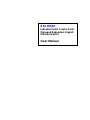 1
1
-
 2
2
-
 3
3
-
 4
4
-
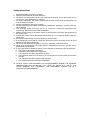 5
5
-
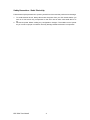 6
6
-
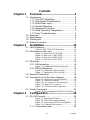 7
7
-
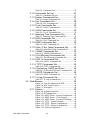 8
8
-
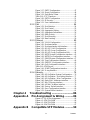 9
9
-
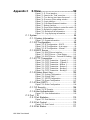 10
10
-
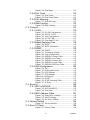 11
11
-
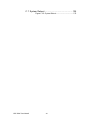 12
12
-
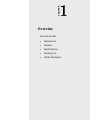 13
13
-
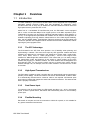 14
14
-
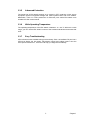 15
15
-
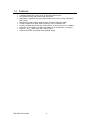 16
16
-
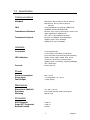 17
17
-
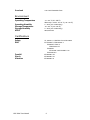 18
18
-
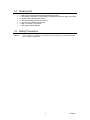 19
19
-
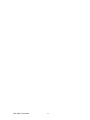 20
20
-
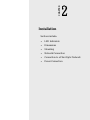 21
21
-
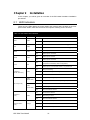 22
22
-
 23
23
-
 24
24
-
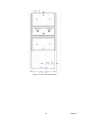 25
25
-
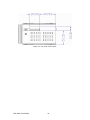 26
26
-
 27
27
-
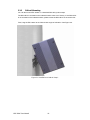 28
28
-
 29
29
-
 30
30
-
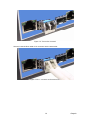 31
31
-
 32
32
-
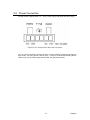 33
33
-
 34
34
-
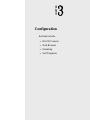 35
35
-
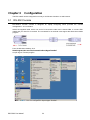 36
36
-
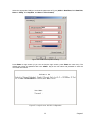 37
37
-
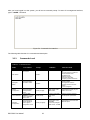 38
38
-
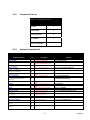 39
39
-
 40
40
-
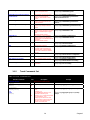 41
41
-
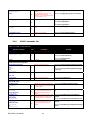 42
42
-
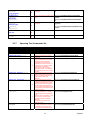 43
43
-
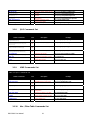 44
44
-
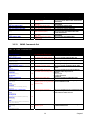 45
45
-
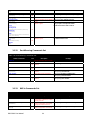 46
46
-
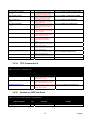 47
47
-
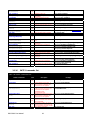 48
48
-
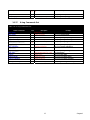 49
49
-
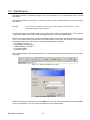 50
50
-
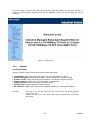 51
51
-
 52
52
-
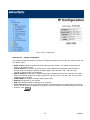 53
53
-
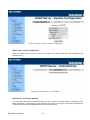 54
54
-
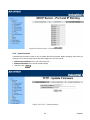 55
55
-
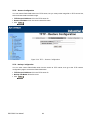 56
56
-
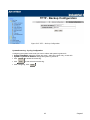 57
57
-
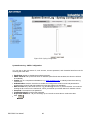 58
58
-
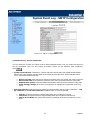 59
59
-
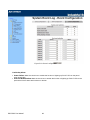 60
60
-
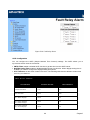 61
61
-
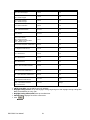 62
62
-
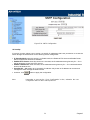 63
63
-
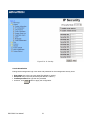 64
64
-
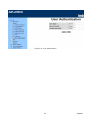 65
65
-
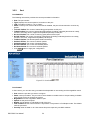 66
66
-
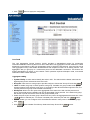 67
67
-
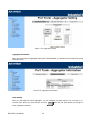 68
68
-
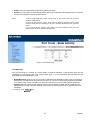 69
69
-
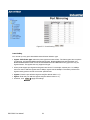 70
70
-
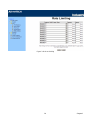 71
71
-
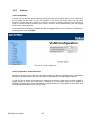 72
72
-
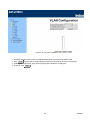 73
73
-
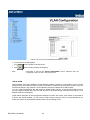 74
74
-
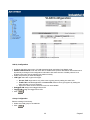 75
75
-
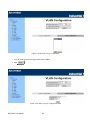 76
76
-
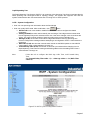 77
77
-
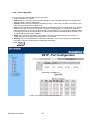 78
78
-
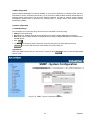 79
79
-
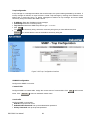 80
80
-
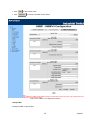 81
81
-
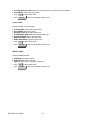 82
82
-
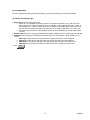 83
83
-
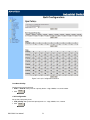 84
84
-
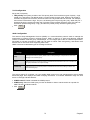 85
85
-
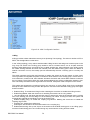 86
86
-
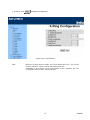 87
87
-
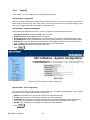 88
88
-
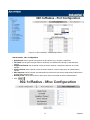 89
89
-
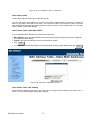 90
90
-
 91
91
-
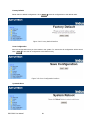 92
92
-
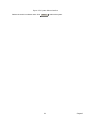 93
93
-
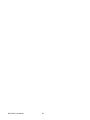 94
94
-
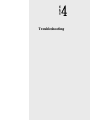 95
95
-
 96
96
-
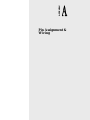 97
97
-
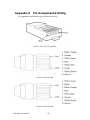 98
98
-
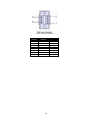 99
99
-
 100
100
-
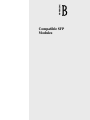 101
101
-
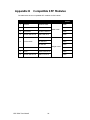 102
102
-
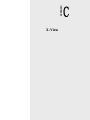 103
103
-
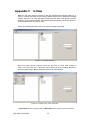 104
104
-
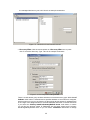 105
105
-
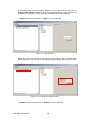 106
106
-
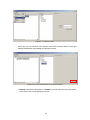 107
107
-
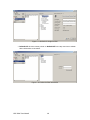 108
108
-
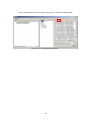 109
109
-
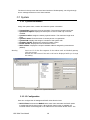 110
110
-
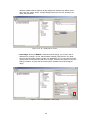 111
111
-
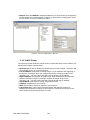 112
112
-
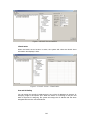 113
113
-
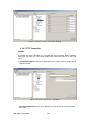 114
114
-
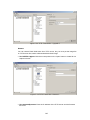 115
115
-
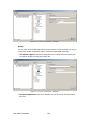 116
116
-
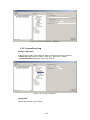 117
117
-
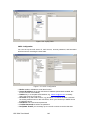 118
118
-
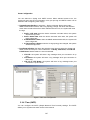 119
119
-
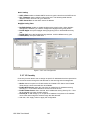 120
120
-
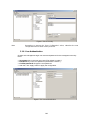 121
121
-
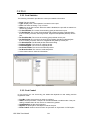 122
122
-
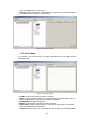 123
123
-
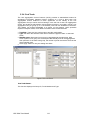 124
124
-
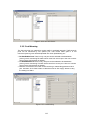 125
125
-
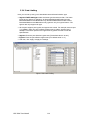 126
126
-
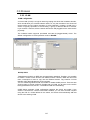 127
127
-
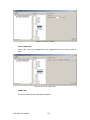 128
128
-
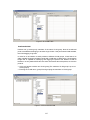 129
129
-
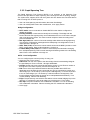 130
130
-
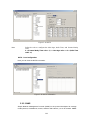 131
131
-
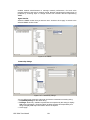 132
132
-
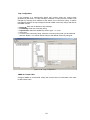 133
133
-
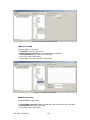 134
134
-
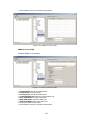 135
135
-
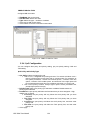 136
136
-
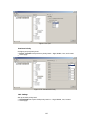 137
137
-
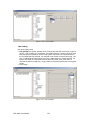 138
138
-
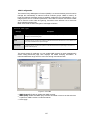 139
139
-
 140
140
-
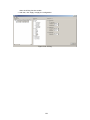 141
141
-
 142
142
-
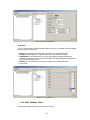 143
143
-
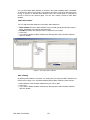 144
144
-
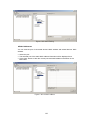 145
145
-
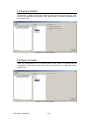 146
146
-
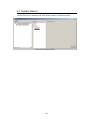 147
147
Advantech EKI-7659C Owner's manual
- Category
- Network switches
- Type
- Owner's manual
Ask a question and I''ll find the answer in the document
Finding information in a document is now easier with AI
Related papers
Other documents
-
 XNET SG9224B Web User Manual
XNET SG9224B Web User Manual
-
Transition Networks SISTM10XX-162-LR User manual
-
Lantech IES-2216C/E User manual
-
 UTEPO N7524GE-4GF User manual
UTEPO N7524GE-4GF User manual
-
Lantech IPES-3408 Series User manual
-
Comnet CNGE8FX4TX4MS User manual
-
Transition Networks SISGM1040-244 User manual
-
Transition Networks SISGM1040-162D User manual
-
Allied Telesis AT-IFS802SP User manual
-
AFi SMH10p-PoE Owner's manual