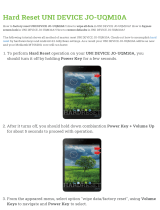Page is loading ...

1
FCC DRAFT
Nokia 6152 User Guide

2
FCC DRAFT
LEGAL INFORMATION
PART NO. XXXXXXXX, ISSUE NO. 1
Copyright ©2005 Nokia. All rights reserved.
Nokia, Nokia Connecting People, Nokia 6152, Pop-Port™, and the Nokia Original
Enhancements logos are trademarks or registered trademarks of Nokia Corporation. Other
company and product names mentioned herein may be trademarks or trade names of their
respective owners.
US Patent No. 5818437 and other pending patents. T9 text input software
Copyright ©1999-2005. Tegic Communications, Inc. All rights reserved.
Includes RSA BSAFE cryptographic or security protocol software from
RSA Security.
Java™ is a trademark of Sun Microsystems, Inc.
The information contained in this user guide was written for the Nokia 6152 products. Nokia
operates a policy of ongoing development. Nokia reserves the right to make changes to any
of the products described in this document without prior notice.
UNDER NO CIRCUMSTANCES SHALL NOKIA BE RESPONSIBLE FOR ANY LOSS OF DATA OR
INCOME OR ANY SPECIAL, INCIDENTAL, AND CONSEQUENTIAL OR INDIRECT DAMAGES
HOWSOEVER CAUSED. THE CONTENTS OF THIS DOCUMENT ARE PROVIDED “AS IS.” EXCEPT
AS REQUIRED BY APPLICABLE LAW, NO WARRANTIES OF ANY KIND, EITHER EXPRESS OR
IMPLIED, INCLUDING, BUT NOT LIMITED TO, THE IMPLIED WARRANTIES OF
MERCHANTABILITY AND FITNESS FOR A PARTICULAR PURPOSE, ARE MADE IN RELATION TO
THE ACCURACY AND RELIABILITY OR CONTENTS OF THIS DOCUMENT. NOKIA RESERVES THE
RIGHT TO REVISE THIS DOCUMENT OR WITHDRAW IT AT ANYTIME WITHOUT PRIOR NOTICE.
EXPORT CONTROLS
This device may contain commodities, technology, or software subject to export laws and
regulations from the U.S. and other countries. Diversion contrary to law is prohibited.
FCC/INDUSTRY CANADA NOTICE
Your device may cause TV or radio interference (for example, when using a telephone in close
proximity to receiving equipment). The FCC or Industry Canada can require you to stop using
your telephone if such interference cannot be eliminated. If you require assistance, contact
your local service facility. This device complies with part 15 of the FCC rules. Operation is
subject to the condition that this device does not cause harmful interference.

Contents
3
FCC DRAFT
Contents
1. Phone at a glance .............. 11
2. Set up your phone ............. 17
3. Text entry ........................... 26
4. Messages............................. 29
5. Call register ........................ 39
6. Contacts.............................. 43
7. Camera................................ 50
8. Gallery................................. 54
9. Media.................................. 56
10.Settings ............................. 61
11.Organiser........................... 80
12.Extras................................. 90
13.Uni ..................................... 91
14.PC connectivity................. 95
15.Enhancements................... 98
16.Battery information ....... 100

For your safety
4
FCC DRAFT
For your safety
Read these simple guidelines. Not following them may be dangerous or illegal.
Read the complete user guide for further information.
SWITCH ON SAFELY
Do not switch the device on when wireless phone use is prohibited or
when it may cause interference or danger.
ROAD SAFETY COMES FIRST
Obey all local laws. Always keep your hands free to operate the
vehicle while driving. Your first consideration while driving should be
road safety.
INTERFERENCE
Do not switch the device on when wireless phone use is prohibited or
when it may cause interference or danger.
SWITCH OFF IN HOSPITALS
Follow any restrictions. Switch the device off near medical
equipment.
SWITCH OFF IN AIRCRAFT
Follow any restrictions. Wireless devices can cause interference in
aircraft.
SWITCH OFF WHEN REFUELING
Do not use the device at a refueling point. Do not use near fuel or
chemicals.
SWITCH OFF NEAR BLASTING
Follow any restrictions. Do not use the device where blasting is in
progress.
USE SENSIBLY
Use only in the normal position as explained in the product
documentation. Do not touch the antenna unnecessarily.
QUALIFIED SERVICE
Only qualified personnel may install or repair this product.
ENHANCEMENTS AND BATTERIES
Use only approved enhancements and batteries. Do not connect
incompatible products.

For your safety
5
FCC DRAFT
WATER-RESISTANCE
Your phone is not water-resistant. Keep it dry.
BACK-UP COPIES
Remember to make back-up copies or keep a written record of all
important information.
CONNECTING TO OTHER DEVICES
When connecting to any other device, read its user guide for detailed
safety instructions. Do not connect incompatible products.
EMERGENCY CALLS
Ensure the device is switched on and in service. Press the end key as
many times as needed to clear the display and return to the main
screen. Enter the emergency number, then press the call key. Give
your location. Do not end the call until given permission to do so.
■About your device
The wireless devices described in this guide are approved for use on the CDMA
800 networks. Contact your service provider for more information about
networks.
When using the features in this device, obey all laws and respect privacy and the
legitimate rights of others.
Warning: To use any features in this device, other than the alarm clock,
the device must be switched on. Do not switch the device on when
wireless phone use may cause interference or danger.
■Network Services
To use the device you must have service from a wireless service provider. Many of
the features in this device depend on features in the wireless network to
function. These network services may not be available on all networks or you may
have to make specific arrangements with your service provider before you can
utilize them. Your service provider may need to give you additional instructions
for their use and explain what charges will apply. Some networks may have
limitations that affect how you can use network services. For instance, some
networks may not support all language-dependent characters and services.
Your service provider may have requested that certain features be disabled or not
activated in your device. If so, they will not appear on your device menu. Contact
your service provider for more information.

For your safety
6
FCC DRAFT
■Shared memory
The following device features may share memory: contacts; text messages;
photos, images, and tones in gallery; calendar notes; games; and applications.
Use of one or more of these features may reduce the memory available for the
remaining features sharing memory. If your phone displays a message that the
memory is full when you try to use a shared memory feature, delete some of the
information or entries stored in the shared memory features before continuing.
Some of the features, such as photos, images, and tones in gallery; text
messages; and applications may have a certain amount of memory specially
allotted to them in addition to the memory shared with other features.

Welcome
7
FCC DRAFT
Welcome
Congratulations on your purchase of the Nokia 6152 mobile phone. Your phone
provides many functions practical for daily use, such as a hands-free
loudspeaker, alarm clock, calculator, calendar, and more. Your phone can also
connect to a PC, laptop, or other device using a data cable. To personalise your
phone, you can set your favorite ring tones.
■Register your phone
Make sure to register your phone at www.warranty.nokiausa.com or call
1-888-NOKIA-2U (1-888-665-4228) so that we can serve your needs better if
you should need to call a customer center or to have your phone repaired.
■Getting help
Find your phone label
If you need help, Nokia Customer
Care is available for assistance.
Before calling, we recommend
that you write down the
Electronic serial number (ESN)
and have it available.
The ESN is found on the type
label, which is located beneath the battery on the back of the phone. See
"Remove the back cover," p. 16 and "Remove the battery," p. 16.
Contact Nokia
Please have your product with you when contacting any of these numbers:
Nokia Customer Care Center, USA
Nokia Inc.
Tel: 1-888-NOKIA-2U (1-888-665-4228)
Fax: 1-813-249-9619
TTY/TDD users: 1-800-24-NOKIA (1-800-246-6542)
Customer Care Center, Canada
Nokia Products Ltd.

Welcome
8
FCC DRAFT
601 Westney Road South
Ajax, Ontario L1S 4N7
Tel: 1-888-22-NOKIA (1-888-226-6542)
Fax: 1-905-619-4360
Updates
From time to time, Nokia updates this guide to reflect changes. The latest version
may be available at www.nokia.com. An interactive tutorial for this product may
be available at www.nokiahowto.com.
Accessibility solutions
Nokia is committed to making mobile phones easy to use for all individuals,
including those with disabilities. For more information visit
www.nokiaaccessibility.com.

Phone at a glance
9
FCC DRAFT
1. Phone at a glance
• Earpiece port (1)
• Display screen (2)
• Left selection key (3)
• Call key (4)
• Keypad (5)
• Four-way scroll and center
selection key (6)
• Right selection key (7)
• Power key and end key (8)
• Charger port (9)
• Pop-Port™ connector (10)
• Microphone (11)

Phone at a glance
10
FCC DRAFT
■Keys and parts
• Loudspeaker (1)
• Voice command
key (2)
• Volume key (3)
• Mini display (4)
• Camera lens (5)
• Camera flash (6)
• Headset connector
(7)
• Camera and Video key (8)
• Infrared (9)
The voice key functions are as follows:
• Short press—Answer an incoming call.
• Long press—Answer or make a voice call.

Phone at a glance
11
FCC DRAFT
■Standby mode
Depending on your wireless service provider and the model number of your
phone, some or all of the following selection keys may appear in the standby
mode.
The standby mode is home base and indicates your phone is
in the idle state.
Signal strength—A higher bar (at the upper left corner)
indicates a stronger network signal.
Uni (ICON)—Press the center selection key to select this
option.
Menu—Press the left selection key to select this option.
Go to—Press the right selection key to select this option.
Battery level—A higher bar (at the upper right corner) indicates more power in
the battery.
■Quick keys
Note: Depending on your wireless service provider and the model
number of your phone, some or all of the following Quick keys may
appear in the standby mode.
In the standby mode, the four-way scroll key instantly takes you to
frequently-accessed menus:
Scroll up key—Go to UniJa.
Scroll right key—Go to U-Mail.
Scroll down key—Go to the contacts list.
Scroll left key—Quickly create a text message.
Center selection key—Go to Uni.

Phone at a glance
12
FCC DRAFT
■Indicators and icons
Depending on your wireless service provider and the model number of your
phone, some or all of the following indicators and icons may appear in the
standby mode.
You have new text or picture messages. See "Text messages," p. 27.
You have missed a call. See "View missed calls," p. 37.
You have new voice messages. See "Voice messages," p. 34.
Your phone keypad is locked. See "Keyguard," p. 23.
Your phone is set to the silent profile. See ""Profiles," p. 59" p. 59.
The alarm clock is set to on. See ""Alarm clock," p. 78" p. 78.
The countdown timer is running.
The stopwatch timer is running in the background.
Integrated hands-free is active. See ""Loudspeaker," p. 22" p. 22.
The timed profile is selected. See ""Profiles," p. 59" p. 59.
or An enhancement is connected to the phone. See
""Enhancement settings," p. 71" p. 71.
Voice privacy encryption is active (or is not active) in the network.
You are in a digital network. See ""Network Services," p. 5" p. 5.
You are in an analog network. See ""Network Services," p. 5" p. 5.
You are in a 1XRTT network. See ""Network Services," p. 5" p. 5.
You are roaming outside your home network. See ""Network," p. 74" p. 74.
Infrared connectivity is activated. See""Infrared," p. 69" p. 69.
■Phone menus
Phone features are grouped according to function and are accessed through the
main menus. Each main menu contains submenus and lists from which you can
select or view items and customise your phone features. To access these menus
and submenus, use the scroll method or a shortcut.
You can change your menu view from list to grid. Select Menu > Options > Main
menu view > List or Grid.
Note: Some features may not be available, depending on your network.
For more information, contact your wireless service provider.

Phone at a glance
13
FCC DRAFT
Scroll method
You can use the four-way scroll key to scroll up, down, left, and right
through the options.
1. In the standby mode, select Menu, to scroll through the main
menus.
As you scroll through the menus, the menu number appears in the upper right
corner of the display. Below the battery level indicator is a scroll bar with a
tab that moves up or down on the right side of the display screen as you scroll
through the menus, providing a visual representation of your current position
in the menu structure.
2. When you arrive at a menu, press the center selection key to select submenus.
• Select Back (the right selection key) to return to the previous menu.
• Press the end key to return to the standby mode from any menu or
submenu.
In-phone help
Many features have brief descriptions (help text) you can view on the display. To
view these descriptions, you must first activate help text as follows.
In the standby mode, select Menu > Settings > Phone > Help text activation > On
or Off.
Scroll to a feature and wait about 14 seconds. Scroll down to view all of the
description, or select Back to exit.
■Security code settings
Your device has a security option allowing you to lock your phone with a PIN
code. When the PIN code is set and turned on, no outgoing calls are allowed and
the menu cannot be accessed without entering the correct code first. This
prevents unauthorized outgoing calls or access to any information stored on your
device.
The PIN code option is in the Settings menu. The first time you access the
Security option, you must enter a PIN code. The default PIN code may vary
depending on your wireless service provider who provided your UIM card.
The PIN code protects the UIM card from unauthorized access. The PIN code can
be 4–8 digits in length. After three successive incorrect entries, the PIN code is

Phone at a glance
14
FCC DRAFT
blocked. You need to enter the personal unblocking key (PUK) code. See
""Personal unblocking key (PUK) code," p. 74" p. 74.
■Go to functions
The Go to menu enables you to change the function of the right selection key on
your phone. With this function, you can quickly access your most frequently used
functions from the Go to menu in the standby mode.
Choose Go to functions
1. In the standby mode, select Go to > Options > Select options.
2. Scroll up or down to highlight the desired function.
3. Select Mark to add a function or Unmark to remove a function.
4. Select Done when you have added all desired functions.
5. Select Yes to save the changes.
6. In the standby mode, select Go to to display a list of the functions you
selected in step 2.
Organise functions
1. In the standby mode, select Go to > Options > Organise.
2. Scroll up or down to highlight the function you want to rearrange, and select
Move > Move up, Move down, Move to top, or Move to bottom.
3. Select Done > Yes to save the changes.

Set up your phone
15
FCC DRAFT
2. Set up your phone
■Antenna
Your device has a fixed and extendable antenna located at the top of the phone
with the fold closed. Hold the phone with the antenna area pointed up and over
your shoulder.
N
Note: Do not touch the antenna unnecessarily with
the device switched on. Contact with the antenna
affects call quality and may cause the device to
operate at a higher power level than otherwise
needed. Not touching the antenna area during a
phone call optimizes the antenna performance and
battery life.
■Battery
Note: Always switch off the power, and disconnect the charger and any
other device before removing the cover. Avoid touching electronic
components while changing the cover. Always store and use the device
with the cover attached.

Set up your phone
16
FCC DRAFT
Remove the back cover
1. With the back of the phone
facing you, push down on the
back cover.
2. Slide the back cover toward
the bottom of the phone and
remove.
Remove the battery
After you have removed the back
cover, insert your finger into the
finger grip, and lift the battery
from its compartment.
Note: Always switch off
the device, and disconnect the charger before removing the battery.
UIM (CDMA SIM) card installation
The User Identity Module (UIM), also called
the CDMA Subscriber Identity Module (SIM),
card and its contacts can be easily damaged
by scratches or bending, so be careful when
handling, inserting, or removing the card. The
UIM card slot is built into the mechanics,
located under the battery.
Before installing the UIM card, always make
sure that the phone is switched off and that
you have removed the cover and battery.
Keep all UIM cards out of the reach of small
children.
1. Open the UIM holder by pressing the
release button.
2. Pivot the holder up.

Set up your phone
17
FCC DRAFT
3. Insert the UIM card into
the holder (beveled corner
last) with the
gold-coloured contacts
facing down, matching up
with the gold-coloured
contacts on the phone.
4. Pivot the holder down and
replace the battery.
Replace the battery
1. Insert the battery,
gold-coloured contact
end first, into the
battery slot.
2. Push down on the other
end of the battery to
snap the battery into
place.
Replace the back cover
1. Set the back cover on the
phone with the cover tabs
aligned with the slots in
the phone.
2. Slide the back cover
toward the top of the
phone until the back cover
is securely in place.

Set up your phone
18
FCC DRAFT
Charge the battery
Note: Before you use a charger with this device, check its model number.
This device is intended for use when supplied with power from the AC-3
or AC-4 charger.
1. Plug the charger transformer into a standard ac outlet.
2. Insert the charger output
plug into the round jack at
the bottom end of the
phone.
After a few seconds, the
battery indicator in the
display starts to scroll from
bottom to top. If the
battery is completely discharged, it may take a few minutes before the
charging indicator appears on the display or before any calls can be made.
The ACP-12, 9, 8, 7, and the LCH-12 can also be used to charge the phone, but
must be used with the CA-44 adaptor included in the box.
1. Plug the charger transformer into a standard ac outlet.
2. Insert the charger output plug into the CA-44 adapter jack. Insert the CA-44
plug into the jack on the bottom of the phone.
Warning: Use only batteries, chargers, and enhancements approved by
Nokia for use with this particular model. The use of any other types may
invalidate any approval or warranty, and may be dangerous.

Set up your phone
19
FCC DRAFT
■Turn your phone on or off
1. To turn your phone on or off, press and hold the end key on the keypad for at
least 4 seconds.
2. Enter the security code, if necessary, and select OK. See ""Security settings,"
p. 71" p. 71.
Warning: Do not switch the phone on when wireless phone use is
prohibited or when it may cause interference or danger.
■Connect the headset
A compatible headset, such as HS-3, may
be purchased with your phone or
separately as an enhancement. See
""Enhancement settings," p. 71" p. 71.
1. Plug the headset connector into the
Pop-Port connector at the bottom end
of your phone. appears in the
standby mode.
2. Position the headset on your ear.
With the headset connected, you can make, answer, and end calls as usual.
• Use the keypad to enter numbers.
• Press the call key to place a call. See
""Phone at a glance," p. 9" p. 9.
• Press the end key to end a call.
You can also plug a compatible headset,
such as a standard universal headset, into
the 2.5-mm headset jack on the right side
of your phone to allow hands-free
operation. See ""Enhancement settings," p.
71" p. 71.

Set up your phone
20
FCC DRAFT
■Make a call
Note: Before making or receiving a call, fully extend the whip antenna.
Keypad
1. Enter the phone number (including the area code), and press the call key. (To
delete a character to the left of the cursor, select Clear.)
2. Press the end key to end the call, or select End call to cancel the call attempt.
Contacts list
1. In the standby mode, scroll down to display your contacts list and highlight
your desired entry.
2. Select Details to highlight your desired number, and then select Call.
Last dialled number
1. In the standby mode, press the call key to display the last 30 numbers dialled.
2. Scroll to the number (or name) you want to redial, and press the call key.
Conference calling
Conference calling is a network service that allows you to take part in a
conference call with two other participants.
1. Make a call to the first participant.
2. With the first participant on the line, select Options > New call.
3. Enter the phone number of the second participant, or select Search to
retrieve a number from the contacts list. Select Call. The first participant is
put on hold.
4. When the second participant picks up, press the call key to connect the calls.
5. To end the conference call, select Options > End all calls, or press the end key.
/