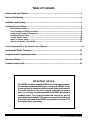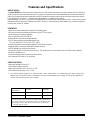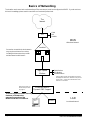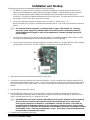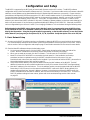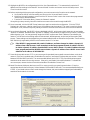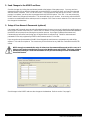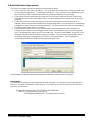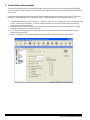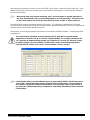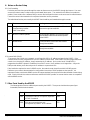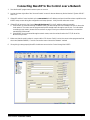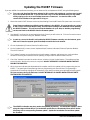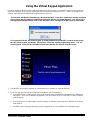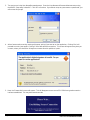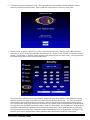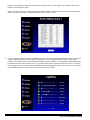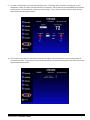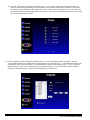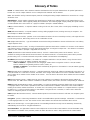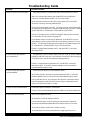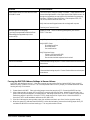Ness M1-XEP ETHERNET MODULE Installation guide
- Category
- Networking
- Type
- Installation guide
This manual is also suitable for

Ness-M1XEP
Ethernet Interface
INSTALLATION
MANUAL

Ness-M1XEP Installation Manual
Page 2
Table of Contents
Features and Specifications......................................................................................................... 3
Basics of Networking.................................................................................................................... 4
Installation and Hookup................................................................................................................ 5
Configuration and Setup .............................................................................................................. 6
Basic Network Setup ....................................................................................................................... 6
Send Changes to M1XEP and Save............................................................................................... 8
Setup of User Names & Passwords............................................................................................... 8
Email Notification Setup.................................................................................................................. 9
Central Station Setup .................................................................................................................... 10
Notes on Router Setup ................................................................................................................. 12
Other Ports Used By the M1XEP .................................................................................................12
Connecting NessRP to the Control over a Network .................................................................... 13
Updating the M1XEP Firmware .................................................................................................. 14
Using the Virtual Keypad Application ........................................................................................ 15
Glossary of Terms ....................................................................................................................... 21
Troubleshooting Guide ............................................................................................................... 22
IMPORTANT NOTICE:
The M1XEP has been shipped with the non-secure port enabled.
It is strongly recommended that you configure the M1XEP to use
the secure port for communications outside of the local network.
If you will connect to the local network using the non-secure
port, it is strongly recommended that the M1XEP be behind a
network router. Do not port forward the non-secure port to
outside the local network. If the non-secure port will not be used
it should be disabled in the M1XEP setup (refer to section 1.7 of
the configuration and setup).

Ness-M1XEP Installation Manual
Page 3
FEATURES:
•Web server with embedded Java applet "M1 Virtual Keypad"
•Secure connection with password protection and HTTPS encryption
•Flash Memory for Firmware Updating
•Event notification via E-Mail (SMTP)
• Internet Monitoring and Reporting Capability
•TCP/IP stack supporting the following protocols:
TCP,UDP,DHCP,SSL 3.0/TLS 1.0, HTTP, SMTP
•Federal Information Processing Standards (FIPS) 128 bit encryption
•Integrated 802.3 compliant 10/100 Mbit network interface
•RS232, DB9M 9-pin serial port connection
•Connects to the M1 RS-232 Serial port (Port 0). The baud rate for this port must be set to 115,200 (factory default)
•RJ45 8-pin Network Jack
•2.1mm barrel type power connector (center positive)
•LED Indicators for Power, Link, and Data
SPECIFICATIONS:
•Operating Voltage: 12 Volts D.C.
•Current Draw: approx. 300 mA
•Housing Dimensions: 4.25" x 6.375" x 2.125"
•Circuit Board Dimensions: 2.25" x 3.95"
** Any required network equipment, i.e. Ethernet switch, router, cable modem, etc. including the plug-in power supply for the
M1XEP, MUST be backed up with an adequately sized UPS (Uninterruptible Power Supply) in order for the equipment to
continue operating during brief power outages.
Features and Specifications
APPLICATION:
The Ness-M1XEP is an Ethernet Device Server with a RS-232 Serial Port Interface. It may be used to connect a Control in
the M1 Family to an Ethernet network using TCP-IP protocol. It features a secure embedded web server with a user interface
built on a Java applet, email event notification, and FIPS compliant encryption algorithms for security sensitive environments.
It is powered by a 12 Volts DC, 1.5 Amp power supply/adapter. A software setup utility is
built into NessRP (version 1.5.0 or later) for configuring the connection setup, network password, etc. The M1XEP is factory
defaulted to obtain a dynamic IP address from a DHCP server (i.e. Ethernet switch, cable modem, etc.), however it may also
be setup with a static IP address.
RJ-45 Connector
LED Indicators Description Normal State
Orange
Green
Processor Power Indicator
Network Traffic Indicator
On-Solid
On-Blinking
During a reboot, the green light will be off and the orange light will be on
for 30-45 seconds. When the reboot is complete, both lights will be off
for a second, and then the orange light will come on solid and the green
light will begin to blink. Wait several seconds before re-establishing
a connection with the control.

Ness-M1XEP Installation Manual
Page 4
Basics of Networking
WAN
LAN
The installer must have a basic understanding of Ethernet setup to install and configure the M1XEP. If you do not have
this basic knowledge, please seek the assistance of a network professional.
The
Internet
ISP Cable
DSL
Satellite
Location
High Speed
Modem Cable Modem
DSL Modem
Satellite Modem
Router with Built-In
Dynamic DNS Support
M1XEP
PC
Technical support from Ness Security
Products, is limited to the
setup and connection of the
M1XEP inside the local network.
Connection to outside the local network
may require assistance from others,
including the Internet service provider
and the network administrator.
If using a DSL modem, the modem may need to
be bridged to allow the IP address to be passed
to the router. Contact the manufacturer of the
modem for assistance.
Refer to the Notes on
Router Setup located
on page 12.
Local Area Network
Wide Area Network

Ness-M1XEP Installation Manual
Page 5
Installation and Hookup
The following connections are required for the M1XEP Ethernet Interface.
a. The DB9M 9-pin male connector should be connected to the DB9F 9-pin female serial port (port 0) on the
Control using a standard 9-pin male to female serial cable (included). The M1Gold has the main serial port
(port 0) on board, while the M1EZ8 requires the M1EZ8MSI Main Serial Interface to provide the port 0
connection. The M1XEP should be mounted within 10 feet of the Control. The baud rate of the Control's serial
port must be set to 115,200, which is the factory default.
b. The 2.1mm barrel type connector is used to connect a 12 volt D.C. Power Source. The
M1XEP operates from 12 Volts DC and draws approximately 300 mA. The center pin of the barrel connector is
positive.
d.
1. Remove power from the Control before making any connections.
2. Connect the serial port cable from the Control to the M1XEP. Connect a network patch cable from the M1XEP to
the LAN (local area network) switch or router. Then, connect the power cable from the P1216 plug-in power supply.
Plug the P1216 into a 110V power outlet. The M1XEP should power up and attempt to link up with the Ethernet
network.
3. It is now okay to power up the Control.
4. Enroll the M1XEP into the Control. Using the keypad, access the Installation Programming menu (Menu 9).
Choose Bus Module Enrollment (Menu 1) and press the right arrow key to start the enrollment. When the enroll-
ment is complete press the ELK or * (Asterisk) key to exit.
Any required network equipment, i.e. Ethernet switch, router, cable modem, etc. including
the plug-in power supply for the M1XEP, MUST be backed up with an adequately sized UPS
(Uninterruptible Power Supply) in order for the equipment to continue operating during brief
power outages.
c. The RJ45 8-pin network jack is used to connect the M1XEP to a LAN/WAN Ethernet network switch or router.
This requires a standard network 8-pin RJ45 terminated patch cable (not included).
d. The 5-pin connector along the side of the M1XEP is provided for future use. An Ness-WO35A cable is required
(not supplied) to connect to it. DO NOT CONNECT anything to this connector at this time.
5. Proceed to the Configuration and Setup.
The M1XEP does not connect to the RS-485 data bus on the control, therefore it will not appear in
the list of devices enrolled on the keypad. However, the enrollment process is necessary to
ensure proper supervision of the device. If the M1XEP is removed, it must be "un-enrolled" by
completing the Bus Module Enrollment process to prevent an "Ethernet Trouble" from occurring.
NessRP versions 1.6.2 and later will display the current firmware, hardware, and bootware versions
of the M1XEP on the " Show KPs and Expanders" screen. This screen is accessed from the Send/
Rcv menu when connected to the control.
a.
b.
c.
!
!

Ness-M1XEP Installation Manual
Page 6
Configuration and Setup
The M1XEP is supported by the M1 Family of controls with firmware version 4.3.0 or later. The M1XEP software
configuration utility is built into NessRP software version 1.5.0 or later. If you have an older version of firmware or NessRP
software, current updates can be downloaded from the M1 Dealer Website (www.ness.com.au/m1). Please note that
some features will require M1XEP firmware version 1.2.0, M1 Control firmware version 4.3.10 and NessRP version 1.6.6.
For the initial setup, NessRP and the M1XEP must be on the same local network. NessRP can not "find" an M1XEP
outside of the local area network (refer to step 1.2). The M1XEP is shipped with DHCP enabled. If a DHCP server
exists on your network the M1XEP will obtain a “dynamic” IP address, gateway address, and subnet mask allowing it to
work on the local network. If not, the factory programmed (default) IP address is 192.168.0.251. If desired, the M1XEP
can be configured with your choice of a “static” (non-changing) IP address. This can be done during the following setup.
Before beginning the M1XEP setup, please ensure that the Control is programmed to transmit ASCII strings
at 115,200 baud for each of its available conditions to allow the Control and the Virtual Keypad to have and
display the information. Using the Keypad Installer Programming, or the NessRP software, access the Globals
Menu (Menu-07) and program yes for options 35, 36, 37, 38, 39, and 40. Verify that Option 34 is set to 115,200.
1. Basic Network Setup
1.1. A router serving DHCP should not need any configuration to allow the M1XEP to connect inside the local network.
For communications outside the local network you will need to establish several open ports on the router. Please
refer to section 6 of the configuration and setup on page 12 and the documentation for the router for more details.
1.2.Start the NessRP software and open the desired account.
a. On the account details screen, click the 'M1XEP Setup' button located near the lower right side of the
screen. With the 'Introduction' tab selected, take a few minutes to read this information.
b. When you are ready to proceed, click the 'Find' button. This will open the “Find M1XEPs” screen.
c. NessRP will search for all M1XEPs connected to the local network. If the installation and hookup
procedure has been completed correctly, the M1XEP should be listed on this screen. Only one
should be found, unless there are multiple units installed. If you are unable to find the M1XEP, please refer to
the troubleshooting section of this manual on page 22.
d. Verify that the MAC address in the second column matches the MAC address of the M1XEP. The MAC
address is located on top of the white barcode label on the RJ45 connector of the M1XEP (see figure below).
e. Note the IP address in the third column. This is the address used to connect/communicate with the M1XEP.
Remember, if a DHCP server is on the network and the M1XEP is still set for DHCP (factory default), this
number will most likely be a "dynamic" address. However, in the absence or failure of a DHCP server, the
M1XEP will default to its last static IP address, which is set from the factory to 192.168.0.251. To force the
DHCP/IP address settings to known values, please refer to the troubleshooting section of this manual
on page 23.

Ness-M1XEP Installation Manual
Page 7
1.6.As previously discussed, the M1XEP is factory defaulted to DHCP, which means that it expects to be assigned a
“dynamic” IP address. Be aware that a “dynamic” IP address can periodically change for many reasons, including a
power down/up cycle. You may optionally assign the M1XEP a permanent “static” address, if permitted by the
network. This will also involve setting values for subnet mask, default gateway, and primary and secondary DNS
servers. These settings can be obtained from your network administrator or Internet service provider. The secondary
DNS field is only supported by M1XEPs with firmware version 1.2.0 or later.
If the M1XEP is programmed with a static IP address, and later changed to obtain a dynamic IP
address from a DHCP server, it will revert back to the last programmed static IP address if it fails
to obtain a dynamic IP address from the DHCP server after 1 minute. If a static IP address has not
been programmed and the M1XEP cannot obtain a dynamic IP address from a DHCP server it will
default to an IP address of 192.168.0.251.
1.7.Some third party devices use a TCP or non-secure port for standard (unencrypted) communications on the local
network. If this port is needed, select “Enable Non-Secure Port" and enter the appropriate port number. Values
between 1024 and 49151 are valid. The recommended (default) port is 2101. This port should not be mapped
outside the local network for security reasons. If the port is not needed, it should be disabled. To disable the
non-secure port, remove the check from the box beside of "Enable Non-Secure Port".
1.8.NessRP and some third party devices use a SSL or secure port for encrypted communications. Enter the
appropriate value for the secure port. Values between 1024 and 49151 are valid. The recommended (default) port
is 2601. If you intend to access the Control through the Internet, this port should be mapped (port forwarded) to
outside the local network via a router.
1.5.Once connected, click the 'M1XEP Setup' button once again to continue the configuration. Click the 'TCP/IP
Settings' tab. At the top, a device name of up to 16 characters may be entered. This name is used only during
subsequent “Find” processes to quickly identify an M1XEP when there are more than one on the same network.
1.3.Highlight the M1XEP to be configured and click the 'Use Selected' button. This automatically copies the IP
address and Port settings to the NessRP "Account Details" location and returns back to the setup screen. Click
'Close' to exit this screen.
1.4.Before continuing with the setup and configuration, you must connect to the Control over the network.
a. Verify that the URL/IP and Port setting are correct on the "Account Details" screen.
b. Make sure the serial number is correct and the "RP Access Code" is set to the correct value programmed
into the control. (default=246801)
c. From the RP Connection Menu, choose the "Network" method.
If everything is setup correctly, NessRP should now connect to the control through the M1XEP.
!

Ness-M1XEP Installation Manual
Page 8
3. Setup of User Names & Passwords (optional)
Send changes to the M1XEP and save the changes to the database. Refer to section 2 on page 8.
Send the changes by clicking the send button located at the bottom of the setup screen. You may receive a
message that informs you that the changes will cause the M1XEP to reconfigure itself, and it must be rebooted
after the send is complete. Click 'Yes' on this screen. The send process may take up to a minute. Once the
process is complete, you will receive a message that the M1XEP will reboot. Click 'OK'. You must reboot the
M1XEP before the changes will take effect. The reboot will take up to 2 minutes. A connection with the M1XEP
cannot be re-established until the reboot process is complete. Click 'Save Account' under the "File" menu to save
the changes to the database.
2. Send Changes to the M1XEP and Save
Usernames and Passwords are entered on this tabbed screen for use as a means of authentication while logging on
to the M1XEPs secure connection port. THESE ARE OPTIONAL! If every Username and Password field left blank,
the M1XEP will not prompt for one during the connection process. Up to eight (8) different Usernames and
Passwords may be entered, each being up to 16 alphanumeric characters long. Fields for usernames and
passwords 2-8 are only supported by M1XEPs with firmware version 1.2.0 or later.
Upon connection and presentation of the M1 Virtual Keypad via a web browser, a separate entry code will be
required. This code is not optional. The correct entry for this field can be any valid User Code within the M1/EZ8
control.
NESS strongly recommends the entry of at least one Username and Password on this screen as it
helps protect against unauthorized access to the Web Browser and M1/EZ8. Third party software
developers wishing to connect to the M1XEP secure port should always use the Username and
Password Feature.

Ness-M1XEP Installation Manual
Page 9
The "Email" tab is where information regarding email notification is stored.
a. Enter the SMTP server’s URL or IP address. This can be up to 48 characters long. Set the port value to the
correct setting for outgoing mail. The default port setting is 25. If your mail server uses a different port, your
Internet service provider or network administrator can provide you with the correct port setting.
b. Some Internet Service Providers will block email if it is not sent from a valid email account. Enter a valid
email address in the “FROM” email address block. This is the address that will appear in the “from” field of
the email.
c. Some Internet Service Providers may require a username or password to log onto the email server. If
required, enter the username and password in the corresponding fields. If your Internet Service Provider does
not require this log on information, leave the fields blank. The email authentication fields are supported only
by M1XEPs with firmware version 1.2.0 or later.
d. The lower portion of this screen is where the email addresses and messages for email notification are
entered. Up to 16 addresses and messages can be stored. Email addresses can be up to 48 characters
long. The message body may be up to 255 characters long. To enter an email address, simply click on the
line where you want to enter the address and type the address. Then click on the message block next to
the address and enter the message that you want to be sent to that address. These messages are
activated using the Whenever/And/Then rules programming in NessRP.
4. Email Notification Setup (optional)
Send changes to the M1XEP and save the changes to the database. Refer to section 2 on page 8.
Rule Example
The following is an example of a rule that will send an email message. In this example, an email message will be
sent when the system is disarmed by a particular user. This email is sent to "Mom" at the office to let her know
Little Suzy got home okay.
WHENEVER Smith Home (Area 1) STATE BECOMES DISARMED
AND LAST USER WAS Suzy Smith (User 3)
THEN SEND EMAIL MESSAGE 1 TO [email protected] (Email 1)

Ness-M1XEP Installation Manual
Page 10
5. Central Station Setup (optional)
The M1XEP supports Alarm over Internet Monitoring to Central Stations that have an Osborne-Hoffman OH2000E
receiver using the Contact ID format. Central Station Internet Monitoring is only supported by M1XEPs with firmware
version 1.2.0.
Internet monitoring requires setup of the M1XEP and a corresponding telephone account in the Control. Telephone
account # 1 corresponds with CS1 in the M1XEP setup. Telephone account # 2 corresponds with CS2, etc.
1. Create a new telephone account in NessRP. To do this, right click on the "Telephones" icon on the left side of the
screen. Choose "New Telephone". Enter the number of telephone accounts to create and the first (starting)
telephone account ID and click OK.
2. On the telephone account screen, enter a name and set the reporting format to 6 = Ethernet M1XEP. Dialing
attempts should be set to 1 to enable reporting.
3. In the "Report the following to this number" box, check all the events that should be reported to the Central
Station through the M1XEP.
4. Place a checkmark in the checkbox beside each area that will make reports to this Central Station.

Ness-M1XEP Installation Manual
Page 11
Central Station Alarm over Internet Monitoring is only supported by M1XEPs with firmware version
1.2.0 or later. Internet Monitoring requires support from the Central Station. Special hardware
and software is required to allow the Central Station to receive alarm codes via the Internet. If
you are unsure if Internet Monitoring is supported or need further information, please contact the
Central Station.
After setting up the telephone account, click on the "M1XEP Setup" button. Select the Central Station tab. The IP
address, port number, and account number for the Central Station are entered here. This information is obtained
from the Central Station.
The Central Station information must be entered in the CS fields that correspond with the
telephone account that is set up as Format 6 = Ethernet M1XEP. For example, if telephone ID’s
1 & 2 are setup as telephone dialer formats, and Telephone ID 3 is setup for “Ethernet” format,
you MUST program CS3 on the M1XEP “Central Station” setup screen with the appropriate
Central Station IP address, port number, account number, receiver, and line.
Line and Receiver numbers may also be entered on this screen. This information is obtained from the Central
Station and must be entered in the fields that correspond with the appropriate telephone account. Line and Receiver
numbers help the Central Station identify the account.
Polling time is not currently implemented, but will be in a future release of M1XEP firmware. The polling time fields
are grayed out.
!
!
When using alarm over internet monitoring, only 1 account number is required regardless of
the areas checkmarked on the corresponding telephone account setup page. The reports sent
to the Central Station will include the area ID that the alarm, trouble, or event came from.

Ness-M1XEP Installation Manual
Page 12
6.1.Port Forwarding
Particular ports must be opened through the router to allow access to the M1XEP through the Internet. You must
access the router's setup in order to open (port forward) these ports. The method for this differs from product to
product. Some routers use a software utility to access their setup while others can be accessed via a web browser.
Consult the router's documentation for complete instructions on this procedure.
6. Notes on Router Setup
The table below lists the ports used by the M1XEP that should be port forwarded through the router.
Port Use Routing Protocol
2601 Encrypted communications port. Route outside to connect with NessRP and web TCP
Configurable by installer. browser through Internet/WAN.
2601 is the default.
21 M1XEP Firmware Updates Route outside if NessRP will connect through FTP or TCP
Internet/WAN to download firmware updates
to the M1XEP.
26 Web Browser Route outside to connect with web browser TCP
through Internet/WAN.
80 Web Browser Route outside to connect with web browser TCP
through Internet/WAN.
6.2.Dynamic DNS (DDNS)
To connect to the Control over a network, you will need the URL or IP address assigned to the M1XEP. If the
customer does not have a registered URL, the IP address must be used. If the M1XEP has been programmed with
a static (non-changing) IP address, simply remember the IP address. On the other hand, if the M1XEP is
programmed to obtain a dynamic IP address from a DHCP server, the IP address can change often. A Dynamic
DNS provider allows you to alias a dynamic IP address to a permanent URL.
If the installation requires the use of a DDNS service, the network router should have built-in DDNS support.
Reference your router's documentation for configuration instructions. DDNS updates are host specific. It is
important to make sure that the DDNS service will support updates from the specific brand and model of router being
used. Check with both the router manufacturer and with the DDNS provider to ensure that the router is compatible
with the DDNS service.
7. Other Ports Used by the M1XEP
The following table contains additional ports used by the M1XEP. These ports should not be opened (port
forwarded) outside the local network.
Port Use Protocol
` 2362 The M1XEP listens on this port to respond to UDP
a "FIND" Command.
2101 Plain text communications port. TCP
Configurable by installer. 2101 is default.

Ness-M1XEP Installation Manual
Page 13
Connecting NessRP to the Control over a Network
1. Start the NessRP program and create or open an account.
2. Look at the lower right side of the "Account Details" screen for the two data entry blocks labeled: "System URL/IP"
and "Port".
3. If NessRP and the Control are both on the same network, the IP address and port should have been copied from the
M1XEP setup screen during the configuration and setup process. Verify that the values are correct.
4. If NessRP will connect to the Control through the Internet, fill in the IP address and port manually.
a. If the M1XEP is connected through a network router, you will need to enter the IP address or URL for the entire
local network. The router must be programmed to allow outside traffic through a specific port. For information
on setting up your router, please refer to section 6 on page 12 and your router documentation or contact the
manufacturer of the router.
b. If the M1XEP is not connected through a network router, enter the values found on the TCP/IP tab of the
M1XEP Setup screen.
5. Make sure that the serial number is correct and the "RP Access Code" is set to the correct value programmed into
the control (default=246801). From the Connection menu choose the "Network" method.
6. If everything is setup properly NessRP should now connect to the Control through the M1XEP.

Ness-M1XEP Installation Manual
Page 14
Updating the M1XEP Firmware
1. Obtain the latest M1XEP firmware version by downloading it from the M1 Dealer Site (www.ness.com.au/m1).
Some firmware updates may default certain settings in the M1XEP. It is good practice to connect
to the Control, receive the M1XEP setup, and save those setting to the database before updating
the M1XEP firmware. This will ensure that the database is up to date, so that the programming
can be sent back to the M1XEP after the firmware update.
2. Start NessRP and open the account belonging to the Control you will connect to. Click the Connection menu
and establish a connection using the "Network" method.
In order to connect to NessRP and update the M1XEP firmware remotely over the Internet, ports
2601 and 21 must be opened (port forwarded) to outside the local network.
3. Click on 'Update/Verify Firmware' from the Send/Rcv menu.
4. On the "Update/Verify" screen, choose 'Update to New Firmware' and select 'Ethernet Expansion Module'.
Then click 'Continue'.
5. The "Update Firmware" screen displays the current firmware, hardware, and boot version, and a pull down
window for selecting the firmware to use for updating. Always select the latest firmware version.
6. Check the "Update" box under the action column, and then click the 'Update' button. The update may take
several minutes. Wait for the process to complete. DO NOT INTERRUPT OR POWER DOWN THE UNIT
DURING THIS PROCESS.
7. When the screen indicates that the download is complete, wait for the update to finish programming into the
M1XEP. The green light will stop flashing when the programming has almost finished. Programming is
complete when the orange light goes off momentarily, turns back on and the green light begins flashing again.
This process may take up to 8 minutes. DO NOT INTERRUPT OR POWER DOWN THE UNIT UNTIL
THIS PROCESS IS COMPLETE!
The M1XEP bootloader may also need to be updated periodically. The bootloader update is done
using the steps outlined above. The bootloader update files are downloaded from the M1 Dealer
Site along with a corresponding firmware update. Update the bootloader first and then update
the firmware.
If you are notified of a new firmware release, you can obtain the file and update the M1XEP using the following steps.
To access and download firmware updates for M1 controls and peripherals, you have must a valid
log on for the M1 Dealer Site. If you do not have a log on for the M1 Dealer Site you may obtain
one by signing up for an account at http://www.ness.com.au/m1. You must include a valid
control serial number to be approved for a log on.
!
!
!

Ness-M1XEP Installation Manual
Page 15
Using the Virtual Keypad Application
In order to access the M1XEPs built-in web application "M1 Virtual Keypad" your computer must have the current Java
application software (at the time this manual was released the current version was 1.5.0) . There is no charge for this
software and it may be downloaded and installed from www.java.com.
A connection with NessRP overrides any "M1 Virtual Keypad" connection. If NessRP is already connected
to the control and you attempt to establish a connection with the "M1 Virtual Keypad", you will receive a
message upon entering the user code on the Welcome screen, stating that the M1 is busy or unavailable.
If a connection with the "M1 Virtual Keypad" is already established and NessRP connects to the control,
the "M1 Virtual Keypad" will display "Please Wait... Panel has entered programming mode." The "M1
Virtual Keypad" screen will be restored to normal when NessRP disconnects from the control.
1. If the M1XEP has just been powered up, please allow up to 2 minutes for it to boot (start-up).
2. Open a PC web browser and type in the following address: "http://<ip address>".
a. If connecting to the "Virtual Keypad" from inside the local network <ipaddress> represents the IP address of
the M1XEP. This is the IP address that appears in the third column of the "Find M1XEPs" screen in NessRP
(refer to page 6).
b. If connecting to the "Virtual Keypad" from the Internet, <ip address> represents the IP address for the entire
local network.
c. If a DDNS service is being used, simply enter the registered URL in the address line of the web browser.

Ness-M1XEP Installation Manual
Page 16
5. Next, the "Please Wait" screen will appear. This will disappear once a secure SSL 128 bit encrypted connection
has been established. This may take several seconds.
4. After a few seconds a security warning will appear, asking if you want to run the application. Clicking "Run" will
proceed to run the Java applet. Clicking "Cancel" will abort the connection. This screen will appear every time you
connect, unless you choose the "Always trust content from this publisher" option.
3. The next screen is the User Name/Password prompt. Enter the User Name and Password that was setup using
the M1XEP Setup utility in NessRP. Click 'OK' to continue. If you did not set up any usernames or passwords, you
will not see this prompt.

Ness-M1XEP Installation Manual
Page 17
The security screen displays overall system status, and permits many of the operation capabilities that are avail-
able from a physical Keypad. At the bottom of screen there are two drop down boxes. The "Area" box allows a
choice of which area (partition) to display and control. Areas are restricted by the programmed authority of the
User Code that was used to gain access to Virtual Keypad. By default, the first authorized area will be displayed.
You may select any valid Area from the drop down list and any valid Keypad. ANY keypad that is assigned to the
selected Area AND that has a programmed name will be displayed, even if the keypad does not physically exist.
Hovering the cursor over the F-keys causes their programmed identity (name) to be displayed. Clicking an F-key
performs the function(s) programmed in the Keypad setup and/or the Whenever/And/Then rules engine.
6. The Welcome screen should appear next. This screen requires that a valid user code be entered in order to
access the Virtual Keypad application. Enter a valid User Code and click 'Connect' or press Enter.
7. The first screen to appear is the Security screen. Along the left side of the screen there are additional buttons
which may be used to access the automation functions such as: Lighting, Tasks, Climate (Temperature Sensors
& HVAC), and Outputs. A "Refresh" button appears at the bottom left corner of each screen. Clicking this button
will repopulate the data on all the virtual keypad screens.

Ness-M1XEP Installation Manual
Page 18
8. Click the 'Lighting' button to bring up the following screen. This screen populates itself with the names and current
status of any lighting devices that have been programmed in the Control with a name and the "Show" option
enabled. Each device has an On/Off indicator as well as a dimming "slider". The slider allows a dimmable light to
be adjusted from 0% (Off) to 100% (full on). The On/Off indicator will be Green when the device is On. If there are
too many lights to fit on one screen the word Next> will illuminate along the bottom of the screen. Click on Next>
to see additional lights or <Prev to back up to the previous group of lights.
Bypass: The bypass key (and # key) can be used to bypass zones. Press 'Bypass', the number of the zone to
bypass and click 'Bypass' again.
Status: The 'Status' button brings up a display of all zones defined in the currently selected area, along with their
status (“Normal”, “Bypassed”, “Violated”) and state (“Short”, “Open”, “EOL”).

Ness-M1XEP Installation Manual
Page 19
9. Click the 'Climate' button to bring up the following screen. This begins with Thermostat 1, showing its current
temperature, mode, fan setting, and the Heat and Cool setpoints. A drop down box permits additional thermostats
to be selected. Use the mouse to change any of the settings. The Up arrows raise the setpoint values and the
Down arrows lower the setpoint values.
10. The Climate screen also has radio buttons along the top edge for switching between screens for Keypads and
Temperature Probes. These screens also populate themselves with names and temperatures of devices which are
programmed into the Control.

Ness-M1XEP Installation Manual
Page 20
12. Click the 'Outputs' button to display the following screen. A scroll box allows outputs 1 through 32, with the
"Show" option enabled, to be viewed with command options to turn them Off or On. To view and control outputs 33
through 208, check the 'Show Outputs >32' box located at the bottom of the outputs screen. The 'for' check box
allows a timer to be set, which controls how long the output will stay on. The 'Send' button must be clicked to
perform the desired command. Outputs printed in Red type are currently On.
11. Click the 'Tasks' button to display the following screen. This screen populates itself with the names of any
tasks that have been programmed in the Control with a name and the “Show” option enabled. A task can be
activated by clicking the green button beside of the task. If there are too many tasks to fit on one screen, the
word 'Next>' will illuminate along the bottom of the screen. Click 'Next>' to see additional tasks or '<Prev' to go
back to the previous group of tasks.
Page is loading ...
Page is loading ...
Page is loading ...
Page is loading ...
-
 1
1
-
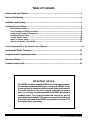 2
2
-
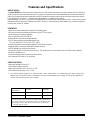 3
3
-
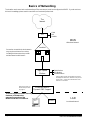 4
4
-
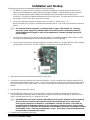 5
5
-
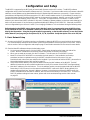 6
6
-
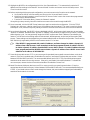 7
7
-
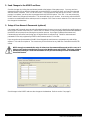 8
8
-
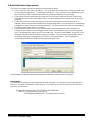 9
9
-
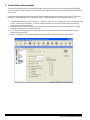 10
10
-
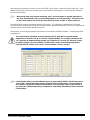 11
11
-
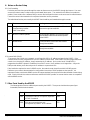 12
12
-
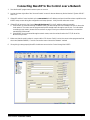 13
13
-
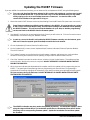 14
14
-
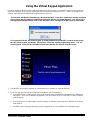 15
15
-
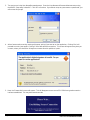 16
16
-
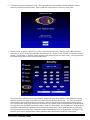 17
17
-
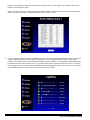 18
18
-
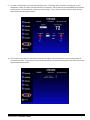 19
19
-
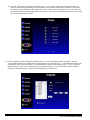 20
20
-
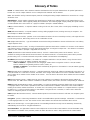 21
21
-
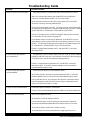 22
22
-
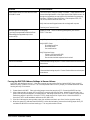 23
23
-
 24
24
Ness M1-XEP ETHERNET MODULE Installation guide
- Category
- Networking
- Type
- Installation guide
- This manual is also suitable for
Ask a question and I''ll find the answer in the document
Finding information in a document is now easier with AI
Other documents
-
Elk Products ELK-M1XEP User manual
-
ELK ElkRP2 User guide
-
ELK IP232 Installation And Configuration Manual
-
PROLINK H6300G Owner's manual
-
Trendnet TDM-C500 Owner's manual
-
Trendnet TDM-C504 User guide
-
Netgear DGN2200B User manual
-
Netgear DGND3700 User manual
-
Netgear DGND3700 User manual
-
Netgear DGND3800B User manual