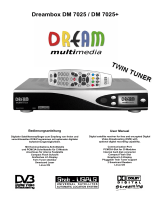1. Before initial operation of the receiver.......... 4
1.1 Safety instructions................................ 4
1.2 Packaging contents............................... 6
1.3 Views...................................................7
1.3.1 Explanation front panel............... 8
1.3.2 Explanation rear panel................ 8
1.4 Remote control..................................... 11
2. Installation................................................ 15
2.1 Turning the device on............................ 15
3. Start wizard............................................... 16
3.1 Video output selection........................... 16
3.2 Language selection............................... 17
3.3 Tuner setup.......................................... 18
3.4 Default services list/Service scan............ 19
3.5 Parental control.................................... 19
3.6 Network............................................... 20
4. Basic operation.......................................... 21
4.1 Turning your Dreambox on and off.......... 21
4.2 Service selection.................................. 22
4.3 Changing channels using the service list 22
4.4 Controlling the volume.......................... 22
4.5 Changing the audio track...................... 23
4.6 Sub services......................................... 23
4.7 TV/Radio switching............................... 23
4.8 Teletext................................................ 23
4.9 Subtitles.............................................. 23
4.10 Infobar............................................... 24
5. Electronic Program Guide - EPG.................. 24
5.1 Single-EPG.......................................... 25
5.2 Multi-EPG............................................ 25
5.3 Graphical Multi EPG............................. 26
6. Edit the channellist.................................... 27
6.1 Add a bouquet...................................... 28
6.2 Add a service to favorites....................... 29
6.3 Adding multiple services to a bouquet.... 29
6.4 Remove a service from favorites............. 30
6.5 Moving a service to favorites.................. 31
6.6 Adding a marker to favorites.................. 32
6.7 Alternative services............................... 33
6.8 Parental control.................................... 34
7. Hard disk operation.................................... 37
7.1 Management........................................ 37
7.1.1 Initialization............................... 37
7.2 Recording............................................ 38
7.2.1 Instant recording........................ 38
7.2.2 Stop recording............................ 39
7.2.3 Recording by timer...................... 39
7.2.4 Time shift................................... 41
7.3 Watch a recording................................. 41
7.4 Setting a marker (Bookmarks)................ 43
7.5 Delete a recording................................ 43
7.6 Movielist options.................................. 44
8. Teletext..................................................... 45
9. Picture-in-Picture mode (PiP)...................... 47
10. Sleep timer.............................................. 47
11. Setup...................................................... 48
11.1 Language selection............................. 48
11.2 Customize.......................................... 49
11.3 Timezone........................................... 50
11.4 A/V Settings....................................... 51
11.5 OLED Display..................................... 53
Table of contents