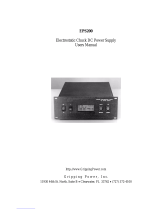Page is loading ...

User’s
Manual
IM 04L51B01-17EN
9th Edition
Model GX10/GX20/GP10/GP20/GM10
Communication Command
User’s Manual


i
IM 04L51B01-17EN
Introduction Thank you for purchasing the SMARTDAC+ GX10/GX20/GP10/GP20/GM10 Series
(hereafter referred to as the recorder, GX, GP, or GM).
This manual explains the dedicated commands for the recorder. To ensure correct use,
please read this manual thoroughly before beginning operation.
Notes • The contents of this manual are subject to change without prior notice as a result of
continuing improvements to the instrument’s performance and functions.
• Every effort has been made in the preparation of this manual to ensure the accuracy of its
contents. However, should you have any questions or find any errors, please contact your
nearest YOKOGAWA dealer.
• Copying or reproducing all or any part of the contents of this manual without the
permission of YOKOGAWA is strictly prohibited.
• The TCP/IP software of this product and the documents concerning it have been
developed/created by YOKOGAWA based on the BSD Networking Software, Release 1
that has been licensed from the Regents of the University of California.
Trademarks • SMARTDAC+ and SMARTDACPLUS are registered trademarks of Yokogawa Electric
Corporation.
• Microsoft and Windows are registered trademarks or trademarks of Microsoft Corporation
in the United States and/or other countries.
• Adobe and Acrobat are registered trademarks or trademarks of Adobe Systems
Incorporated.
• Kerberos is a trademark of Massachusetts Institute of Technology (MIT).
• Bluetooth is a trademark or registered trademark of Bluetooth SIG Inc.
• Company and product names that appear in this manual are registered trademarks or
trademarks of their respective holders.
• The company and product names used in this manual are not accompanied by the
registered trademark or trademark symbols (® and ™).
Revisions December 2012 1st Edition
February 2013 2nd Edition
May 2013 3rd Edition
May 2014 4th Edition
December 2014 5th Edition
August 2015 6th Edition
December 2015 7th Edition
March 2016 8th Edition
June 2017 9th Edition
9th Edition: June. 2017 (YK)
All Rights Reserved, Copyright © 2012, Yokogawa Electric Corporation

ii IM 04L51B01-17EN
Recorder Version and Functions Described in This Manual
Edition Product Explanation
1 GX/GP: Version 1.01 and later —
2 GX/GP: Version 1.02 and later Feature additions.
3 GX/GP: Version 1.03 and later Electromagnetic relay type analog input modules have been
added.
Feature additions.
4 GX/GP: Version 2.01 and later Support for GX20/GP20 large memory type and expandable
I/O has been added.
Support for new modules (current (mA) input, low withstand
voltage relay, and DI/DO) has been added.
Feature additions.
Advanced security function (/AS option)
Custom display function (/CG option)
EtherNet/IP communication (/E1 option)
WT communication (/E2 option)
Log scale function (/LG option)
Etc.
5 GX/GP: Version 2.02 and later
GM: Version 2.02 and later Describes the GM.
Feature additions.
Bluetooth communication (/C8 option) [GM]
USB communication [GM]
Pulse input (DI module)
6 GX/GP: Version 2.02 and later
GM: Version 2.03 and later Advanced security function (/AS option) is added to the GM.
7 GX/GP: Version 3.01 and later
GM: Version 3.01 and later Support for new modules (pulse input).
Feature additions.
Aerospace Heat Treatment (/AH option)
Multi batch function (/BT option)
OPC-UA server function (/E3 option)
SLMP communication (/E4 option)
Others
Etc.
8 GX/GP: Version 3.02 and later
GM: Version 3.02 and later Port limitation setting of DARWIN compatible
communication has been added.
9 GX/GP: Version 4.01 and later
GM: Version 4.01 and later Support for new modules (analog output, high-speed AI,
4-wire RTD, PID control)
Feature additions.
Program control (/PG option)
Logic math function (/MT option)
Support for new measurement modes (high-speed AI,
dual interval)

iii
IM 04L51B01-17EN
How to Use This Manual
This manual explains the dedicated communication commands for the recorder and how
to use them. For details on the features of the recorder and how to use it, see the following
manuals.
• Model GX10/GX20/GP10/GP20 Paperless Recorder First Step Guide (IM 04L51B01-
02EN)
• Model GX10/GX20/GP10/GP20 Paperless Recorder User’s Manual (IM 04L51B01-01EN)
• Data Acquisition System GM First Step Guide (IM 04L55B01-02EN)
• Data Acquisition System GM User’s Manual (IM 04L55B01-01EN)
Conventions Used in This Manual
Unit KDenotes 1024. Example: 768K (file size)
kDenotes 1000.
Markings Improper handling or use can lead to injury to the user or damage to
the instrument. This symbol appears on the instrument to indicate that
the user must refer to the user’s manual for special instructions. The
same symbol appears in the corresponding place in the user’s manual
to identify those instructions. In the manual, the symbol is used in
conjunction with the word “WARNING” or “CAUTION.”
WARNING Calls attention to actions or conditions that could cause serious or fatal
injury to the user, and precautions that can be taken to prevent such
occurrences.
CAUTION Calls attention to actions or conditions that could cause light injury
to the user or cause damage to the instrument or user’s data, and
precautions that can be taken to prevent such occurrences.
Note Calls attention to information that is important for the proper operation
of the instrument.

Blank

v
IM 04L51B01-17EN
1
2
App
Contents
Introduction ................................................................................................................................................i
Recorder Version and Functions Described in This Manual ..................................................................... ii
How to Use This Manual ..........................................................................................................................iii
Conventions Used in This Manual ............................................................................................................iii
Chapter 1 Using Dedicated Commands (General)
1.1 Operations over an Ethernet Network ................................................................................. 1-1
1.1.1 Preparing the Instrument ........................................................................................................1-1
1.1.2 Sending Commands and Receiving Responses .................................................................... 1-1
1.2 Operations over the Serial Interface (RS-232, RS-422/485, USB, Bluetooth) .................... 1-2
1.2.1 Preparing the Instrument ........................................................................................................1-2
1.2.2 Sending Commands and Receiving Responses .................................................................... 1-2
1.2.3 RS-232 Connection Procedure (GX/GP) ...............................................................................1-3
1.2.4 RS-422/485 Connection Procedure .......................................................................................1-6
1.2.5 USB Connection Procedure (GM) .......................................................................................... 1-9
1.2.6 Bluetooth Connection Procedure (GM, /C8 option) ..............................................................1-10
Chapter 2 Commands and Responses
2.1 Command Transmission and Recorder Responses ............................................................2-1
2.1.1 General Communication ........................................................................................................2-1
2.1.2 Command Types and Functions ............................................................................................2-1
2.1.3 Command Syntax ...................................................................................................................2-1
2.1.4 Recorder Responses .............................................................................................................2-4
2.2 List of Commands ...............................................................................................................2-5
2.2.1 Setting Commands .................................................................................................................2-5
2.2.2 Output Commands .................................................................................................................2-8
2.2.3 Operation Commands ............................................................................................................2-9
2.2.4 Communication Control Commands ......................................................................................2-9
2.2.5 Instrument Information Commands ...................................................................................... 2-10
2.2.6 Conditions for Executing Commands ................................................................................... 2-10
2.2.7 How to Use Commands .......................................................................................................2-11
2.2.8 Device Nomenclature in Command Descriptions .................................................................2-11
2.3 Parameters ........................................................................................................................2-12
2.3.1 Measuring Range Parameters .............................................................................................2-12
2.3.2 Parameter Notation and Range ...........................................................................................2-12
2.3.3 Specifying a Range ..............................................................................................................2-13
2.4 Setting Commands ............................................................................................................2-14
2.5 Output Commands ............................................................................................................2-94
2.6 Operation Commands .....................................................................................................2-101
2.7 Communication Control Commands ............................................................................... 2-113
2.8 Instrument Information Output Commands .....................................................................2-115
2.9 Responses to Commands ...............................................................................................2-117
2.9.1 Affirmative Response (For commands other than output request commands) ..................2-117
2.9.2 Negative Response ............................................................................................................2-117
2.9.3 Data Output Response .......................................................................................................2-118
2.9.4 Output in Response to RS-422/485 Commands ................................................................ 2-120
2.10 ASCII Output Format .......................................................................................................2-121
2.10.1 Most Recent Channel Data (FData) ................................................................................... 2-121
2.10.2 Most Recent (DO Channel) Status (FRelay) ...................................................................... 2-122
2.10.3 Internal Switch Status (FRelay) ..........................................................................................2-124
2.10.4 Latest re-transmission output (AO channel) state (FTransStatAO)....................................2-124
2.10.5 Users Who Are Currently Logged In (FUser) .....................................................................2-126
2.10.6 All Users Who Are Currently Logged In (FUser) ................................................................2-128
2.10.7 Instrument Address (FAddr) ...............................................................................................2-130
2.10.8 Recorder status (FStat) ...................................................................................................... 2-131
2.10.9 Alarm Summary (FLog) ...................................................................................................... 2-134
2.10.10 Message Summary (FLog) .................................................................................................2-135
2.10.11 Event log (FLog) .................................................................................................................2-136
2.10.12 Error Log (FLog) .................................................................................................................2-136
2.10.13 Address Setting Log (FLog) ...............................................................................................2-137
2.10.14 General Communication Log (FLog) .................................................................................. 2-138

vi IM 04L51B01-17EN
Contents
2.10.15 Modbus Communication Log (FLog) .................................................................................. 2-139
2.10.16 FTP Client Log (FLog) ........................................................................................................2-140
2.10.17 SNTP (Time Adjustment) Client Log (FLog) ....................................................................... 2-141
2.10.18 E-Mail Client Log (FLog) ....................................................................................................2-142
2.10.19 Web Log (FLog) .................................................................................................................2-143
2.10.20 SLMP Log (FLog) ............................................................................................................... 2-144
2.10.21 Control Alarm Summary (FLog) .........................................................................................2-145
2.10.22 Control Summary (FLog) ....................................................................................................2-146
2.10.23 Detail Event Log Output (FEventLog) (/AS) ....................................................................... 2-148
2.10.24 External Storage Medium and Internal Memory File List (FMedia) .................................... 2-157
2.10.25 External Storage Medium Free Space (FMedia) ................................................................2-157
2.10.26 Setting Data (FCnf) ............................................................................................................2-158
2.10.27 Decimal Place and Unit Information (FChInfo) ...................................................................2-158
2.10.28 System Configuration (FSysConf) ......................................................................................2-159
2.10.29 Bluetooth Device Information (FBTDevInfo) ......................................................................2-161
2.10.30 Reminder Information Output (FReminder) ........................................................................2-162
2.10.31 Outputs the Most Recent Control Data (FCtrlData) ...........................................................2-163
2.10.32 SP Number and PID Number Output (FCtrlNo.) ................................................................2-164
2.10.33 Control Mode Output (FCtrlMode) ......................................................................................2-165
2.10.34 Program Operation Mode Output (FPrgMode) ...................................................................2-166
2.10.35 Program Pattern Information Output (FPrgPtnInfo) ...........................................................2-167
2.10.36 PV event and time event information output (FPrgEvent) .................................................. 2-168
2.10.37 Program control end signal status output (FPrgEnd) .........................................................2-169
2.10.38 Currently Running Program Pattern Number and Status Output (FPrgPtnCur) .................2-169
2.10.39 Instrument Manufacturer (_MFG) .......................................................................................2-170
2.10.40 Instrument’s Product Name (_INF) ....................................................................................2-170
2.10.41 Instrument’s Basic Specifications (_COD) .........................................................................2-171
2.10.42 Instrument’s Firmware Version Information (_VER) ........................................................... 2-171
2.10.43 Instrument’s Option Installation Information (_OPT) ..........................................................2-172
2.10.44 Instrument’s Temperature Unit and Daylight Saving Time Installation Information (_TYP) 2-173
2.10.45 Instrument’s Error Number Information (_ERR) ................................................................. 2-173
2.10.46 Instrument’s Unit Configuration Information (_UNS or _UNR) ........................................... 2-174
2.10.47 Instrument’s Module Configuration Information (_MDS or MDR) .......................................2-175
2.11 Format of the Data Block of Binary Output .....................................................................2-177
2.11.1 Most Recent Channel Data (FData) ...................................................................................2-177
2.11.2 Channel FIFO Data (FFifoCur) ...........................................................................................2-180
2.11.3 FIFO Data Read Range (FFifoCur) .................................................................................... 2-180
2.11.4 The Most Recent Control Data (FCtrlData) ........................................................................2-181
Appendix
Appendix 1 ASCII Character Codes ...................................................................................................App-1
Appendix 2 Login Procedure ..............................................................................................................App-2
When Using the Login Function ....................................................................................................... App-2
When Not Using the Login Function ................................................................................................. App-3
Appendix 3 Output Flow Chart of External Storage Medium Files and File Lists ...............................App-4
Example for Outputting File aaaa.dtd ............................................................................................... App-4
Example for Outputting a File List .................................................................................................... App-5
Appendix 4 FIFO Data Output Flow Chart .........................................................................................App-6
Overview of the FIFO Buffer ............................................................................................................. App-6
Example of FIFO Buffer Operation ................................................................................................... App-6
Appendix 5 Check Sum Calculation Method ......................................................................................App-7
Appendix 6 Data Group Name and Data Name for WT Communication ...........................................App-8
Parameters p5 (Data Group Name) and p6 (Data Name) for SWattData Command ....................... App-8
Appendix 7 Bluetooth Communication Connection Flow Chart .......................................................App-14

1-1
IM 04L51B01-17EN
Using Dedicated Commands (General)
1
2
App
1.1 Operations over an Ethernet Network
You can control the recorder by sending commands from a PC over an Ethernet network.
There are various types of commands: setting commands, output commands, operation
commands, communication control commands, and instrument information output
commands.
1.1.1 Preparing the Instrument
Recorder Configuration
Configure the recorder to connect to the Ethernet network that you want to use. For
instructions on how to configure the recorder, see section 1.17, “Configuring the Ethernet
Communication Function“ in the Model GX10/GX20/GP10/GP20 Paperless Recorder User’s
Manual (IM 04L51B01-01EN) or section 2.18, “Configuring the Ethernet Communication
Function,” in the Data Acquisition System GM User’s Manual (IM 04L55B01-01EN).
PC
The PC that you will use must meet the following requirements.
• The PC is connected to the Ethernet network that you want to use.
• The PC can run programs that you have created (see section 1.1.2, “Sending Commands
and Receiving Responses,” below).
1.1.2 Sending Commands and Receiving Responses
Programs
When you send a command to the recorder, it will return a response. You can control the
recorder by writing a program that sends commands and processes responses and then
executing the program. You need to create the programs.
Example: If you send the command “FData,0,0001,0020” from your PC to the recorder, the
recorder will return the most recent data of channels 0001 to 0020 in ASCII code.
For details on commands and responses, see chapter 2, “Commands and Responses.”
Notes on Creating Programs
• When Not Using the Login Function
You can start using commands immediately after communication is established with the
recorder.
• When Using the Login Function
Log in to the recorder using a system administrator account or a normal user account that
is registered in the recorder. Log in by connecting to the recorder and then sending the
“CLogin” command.
• Port Number
The defaul port number is “34434.” You can change the port number using the SServer
command.
Chapter 1 Using Dedicated Commands (General)

1-2 IM 04L51B01-17EN
1.2 Operations over the Serial Interface (RS-232,
RS-422/485, USB, Bluetooth)
You can control the recorder by sending commands from a PC through the serial interface.
There are various types of commands: setting commands, output commands, operation
commands, communication control commands, and instrument information output
commands. Except for a few special commands, the commands are the same as those used
over an Ethernet network.
1.2.1 Preparing the Instrument
Connection
See section 1.2.3, “RS-232 Connection Procedure,” section 1.2.4, “RS-422/485 Connection
Procedure,” section 1.2.5, “USB Connection Procedure,” or section 1.2.6, “Bluetooth
Connection Procedure.”
Recorder Configuration
Configure the recorder to use serial communication. For instructions on how to configure
the recorder, see section 1.18, “Configuring the Serial Communication Function (/C2 and /
C3 options)“ in the Model GX10/GX20/GP10/GP20 Paperless Recorder User’s Manual
(IM 04L51B01-01EN) or section 2.19, “Configuring the Serial Communication Function (/
C3 option),” section 2.20, “Configuring the USB Communication Function,” or section 2.21,
“Configuring the Bluetooth Communication Functions,” in the Data Acquisition System GM
User’s Manual (IM 04L55B01-01EN).
PC
The PC that you will use must meet the following requirements.
• The PC is connected to the recorder through the serial interface.
• The PC can run programs that you have created (see section 1.2.2, “Sending Commands
and Receiving Responses,” below).
1.2.2 Sending Commands and Receiving Responses
Programs
When you send a command to the recorder, it will return a response. You can control the
recorder by writing a program that sends commands and processes responses and then
executing the program. You need to create the programs.
Example: If you send the command “FData,0,0001,0020” from your PC to the recorder, the
recorder will return the most recent data of channels 0001 to 0020 in ASCII code.
For details on commands and responses, see chapter 2, “Commands and Responses.”
Notes on Creating Programs
• For RS-232 (GX/GP), USB communication (GM), Bluetooth (GM, /C8 option)
When you connect a PC to the recorder through the serial interface, the recorder will be
ready to receive commands.
• For RS-422/485
The device that receives an open command (ESC O) from a PC will be ready to receive
commands. The connection will close in the following situations.
• When the recorder receives a connection-close command (ESC C).

1-3
IM 04L51B01-17EN
Using Dedicated Commands (General)
1
2
App
1.2.3 RS-232 Connection Procedure (GX/GP)
Connect a cable to the 9-pin D-sub RS-232 connector.
Connection
• Connector pin arrangement and signal names
54321
9876
Each pin corresponds to the signal indicated below. The following table shows the signal
name, RS-232 standard, JIS, and ITU-T standard signals.
Pin1Signal Name Name Meaning
JIS ITU-T RS-232
2 RD 104 BB(RXD) Received data Input signal to the GX/GP.
3 SD 103 BA(TXD) Transmitted data Output signal from the GX/GP.
5 SG 102 AB(GND) Signal ground Signal ground.
7 RS 105 CA(RTS) Request to send Handshaking signal when receiving data from the
PC. Output signal from the GX/GP.
8 CS 106 CB(CTS) Clear to send Handshaking signal when receiving data from the
PC. Input signal to the GX/GP.
1 Pins 1, 4, 6, and 9 are not used.
• Signal direction
PC GX/GP
RS [Request to send...Ready to receive]
SD [Send data]
RD [Received data] 2
3
8
7
CS [Clear to send...Ready]
• Connection example
SD
RD
RS
CS
SG
SD
RD
RS
SG
• OFF-OFF/XON-XON
PC GX/GP
SD
RD
RS
CS
SG
SD
RD
RS
SG
• XON-RS(XON-RTS)
PC GX/GP
SD
RD
RS
CS
SG
SD
RD
RS
SG
• CS-RS(CTS-RTS)
PC GX/GP
CS
CS
CS
2
3
8
7
5
2
3
8
7
5
2
3
8
7
5
The connection of RS on the PC and CS
on the GX/GP is not necessary. However,
we recommend that you wire them so that
the cable can be used in either direction.
1.2 Operations over the Serial Interface (RS-232, RS-422/485, USB, Bluetooth)

1-4 IM 04L51B01-17EN
Handshaking
When using the RS-232 interface for transferring data, it is necessary for equipment on
both sides to agree on a set of rules to ensure the proper transfer of data. The set of rules
is called handshaking. Because there are various handshaking methods that can be used
between the GX/GP and the PC, you must make sure that the same method is chosen by
both the GX/GP and the PC.
You can choose any of the four methods on the GX/GP in the table below.
Hand-
shaking Data transmission control
(Control used when sending data to a PC) Data Reception Control
(Control used when receiving data from
a PC)
Software
Handshaking Hardware
Handshaking No
handshaking Software
Handshaking Hardware
Handshaking No
handshaking
OFF-OFF Yes Yes
XON-XON Yes1Yes3
XON-RS Yes1Yes4
CS-RS Yes2Yes4
Yes Supported.
1 Stops transmission when X-OFF is received. Resume when X-ON is received.
2 Stops sending when CS (CTS) is false. Resumes when it is true.
3 Sends X-OFF when the receive data buffer is 3/4 full. Sends X-ON when the receive data buffer
is 1/4th full.
4 Sets RS (RTS) to False when the receive data buffer is 3/4 full. Sets RS (RTS) to True when the
receive data buffer becomes 1/4 full.
• OFF-OFF
Data transmission control
There is no handshaking between the GX/GP and the PC. The “X-OFF” and “X-ON”
signals received from the PC are treated as data, and the CS signal is ignored.
Data reception control
There is no handshaking between the GX/GP and the PC. When the received buffer
becomes full, all of the data that overflows are discarded.
RS = True (fixed).
• XON-XON
Data transmission control
Software handshaking is performed between the GX/GP and the PC. When an “X-OFF”
code is received while sending data to the PC, the GX/GP stops the data transmission.
When the GX/GP receives the next “X-ON” code, the GX/GP resumes the data
transmission. The CS signal received from the PC is ignored.
Data reception control
Software handshaking is performed between the GX/GP and the PC. When the amount
of used area in the received buffer reaches to 3/4 full (192 bytes for R2.01 and earlier;
6144 bytes for R2.02 and later), the GX/GP sends an “X-OFF” code. Then, when the
amount of used area decreases to 1/4 bytes (64 bytes for R2.01 and earlier; 2048 bytes
for R2.02 and later), the GX/GP sends an “X-ON” code.
RS = True (fixed).
• XON-RS
Data transmission control
The operation is the same as with XON-XON.
Data reception control
Hardware handshaking is performed between the GX/GP and the PC. When the amount
of used area in the received buffer reaches to 3/4 full (192 bytes for R2.01 and earlier;
6144 bytes for R2.02 and later), the GX/GP sets “RS=False.” Then, when the amount of
used area decreases to 1/4 bytes (64 bytes for R2.01 and earlier; 2048 bytes for R2.02
and later), the GX/GP sets “RS=True.”
1.2 Operations over the Serial Interface (RS-232, RS-422/485, USB, Bluetooth)

1-5
IM 04L51B01-17EN
Using Dedicated Commands (General)
1
2
App
• CS-RS
Data transmission control
Hardware handshaking is performed between the GX/GP and the PC. When the
CS signal becomes False while sending data to the PC, the GX/GP stops the data
transmission. When the CS signal becomes True, the GX/GP resumes the data
transmission. The “X-OFF” and “X-ON” signals are treated as data.
Data reception control
The operation is the same as with XON-RS.
Note
• The PC program must be designed so that the received buffers of both the GX/GP and the PC
do not become full.
• If you select XON-XON, send the data in ASCII format.
1.2 Operations over the Serial Interface (RS-232, RS-422/485, USB, Bluetooth)

1-6 IM 04L51B01-17EN
1.2.4 RS-422/485 Connection Procedure
Connect a cable to the terminal.
Connection
• Connecting the Cable
As shown in the figure below, remove approximately 6 mm of the covering from the end of
the cable to expose the conductor. Keep the exposed section from the end of the shield
within 5 cm.
Two-wire systemFour-wire system
Electric potential
of the shield
Shield
FG SDB+
SG SDA−
Electric potential
of the shield
Shield
FG SDB+
SG SDA−
RDB+
RDA−
Recommended torque
for tightening the screw: 0.2 N•m
• Signal names
Each terminal corresponds to the signal indicated below.
Signal Name Meaning
FG Frame ground of the recorder.
SG Signal ground.
SDB+ Send data B (+).
SDA– Send data A (–).
RDB+ Receive data B (+).
RDA– Receive data A (–).
Connecting to the host device
The figure below illustrates the connection of the recorder to a host device. If the port on the
host device is an RS-232 interface, connect a converter.
RS-422/485
terminal on the recorder
Host computer
or host device
Host device side
Converter
RS-422/485
RS-422/485
terminal on the recorder
Host computer
RS-232 RS-422/485
Host device side
Connection example to the host device
A connection can be made with a host device having a RS-232, RS422, or RS-485 port. In
the case of RS-232, a converter is used. See the connection examples below for a typical
converter terminal. For details, see the manual that comes with the converter.
RS-422/485 Port Converter
SDA(–) TD(–)
SDB(+) TD(+)
RDA(–) RD(–)
RDB(+) RD(+)
SG SHIELD
FG EARTH
There is no problem of connecting a 220-Ω terminator at either end if YOKOGAWA’s PLCs
or temperature controllers are also connected to the communication line.
1.2 Operations over the Serial Interface (RS-232, RS-422/485, USB, Bluetooth)

1-7
IM 04L51B01-17EN
Using Dedicated Commands (General)
1
2
App
• Four-wire system
Generally, a four-wire system is used to connect to a host device. In the case of a four-
wire system, the transmission and reception lines need to be crossed over.
Terminator (external) 120 Ω 1/2W or greater
#1
Do not connect terminators to #1 through #n-1.
RS-422/485
terminal on the recorder
#2 #n
(#n 32)
Terminator (external)
Host device
side
SG
RDB( + )
RDA( – )
SDB( + )
SDA( – )
FG
SG
RDB+
RDA–
SDB+
SDA–
(SG)
(RDB+)
(RDA–)
(SDB+)
(SDA–)
FG
SG
RDB+
RDA–
SDB+
SDA–
(SG)
(RDB+)
(RDA–)
(SDB+)
(SDA–)
FG
SG
RDB+
RDA–
SDB+
SDA–
(SG)
(RDB+)
(RDA–)
(SDB+)
(SDA–)
• Two-wire system
Connect the transmission and reception signals with the same polarity on the RS-422/485
terminal block. Only two wires are used to connect to the external device.
Terminator (external) 120 Ω 1/2W or greater
#1
Do not connect terminators to #1 through #n-1.
RS-422/485
terminal on the recorder
#2 #n
(#n 31)
Terminator (external)
Host device
SG
RDB( + )
RDA( – )
SDB( + )
SDA( – )
FG
SG
RDB+
RDA–
SDB+
SDA–
(SG)
(B+)
(A–)
(B+)
(A–)
FG
SG
RDB+
RDA–
SDB+
SDA–
(SG) FG
SG
RDB+
RDA–
SDB+
SDA–
(SG)
(B+)
(A–)
Note
• The method used to eliminate noise varies depending on the situation. In the connection
example, the shield of the cable is connected only to the recorder’s ground (one-sided
grounding). This is effective when there is a difference in the electric potential between
the computer’s ground and the recorder’s ground. This may be the case for long distance
communications. If there is no difference in the electric potential between the computer’s ground
and the recorder’s ground, the method of connecting the shield also to the computer’s ground
may be effective (two-sided grounding). In addition, in some cases, using two-sided grounding
with a capacitor connected in series on one side is effective. Consider these possibilities to
eliminate noise.
• When using the two-wire interface (Modbus protocol), the 485 driver must be set to high
impedance within 3.5 characters after the last data byte is sent by the host computer.
1.2 Operations over the Serial Interface (RS-232, RS-422/485, USB, Bluetooth)

1-8 IM 04L51B01-17EN
Serial interface converter
The recommended converter is given below.
SYSMEX RA CO.,LTD./MODEL RC-770X, LINE EYE/SI-30FA, YOKOGAWA/ML2
Some converters not recommended by Yokogawa have FG and SG pins that are
not isolated. In this case, do not follow the diagram on the previous page (do not
connect anything to the FG and SG pins). Especially in the case of long distance
communications, the potential difference that appears may damage the recorder or
cause communication errors. For converters that do not have the SG pin, they can be
used without using the signal ground. For details, see the manual that comes with the
converter.
On some non-recommended converters, the signal polarity may be reversed (A/B or +/-
indication). In this case, reverse the connection.
For a two-wire system, the host device must control the transmission driver of the converter
in order to prevent collisions of transmit and received data. When using the recommended
converter, the driver is controlled using the RS (RTS) signal on the RS-232.
When instruments that support only the RS-422 interface exist in the system
When using the four-wire system, up to 32 recorders can be connected to a single host
device. However, this may not be true if instruments that support only the RS-422 interface
exist in the system.
When YOKOGAWA’s recorders that support only the RS-422 interface exist in
the system
The maximum number of connection is 16. Some of YOKOGAWA’s conventional recorders
(HR2400 and µR, for example) only support the RS-422 driver. In this case, only up to 16
units can be connected.
Note
In the RS-422 standard, 10 is the maximum number of connections that are allowed on one port
(for a four-wire system).
Terminator
When using a multidrop connection (including a point-to-point connection), connect a
terminator to the recorder if the recorder is connected to the end of the chain. Do not
connect a terminator to a recorder in the middle of the chain. In addition, turn ON the
terminator on the host device (see the manual of the host device). If a converter is being
used, turn ON its terminator. The recommended converter is a type that has a built-in
terminator.
Select the appropriate terminator (120 Ω), indicated in the figure, according to the
characteristic impedance of the line, the installation conditions of the instruments, and so on.
1.2 Operations over the Serial Interface (RS-232, RS-422/485, USB, Bluetooth)

1-9
IM 04L51B01-17EN
Using Dedicated Commands (General)
1
2
App
1.2.5 USB Connection Procedure (GM)
The procedure to connect a GM to the PC via USB is shown below. For instructions on how
to use the PC, see the user’s manual for your PC.
Configuring the GM
Turn the USB communication function on (default value is on). For the procedure, see
section 2.19, “Configuring the USB Communication Function,” in the Data Acquisition
System GM User’s Manual (IM 04L55B01-01EN).
Connecting the GM to the PC
Connect a USB cable to the USB port.
USB port (USB mini B type)
If the PC is connected to a network environment, a USB driver will be automatically installed.
If it does not, check the download link for the driver at our website below, and install the
driver.
http://www.smartdacplus.com/en/support/software/index.html
When the USB driver installation is complete, a COM port will be assigned.
Connect using the following communication conditions.
• Baud rate: 115200
• Parity: None
• Data length: 8 bits
• Stop bits: 1 bit
• Handshake: Off:Off
1.2 Operations over the Serial Interface (RS-232, RS-422/485, USB, Bluetooth)

1-10 IM 04L51B01-17EN
1.2.6 Bluetooth Connection Procedure (GM, /C8 option)
The procedure to connect a GM to the PC via Bluetooth is shown below. For instructions on
how to use the PC, see the user’s manual for your PC.
Configuring the GM
Turn the Bluetooth function on (default value is on). For the procedure, see section 2.20,
“Configuring the Bluetooth Communication Function,” in the Data Acquisition System GM
User’s Manual (IM 04L55B01-01EN).
Connecting the GM to the PC
1
Check whether the BT LED in the GM status display area is on. If the LED is off, hold
down the GM USER1 key for at least 3 seconds.
The BT LED in the GM status display area is turns on, the GM enters the connection standby
state.
BT LED
2
Perform a pairing operation from the PC.
A 6-digit authentication code appears on the GM’s 7 segment LED. Check that this
authentication code matches that shown on the PC, and pair the devices. When
pairing is complete, a COM port will be assigned.
Note
The GM stores up to eight entries of pairing information. This information is retained even when the
power is turned off.
The pairing operation is not necessary in subsequent connections.
3
Perform the operation for connecting from the PC to the GM.
See “Appendix 7 Bluetooth Communication Connection Flow Chart” and section
“2.2.7 How to Use Commands”.
1.2 Operations over the Serial Interface (RS-232, RS-422/485, USB, Bluetooth)

2-1
IM 04L51B01-17EN
Commands and Responses
1
2
App
2.1 Command Transmission and Recorder
Responses
2.1.1 General Communication
The recorder can work with various applications through the use of commands.
The communication that is achieved through commands is referred to as “general
communication.”
2.1.2 Command Types and Functions
The following types of commands are available. The first character of command names
represents the command type. For example, in the command “SRangeAI,” “S” represents
the command type. The second and subsequent characters represent the contents of
commands.
Type Description
Operation commands
Example: OSetTime Commands that start with “O.” These commands are used
to operate the recorder.
Setting commands
Example: SRangeAI Commands that start with “S.” These commands change
the recorder settings.
Output commands
Example: FData Commands that start with “F.” These commands cause the
recorder to output measured data and other types of data.
Communication Control commands
Example: CCheckSum Commands that start with “C.” These commands control the
communication with the recorder.
Instrument information output
commands
Example: _MFG
Commands that start with an underscore. These commands
cause the recorder to output its instrument information.
2.1.3 Command Syntax
A Single Command
A single command consists of a command name, parameters, delimiters, and terminator.
The command name is written in the beginning, and parameters follow. Delimiters are used
to separate the command name from parameters and between each parameter. A delimiter
is a symbol that indicates a separation. A terminator is attached to the end of a command.
Delimiters
Command name,parameter 1,parameter 2 terminator
Example of a Command
SRangeAI,0001,VOLT,2V,OFF,-15000,18000,0
Commands in a Series (Setting commands only)
You can send multiple setting commands in a series. When writing a series of commands,
separate each command with a sub delimiter. A sub delimiter is a symbol that indicates a
separation. A terminator is attached to the end of the series. The maximum number of bytes
that can be sent at once is 8000 bytes (8000 characters).
Sub delimiter
Command name,parameter 1,parameter 2;command name,parameter1 terminator
(Command 1) (Command 2)
Chapter 2 Commands and Responses

2-2 IM 04L51B01-17EN
2.1 Command Transmission and Recorder Responses
Notes on Writing Commands in a Series
• Only setting commands can be written in a series.
• Queries (see the next section) cannot be written in a series.
• If there is an error in one of the commands in a series, the commands before it are
canceled, and those after it are not executed.
Example of a Command
SRangeAI,0001,VOLT,2V,OFF,-15000,18000,0;SRangeAI,0002,SKIP
Queries Queries are used to inquire the recorder settings. To send a query, append a question mark
to the command name or parameter. When the recorder receives a query, it returns the
relevant setting as a character string in an appropriate syntax. Queries can be used on some
of the available setting and operation commands.
Command name? terminator
Command name,parameter1? terminator
Examples of Queries and Responses
Query Example of Responses
SRangeAI? SRangeAI,0001,VOLT,2V,OFF,–20000,20000,0
SRangeAI,0002,...............................................................
..........................................................................................
SRangeAI,0001? SRangeAI,0001,VOLT,2V,OFF,–20000,20000,0
Command NamesA command name is a character string consisting of up to 16 alphanumeric characters. The
first character represents the command type.
Notes on Writing Commands Names
• Command names are not case sensitive.
• Spaces before the character string are ignored.
/