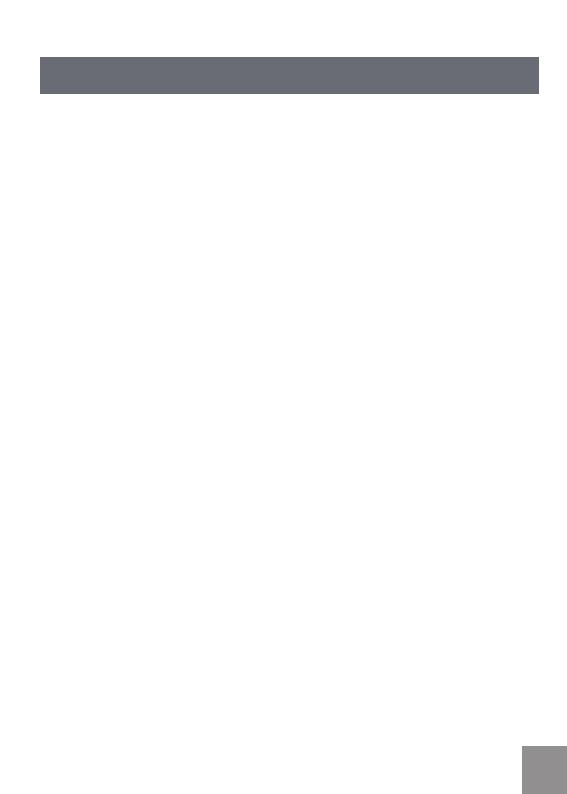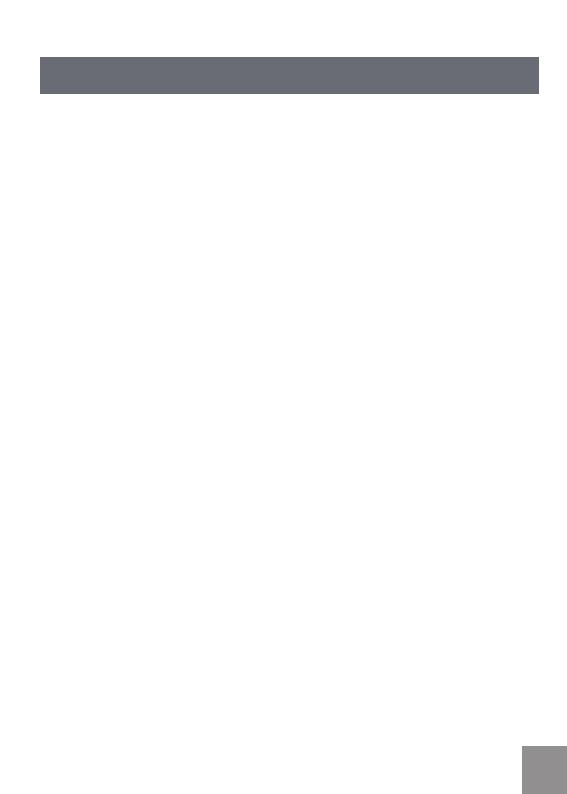
8 9
SAFETY PRECAUTIONS
Video Camera Notes:
Do not store or use the video camera in the following types of locations:
• In direct sunlight for a long period of time or high temperatures (above 40ºC)
• In environments with high magnetic elds
• In very humid or dusty places
Doing so may shorten the life of the digital video camera or allow foreign
materials to enter the camera, which could damage the internal components and
eect operation.
If the video camera will not be used for a long period of time, we suggest you
download photos/videos and remove the SD memory card.
If the video camera is taken from a relatively cool environment (lower than
40ºC/104F) and placed in a warmer or more humid atmosphere, condensation
may occur within the camera. We suggest you wait for the camera to come to
room temperature before turning on or using the video camera.
General Imaging is not responsible for any loss of data, camera malfunction or
non-operation.
Memory Card Notes:
When using a new SD memory card, or a SD memory card has been initialized
by a PC, you might have to format the card if the camera is not reading it.
However, please back up any data on the card prior to inserting it into the DVX
as the formatting will delete all data on the card.
To edit image data, copy the image data to a PC rst.
Do not change or delete the folder names or le names in the SD memory card
from your PC, as this may make it unusable and/or unreadable.
Only remove and insert a SD memory card when the camera is o as data loss
and/or corruption may occur.
Do not turn the camera o when the rmware is being updated or data, picture
loss and/or corruption may occur.
The SD memory card can only be inserted one way into the DVX video camera.