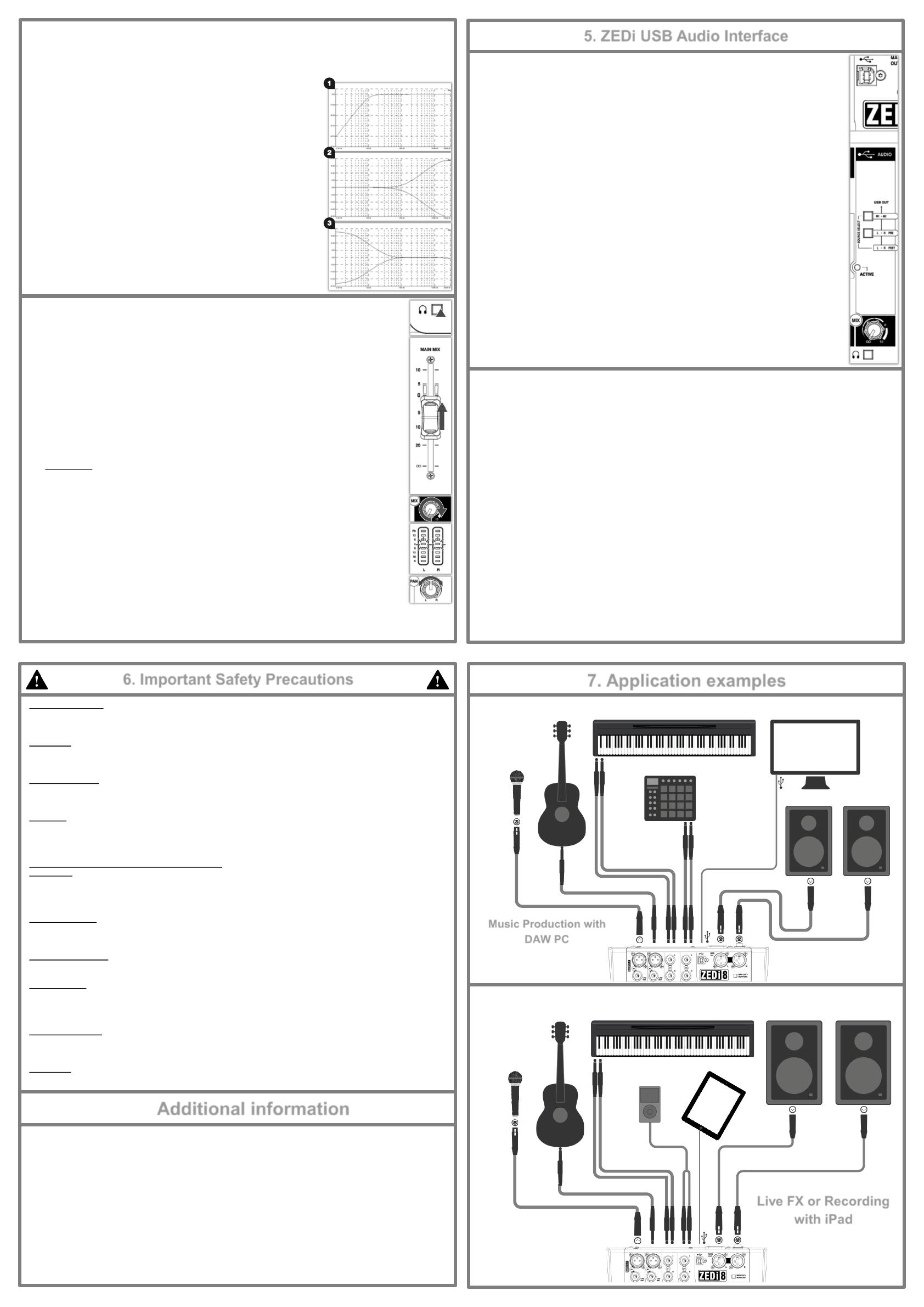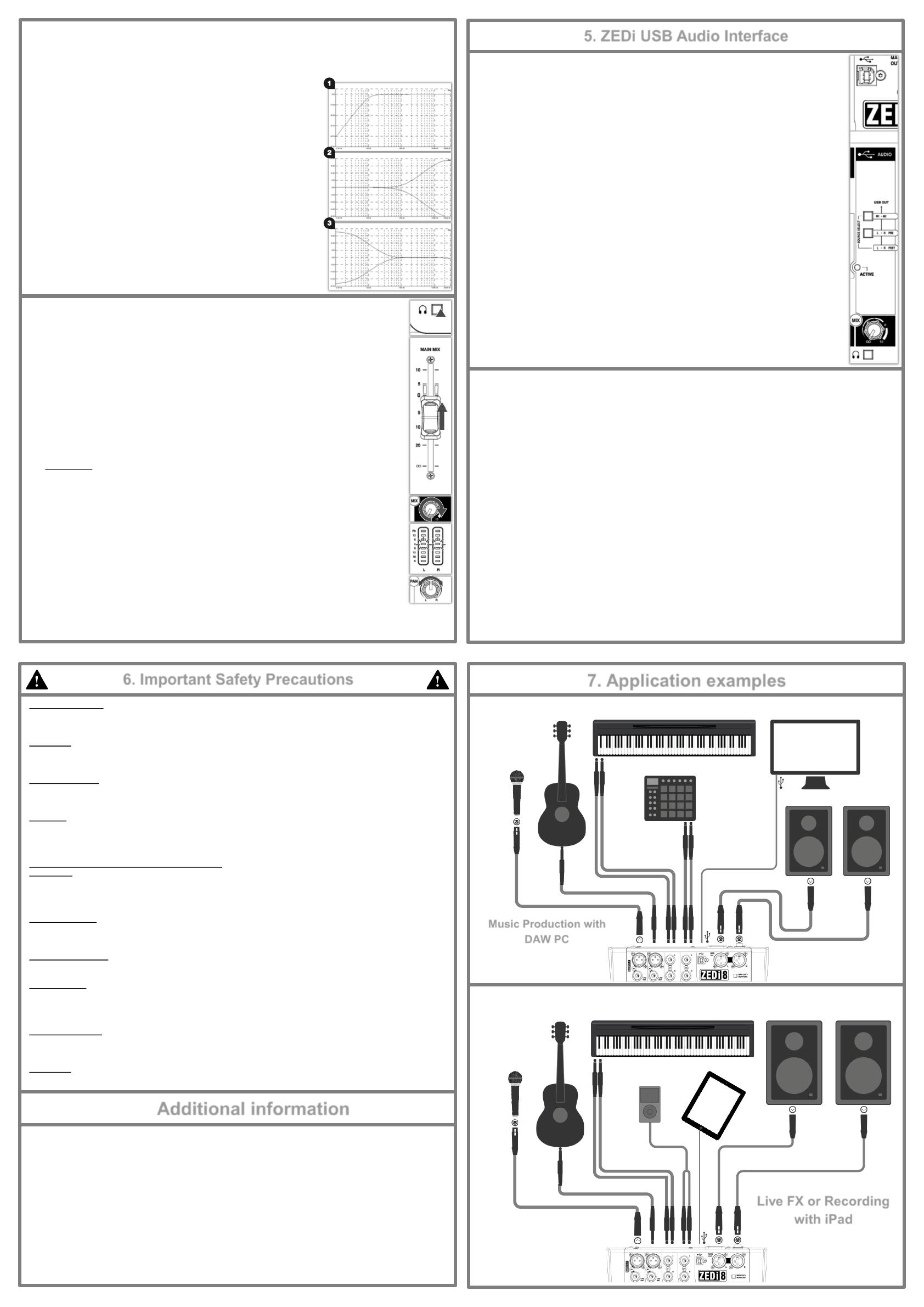
7. Application examples
Music Production with
DAW PC
Water and moisture:
Do not expose the mixer to rain or moisture or use it in damp or wet conditions.
Do not place containers of liquids on it which might spill into any openings.
Ventilation:
Do not obstruct the ventilation slots or position the mixer where the air flow required for ventilation is impeded.
If the mixer is to be placed in a rack unit or flight case ensure that it is well ventilated.
Heat and vibration:
Do not place the mixer where it is subject to excessive heat or direct sunlight.
Keep the mixer away from any equipment which produces excessive heat or vibration.
Servicing:
Switch off equipment and unplug the power cord immediately if it is exposed to moisture, spilled liquid, objects fallen into
the openings, if the power cord or plug have become damaged, during lightning storms, or if smoke, odour or abnormal
noise is noticed.
Refer servicing to qualified technical personnel only.
Installation:
Install the mixer in accordance with the instructions printed in this User Guide.
Do not connect the output of power amplifiers directly to the mixer.
Only use audio connectors and plugs for their intended purpose.
Read instructions:
Retain these safety and operating instructions for future reference.
Adhere to all warnings printed here and on the mixer and follow the operating instructions printed in this User Guide.
Do not remove cover:
Never operate the mixer if the cover is not correctly fitted.
Power sources:
Only connect the console to mains power of the type described in this User Guide and marked on the rear panel.
Use a power cord with sealed mains plug appropriate for your local mains supply as provided with the mixer.
If the provided plug does not fit into mains your outlet consult your service agent for assistance.
Power cord routing:
Run the power cord so that it is out of the way and not likely to be walked on, stretched or pinched by items placed upon or
against it.
Grounding:
Never remove or tamper with the ground connection or polarity in the power cord.
6. Important Safety Precautions
For all additional information such as hardware specification, product information or technical support please go to
http://www.allen-heath.com
A limited one year manufacturer’s warranty applies to this product, the conditions of the warranty can be found at
http://www.allen-heath.com/legal
For service or support in your local area please go to
http://www.allen-heath.com/where-to-buy and search for the country you are in.
Please register this product at http://www.allen-heath.com/register to receive useful information from time to time.
ZEDi-8 User Guide AP10073 Issue 2
Copyright © 2015 Allen & Heath Limited. All rights reserved.
Allen & Heath Limited, Kernick Industrial Estate, Penryn, Cornwall, TR10 9LU, UK
Additional information
5.1 USB AUDIO INTERFACE
A built-in 2 in, 2 out, 24-bit/96kHz USB Audio Interface allows for studio-quality recording direct from your
mixer to your PC without the need of any additional equipment. This is class-compliant (plug-and-play) for
Mac and iOS devices. (iOS devices require a camera connection kit).
Simply connect a USB cable between the USB port on the mixer and the USB port on your computer or
device. For Windows systems, driver software must be installed in order for it to work.
The latest driver software and documentation can be found at http://www.allen-heath.com/downloads
1. USB connector is a Type-B USB connector for multi-channel bi-directional audio streaming between
the mixer and a computer and follows the high speed USB 2.0 standard.
2. USB OUT SOURCE SELECT buttons allow you to chose where the signal to the outputs of the
USB interface output is taken from.
3. M1- M2 selects the USB OUT source from channels M1 & M2 directly and has priority over the
L-R PRE source select switch.
4. L-R PRE selects the USB OUT source to be before (pre) the MAIN MIX fader for recording the L-
R stereo mix without the signal level being affected by any MAIN MIX fader adjustments.
5. If neither of these buttons are selected the USB OUT is after (post) MAIN MIX fader and so the signal
level will be affected by any MAIN MIX fader adjustment.
6. ACTIVE LED indicates that the USB Audio Interface driver is engaged by a software
application.
7. MIX rotary fader controls the volume of the USB IN signal into the MAIN MIX.
8. PFL switches the USB IN signal to the PHONES output and MAIN OUT if MAIN OUT =
MONITORS is selected.
5. ZEDi USB Audio Interface
5.2 Troubleshooting USB Audio Interface problems
Playback and recording problems when using the ZEDi USB Audio Interface can be avoided by following the steps below:
Minimum System Requirements: Ensure that your PC exceeds the Minimum System Requirements of the Digital
Audio Workstation software that you are using to guarantee reliable performance and recording without pops, clicks,
dropouts, or distortion in audio.
Latest Driver Software: For Windows systems it’s best to have the latest driver software installed.
Go to http://www.allen-heath.com/downloads for the latest driver software and documentation.
Audio Buffer Size: The audio buffer setting helps avoid pops, clicks, and dropouts by processing audio in blocks,
but can also cause latency, a delay in the time it takes for audio to be processed and recorded or played back. Ideally the
buffer size should be set as low as possible to minimize latency, whilst avoiding pops, clicks, and dropouts.
USB Hubs: Sharing USB ports via a hub may cause a reduction in the USB bandwidth available to the Audio
Interface. It’s best to connect audio interfaces directly to the USB port on your PC.
Ground Loops and Hum: Mains Ground Loops which cause low frequency noise or hum between audio devices
can be avoided by powering devices from the same mains outlet via a suitable multi-socket extension. If you’re still
experiencing this try disconnecting your laptop power supply as they are commonly the cause. Where possible, using
balanced audio cables will also help.
Feedback Loops: It’s possible to create an internal feedback loop between the mixer and DAW software when
recording the L-R stereo mix. Beware of returning monitoring signals from your DAW to the mix as the feedback can build
up very quickly and potentially damage speakers or other equipment. Either mute the record-enabled channels in the DAW
or turn down the MIX control on the USB IN channel and use PFL to monitor the signal from the DAW.
!
Live FX or Recording
with iPad
4.2 Shaping Sound
EQ filters audio passing through it and allows you to ‘cut’ (turn down) or ‘boost’ (turn up) selected frequencies.
‘Boosting’ a frequency too much may cause the signal to clip or distort. ‘Cutting’ a frequency will cause a reduction in
signal level.
Overuse of EQ may cause the sound to be unnatural. Understanding the frequency
responses of different instruments and how they might overlap will help you make
good decisions on how to EQ musically.
1. lo-cut (Hi-pass Filter) removes unwanted low frequency noise such as rumble,
handling noise, thumps and proximity effect and helps maintain clarity in the
signal. lo-cut affects both Mic and Line/Inst inputs. The corner frequency
is set at 100Hz.
2. HF EQ (High Frequency) affects treble frequencies in the signal. The
corner frequency is at 12kHz for adding “brightness” and “definition” to guitars or
for reducing “hiss” in vocals and “harshness” in cymbals.
3. LF EQ (Low Frequency) equaliser affects bass frequencies in the signal.
The corner frequency is 80Hz for adding “roundness” and “sub-bass” to bass
guitar or kick drum, or to remove “boom” from toms.
When you’re happy with the input signal level and tone you can disable the
channel’s PFL switch and think about how to mix all these sounds together!
4.3 Balancing the Mix
Once you have set input gain levels and applied EQ to source signals, you can start to mix all of your
channels to the outputs. Consider the importance of each instrument and how they should be heard in the
mix.
1. Make sure all PFL switches on your mixer are disabled to show MAIN MIX metering in LR Meters.
2. Slowly raise the MAIN MIX fader to around “0”.
3. Turn up channel MIX controls to send their signal to the main mix.
4. You will see the signal level displayed in the LR Meters.
5. As you mix the signals together you will see the combined level getting higher in the meters.
6. Avoid clipping and leave headroom for any louder moments in the program material.
Average peaks around “ 0” on the meters are a good indicator.
Maintain a natural sounding balance and relationship between voices and instruments.
i.e. which instruments should be heard more clearly over others.
If you find that MIX controls are turned up very high and signal is still low, or MIX control is very low but
signal is too high, readjust channel Gain and EQ controls to improve gain structure and tone (see
section 6.1)
8. Use PAN and balance to separate sounds and give instruments space in the mix or a realistic
impression of where they might sit in the stereo image.
Ideally, high energy LF sounds such as kick drum should be kept centre to distribute them evenly and
share the load between speakers.
Dynamic or
Condenser
Microphone
Electro Acoustic
Guitar
Electronic Piano
Drum Machine
Active Studio Monitors
Microphone
Electro Acoustic
Guitar
Electronic Piano
Powered PA Speakers
Portable Media
Player
PC
iPad