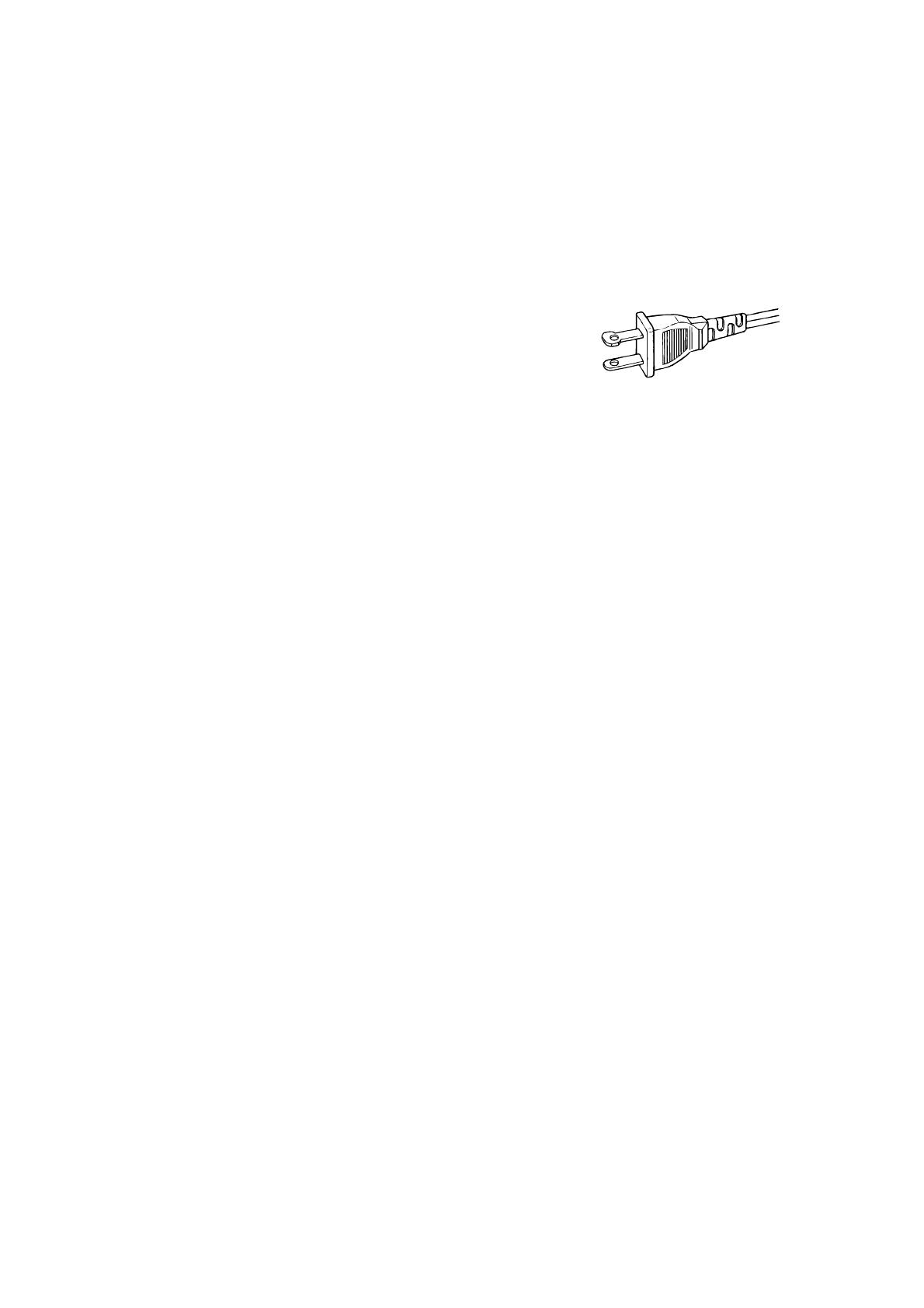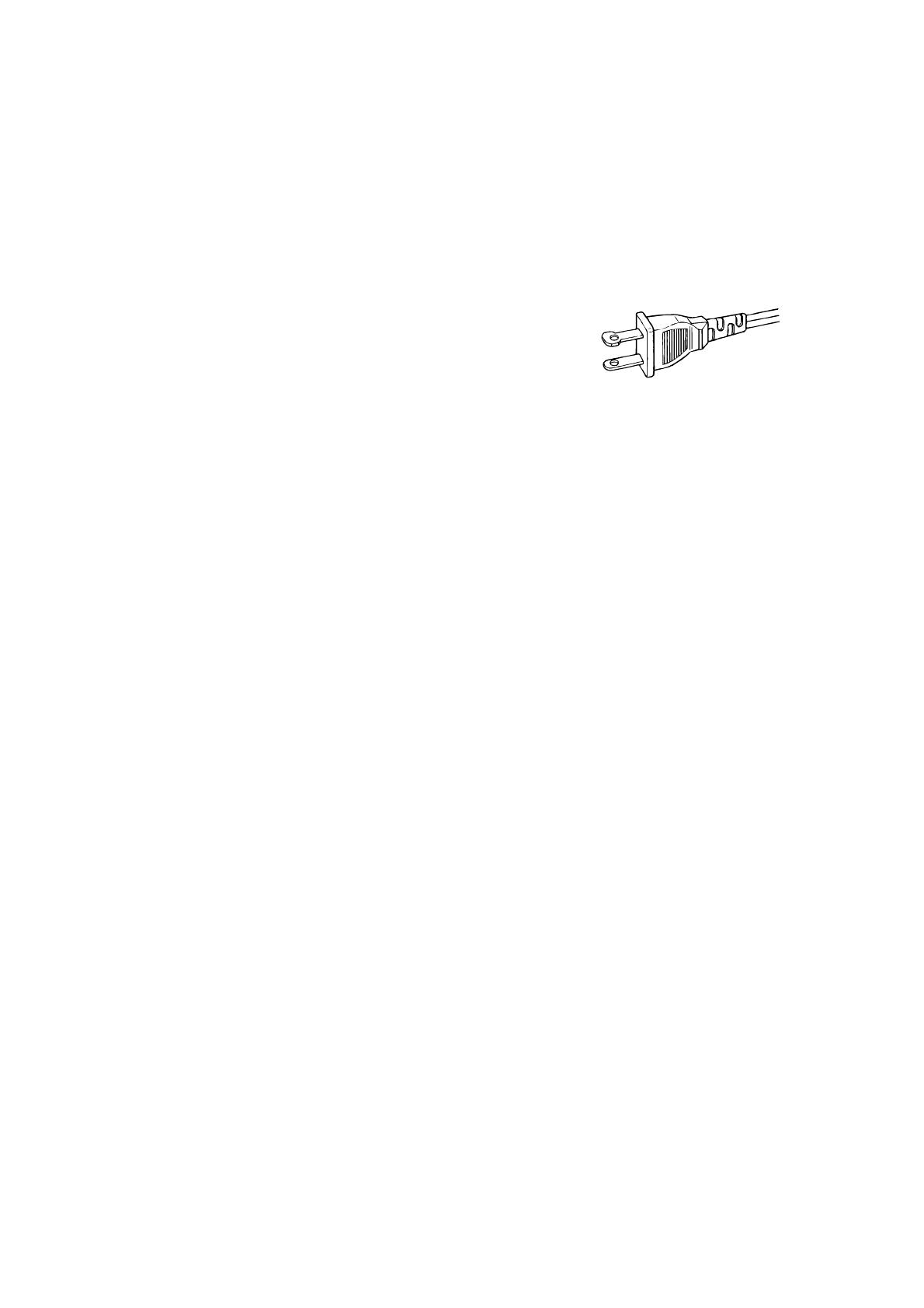
i
IMPORTANT SAFETY
INSTRUCTIONS
READ BEFORE OPERATING EQUIPMENT
This product was designed and manufactured to meet strict quality and
safety standards. There are, however, some installation and operation
precautions which you should be particularly aware of.
1. Read Instructions - All the safety and operating instructions
should be read before the appliance is operated.
2. Retain Instructions-The safety and operating instructions should
be retained for future reference.
3. Heed Warnings-All warnings on the appliance and in the
operating instructions should be adhered to.
4. Follow Instructions-All operating and use instructions should be
followed.
5. Cleaning-Unplug this video product from the wall outlet before
cleaning. Do not use liquid cleaners or aerosol cleaners. Use a
damp cloth for cleaning.
6. Attachments-Do not use attachments not recommended by the
video product manufacturer as they may cause hazards.
7. Water and Moisture-Do not use this video product near water-for
example, near a bath tub, wash bowl, kitchen sink, or laundry tub,
in a wet basement, or near a swimming pool, and the like.
8. Accessories-Do not place this video product on an unstable cart,
stand, tripod, bracket, or table. The video product may fall,
causing serious injury to a child or adult, and serious damage to
the appliance. Use only with a cart, stand, tripod, bracket, or table
recommended by the manufacturer, or sold with the video
product. Any mounting of the appliance should follow the
manufacturer’s instructions, and should use a mounting
accessory recommended by the manufacturer.
9. Ventilation-Slots and openings in the cabinet are provided for
ventilation and to ensure reliable operation of the video product
and to protect it from overheating, and these openings must not be
blocked or covered. The openings should never be blocked by
placing the video product on a bed, sofa, rug, or other similar
surface. This video product should never be placed near or over a
radiator or heat register. This video product should not be placed
in a built-in installation such as a bookcase or rack unless proper
ventilation is provided or the manufacturer’s instructions have
been adhered to.
10. Power Sources-This video product should be operated only from
the type of power source indicated on the marking label. If you are
not sure of the type of power supply to your home, consult your
appliance dealer or local power company. For video products
intended to operate from battery power, or other sources, refer to
the operating instructions.
11. Grounding or Polarization-This video product is equipped with a
polarized alternating-current line plug (a plug having one blade
wider than the other). This plug will fit into the power outlet only
one way. This is a safety feature. If you are unable to insert the
plug fully into the outlet, try reversing the plug. If the plug should
still fail to fit, contact your electrician to replace your obsolete
outlet. Do not defeat the safety purpose of the polarized plug.
AC POLARIZED PLUG
12. Power-Cord Protection-Power-supply cords should be routed so
that they are not likely to be walked on or pinched by items placed
upon or against them, paying particular attention to cords at plugs,
convenience receptacles, and the point where they exit from the
appliance.
13. Protective Attachment Plug - The appliance is equipped with an
attachment plug having overload protection. This is a safety
feature. See Instruction Manual for replacement or resetting of
protective device. If replacement of the plug is required, be sure
the service technician has used a replacement plug specified by
the manufacturer that has the same overload protection as the
original plug.
14. Outdoor Antenna Grounding-If an outside antenna or cable
system is connected to the video product, be sure the antenna or
cable system is grounded so as to provide some protection
against voltage surges and built up static charges. Section 810 of
the National Electrical Code, ANSI/NFPA No. 70-1984, provides
information with respect to proper grounding of the mast and
supporting structure, grounding of the lead-in wire to an antenna
discharge unit, size of grounding conductors, location of antenna-
discharge unit, connection to grounding electrodes, and
requirements for the grounding electrode. See Figure 1.
15. Lightning-For added protection for this video product receiver
during a lightning storm, or when it is left un-attended and unused
for long periods of time, unplug it from the wall outlet and
disconnect the antenna or cable system. This will prevent damage
to the video product due to lightning and power-line surges.
16. Power Lines-An outside antenna system should not be located in
the vicinity of overhead power lines or other electric light or power
circuits, or where it can fall into such power lines or circuits. When
installing an outside antenna system, extreme care should be
taken to keep from touching such power lines or circuits as contact
with them might be fatal.
17. Overloading-Do not overload wall outlets and extension cords as
this can result in a risk of fire or electric shock.
18. Object and Liquid Entry-Never push objects of any kind into this
video product through openings as they may touch dangerous
voltage points or short-out parts that could result in a fire or
electric shock. Never spill liquid of any kind on the video product.