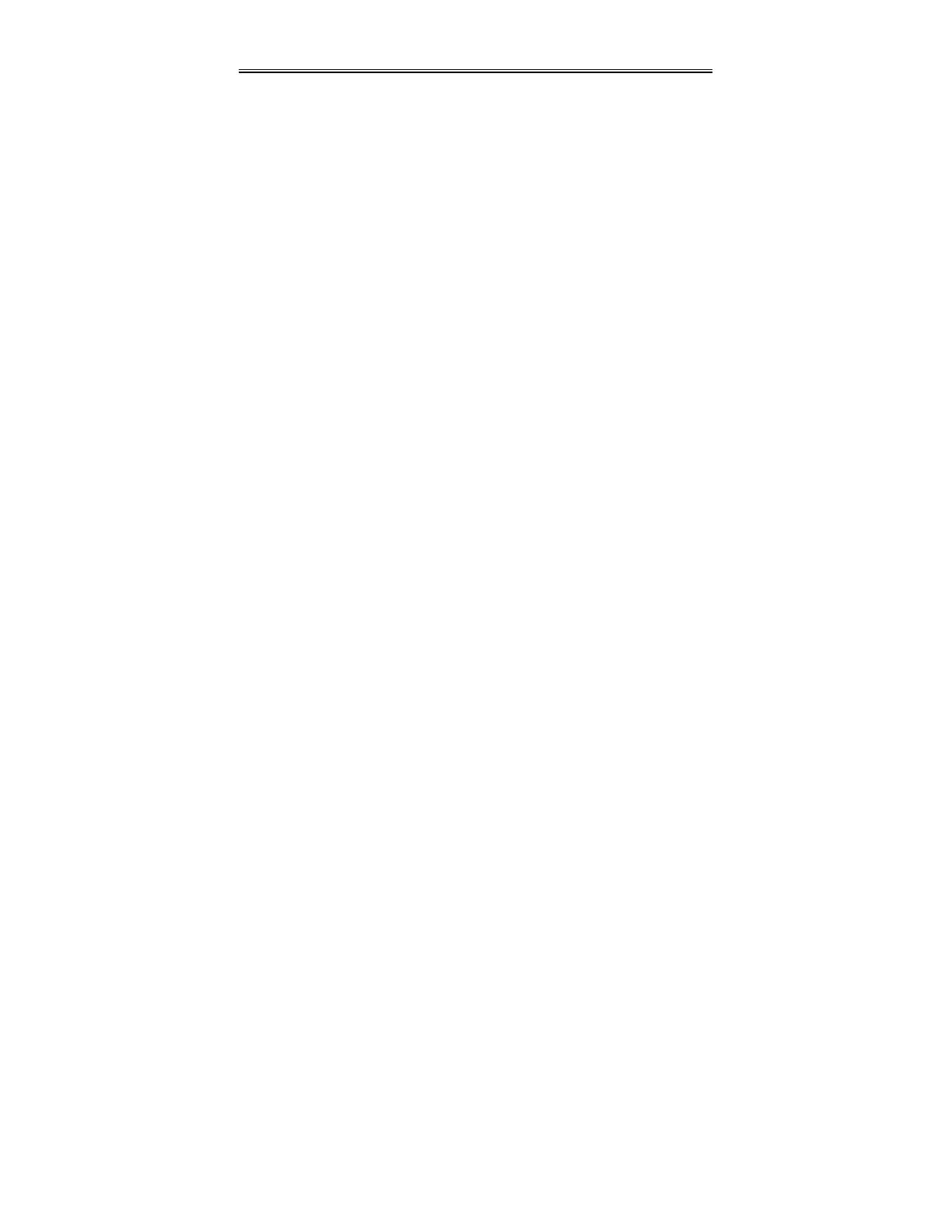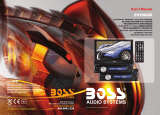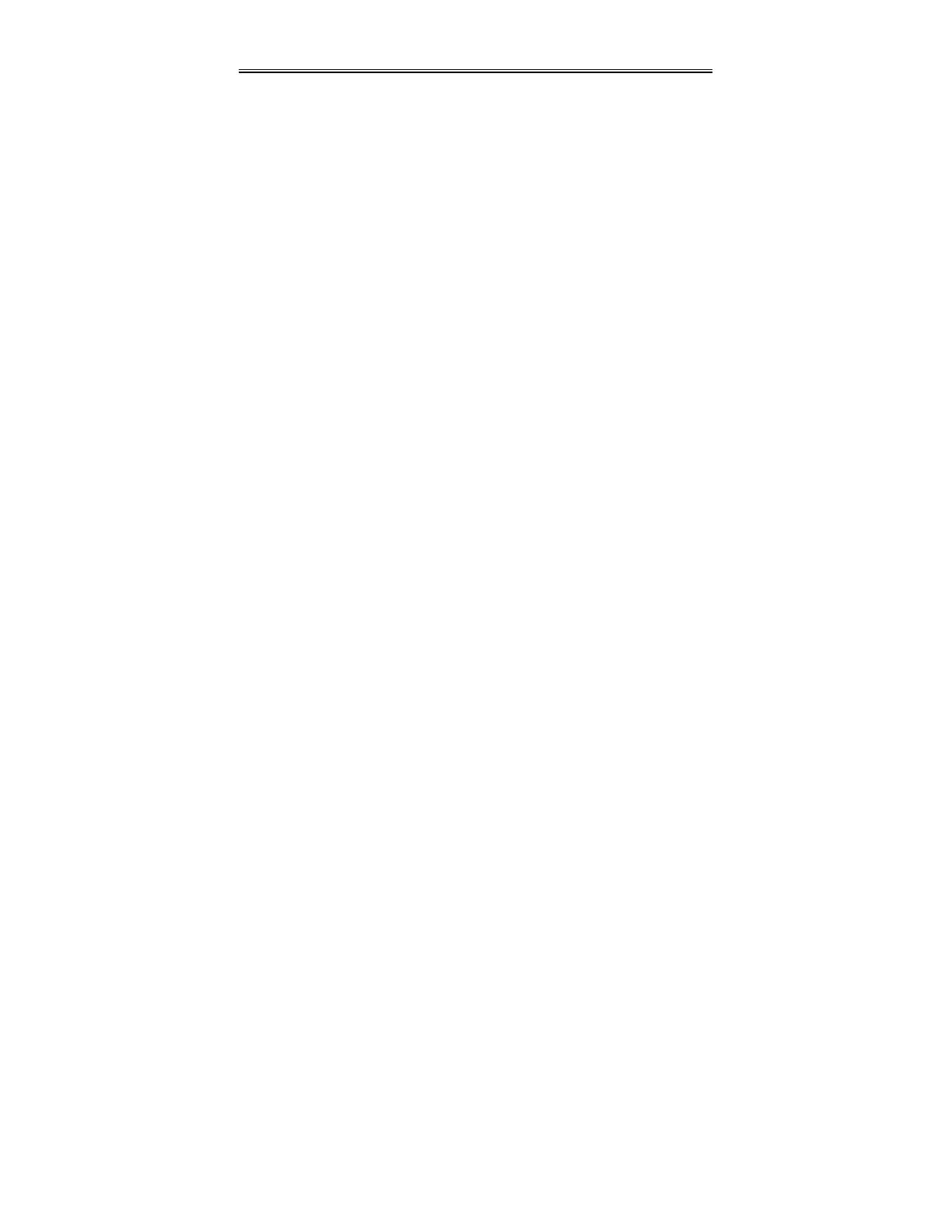
- 10 -
Front Panel
9. (SEEK +) Button
Under radio mode, press once to fine
tune frequency forward. Press for about
1.5 seconds to search radio stations
forward automatically.
Under DVD mode, press it to activate
fast forward playback.
10. Remote Sensor
Receives remote control signal for
operation.
11. SOURCE Button
Press to shift among DVD, TV, AV, FM
and AM mode.
12. MUTE Button
Press to turn the speaker output on or
off. The corresponding information will
be displayed on the display panel.
13. SET Button
Press to enter or exit from the timer
setup menu. Press to memorize the
station under AM/FM status.
14. Display Panel
Displays the time, status, radio
frequency and radio station number.
When adjusting volume, the VOL and
volume level will be displayed on the
display panel for several seconds.
15. ▼/CH– Button
Press to select items in the setup menu.
Press to select channels or radio
stations backward under TV or radio
mode.
Press to adjust the value downward
when setting the time on the display
panel.
16. ▲/CH+ Button
Press to select items in the setup menu.
Press to select channels or radio stations
forward under TV or radio mode.
Press to adjust the value upward when
setting the time on the display panel.
17. ◄/VOL– Button
Press to select items in the setup menu.
Press to decrease the volume.
Press to decrease the value in the
picture setup menu.
18. ► VOL+ Button
Press to select items in the setup menu.
Press to increase the volume.
Press to increase the value in the
picture setup menu.
19. TIME/ ENT Button
Press to set the time when the time is
displayed on the display panel. Use the
,buttons to select the editing
position of hour or minute, use the ,
buttons to adjust the value of the hour
or minute upward and downward.
Under FM/AM status, press it once to
display the time. Press it twice to set
the time.
Press to confirm the time or selections
in setup menu.
20. TV/LCD SETUP Button
Press to enter the LCD setup menu.
21. LCD Screen
Presents a high resolution picture.