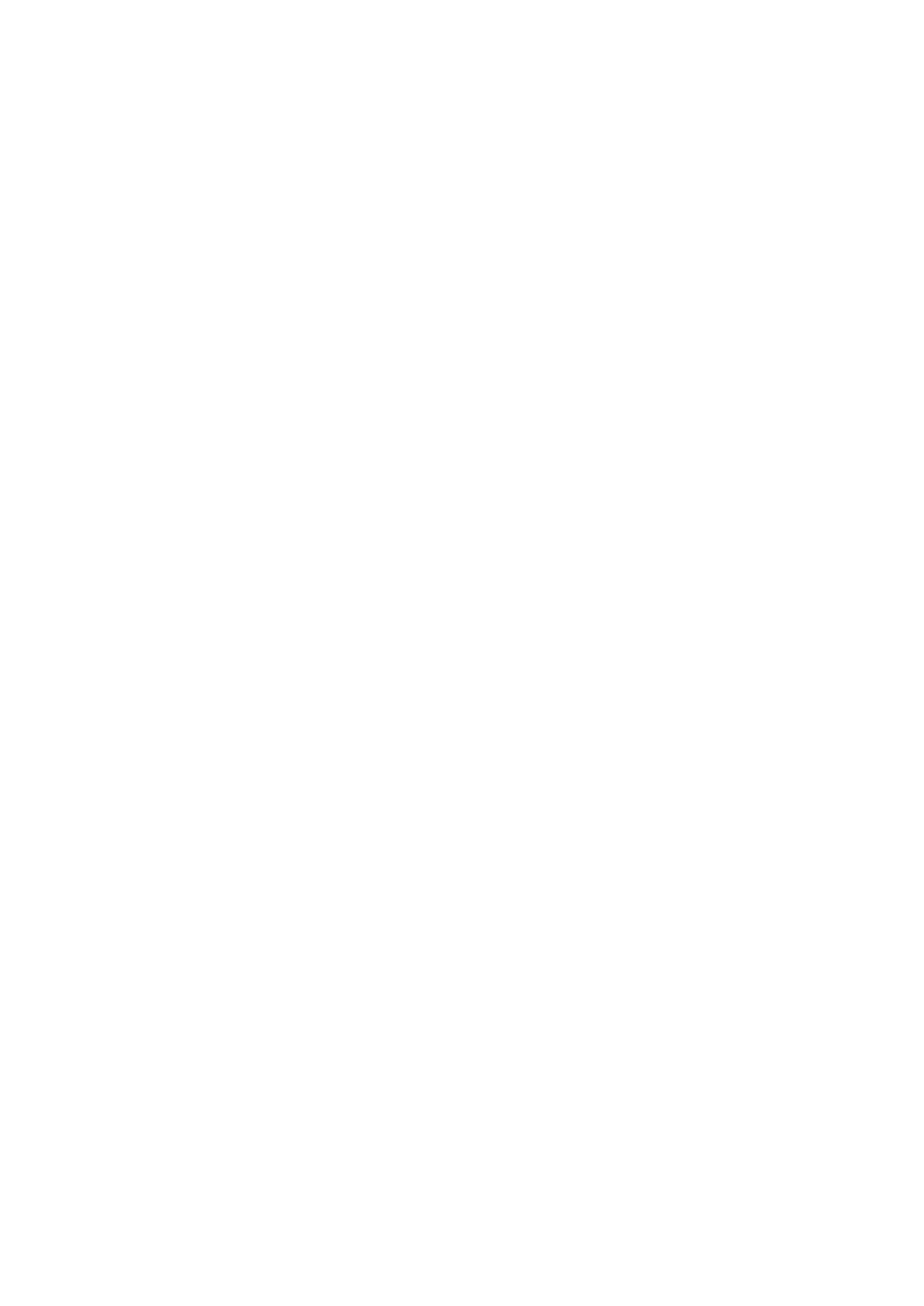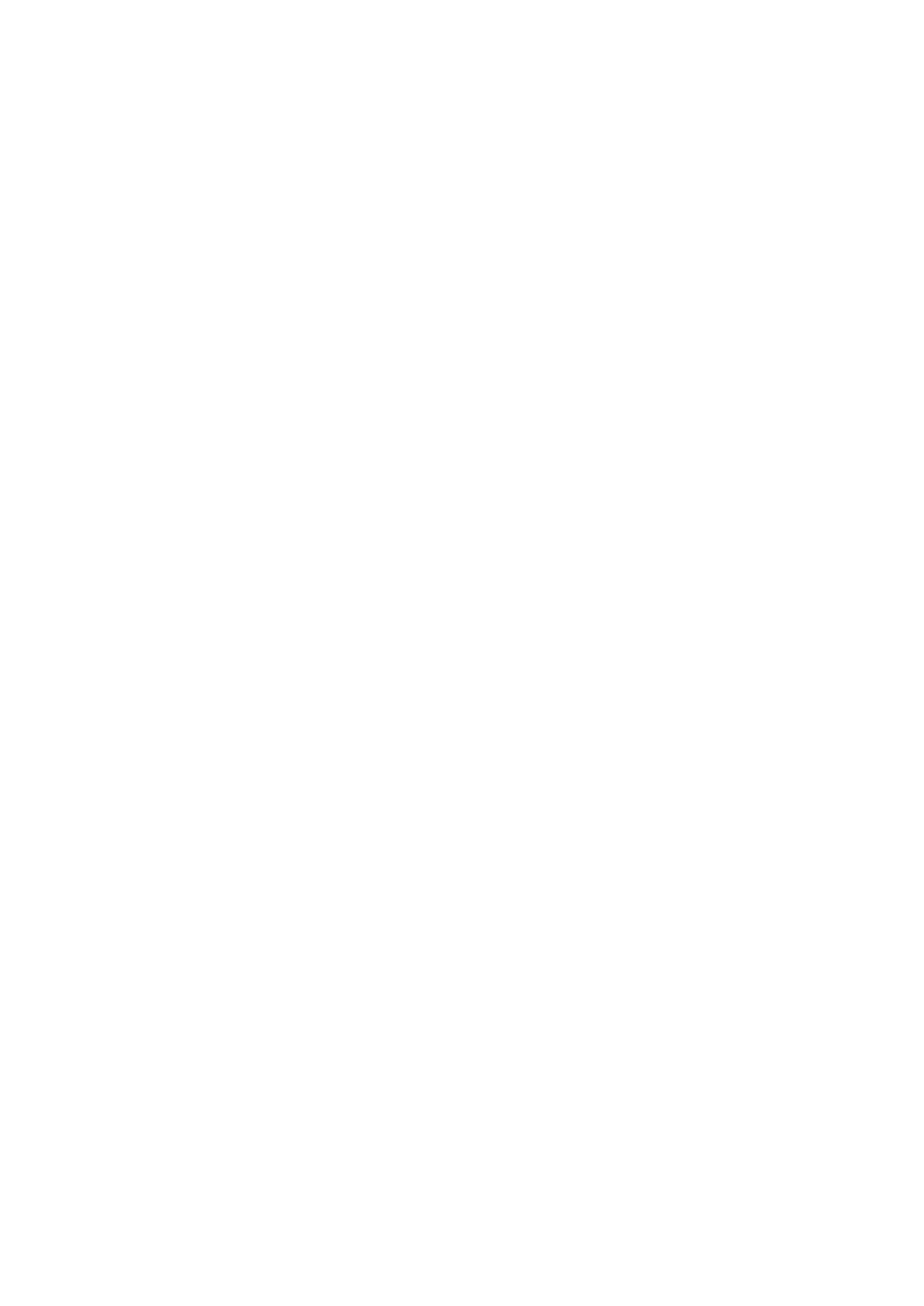
Trademarks
NEC ESMPRO and NEC EXPRESSBUILDER are trademarks of NEC Corporation.
Microsoft, Windows, Windows Server, Windows NT, and MS-DOS are registered trademarks or trademarks of Microsoft
Corporation in the United States and other countries.
Intel and Pentium are registered trademarks of Intel Corporation.
Datalight is a registered trademark of Datalight, Inc.
ROM-DOS is a trademark of Datalight, Inc.
LSI Logic, LSI Logic Logo Design, MegaRAID, MegaRAID Storage Manager, WebBIOS and Power Console Plus are
registered trademarks or trademarks of LSI Logic Corp.
Novell and NetWare are registered trademarks of Novell, Inc. of the United States.
AT is a registered trademark of International Business Machines Corporation in the United States and other countries.
Adaptec and its logo is a registered trademark of Adaptec, Inc. of United States.
SCSISelect is a trademark of Adaptec, Inc. of the United States.
Adobe, Adobe logo, and Acrobat are trademarks of Adobe Systems Incorporated.
DLT and DLTtape are trademarks of Quantum Corporation of the United States.
All other product, brand, or trade names used in this publication are the trademarks or registered trademarks of their
respective trademark owners.
Red Hat and all trademarks and logos based on Red Hat are registered trademark or trademark of Red Hat, Inc. in the United
States and other countries.
Windows Server 2003 x64 Editions stands for Microsoft® Windows® Server 2003 R2, Standard x64 Edition Operating
system and Microsoft® Windows® Server 2003 R2, Enterprise x64 Edition operating system, or Microsoft® Windows®
Server 2003, Standard x64 Edition operating system and Microsoft® Windows® Server 2003, Enterprise x64 Edition
operating system. Windows Server 2003 stands for Microsoft® Windows® Server 2003 R2, Standard Edition operating
system and Microsoft® Windows® Server 2003 R2, Enterprise Edition operating system, or Microsoft® Windows®
Server 2003, Standard Edition operating system and Microsoft® Windows® Server 2003, Enterprise Edition operating
system.
Windows XP x64 Edition stands for Microsoft® Windows® XP Professional x64 Edition operating system. Windows XP
stands for Microsoft® Windows® XP Home Edition operating system and Microsoft
®
Windows
®
XP Professional operating
system. Windows 2000 stands for Microsoft
®
Windows
®
2000 Server operating system and Microsoft
®
Windows
®
2000
Advanced Server operating system, and Microsoft
®
Windows
®
2000 Professional operating system. Windows NT stands for
Microsoft
®
Windows NT
®
Server network operating system version 3.51/4.0 and Microsoft
®
Windows NT
®
Workstation
operating system version 3.51/4.0. Windows Me stands for Microsoft
®
Windows
®
Millennium Edition operating system.
Windows 98 stands for Microsoft
®
Windows
®
98 operating system. Windows 95 stands for Microsoft
®
Windows
®
95
operating system.
Notes:
(1) No part of this manual may be reproduced in any form without the prior written permission of
NEC Corporation.
(2) The contents of this manual may be revised without prior notice.
(3) The contents of this manual shall not be copied or altered without the prior written permission
of NEC Corporation.
(4) All efforts have been made to ensure the accuracy of all information in this manual. If you
notice any part unclear, incorrect, or omitted in this manual, contact the sales agent where you
purchased this product.
(5) NEC assumes no liability arising from the use of this product, nor any liability for incidental or
consequential damages arising from the use of this manual regardless of Item (4).
(6) If you find any missing pages or pages out of order in this manual, please contact your dealer
for a replacement.