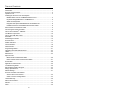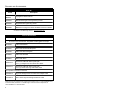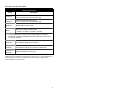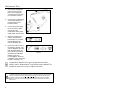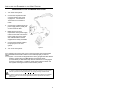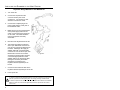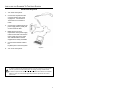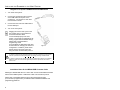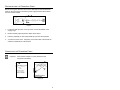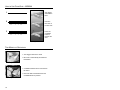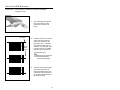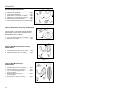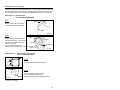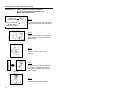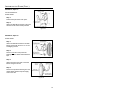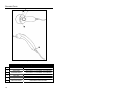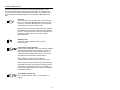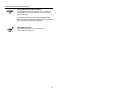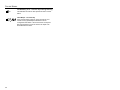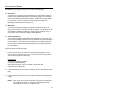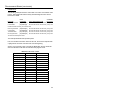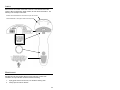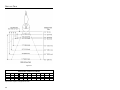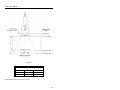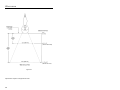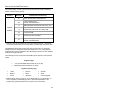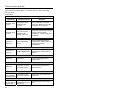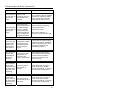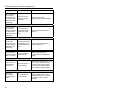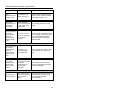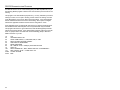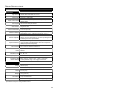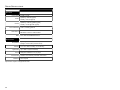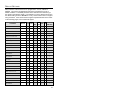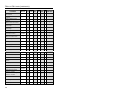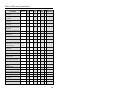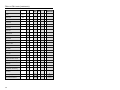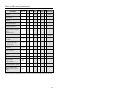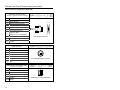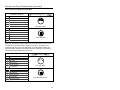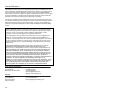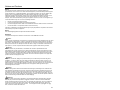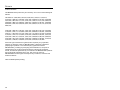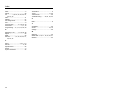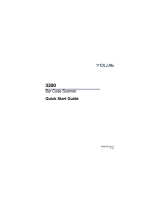Metrologic MS9524 VoyagerPDF Series User manual
- Category
- Bar code readers
- Type
- User manual
This manual is also suitable for



ii
LOCATIONS
CORPORATE HEADQUARTERS
North America Metrologic Instruments, Inc. Customer Service: 1-800-ID-METRO
90 Coles Road Tel: 856-228-8100
Blackwood, NJ 08012-4683 Fax: 856-228-6673
Email: [email protected]
Internet: www.metrologic.com
EUROPEAN HEADQUARTERS
Germany, Metrologic Instruments GmbH Tel: +49 89 89019 0
Middle East and Africa Dornierstrasse 2 Fax: +49 89 89019 200
82178 Puchheim b. Email: info@europe.metrologic.com
Munich, Germany Germany Email: [email protected]ologic.com
Spain Metrologic Eria lbérica SL Tel: +34 913 272 400
Julián Camarillo 29, D-1 Fax: +34 913 273 829
Edificio Diapasón Email: [email protected]
28037 Madrid
Italy Metrologic Instruments Italia srl Tel: +39 0 51 6511978
Via Emilia 70 Fax: +39 0 51 6521337
40064 Ozzano dell’Emilia (BO) Email: [email protected]
France Metrologic Eria France SA Tel: +33 (0) 1 48.63.78.78
69 Rue de la Belle Etoile Fax: +33 (0) 1 48.63.24.94
ZI Paris Nord II, BP 50057 Email: [email protected]
95947 – ROISSY CDG CEDEX
United Kingdom Metrologic Instruments UK Limited Tel: +44 (0) 1256 365900
58 Tempus Business Centre Fax: +44 (0) 1256 365955
Kingsclere Road, Basingstoke Email: info@uk.metrologic.com
Hampshire RG21 6XG
ASIA
Singapore Metrologic Asia (Pte) Ltd Tel: 65-6842-7155
No. 8 Kaki Bukit Place Fax: 65-6842-7166
4
th
Floor Email: [email protected]ic.com
Singapore 416186
China Metro (Suzhou) Technologies Co., Ltd. Tel: 86-512-62572511
221 Xing Hai Street Fax: 86-512-62571517
Suzhou Industrial Park Email: info@cn.metrologic.com
Suzhou, China
215021
Japan Metrologic Japan Co., Ltd. Tel: 81-03-3839-8511
Matsunoya Building, 6 Floor Fax: 81-03-3839-8519
3-14-8 Higashiueno Email: info@jp.metrologic.com
Taitou-Ku, Tokyo 110-0015 Japan
SOUTH AMERICA
Brazil Metrologic do Brasil Ltda. Tel: 55-11-5182-8226
Rua da Paz 2059 Fax: 55-11-5182-8315
CEP 04713-002 Email: info@br.metrologic.com
Chácara Santo Antônio
São Paulo, SP, Brasil
Outside Brazil Metrologic South America Tel: 55-11-5182-7273
Rua da Paz 2059 Fax: 55-11-5182-7198
CEP 04713-002 Email: info@sa.metrologic.com
Chácara Santo Antônio
São Paulo, SP, Brasil
Copyright
© 2003 by Metrologic Instruments, Inc. All rights reserved. No part of this work may be reproduced, transmitted, or stored
in any form or by any means without prior written consent, except by reviewer, who may quote brief passages in a review,
or provided for in the Copyright Act of 1976.
Products and brand names mentioned in this document are trademarks of their respective companies.

iii
TABLE OF CONTENTS
Introduction........................................................................................................... 1
Scanner and Accessories..................................................................................... 2
Operation Test...................................................................................................... 4
Installing the Scanner to the Host System
MS9524-00/9/11/14/41 and MS9544-00/9/11/14/41......................................... 5
Keyboard Wedge MS9524-47 and MS9544-47................................................ 6
Stand Alone Keyboard...................................................................................... 7
Integrated Full Speed USB MS9524-40 and MS9544-40................................. 8
Installation Notes for the MX009 USB Converter Cable ................................... 8
Disconnection the PowerLink Cable..................................................................... 9
Connecting the PowerLink Cable ......................................................................... 9
How to Use CodeGate
®
- MS9544 ..................................................................... 10
Two Modes of Operation .................................................................................... 10
How to Scan PDF Bar Codes ............................................................................. 11
Stand Kits ........................................................................................................... 12
Assembling the Stands....................................................................................... 13
Scanner Parts..................................................................................................... 16
Audible Indicators............................................................................................... 17
Visual Indicators ................................................................................................. 18
Failure Modes..................................................................................................... 20
Programming Modes .......................................................................................... 21
Upgrading the Flash ROM Firmware.................................................................. 24
Labels................................................................................................................. 25
Maintenance....................................................................................................... 25
Depth of Field
Minimum Bar Code Element Width ................................................................ 26
PDF417 Minimum Bar Code Element Width .................................................. 27
IR Activation ....................................................................................................... 28
Applications and Protocols ................................................................................. 29
Troubleshooting Guide ....................................................................................... 30
RS-232 Demonstration Program ........................................................................ 34
Design Specifications ......................................................................................... 35
Default Settings .................................................................................................. 37
Scanner and Cable Terminations
Scanner Pinout Connections .......................................................................... 42
Cable Connector Configurations .................................................................... 44
Limited Warranty ................................................................................................ 46
Notices and Cautions ......................................................................................... 47
Patents ............................................................................................................... 48
Index................................................................................................................... 49

1
INTRODUCTION
The VoyagerPDF
™
series of scanners has taken the already proven and reliable
Voyager series to new levels of ability. With its introduction, Metrologic’s
VoyagerPDF
™
series has added the ability to decode PDF, a 2D symbology that
includes both normal and truncated version of this bar code type. This
symbology differs from normal 1D barcodes and can be viewed as a series of 1D
segments arranged vertically. Therefore PDF codes are scanned by sweeping
the high-speed laser scan line up or down over the code gathering information
from each line. This
series integrates a high performance processor with
software designed to optimize PDF417 performance. Two base models are
available, the MS9544 and MS9524.
The MS9544 includes Metrologic’s patented auto trigger and CodeGate
®
button
feature. Simply present a bar code to the scanner; the high-visibility
650-nanometer laser is automatically activated allowing the user to easily select
the bar code to be scanned. Press the CodeGate button and the data is
transmitted to the host system. Since scanning PDF codes requires multiple
scans, a separate programmable CodeGate feature has been added. With PDF
CodeGate disabled, PDF codes can be decoded and transmitted automatically,
without compromising the versatility achieved with CodeGate.
Equipped with both ‘in-stand’ and ‘out-of-stand’ operation, this series can be
used as both a hand-held and a fixed projection scanner. VoyagerPDF
automatically senses when it is placed in the stand and de-activates the
CodeGate button.
If the advantage of CodeGate technology is unnecessary in your application,
then the MS9524 is the VoyagerPDF of choice. The MS9524 is packed with all of
the same features as the MS9544, with the exception of CodeGate.
The Voyager
PDF series is packed with additional features such as: user
programmable Flash ROM, high speed scanning, PowerLink user-replaceable
cables, easy programming using Windows
®
software or bar codes, OPOS and
JPOS system compatibility, and support for commonly used interfaces including
USB.
VoyagerPDF
VoyagerPDF
with CodeGate
Interface
MS9524 – 00 MS9544 – 00 Laser Emulation*, RS-232 Transmit/Receive*
MS9524 – 9 MS9544 – 9 OCIA*
MS9524 – 11 MS9544 – 11 IBM 468X/469X*, RS232-TXD, RXD, RTS, CTS
MS9524 – 14 MS9544 – 14 RS232 - TXD, RXD, RTS, CTS, DTR, DSR
MS9524 – 40 MS9544 – 40 Full-speed USB
MS9524 – 41 MS9544 – 41 RS-232/Light Pen Emulation*
MS9524 – 47 MS9544 – 47
Keyboard Wedge, Stand-Alone Keyboard and
RS232 Transmit/Receive
* PDF bar codes are transmitted as Code 39 for these interfaces. Acceptance on host
side is dependant on host's ability to handle large amounts of data.

2
SCANNER AND ACCESSORIES
BASIC KIT
Part # Description
MS9524 or
MS9544
Voyager
PDF Series Scanner
00-02544 MetroSelect Single-Line Programming Guide*
00-02990 Supplemental Programming Guide*
00-02989 MS9524/44 VoyagerPDF
Series Installation and User’s Guide*
* Available on the Metrologic website - www.metrologic.com
OPTIONAL ACCESSORIES
Part # Description
AC to DC Power Transformer- Regulated 5.2VDC @ 650 mA output.
45-45593 120V United States
45-45591 220V-240V Continental European
45-45592 220V-240V United Kingdom
46-46803 220V-240V Australia
46-46931 220V-240V China
54-54xxx-3
PowerLink Cable with built in power jack
2.1m (7') straight cord, short strain relief, black
53-53xxx-3
PowerLink Cable with built in power jack
2.7m (9') coiled cord, long strain relief, black
xxx specifies connection to the host.
53-53002-3 Keyboard Wedge PowerLink Cable with Adapter Cable
53-53020-3 Stand Alone Keyboard Wedge PowerLink Cable
Other items may be ordered for the specific protocol being used. To order additional items,
contact the dealer, distributor or call Metrologic’s Customer Service Department at
1-800-ID-METRO or 1-800-436-3876.

3
SCANNER AND ACCESSORIES
OPTIONAL ACCESSORIES
Part # Description
53-53213
USB Power/Communication Cable,
3 m (10’) coiled cord, long strain relief, gray
53-53214
USB Power/Communication Cable,
5 m (17’) coiled cord, long strain relief, gray
MX009-3** MX009 USB Converter Cable
MVC**
Metrologic Voltage Converter Cable
+12VDC to +5.2VDC or -12VDC to +5.2VDC
** Contact a Metrologic customer service representative for additional
information on the MVC and MX009 converter cable series and the host
connections available.
46-46128 Free-Standing Stand with Accessories
46-46351 Hard Mount Accessory Kit (used with kit #46-46128)
46-46433 OR
46-46508
Wall Mount Hanger Accessory Kit
Other items may be ordered for the specific protocol being used. To order additional items,
contact the dealer, distributor or call Metrologic’s Customer Service Department at
1-800-ID-METRO or 1-800-436-3876.

4
Figure 1.
Figure 2.
Figure 3.
OPERATIONAL TEST
1. Connect the 10-pin RJ45
male connector into the
jack on the VoyagerPDF.
You will hear a ‘click’ when
the connection is made.
2. Connect the L-shaped plug
of the power supply into
the power jack on the
PowerLink cable.
3. Connect the power supply
into an AC outlet. Make
sure the AC input
requirements of the power
supply match the AC outlet.
4. When the Voyager
PDF is
ready to scan, the blue
LED will turn on, the white
LED will flash and the
scanner will beep once.
5. Place a bar code in front of
the scanning window. The
scanner will beep once and
flash the white LED if the
bar code was successfully
decoded and transmitted
(default mode only).
For the MS9544, press the
CodeGate
®
button to transmit
the data. (See page 10.)
VoyagerPDF is shipped from the factory programmed with default
settings. Refer to the MetroSelect
®
Programming Guide or MetroSet
®
2’s
help files for instructions on how to configure the scanner.
Caution:
To maintain compliance with applicable standards, all circuits connected to the scanner must
meet the requirements for SELV ( Safety Extra Low Voltage) according to EN/IEC 60950.
To maintain compliance with standard CSA-C22.2 No. 60950-00/UL 60950 and EN/IEC
60950, the power source should meet applicable performance requirements for a limited
power source.

5
INSTALLING THE SCANNER TO THE HOST SYSTEM
MS9524-00/9/11/14/41 and MS9544-00/9/11/14/41
1. Turn off the host system.
2. Connect the 10-pin RJ45 male
connector into the jack on the
VoyagerPDF. You will hear a
‘click’ when the connection is
made.
3. Connect the L-shaped plug of the
power supply into the power jack
on the PowerLink cable.
4. Make sure the AC input
requirements of the power supply
match the AC outlet. Connect the
power supply into an AC outlet.
The outlet should be near the
equipment and easily accessible.
5. Connect the PowerLink cable to
the proper port on the host
system.
6. Turn on the host system.
Plugging the scanner into a port on the host system does not guarantee
that scanned information will be communicated properly to the host
system. The scanner is shipped from the factory programmed with default
settings. Please refer to the MetroSelect Programming Guide
(
MLPN 00-02544) or MetroSet2’s help files for instructions on changing the
scanner’s configuration. In addition, please check that the scanner and
host system are using the same communication protocol.
Caution:
To maintain compliance with applicable standards, all circuits connected to the scanner must
meet the requirements for SELV (Safety Extra Low Voltage) according to EN/IEC 60950.
To maintain compliance with standard CSA-C22.2 No. 60950-00/UL 60950 and norm EN/IEC
60950, the power source should meet applicable performance requirements for a limited
power source.
Figure 4.

6
Figure 5.
INSTALLING THE SCANNER TO THE HOST SYSTEM
Keyboard Wedge MS9524-47 and MS9544-47
1. Turn off the PC.
2. Connect the 10-pin RJ45 male
connector into the jack on the
VoyagerPDF. You will hear a ‘click’
when the connection is made.
3. Connect the L-shaped plug of the
power supply into the power jack on
the PowerLink cable.
4. Make sure the AC input requirements
of the power supply match the AC
outlet. Connect the power supply into
an AC outlet. The outlet should be
near the equipment and easily
accessible.
5. Disconnect the keyboard from the PC.
6. The PowerLink cable is terminated
with a 5-pin DIN female connector on
one end, and a 6-pin mini DIN male on
the other. Metrologic will supply an
adapter cable with a 5-pin DIN male
connector on one end and a 6-pin mini
DIN female connector on the other.
According to the termination required,
connect the appropriate end of the
adapter cable to the PowerLink cable,
leaving the necessary termination
exposed for connecting to the
keyboard and the keyboard port on
the PC.
7. Connect to the PowerLink cable to the
keyboard and the keyboard port on the PC.
8. Power up the PC.
Caution:
To maintain compliance with applicable standards, all circuits connected to the scanner must
meet the requirements for SELV (Safety Extra Low Voltage) according to EN/IEC 60950.
To maintain compliance with standard CSA-C22.2 No. 60950-00/UL 60950 and norm EN/IEC
60950, the power source should meet applicable performance requirements for a limited
power source.

7
INSTALLING THE SCANNER TO THE HOST SYSTEM
Stand Alone Keyboard
1. Turn off the host system.
2. Connect the 10-pin RJ45 male
connector into the jack on the
VoyagerPDF. You will hear a
‘click’ when the connection is
made.
3. Connect the L-shaped plug of the
power supply into the power jack
on the PowerLink cable.
4. Make sure the AC input
requirements of the power supply
match the AC outlet. Connect the
power supply into an AC outlet.
The outlet should be near the
equipment and easily accessible.
5. Connect the PowerLink cable to
the
keyboard port on the host system.
6. Turn on the host system.
Caution:
To maintain compliance with applicable standards, all circuits connected to the scanner must
meet the requirements for SELV (Safety Extra Low Voltage) according to EN/IEC 60950.
To maintain compliance with standard CSA-C22.2 No. 60950-00/UL 60950 and norm EN/IEC
60950, the power source should meet applicable performance requirements for a limited
power source.
Figure 6.

8
INSTALLING THE SCANNER TO THE HOST SYSTEM
Integrated Full Speed USB MS9524-40 and MS9544-40
1. Turn off the host system.
2. Connect the 10-pin RJ45 male connector
of the USB cable into the jack on the
VoyagerPDF. You will hear a ‘click’ when
the connection is made.
3. Connect the other end of the USB cable to
the host USB port.
4. Turn on the host system.
Plugging the scanner into a port on the
host system does not guarantee that
scanned information will be
communicated properly to the host
system. The scanner is shipped from the
factory programmed with default settings.
Please refer to the MetroSelect
Programming Guide
(MLPN 00-02544) or MetroSet2’s help files
for instructions on changing the scanner’s
configuration. In addition, please check
that the scanner and host system are
using the same communication protocol.
Caution:
To maintain compliance with applicable standards, all circuits connected to the scanner must
meet the requirements for SELV (Safety Extra Low Voltage) according to EN/IEC 60950.
To maintain compliance with standard CSA-C22.2 No. 60950-00/UL 60950 and norm EN/IEC
60950, the power source should meet applicable performance requirements for a limited
power source.
Installation Notes for the MX009 USB Converter Cable
Metrologic’s MX009 USB cable is a device that converts serial RS232 formatted
data to either USB Keyboard or USB Point-of Sale communication protocol.
Please refer to the MX009 USB Converter Cable Programming Guide
(MLPN 00-02574) supplied with your MX009 cable for detailed installation and
programming guidelines.
Figure 7.

9
DISCONNECTING THE POWERLINK CABLE
Before removing the cable from the scanner, Metrologic recommends that the
power on the host system is off and the power supply has been disconnected
from the PowerLink cable.
Figure 8.
1. Locate the small ‘pin-hole’ on the top of the unit near the bottom of the
Voyager logo.
2. Bend an ordinary paperclip into the shape shown above.
3. Insert the paperclip (or other small metallic pin) into the small ‘pin-hole’.
4. You will here a faint ‘click’. Pull gently on the strain-relief of the PowerLink
cable and it will slide out of the scanner.
CONNECTING THE POWERLINK CABLE
Important: If the PowerLink cable is not fully 'latched' the unit
can power intermittently.
Figure 9b.Figure 9a.

10
HOW TO USE CODEGATE – MS9544
TWO MODES OF OPERATION
•
Auto trigger
activates the
laser
• Place the
laser line on
the bar code
• Press the
CodeGate
button to
transmit the
data
1
2
3
Figure 10.
• Auto-triggers while in the stand
• Bar code is automatically decoded and
transmitted
• CodeGate activates when removed from
the stand
• Bar code data is transmitted when the
CodeGate button is pressed
Figure 11.
Figure 12.

11
HOW TO SCAN PDF BAR CODES
Operator Note: PDF-CodeGate is disabled (by default) in all MS9544
Voyager
PDF units.
1. The auto trigger activates the
laser when the bar code is
placed in the scanner's IR
range.
2. Position the laser line at the top
of the code then sweep the
beam over and down to the
base of the code. If needed,
re-sweep the entire code, up
and down. As segments of the
code are scanned, an audible
indicator will sound (default).
Operator Note:
Best scanning results are
accomplished with a
uniform sweep speed.
3. Once the entire code has been
scanned and decoded, the
data is transmitted to the host.
Transmission is accompanied
by the white LED flashing and
the beep sounding.
Figure 13.
Laser Beam
Sweep
Beam
Down
Figure 14.

12
STAND KITS
Free Standing Kits #46-46128
a. Stand (MLPN 36-00454).............................Qty 1
b. Apron (
MLPN 50-50440).............................Qty 1
c. Screw, M3 x 6 mm (
MLPN 18-18670) ........Qty 2
d. Washer, #5 x .5 OD (
MLPN 18-18671) ......Qty 2
e. Stand Anchor (
MLPN 50-50449) ................Qty 1
f. M3 x 20 mm Set Screw (
MLPN 18-18672).Qty 1
Optional Hard Mount Accessory Kit #46-46351
This kit, used in conjunction with the stand kit
(#46-46128), can be used to bolt/hard mount
the MS9500 to the countertop.
a. Screw, #8 Round Head (MLPN 18-18057) ..... Qty 4
b. Base (
MLPN 36-36080) .................................. Qty 1
Optional Wall Mount Hanger Accessory
Kit #46-46433
a. Screw #8 Round Head (MLPN 18-18057) ...... Qty.2
b. Wall Mount Hanger (
MLPN 18-18057)............ Qty.1
Optional Wall Mount Hanger
Kit #46-46508
a. Wall Mount Hanger ( MLPN 36-00611 )......... Qty. 1
b. Wall Mount Base (
MLPN 36-00812) ............. Qty. 1
c. 4.8 x 13 mm, Self Tapping Screw ............... Qty. 2
(
MLPN 18-18233)
d. Double-Sided Adhesive Tape ...................... Qty. 1
(
MLPN 36-00821)
e. #8 Wood Screw (
MLPN 18-18057) ............... Qty. 2
e.
d.
a.
b.
f.
c.
Figure 15.
a.
b..
Figure 16.
Figure 17.
Figure 18.

13
ASSEMBLING THE STANDS
There are 2 options for assembling the stand. The first option allows the stand to
be self-supporting and moved freely or placed anywhere on the countertop. The
second option is used if the stand will be bolted/hard-mounted to the countertop.
Stand Option 1: Self-supported
For use with kit #46-46128
Step 1
Slide the apron (MLPN 50-50440)
over the stand (
MLPN 36-00454).
Step 2
Position the stand so it sits under
the tab on the apron. Then secure
the apron to the stand using the
M3 x 6 mm screws
(MLPN 18-18670) and the #5
washers (
MLPN 18-18671) provided.
Stand Option 2: Hard-mounted to countertop
For use with kit #46-46351
Step 1
Drill four #39 holes in the countertop.
Step 2
Secure the base (MLPN 36-36080)
to the countertop with the four
#8 wood screws (
MLPN 18-18057) provided.
Continued on next page.
Stand
Apron
A
pron
Stand
M3 x 6 mm
Scre
w
#5 Washer
Tab
Figure 19.
Figure 20.
Base
#8 Wood
Screw
2.00 in
2.00 in
Figure 21.
Figure 22.

14
ASSEMBLING THE STAND (CONTINUED)
Stand Option 2: Hard-mounted to countertop (continued)
For use with kits #46-46128, #46-46351 and
MS951 Stand Replacements
Step 3
Screw the stand anchor (MLPN 50-50449)
onto the base assembly until it sits flush.
Step 4
Remove the logo plate on the stand by
gently using an Exacto knife to release
the plate hook.
Step 5
Position the stand over the base
assembly.
Step 6
Secure the stand to the base assembly
by installing and tightening the M3 set
screw (MLPN 18-18672) under the logo
plate as shown.
Step 7
Snap the logo plate back into place.
Anchor from
Kit #46-46128
Base Assembly from
Kit #46-46351 o
r
MS951 Stand Base
Figure 23.
Figure 24.
Figure 25.
Figure 26.
Figure 27.

15
ASSEMBLING THE STAND (CONT.)
Wall Mount, Option 1:
For Kit #46-46433 or
Kit #46-46508
Step 1:
Drill two #39 pilot holes 3.00” apart.
Step 2:
Attach the Wall Mount Hanger to the wall
with the two #8 wood screws provided.
Wall Mount, Option 2:
Kit #46-46508
Step 1:
Attach the Wall Mount Base to the Wall
Mount Hanger with the two 4.8 x 13 mm
self-tapping screws.
Step 2:
Remove one side of the protective
backing from the double-sided adhesive
tape.
Step 3:
Attach the tape to the back of the Wall
Mount Hanger as shown.
Step 4:
Remove the protective backing from the
double-sided adhesive tape and apply
hook to the wall.
Figure 28.
Figure 29.
Figure 30.

16
SCANNER PARTS
Description
1 White LED
2 Yellow LED* * This feature is not available on the MS9524
3 CodeGate Button* * This feature is not available on the MS9524
4 Blue LED
5 Output Window Laser Aperture
6 Cable Connection Detachable PowerLink Cable
Figure 31.
Page is loading ...
Page is loading ...
Page is loading ...
Page is loading ...
Page is loading ...
Page is loading ...
Page is loading ...
Page is loading ...
Page is loading ...
Page is loading ...
Page is loading ...
Page is loading ...
Page is loading ...
Page is loading ...
Page is loading ...
Page is loading ...
Page is loading ...
Page is loading ...
Page is loading ...
Page is loading ...
Page is loading ...
Page is loading ...
Page is loading ...
Page is loading ...
Page is loading ...
Page is loading ...
Page is loading ...
Page is loading ...
Page is loading ...
Page is loading ...
Page is loading ...
Page is loading ...
Page is loading ...
Page is loading ...
Page is loading ...
Page is loading ...
-
 1
1
-
 2
2
-
 3
3
-
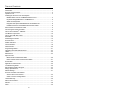 4
4
-
 5
5
-
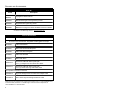 6
6
-
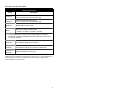 7
7
-
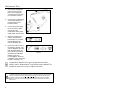 8
8
-
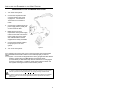 9
9
-
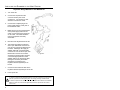 10
10
-
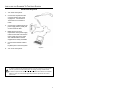 11
11
-
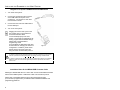 12
12
-
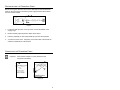 13
13
-
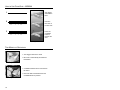 14
14
-
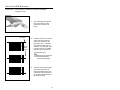 15
15
-
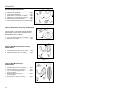 16
16
-
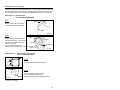 17
17
-
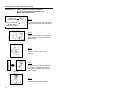 18
18
-
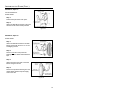 19
19
-
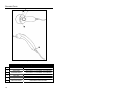 20
20
-
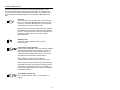 21
21
-
 22
22
-
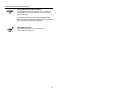 23
23
-
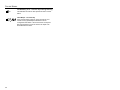 24
24
-
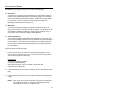 25
25
-
 26
26
-
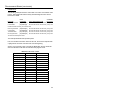 27
27
-
 28
28
-
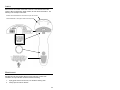 29
29
-
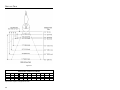 30
30
-
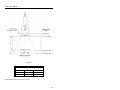 31
31
-
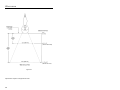 32
32
-
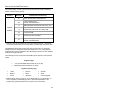 33
33
-
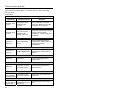 34
34
-
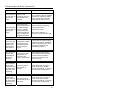 35
35
-
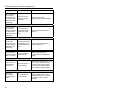 36
36
-
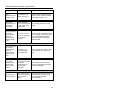 37
37
-
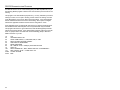 38
38
-
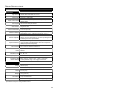 39
39
-
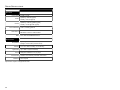 40
40
-
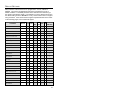 41
41
-
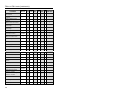 42
42
-
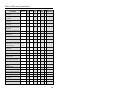 43
43
-
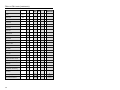 44
44
-
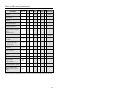 45
45
-
 46
46
-
 47
47
-
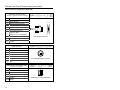 48
48
-
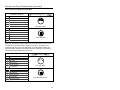 49
49
-
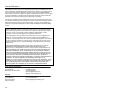 50
50
-
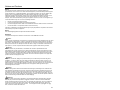 51
51
-
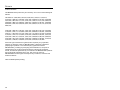 52
52
-
 53
53
-
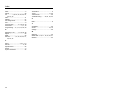 54
54
-
 55
55
-
 56
56
Metrologic MS9524 VoyagerPDF Series User manual
- Category
- Bar code readers
- Type
- User manual
- This manual is also suitable for
Ask a question and I''ll find the answer in the document
Finding information in a document is now easier with AI
Related papers
-
Metrologic MS9544 VoyagerPDF Series User manual
-
Metrologic MS1890 Series User manual
-
Metrologic MS1890 Series User manual
-
Metrologic MS1890 Focus Installation and User Manual
-
Metrologic MS951 Programming Manual
-
Metrologic MS951 Programming Manual
-
Metrologic Hand-Held Scanner User guide
-
Metrologic MS9500 Voyager Series Installation and User Manual
-
Metrologic TECH 10 1070 Installation and User Manual
-
Metrologic MS9500 Voyager Series Installation guide
Other documents
-
Xtech XTC-304 Datasheet
-
Xtech XTC-307 Datasheet
-
Metrologic Instruments MS951 User manual
-
Intermec Sabre 1551B Quick Reference Manual
-
Honeywell 46-46433 Datasheet
-
Metrologic Instruments MS9590i User manual
-
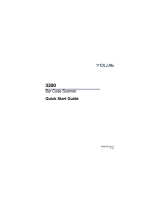 Youjie 3300 Quick start guide
Youjie 3300 Quick start guide
-
Metrologic Instruments MS7180 User manual
-
Metrologic Instruments IS3480 User manual
-
BTC 9116 User manual