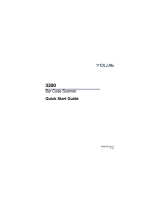Page is loading ...

MS9500 Voyager™ Series
Single-Line Hand-Held Laser Scanner
Installation and User’s Guide

ii
Locations
USA Corporate Headquarters Europe
Metrologic Instruments, Inc. Metrologic Instruments GmbH
90 Coles Road Dornierstrasse 2
Blackwood, NJ 08012-4683 82178 Puchheim b.
Customer Service: 1-800-ID-METRO Munich, Germany
Tel: 856-228-8100 Tel: 49-89-89019-0
Fax: 856-228-6673 Fax: 49-89-89019-200
Email: [email protected] Email: [email protected]
www.metrologic.com
South America Asia
Metrologic South America Metrologic Asia (Pte) Ltd.
Rua Flórida, 1821 - 5° Andar 31 Kaki Bukit Road 3
São Paulo, SP #05-08 Techlink
CEP: 04571-090 Singapore 417818
Tel: 5511-5505-6568 Tel: 65-842-7155
Fax: 5511-5505-1681 Fax: 65-842-7166
Email: [email protected] Email: [email protected]
Brazil
Metrologic do Brasil Ltda.
Rua Flórida, 1821 - 5° Andar
São Paulo, SP
CEP: 04571-090
Tel: 5511-5505-2396
Fax: 5511-5505-2301
Email: [email protected]
Copyright
2000 by Metrologic
Instruments, Inc. All rights reserved. No part of this
work may be reproduced, transmitted, or stored in any form or by any means
without prior written consent, except by reviewer, who may quote brief passages
in a review, or provided for in the Copyright Act of 1976.
Products and brand names mentioned in this document are trademarks of their
respective companies.
MLPN 2410
Printed in USA

iii
January 2000

iv
Table of Contents
Introduction............................................................................................. 1
Scanner and Accessories........................................................................ 2
Quick Start.............................................................................................. 3
Installing the Scanner to the Host System...............................................4
Disconnecting PowerLink Cables from the Scanner................................. 5
How to Use CodeGate – MS9540 Only.................................................... 6
Assembling the Stand ............................................................................. 7
Scanner Parts ......................................................................................... 9
Audible Indicators.................................................................................... 10
Visual Indicators...................................................................................... 11
Failure Modes.........................................................................................13
Programming Modes............................................................................... 14
Upgrading the Flash ROM Firmware.......................................................17
Labels..................................................................................................... 18
Depth of Field ......................................................................................... 19
IR Activation ........................................................................................... 20
Maintenance ........................................................................................... 21
Applications and Protocols......................................................................22
Trouble Shooting Guide .......................................................................... 23
R232 Demonstration Program................................................................. 28

v
Table of Contents (continued)
Appendix A
Design Specifications........................................................................... 29
Appendix B
Default Settings.................................................................................... 30
Appendix C
Pin Assignments .................................................................................. 35
Appendix D
Warranty and Disclaimer...................................................................... 38
Appendix E
Notices................................................................................................. 39
Appendix F
Patents................................................................................................. 41
Addendum ..............................................................................................42
Index....................................................................................................... 43

1
Introduction
The Voyager™ MS9500 Series single-line hand-held scanners include
both the MS9520 and MS9540.
The Voyager MS9540 features Metrologic’s patented CodeGate™
technology. CodeGate is an intuitive scanning system that is ideal for all
scanning applications, including menu-scanning, point-of-sale, document
processing, and inventory control.
CodeGate works hand-in-hand with Metrologic’s patented automatic-
triggering scheme. Simply present a bar code to the scanner; the high-
visibility 650-nanometer laser is automatically activated allowing the
user to easily select the bar code to be scanned. Press the CodeGate
button and the data is transmitted to the host system.
Equipped with both ‘in-stand’ and ‘out-of-stand’ operation, Voyager can
be used as both a hand-held and fixed projection scanner. Voyager
automatically senses when it is placed in the stand and de-activates the
CodeGate button.
If the advantage of CodeGate technology is unnecessary in your
application, then the MS9520 is the Voyager of choice. The MS9520 is
packed with all of the same features as the MS9540, with the exception
of CodeGate.
Metrologic has included many standard features such as: user
upgradeable Flash ROM, PowerLink user-replaceable cables,
MetroSet™ and METROSELECT® configuration, EMI rating of Class B,
data editing (parsing) capability using Bits ‘n’ Pieces™, and a 2-year
warranty.
Voyager Voyager - CodeGate Interface
MS9520 – 9 MS9540 – 9 OCIA
MS9520 – 11 MS9540 – 11 IBM 468X/469X
MS9520 – 41 MS9540 – 41 Full RS-232C and Light
Pen Emulation
MS9520 – 47 MS9540 – 47 Keyboard Wedge and
Stand-Alone Keyboard

2
Scanner and Accessories
The following list of parts may or may not be included in the MS9500 kit.
• Voyager MS9520 Single-Line Laser Scanner, or
Voyager MS9540 – CodeGate™ Single-Line Laser Scanner
• AC to DC Power Transformer – Regulated 5.2VDC @ 650 mA
output . One of the following may be included:
120 V United States: MLPN 45-45593
220 V – 240 V Continental European: MLPN 45-45591
220 V – 240 V United Kingdom: MLPN 45-45592
• PowerLink Cable with built in power jack. One of the following may
be included:
Standard: MLPN 53xxx* - 2.7 m (9’) coiled cord, long strain
relief
or
Optional: MLPN 54xxx* - 2.1 m (7’) straight cord, short strain
relief
*xxx specifies connection to host
• Stand with mounting accessories
Clip-in Stand: MLPN 46-46055, or
Mask Stand: MLPN 46-46128
• Installation and User’s Guide – MLPN 2410
Available on Metrologic website – www.metrologic.com
• MetroSelect Scanner Configuration Guide – MLPN 2407
Available on Metrologic website – www.metrologic.com
Other items may be ordered for the specific protocol being used. To order
additional items, contact the dealer, distributor or call Metrologic’s Customer
Service Department at 1-800-ID-METRO or 1-800-436-3876.
Caution:
To maintain compliance with applicable standards, all circuits connected to the scanner must
meet the requirements for SELV (Safety Extra Low Voltage) according to EN 60950.
To maintain compliance with standard CSA C22.2 No. 950/UL 1950 and norm EN 60950, the
power source should meet applicable performance requirements for a limited power source.

3
Quick Start
1. Connect the 10-pin RJ45 male connector into the jack on the
Voyager. You will hear a ‘click’ when the connection is made.
2. Connect the L-shaped plug of the power supply into the power jack
on the PowerLink cable.
3. Connect the power supply into an AC outlet. Make sure the AC
input requirements of the power supply match the AC outlet.
4. When the Voyager is ready to scan, the green LED will turn on, the
red LED will flash and the scanner will beep once.
5. Place a bar code in front of the scanning window. The scanner will
beep once and flash the red LED if the bar code was successfully
decoded. For the MS9540, press the CodeGate button to transmit
the data.
NOTE: Voyager is shipped from the factory programmed with default
settings. Refer to the METROSELECT® Programming Guide for
instructions on how to configure the scanner.
1
2
3
4
5

4
Installing the Scanner to the Host System
1. Turn off the host system.
2. Make the proper PowerLink cable connections to the scanner.
Please refer to the Quick Start section of this manual for proper
installation of the cable and power supply. NOTE: If the Voyager is
receiving power from the host system, please skip step #2 and step
#3 in the Quick Start section of this manual.
3. Connect the PowerLink cable to the proper port on the host system.
4. Turn on the host system.
Note: Plugging the scanner into a port on the host system does not
guarantee that scanned information will be communicated properly to
the host system. The scanner is shipped from the factory programmed
with default settings. Please refer to the MetroSelect Configuration
Guide (MLPN 2407) for instructions on changing the scanner’s
configuration. In addition, please check that the scanner and host
system are using the same communication protocol.
1
2
3
4

5
Disconnecting PowerLink Cables from the Scanner
Before removing the cable from the scanner, Metrologic recommends
that the power on the host system is off and the power supply has been
disconnected from the PowerLink cable.
1. Locate the small ‘pin-hole’ on the top of the unit near the bottom of
the Voyager logo.
2. Bend an ordinary paperclip into the shape shown above.
3. Insert the paperclip (or other small metallic pin) into the small ‘pin-
hole’.
4. You will here a faint ‘click’. Pull gently on the strain-relief of the
PowerLink cable and it will slide out of the scanner.
1
2

6
How to Use CodeGate – MS9540 Only
• Auto trigger
activates
the laser
• Place the
laser line on
the bar code
• Press the
CodeGate
button to
transmit the
data
1
2
3
Two Modes of Operation
• Auto-trigger while in the stand
• Bar code is automatically
decoded and transmitted
• CodeGate activates when
removed from the stand
• Bar code data is transmitted
when the CodeGate button is
pressed

7
Assembling the Stand
Kit #46-46055 Contains:
a. Stand (mlpn 36-00343) Qty 1
b. Apron (mlpn 50-50440) Qty 1
c. Screw, M3 x 6 mm long (mlpn 18-18670) Qty 2
d. Washer, #5 x .5 OD (mlpn 18-18671) Qty 2
e. Stand Anchor (mlpn 50-50449) Qty 1
f. Wood Screw, #8 Round Head (mlpn 18-18057) Qty 4
g. Base (mlpn 36-36080) Qty 1
There are 2 options for assembling the stand. The first option allows the stand
to be self-supporting and moved freely or placed anywhere on the countertop.
The second option is used if the stand will be bolted/hard-mounted to the
countertop.
Stand Option 1: Self-supported
Step 1
Slide the apron (mlpn 50-50440) over the stand (mlpn 36-00343).
Step 2
Position the stand so it sits under the tab on the apron. Then secure the apron
to the stand using the M3 x 6 mm screws (mlpn18-18670) and the #5 washers
(mlpn 18-18671) provided.
d
.
c.
b
g.
e.
f.
a.
Apron
Stand
Step 1
#5 Washer
Stand
Apron
Step 2 Tab
M3 Screw

8
Assembling the Stand (continued)
Stand Option 2: Hard-mounted to countertop
Step 1
Drill four #39 holes in the countertop.
Step 2
Secure the base (mlpn 36-36080)
to the countertop with the four
#8 wood screws (mlpn 18-18057)
provided.
Step 3
Screw the anchor (mlpn 50-50449) onto
the base until it sits flush.
Step 4
Remove the logo plate on the stand by
gently using an exacto knife to release the
plate hook.
Step 5
Position the stand over the base
assembly.
Step 6
Secure the stand to the base assembly by
tightening the set screw located under the
logo plate.
Step 7
Snap the logo plate back into place.
Anchor
Base
#8 Wood
Screw
2.00 in
2.00
in

9
Scanner Parts
*This feature is not available on the MS9520
Green, Yellow and Red LEDs
Output Window
Stand
Stand Apron
Cable Connection
CodeGate Button*

10
Audible Indicators
When the Voyager is in operation, it provides audible feedback. These
sounds indicate the status of the scanner. Eight settings are available
for the tone of the beep (normal, 6 alternate tones and no tone). To
change the tone, refer to the MetroSelect Programming Guide MLPN
2407.
One Beep
When the scanner first receives power, the green
LED will turn on, then the red LED will flash and the
scanner will beep once. (The red LED will remain on
for the duration of the beep.) The scanner is ready to
scan.
When the scanner successfully reads a bar code, the
red LED will flash and the scanner beeps once (if
programmed to do so). If the scanner does not beep
once and the green light does not flash, then the bar
code has not been successfully read.
Razzberry Tone
This tone is a failure indicator. Refer to
“Failure Modes" page 13.
Three Beeps - During Operation
When entering configuration mode, the red LED will
flash while the scanner simultaneously beeps three
times. The red and green LEDs will continue to flash
while in this mode. Upon exiting configuration mode,
the scanner will beep three times, and the LEDs will
stop flashing.
When configured, 3 beeps can also indicate a
communications timeout during normal scanning
mode.
When using one-code-programming, the scanner will
beep three times (the current selected tone), followed
by a short pause then by a high tone and a low tone.
This tells the user that the single configuration bar
code has successfully configured the scanner.
Three Beeps - On Power Up

11
This is a failure indicator. Refer to “Failure Modes”
on page 13.

12
Visual Indicators
There are three LED indicators (green, red and yellow) located on the
head of the MS9500. When the scanner is on, the flashing or stationary
activity of the LEDs indicates the status of the current scan and the
scanner.
Green, Red & Yellow LEDs are off
The LEDs will not be illuminated if the scanner is not
receiving power from the host or transformer.
The scanner is stand-by mode, and CodeGate is enabled.
Present a bar code to the scanner and the green LED will
turn on when the laser turns on.
Steady Yellow
The CodeGate button is not active. If a bar code is in the
scan field, the laser will turn on. The bar code will be
decoded and transmitted to the host automatically.
Steady Green
When the laser is active, the green LED is illuminated. The
green LED will remain illuminated until the laser is
deactivated.
Steady Green and Single Red Flash
When the scanner successfully reads a bar code, the red
LED will flash and the scanner will beep once. If the red LED
does not flash or the scanner does not beep once, then the
bar code has not been successfully read.
Steady Green and Steady Red
After a successful scan, the scanner transmits the data to
the host device. Some communication modes require that
the host inform the scanner when data is ready to be
received. If the host is not ready to accept the information,
the scanner’s red LED will remain on until the data can be
transmitted.

13
Visual Indicators (continued)
Alternating Flashing of Green and Red
This indicates the scanner is program mode. A razzberry
tone indicates that an invalid bar code has been scanned
while in this mode.
Steady Red, Green off
This indicates the scanner may be waiting for
communication from the host.

14
Failure Modes
Flashing Green and one Razzberry Tone
This indicates the scanner has experienced a laser sub-
system failure. Return the unit for repair to an authorized
service center.
Flashing Red and Green with Two Razzberry Tones
This indicates the scanner has experienced a scanning
mechanism failure. Return the unit for repair to an
authorized service center.
Continuous Razzberry Tone with all LEDs off
If, upon power, the scanner emits a continuous razzberry
tone, then the scanner has an experienced an electronic
failure. Return the unit for repair to an authorized service
center.
Three Beeps – on power up
If the scanner beeps 3 times on power up then, the non-
volatile memory (NovRAM) that holds the scanner
configuration has failed. Return the unit for repair to an
authorized service center.

15
Programming Modes
The MS9500 Voyager has 3 modes of programming.
Bar Codes: Voyager can be configured by scanning the bar codes
located in the METROSELECT® Configuration Guide (MLPN 2407).
Please refer to this guide for instructions. This manual can be
downloaded for FREE from Metrologic’s website (www.metrologic.com).
MetroSet™: This user-friendly Windows-based configuration program
allows you to simply ‘point-and-click’ at the desired scanner options.
This program can be downloaded for FREE from Metrologic’ website
(www.metrologic.com), or set-up disks can be ordered by calling 1-800-
ID-METRO.
Serial Programming: This mode of programming is ideal for OEM
applications. This mode gives the end-user the ability to send a series
of commands using the serial port of the host system. The commands
are equivalent to the numerical values of the bar codes located in the
MetroSelect Configuration Guide (MLPN 2407).
How does Serial Programming work?
1. Each command sent to the scanner is the ASCII representation of
each numeral in the configuration bar code. The entire numeric
string is framed with an ASCII [stx] and an ASCII [etx].
EXAMPLE #1: Command for Disabling Codabar
Command = [stx]100104[etx]
String Sent to Scanner = 02h 31h 30h 30h 31h 30h 34h 03h
(All values are hexadecimal).
2. If the command sent to the scanner is valid, the scanner will respond
with an [ack].
3. If the command sent to the scanner in invalid, the scanner will
respond with a [nak].
NOTE: If this occurs, the end-user must start over at the very
beginning of the configuration sequence. Simply re-tranmsitting the
invalid command will not work, you must start over.
/