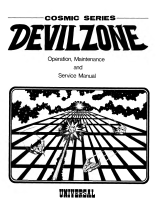Page is loading ...

KV-PF21M70
RM-952 Hong Kong SCC-U17H-A
KV-TF21M61
RM-952 Singapore SCC-U29A-A
KV-TF21M90
RM-952 Hong Kong SCC-U17G-A
KV-TF21P11
RM-952 OCE SCC-U24C-A
MODEL COMMANDER DEST. CHASSIS NO.
CHASSIS
TRINITRON
®
COLOR TV
SERVICE MANUAL
BG-3S
Self Diagnosis
Supported model
(KV-TF21M61)
(KV-TF21M90)
(KV-TF21P11)
(KV-PF21M70)
MODEL COMMANDER DEST. CHASSIS NO.

– 2 –
KV-PF21M70/TF21M61/TF21M90/TF21P11
RM-952
SPECIFICATIONS
CAUTION
SHORT CIRCUIT THE ANODE OF THE PICTURE TUBE AND
THE ANODE CAP TO THE METAL CHASSIS, CRT SHIELD, OR
CARBON PAINTED ON THE CRT, AFTER REMOVING THE
ANODE.
SAFETY-RELATED COMPONENT WARNING!!
COMPONENTS IDENTIFIED BY SHADING AND MARK ! ON THE
SCHEMATIC DIAGRAMS, EXPLODED VIEWS AND IN THE PARTS
LIST ARE CRITICAL TO SAFE OPERATION. REPLACE THESE
COMPONENTS WITH SONY PARTS WHOSE PART NUMBERS
APPEAR AS SHOWN IN THIS MANUAL OR IN SUPPLEMENTS
PUBLISHED BY SONY. CIRCUIT ADJUSTMENTS THAT ARE
CRITICAL TO SAFE OPERATION ARE IDENTIFIED IN THIS
MANUAL. FOLLOW THESE PROCEDURES WHENEVER CRITICAL
COMPONENTS ARE REPLACED OR IMPROPER OPERATION IS
SUSPECTED.
Note
Power requirements 110-240 V AC, 50/60 Hz KV-TF21M61
110-220V AC, 50/60Hz KV-PF21M70
220-240V AC, 50/60Hz KV-TF21M90/TF21P11
Power consumption (W) Indicated on the rear of the TV
Television system B/G, I, D/K, M Except KV-TF21P11
B/G KV-TF21P11
Color system PAL, PAL60, SECAM, NTSC4.43, NTSC3.58 Except KV-TF21P11
PAL, PAL60, NTSC4.43, NTSC3.58 (AV IN) KV-TF21P11
Stereo/Bilingual system NICAM Stereo/Bilingual B/G, I; A2 Stereo/Bilingual (German) B/G KV-TF21M61/TF21M90 only
Teletext language English, Arabic, French KV-TF21M61/TF21P11 only
Channel coverage
B/G VHF : E2 to E12/ UHF : E21 to E69/ CATV :
S01 to S03, S1 to S41
VHF : 0 to 12, 5A, 9A
UHF : 28 to 69
CATV : S01 to S03, S1 to S41 Australia only
VHF : 1 to 11
UHF : 21 to 69
CATV : S01 to S03, S1 to S41 New Zealand only
I UHF : B21 to B68/ CATV : S01 to S03, S1 to S41
D/K VHF : C1 to C12, R1 to R12/ UHF : C13 to C57, R21 to R60
CATV: Z1 to Z39, S01 to S03, S1 to S41
M VHF : A2 to A13/ UHF : A14 to A79/
CATV : A-8 to A-2, A to W+4, W+6 to W+84
˘˘
˘˘
˘ (Antenna) 75-ohm external terinal
Audio output 3W + 3W KV-TF21M61/TF21M90
3W KV-PF21M70/TF21P11
Number of terminal
(Video) Input : 3 Output : 1 Phono jacks; 1 Vp-p, 75 ohms Except KV-TF21P11
Input : 2 Output : 1 Phono jacks; 1 Vp-p, 75 ohms KV-TF21P11
(Audio) Input : 3 Output : 1 Phono jacks; 500 mVrms Except KV-TF21P11
Input : 2 Output : 1 Phono jacks; 500 mVrms KV-TF21P11
(Earphone) Output : 1 Minijack KV-PF21M70/TF21P11
2 (Headphone) Output : 1 Minijack KV-TF21M61/TF21M90
Picture tube 21 inch
Tube size (cm) 54 Measured diagonally
Screen size (cm) 51 Measured diagonally
Dimension (w/h/d, mm) 490 x 458 x 487
Mass (kg) 28
Design and specifications are subject to change without notice.
Ø

– 3 –
KV-PF21M70/TF21M61/TF21M90/TF21P11
RM-952
TABLE OF CONTENTS
Section Title Page
SELF DIAGNOSIS FUNCTION................................ 3
1. GENERAL .......................................................... 8
2. DISASSEMBLY
2-1. Rear Cover Removal................................................ 32
2-2. Chassis Assy Removal............................................. 32
2-3. F Bracket Removal .................................................. 32
2-4. Service Position ....................................................... 33
2-5. Replacement of Parts ............................................... 33
2-5-1. Replacement of Control Button ....................... 33
2-5-2. Replacement of Bar Control............................. 33
2-6. Terminal Bracket Removal ...................................... 33
2-7. Degauss Coil Removal............................................. 34
2-8. Picture Tube Removal.............................................. 34
3. SET-UP ADJUSTMENTS
3-1. Beam Landing.......................................................... 36
3-2. Convergence............................................................. 37
3-3. Focus Adjustment .................................................... 39
3-4. G2 (Screen) and White Balance Adjustments......... 39
4. CIRCUIT ADJUSTMENTS
4-1. Adjustments with Commander................................ 40
4-2. Adjustment Method ................................................. 41
4-3. Picture Quality Adjustments.................................... 46
4-4. A Board Adjustment After IC003 (Memory)
Replacement............................................................. 46
4-5. Picture Distortion Adjustment ................................. 47
Section Title Page
5. DIAGRAMS
5-1 Block Diagram ......................................................... 59
5-2 Frame Schematic Diagram ...................................... 62
5-3 Circuit Boards Location .......................................... 64
5-4 Schematic Diagrams and Printed Wiring Boards ... 65
(1) Schematic Diagram of A(1/2) Board....................... 67
(2) Scheamtic Diagram of A(2/2) Board....................... 71
(3) Schematic Diagrams of C3 and C5 Boards............. 79
(4) Schematic Diagram of V1 Board ............................ 85
(5) Schematic Diagram of F Board ............................... 87
5-5 Semicondutors ......................................................... 90
6. EXPLODED VIEWS
6-1. Chassis (KV-PF21M70)........................................... 93
6-2 Chassis (KV-TF21M61/TF21M90/TF21P11)......... 95
7. ELECTRICAL PARTS LIST................................... 97

– 4 –
KV-PF21M70/TF21M61/TF21M90/TF21P11
RM-952
The units in this manual contain a self-diagnostic function. If an error occurs, the STANDBY/TIMER lamp will automatically
begin to flash.
The number of times the lamp flashes translates to a probable source of the problem. A definition of the STANDBY/TIMER
lamp flash indicators is listed in the instruction manual for the user’s knowledge and reference. If an error symptom cannot
be reproduced, the remote commander can be used to review the failure occurrence data stored in memory to reveal past
problems and how often these problems occur.
1. DIAGNOSTIC TEST INDICATORS
When an errors occurs, the STANDBY/TIMER lamp will flash a set number of times to indicate the possible cause of the
problem. If there is more than one error, the lamp will identify the first of the problem areas.
Result for all of the following diagnostic items are displayed on screen. No error has occured if the screen displays a “0”.
Diagnostic
Item
Description
• Power does not
turn on
• +B overcurrent
(OCP) or
overvoltage
(OVP)
• Vertical deflection
stopped
• Horizontal
deflection
overdrive
• White balance
failure (no
PICTURE)
• Micro reset
No. of times
STANDBY/TIMER
lamp flashes
Does not light
2 times
5 times
—
Self-diagnostic
display/Diagnostic
result
—
002:000 or
002:001~255
003:001~255
004:001~255
at the same time
005:000 or
005:001~225
101:00 or
101:001~225
Probable
Cause
Location
• Power cord is not plugged
in.
• Fuse is burned out F4601
(F Board)
• H.OUT Q511 is shorted.
(A board)
• IC1800 is shorted. (C5 board
(except PF21M70)/
(C3 Board (KV-PF21M70)).
• -13V is not supplied.
(A board)
• IC 503 faulty (A board)
• IC 301 faulty (A board)
• G2 is improperly adjusted.
(Note 2)
• CRT problem.
• Video OUT IC701 is faulty.
(C5 board)
• IC301 is faulty. (A board)
• No connection A board to
C5/C3 boards.
• Discharge CRT
(C5/C3 Boards)
• Static discharge
• External noise
Detected
Symptoms
• Power does not come on.
• No power is supplied to the
TV.
• AC power supply is faulty.
• Power does not come on.
• Load on power line is
shorted.
• Has entered standby state
after horizontal raster.
• Vertical deflection pulse is
stopped.
• Power line is shorted or
power supply is stopped.
• No raster is generated.
• CRT cathode current
detection reference pulse
output is small.
• Power is shut down shortly,
after this return back to
normal.
• Detect Micro latch up.
Note 1: If a + B overcurrent is detected, stoppage of the vertical deflection is detected simultaneously.
The symptom that is diagnosed first by the microcontroller is displayed on the screen.
Note 2: Refer to screen (G2) Adjustment in section 3-4 of this manual.
SELF DIAGNOSTIC FUNCTION

– 5 –
KV-PF21M70/TF21M61/TF21M90/TF21P11
RM-952
2. DISPLAY OF STANDBY/TIMER LIGHT FLASH COUNT
Diagnostic Item Flash Count*
+B overcurrent/overvoltage 2 times
Vertical deflection stopped
White balance failure 5 times
* One flash count is not used for self-diagnostic.
3. STOPPING THE STANDBY/TIMER FLASH
Turn off the power switch on the TV main unit or unplug the power cord from the outlet to stop the STANDBY/TIMER lamp
from flashing.
Lamp ON 0.3 sec.
Lamp OFF 3 sec.
Lamp OFF 0.3 sec.
2 times
5 times
STANDBY/SLEEP lamp

– 6 –
KV-PF21M70/TF21M61/TF21M90/TF21P11
RM-952
4. SELF-DIAGNOSTIC SCREEN DISPLAY
For errors with symptoms such as “power sometimes shuts off” or “screen sometimes goes out” that cannot be confirmed, it
is possible to bring up past occurances of failure for confirmation on the screen:
[To Bring Up Screen Test]
In standby mode, press buttons on the remote commander sequentially in rapid succession as shown below:
[Screendisplay] / channel [5] / Sound volume [-] / Power ON
˘
Note that this differs from entering the service mode (mode volume [+]).
Self-Diagnosis screen display
002 : 000
003 : 000
004 : 000
005 : 001
101 : 000
SELF DIAGNOSTIC
5. HANDLING OF SELF-DIAGNOSTIC SCREEN DISPLAY
Since the diagnostic results displayed on the screen are not automatically cleared, always check the self-diagnostic screen
during repairs. When you have completed the repairs, clear the result display to “0”.
Unless the result display is cleared to “0”, the self-diagnostic function will not be able to detect subsequent faults after
completion of the repairs.
[Clearing the result display]
To clear the result display to “0”, press buttons on the remote commander sequentially as shown below when the diagnostic
screen is being displayed.
Channel [8] / 0
[Quitting Self-diagnostic screen]
To quit the entire self-diagnostic screen, turn off the power switch on the remote commander or the main unit.
Numeral "0" means that no fault has been detected.
Numeral "1" means a fault has been detected.

– 7 –
KV-PF21M70/TF21M61/TF21M90/TF21P11
RM-952
6. SELF-DIAGNOSTIC CIRCUIT
[+BovercurrentªOCPº] Occurs when an overcurrent on the +B(135) line is detected by Q604. If Q604 go to ON
and the voltage to pin 18 of IC301 should go down when V.SYNC is more than seven
verticals in a period, the unit will automatically turn off.
[Verticaldeflectionstopped] Occurs when an absence of the vertical deflection pulse is detected by Q509 and IC001
shut down the power supply.
[Verticaldeflectionovercurrent] Occurs when an overcurrent on V drive line is detected by Q507. Power supply will be
shut down when detect this by IC001.
[Whitebalancefailure] If the RGB levels* do not balance or become low level within 5 seconds, this error will be
detected by IC301. TV will stay on, but there will be no picture.
* (Refers to the RGB levels of the AKB detection Ref pulse that detects IK.)
IC301
Y/CHROMA JUNGLE
FROM
CRT
FROM
[+B] Q604 C5/C3
[V] Q509/507
IC001
SYSTEM
IC003
MEMORY
B-DAT
IO-SDAT
IK-IN
MP/
PROTECT
IO-8DAT
O-LED
SDA
54521
18 51
4635

– 8 –
KV-PF21M70/TF21M61/TF21M90/TF21P11
RM-952
SECTION 1
GENERAL
(KV-PF21M70)
The operating instructions mentioned here are partial abstracts
from the Operating Instruction Manual. The page numbers of
the Operating Instruction Manual remain as in the manual.
2
WARNING
• Dangerously high voltages are present inside the TV.
• TV operating voltage: 110 – 240 V AC. (For Hong Kong only: 220 – 240 V AC.)
To prevent fire or shock hazard, do not expose
the TV to rain or moisture.
Do not operate the TV if any liquid or solid object
falls into it. Have it checked immediately by
qualified personnel only.
Do not open the cabinet and the rear cover of the
TV. Refer servicing to qualified personnel.
Do not install the TV in hot, humid or excessively
dusty places.
Do not install the TV in a confined space, such
as a bookcase or built-in cabinet.
Do not block the ventilation openings of the TV.
Do not pull the power cord to disconnect the TV.
Pull it out by the plug.
Disconnect the power cord during lightning
storms or if you are not going to use the TV for
several days.
Install the TV in a stable position. Do not allow
children to climb onto it.
Do not plug in too many appliances to the same
power socket. Do not damage the power cord.
Clean the TV with a dry and soft cloth.
Do not use benzine, thinner, or any other chemicals
to clean the TV. Do not scratch the picture tube.
4
Using Your New TV
Getting Started
Step 1
Connect the antenna
If you wish to connect a VCR, see the “Connecting a VCR” diagram below.
Using Your New TV
IEC connector
(not supplied)
To video and
audio outputs
VCR
(yellow)
(black)
Antenna cable (not supplied)
To … 1
(video input)
Audio/Video cable
(not supplied)
: Signal flow
To antenna
output
Antenna cable
(not supplied)
Rear of TV
Connecting a VCR
To watch the video, press …
(see page 12).
Note
• You are advised to use an outdoor antenna for better reception.
or
: Signal flow
VIDEO
VIDEO IN
VIDEO OUT
AUDIO
1
Rear of TV
Rod antenna and cable
(supplied)
or
To ˘
(antenna)

– 9 –
KV-PF21M70/TF21M61/TF21M90/TF21P11
RM-952
5
Using Your New TV
Using Your New TV
Preset the channels automatically
Tips
• If you want to stop automatic channel presetting, press SELECT twice.
• If your TV has preset an unwanted channel or cannot preset a particular
channel, then preset your TV manually (see page 9).
Note
• During automatic channel presetting, your TV screen will indicate “B/G”,
“I”, “D/K” or “M” for the TV system.
Now You Are Ready. . .
To watch your TV, see page 11.
Notes
• If you connect a stereo VCR, connect the yellow plug to
(the yellow
jack) and the white plug to
(the black jack).
• If you connect a VCR to the ˘ (antenna) terminal, preset the signal
output from the VCR to the program number 0 on the TV.
• When no signal is input to the connected video equipment, the TV screen
becomes blue.
Step 2
Note
• Do not use old batteries nor use different types of batteries together.
Step 3
CAUTION
Do not connect the power cord until you have completed making all other
connections; otherwise a minimum leakage current might flow through the antenna
and other terminals to ground.
Insert the batteries
into the remote
Front of TV
1
1
1
2
VHF
LOW
B/G
6
Using Your New TV
Connecting optional components
You can connect optional video components, such as a VCR, multi disc player,
camcorder or video game.
To watch the picture of the connected equipment, press …
(see page 12).
Connecting a camcorder/video game equipment
using the … (video input) jacks
Note
• You can also connect video equipment to the … 1 (video input) jacks at
the rear of your TV.
Connecting video equipment using the Ú
(monitor output) jacks
Note
• When connecting a stereo VCR, connect the yellow plug to
(the yellow
jack) and the white plug to
(the black jack).
Front of TV
Camcorder
Video game
equipment
To video and
audio outputs
(yellow)
(black)
Rear of TV
To
antenna
outputVCR
: Signal flow
To
…
2
(video input)
To Ú
(monitor
output)
or
Audio/Video cable (not supplied)
Antenna cable (not supplied)
2
1
Audio/Video cable (not supplied)
: Signal flow
To video
and audio
inputs

– 10 –
KV-PF21M70/TF21M61/TF21M90/TF21P11
RM-952
8
Using Your New TV
Presetting
channels
You can preset up to 100 TV channels in
numerical sequence from program
number 1 using the remote and the
buttons on your TV as well.
Presetting channels automatically
1
Press U to turn on the TV.
2
Press AUTO PROGR.
Note
• During automatic channel presetting, your TV screen will indicate “B/G”,
“I”, “D/K” or “M” for the TV system.
To preset channels automatically from a specified program number
(1) Press SELECT until “AUTO PROGRAM” appears.
(2) Press + or –.
The on-screen display will start flashing.
(3) Press PROGR +/– or the number buttons until the desired program number
appears.
(4) Press + or –.
u
Number buttons
SELECT
. +/–
PROGR +/–
+ or –
PIC MODE
TV
1
2
3
4
6
7
8
9
÷
0
5
JUMP
SOUND
MODE
FAVORITE
PROGRÁ
VHF
LOW
B/G
7
Using Your New TV
Using Your New TV
Securing the TV
To prevent the TV from falling, secure the TV using one of the following methods:
A
With the supplied screws, attach the band to the TV stand and to the rear of
the TV using the provided hole.
or
B
Put the cord or chain through the clamps to secure the TV against a wall or
pillar.
Note
• Use only the supplied screws. Use of other screws may damage the TV.
20
mm
A
B
3.8mm
or

– 11 –
KV-PF21M70/TF21M61/TF21M90/TF21P11
RM-952
9
Using Your New TV
Using Your New TV
Presetting channels manually
1
Press SELECT until
“MANUAL PROGRAM”
appears.
2
Press + or –.
3
Press PROGR +/– or the
number buttons until the
desired program number
appears.
4
Press + or – until the
desired channel picture
appears.
5
Press SELECT.
To change the color system setting
If the color is abnormal when receiving programs through the
˘
(antenna) terminal
or the
…
(video input) jack
(1) Press SELECT until “COL SYS” appears.
(2) Press + or – to select the appropriate color
system until the color is optimal.
Tip
• Normally set “COL SYS” to “AUTO”.
Note
• The color system “SECAM” is not available.
The color system “NTSC3.58” is available.
continued
MANUAL PROGRAM
SELECT
VHF
LOW
B/G
or
1
2
3
4
5
6
7
8
0
-/--
9
PROGR
1
SELECT
COL SYS: AUTO
AUTO
PAL SECAM
NTSC 3.58
NTSC 4.43
10
Using Your New TV
To change the TV system setting
If the picture or sound is abnormal when receiving programs through the
˘
(antenna)
terminal
(1) Press SELECT until “TV SYS” appears.
(2) Press + or – to select the appropriate
TV system until the picture or sound
quality is optimal.
Skipping program numbers
1
Press PROGR +/– or the number buttons until the unused or unwanted
program number appears.
2
Press SELECT until “MANUAL PROGRAM” appears.
3
Press + or –.
4
Press PIC MODE.
5
Press SELECT.
To preset the skipped program number again
Preset the channel automatically or manually.
Tip
• You can also use SELECT and
¸
+/– on the TV to preset channels and
skip program numbers.
To use the fine tuning (FINE) function
The fine tuning (FINE) function may help to reduce the following problems: double
images and lines moving across the TV screen.
You can use the fine tuning function as below:
(1) Select the program number you want to adjust.
(2) Press SELECT until “MANUAL PROGRAM” appears on the screen.
(3) Press + or – on the remote control once.
(4) Press
to display “FINE” on the screen.
(5) Press + or – continuously until the above problems are minimized.
The + or – icon on the screen flashes while tuning.
(6) Press SELECT to return to normal screen.
Presetting channels (continued)
TV SYS: B/G
B/G
I
D/K M

– 12 –
KV-PF21M70/TF21M61/TF21M90/TF21P11
RM-952
12
Using Your New TV
To
Turn off temporarily
Turn off completely
Mute the sound
Watch the video input
(VCR, camcorder, etc.)
Jump back to the previous channel
Display the on-screen information*
Adjust the volume of each TV
program automatically
Do this
Press u. The u indicator on the TV lights up red.
Press U on the TV.
Press ¤.
Press …
to select “VIDEO 1” or “VIDEO 2”.
To return to the TV program, press ;.
Press JUMP.
Press
.
Press SELECT repeatedly until “INTELLIGENT VOL”
appears, then press + or – to select “ON”.
To cancel, select “OFF”.
* The picture, sound, and either the program number or video mode are
displayed. The on-screen display for the picture and sound information
disappears after about 3 seconds.
Changing the on-screen display language
1
Press SELECT until
“LANGUAGE /
:
ENGLISH”appears on the
screen.
2
Press + or – to select
“
“.
Tip
• You can also use SELECT and . +/– on the TV to select the on-screen
display language.
Additional tasks
Watching the TV (continued)
SELECT
LANGUAGE /
: ENGLISH
/ LANGUAGE
:
11
Using Your New TV
Using Your New TV
Watching the TV
This section explains functions used
while watching the TV. Most operations
can be done using the remote.
1
Press U to turn on the TV.
When the TV is in the
standby mode (the u
indicator on the TV is lit
red), press u on the remote
or PROGR +/– on the TV.
2
Press PROGR +/– or the
number buttons to select
the TV program.
For double digit numbers,
press ÷, then the number
(e.g., for 25, press ÷, then
2 and 5).
3
Press
. +/– to adjust the
volume.
¤
u
…
;
Number buttons
SELECT
. +/–
PROGR +/–
+ or –
JUMP
or
continued
TV
1
2
3
4
6
7
8
9
÷
0
5
JUMP
SOUND
MODE
FAVORITE
PROGR
SELECT
p
PIC MODE
p
Á
1
2
3
4
5
6
7
8
0
-/--
9
PROGR

– 13 –
KV-PF21M70/TF21M61/TF21M90/TF21P11
RM-952
13
Using Your New TV
Using Your New TV
Setting the Wake Up timer
1
Press
until the
desired period of time
appears.
2
Select the TV program or video mode you want to display when you wake
up.
3
Press u or set the Sleep timer if you want the TV to turn off automatically.
The
indicator on the TV lights up orange.
To cancel the Wake Up timer
Press until “WAKE UP TIMER: OFF” appears or turn off the
TV’s main power.
Notes
• The Wake Up timer starts immediately after the on-screen display
disappears.
• If no buttons or controls are pressed for more than two hours after the
TV is turned on using the Wake Up timer, the TV automatically goes into
the standby mode. To continue watching the TV, press any button or
control on the TV or the remote.
Setting the Sleep timer
Press until the
desired period of time
appears.
To cancel the Sleep timer
Press
until “SLEEP TIMER: OFF” appears or turn the TV off.
WAKE UP TIMER:10M
WAKE UP TIMER:OFF
WAKE UP TIMER:12H00M
After 10 minutes
No Wake Up timer After 12 hours
SLEEP TIMER:30M
SLEEP TIMER:60M
SLEEP TIMER:OFF
SLEEP TIMER:90M
After 30 minutes
No Sleep Timer
After 60 minutes
After 90 minutes
14
Advanced Operations
Advanced Operations
SOUND MODE
Customizing the
picture and sound
You can customize the picture and
sound by selecting the picture and
sound modes or by adjusting its
settings.
You can change the sound effect by
selecting the surround mode.
Selecting the picture and sound modes
To select the picture mode
Press PIC MODE
repeatedly until you get
the desired picture mode.
Select To
DYNAMIC receive high contrast pictures.
STANDARD receive normal contrast pictures.
SOFT receive mild pictures.
To select the sound mode
Press SOUND MODE
repeatedly until you get
the desired sound mode.
Select To
DYNAMIC listen to dynamic and clear sound that emphasizes the low and
high sound.
DRAMA listen to sound that emphasizes vocals and background music.
SOFT receive soft sound.
PIC MODE
SELECT
+ or –
SOUND
MODE
FAVORITE
PROGRÁ
STANDARDDYNAMIC
SOFT
PIC MODE
≥ DYNAMIC
≥ DRAMA ≥ SOFT
SOUND
MODE

– 14 –
KV-PF21M70/TF21M61/TF21M90/TF21P11
RM-952
16
Advanced Operations
Blocking the
channels
(CHILD LOCK)
You can prevent a child from watching
certain programs by using the buttons
on the remote control.
1
Select the TV program you want to lock.
2
Press SELECT until “CHILD
LOCK” appears on the
screen.
3
Press + or – to select
“ON”.
The
symbol appears on
the screen.
To unlock the channel,
press + or – to select
“OFF”. The
symbol
disappears from the screen.
Note
• If you preset a locked channel, that particular channel will be unlocked
automatically.
SELECT
+ or –
TV
1
2
3
4
6
7
8
9
÷
0
5
JUMP
SOUND
MODE
FAVORITE
PROGRÁ
CHILD LOCK: OFF
SELECT
CHILD LOCK: ON
1
15
Advanced Operations
Advanced Operations
Adjusting the picture and sound settings
1
Press SELECT until the
desired setting appears.
Each time you press
SELECT, the setting
item will change as follows:
2
Press + or – to adjust the
item.
3
To adjust other items, repeat steps 1 to 2.
* “HUE” can be adjusted for the NTSC system only.
Notes
• When you select a picture or sound mode, the adjusted settings will be
reset according to the selected mode.
• You can also use SELECT and
¸
+/– on the TV to adjust the picture and
sound settings.
SELECT
PICTURE 60
PICTURE COLOR
BRIGHT
HUE*
TREBLE BASS
SHARP

– 15 –
KV-PF21M70/TF21M61/TF21M90/TF21P11
RM-952
17
Additional Information
Additional Information
Self-diagnosis
function
Your TV is equipped with a self-diagnosis function. If there is a
problem with your TV, the u indicator flashes red. The number of
times the u indicator flashes indicates the possible causes.
1
Check that the u indicator flashes red a number of times between 3-second
intervals.
2
Count the number of times the u indicator flashes.
3
Press U (main power) to turn off your TV.
4
Inform your nearest Sony service center about the number of times the
u indicator flashes.
Be sure to note the model name and serial number located on the rear of
your TV.
Front of TV
Additional Information
u indicator
18
Additional Information
Snowy picture
Noisy sound
Distorted picture
Noisy sound
Good picture
Noisy sound
No picture
No sound
Troubleshooting
If you find any problem while viewing your TV, please check the following guide. If
any problem persists, contact your Sony dealer .
Possible causeSymptom
Solutions
•
Check the antenna cable and connection
on the TV, VCR and on the wall. (page 4)
• Press SELECT until “MANUAL
PROGRAM” appears on the screen then
preset the channel again. (page 9)
• Check the antenna type (VHF/UHF).
Contact a Sony dealer for advice.
• Adjust the antenna direction. Contact a
Sony dealer for advice.
• Try using a booster.
• Turn off or disconnect the booster if it is
in use.
• If the sound of all the channels are
noisy, check the TV system (TV SYS)
setting (page 10), then press AUTO
PROGR to preset the channels again
(page 8).
• If the sound of some channels are noisy,
select the channel, then select the
appropriate TV system (TV SYS).
(page 10)
• Check the power cord, antenna and the
VCR connections.
• Press u (power).
• Press U (main power) on the TV to turn
off the TV for about five seconds, then
turn it on again.
• Connection is loose or the
cable is damaged.
• Channel presetting is
inappropriate or
incomplete.
• The antenna type is
inappropriate.
• The antenna direction is
inappropriate.
• Signal transmission is low.
• Broadcast signals are too
strong.
• The TV system setting or
channel presetting is
inappropriate or
incomplete.
• The power cord, antenna
or VCR is not connected.
• The TV is not turned on.

– 16 –
KV-PF21M70/TF21M61/TF21M90/TF21P11
RM-952
19
Additional Information
Possible causeSymptom
Solutions
continued
Good picture
No sound
Dotted lines or stripes
Double images or
“ghosts”
N
o
color
Abnormal color patches
• Press ¸ + to increase the volume level.
• Press ¤ to cancel the muting.
• Do not use a hair dryer or other
equipment near the TV.
• Adjust the antenna direction for
minimum interference. Contact a Sony
dealer for advice.
• Use a highly directional antenna.
• Use the fine tuning (FINE) function.
(page 10)
• Adjust the antenna direction. Contact a
Sony dealer for advice.
• Turn off or disconnect the booster if it is
in use.
• Press SELECT until “COLOR” appears
on the screen, then press + or – to adjust
the color level. (page 15)
•
Press SELECT until “COL SYS ” appears
on the screen, then check the color
system setting (usually set this to
“AUTO”). (page 9).
• Adjust the antenna direction. Contact a
Sony dealer for advice.
• Keep external speakers or other
electrical equipment away from the TV.
Do not move the TV while the TV is
turned on. Press U (main power) on
the TV to turn off the TV for about five
minutes, then turn it on again.
•
The volume level is too low.
• The sound is muted.
• There is local interference
from cars, neon signs, hair
dryers, power generators,
etc.
• Broadcast signals are
reflected by nearby
mountains or buildings.
• The antenna direction is
inappropriate.
• Use of a booster is
inappropriate.
• The color level setting is
too low.
• The color system setting is
inappropriate.
• The antenna direction is
inappropriate.
• The magnetic disturbance
from external speakers or
other equipment, or the
direction of the earth’s
magnetic field may affect
the TV.
20
Additional Information
Lines moving across the
TV screen.
The
u
indicator on your
TV flashes red a number
of times between
3-second intervals.
TV cabinet creaks.
A “boom” sound is heard
when the TV is turned on.
Troubleshooting (continued)
Possible causeSymptom
Solutions
• Use the fine tuning (FINE) function.
(page 10)
• Contact your nearest Sony service
center. (page 17)
—
—
• There is interference from
external sources, e.g.,
heavy machineries, nearby
broadcast station.
• Your TV may need service.
• Changes in room
temperature sometimes
make the TV cabinet
expand or contract,
making a noise. This does
not indicate a malfunction.
• The TV’s demagnetizing
function is working. This
does not indicate a
malfunction.

– 17 –
KV-PF21M70/TF21M61/TF21M90/TF21P11
RM-952
21
Additional Information
Identifying parts and controls
Refer to the pages indicated in parentheses ( ) for details.
Front panel
1
U
(main power) button (5)
2 PROGR +/– (program) buttons (11)
3
¸
+/– (volume) buttons (11)
4
…
(TV/video) button (12)
5 AUTO PROGR (program) button (5)
6 SELECT button (9)
7
A
(earphone) jack
continued
2
22
Additional Information
Remote Control
9
!º
!¡
!™
!£
!¢
!∞
!§
Button function
For general TV operations
For Teletext operations
1 u (power) button (11)
2 ; (TV) button (12)
3 Number buttons (11)
4 JUMP button (12)
5 PROGR +/– buttons (11)
6 SELECT button (9)
7 PIC MODE button (14)
8 + or – buttons (9)
9
(display) button (12)
!º ¤ (muting) button (12)
!¡ … (video) button (12)
!™ . +/– (volume) buttons (11)
!£ A/B button
(not used for this model)
!¢ Timer setting buttons (13)
(wake up timer)
(sleep timer)
!∞ FAVORITE button
(not used for this model)
!§ SOUND MODE button (14)
!¶ Teletext operation buttons
(not used for this model)
(text)
(enlarge)
(reveal)
(hold)
(index)
(text clear)
p
(FASTEXT: red, green, yellow, blue)
Names/symbols of buttons on the
remote are indicated in different
colors to represent the available
functions.
Label color
White
Green
1
2
3
4
5
6
7
8
!¶
Identifying parts and controls (continued)
TV
1
2
3
4
6
7
8
9
÷
0
5
JUMP
SOUND
MODE
FAVORITE
PROGR
SELECT
p
PIC MODE
p
Á
TV
1
2
3
4
6
7
8
9
÷
0
5
JUMP
SOUND
MODE
FAVORITE
PROGR
SELECT
p
PIC MODE
p
Á

– 18 –
KV-PF21M70/TF21M61/TF21M90/TF21P11
RM-952
2
WARNING
• Dangerously high voltages are present inside the TV.
• Operate the TV only between 110 – 240 V AC.
To prevent fire or shock hazard, do not expose
the TV to rain or moisture.
Do not operate the TV if any liquid or solid object
falls into it. Have it checked immediately by
qualified personnel only.
Do not open the cabinet and the rear cover of the
TV. Refer servicing to qualified personnel.
Do not install the TV in hot, humid or excessively
dusty places.
Do not install the TV in a confined space, such
as a bookcase or built-in cabinet.
Do not block the ventilation openings of the TV.
Do not pull the power cord to disconnect the TV.
Pull it out by the plug.
Disconnect the power cord during lightning
storms or if you are not going to use the TV for
several days.
Install the TV in a stable position. Do not allow
children to climb onto it.
Do not plug in too many appliances to the same
power socket. Do not damage the power cord.
Clean the TV with a dry and soft cloth.
Do not use benzine, thinner, or any other chemicals
to clean the TV. Do not scratch the picture tube.
4
Using Your New TV
Getting Started
Step 1
Connect the antenna
If you wish to connect a VCR, see the “Connecting a VCR” diagram below.
Using Your New TV
IEC connector
(not supplied)
To video and
audio outputs
VCR
(yellow)
-L (MONO) (white)
-R (red)
Antenna cable (not supplied)
To … 1
(video input)
Audio/Video cable
(not supplied)
: Signal flow
Antenna cable
(not supplied)
Rear of TV
Rear of TV
Connecting a VCR
To watch the video, press …
(see page 12).
VIDEO
VIDEO IN
VIDEO OUT
AUDIO
L(MONO)
1
or
To ˘
(antenna)
: Signal flow
To antenna
output
SECTION 1-2
GENERAL
(KV-TF21M61/TF21M90)
The operating instructions mentioned here are partial abstracts
from the Operating Instruction Manual. The page numbers of
the Operating Instruction Manual remain as in the manual.

– 19 –
KV-PF21M70/TF21M61/TF21M90/TF21P11
RM-952
5
Using Your New TV
Using Your New TV
Preset the channels automatically
Tips
• If you want to stop automatic channel presetting, press SELECT twice.
• If your TV has preset an unwanted channel or cannot preset a particular
channel, then preset your TV manually (see page 9).
Now You Are Ready. . .
To watch your TV, see page 11.
Notes
• If you connect a monaural VCR, connect the yellow plug to
(the
yellow jack) and the black plug to
-L (MONO) (the white jack).
• If you connect a VCR to the ˘ (antenna) terminal, preset the signal
output from the VCR to the program number 0 on the TV.
• When no signal is input to the connected video equipment, the TV screen
becomes blue.
Step 2
Note
• Do not use old batteries nor use different types of batteries together.
Step 3
CAUTION
Do not connect the power cord until you have completed making all other
connections; otherwise a minimum leakage current might flow through the antenna
and other terminals to ground.
Insert the batteries
into the remote
1
1
1
2
VHF
LOW
AUTO
Front of TV
6
Using Your New TV
Connecting optional components
You can connect optional audio/video components, such as a VCR, multi disc player,
camcorder, video game or stereo system.
To watch the picture of the connected equipment, press …
(see page 12).
Connecting a camcorder/video game equipment
using the … (video input) jacks
Note
• You can also connect video equipment to the … 1 (video input) jacks at
the rear of your TV.
Connecting audio/video equipment using the Ú
(monitor output) jacks
Note
• When connecting a monaural VCR, connect the yellow plug to
(the
yellow jack) and the black plug to
-L (MONO) (the white jack).
L(MONO)
1
2
Front of TV
Camcorder
Video game
equipment
To video and
audio outputs
(yellow)
-L (MONO)
(white)
-R (red)
Rear of TV
To
antenna
output
To video and
audio inputs
or
Audio system
To
audio
inputs
VCR
:Signal flow
:Signal flow
To
…
2
(video input)
To Ú
(monitor
output)
or
Audio/Video cable (not supplied)
Antenna cable (not supplied)
Audio/Video cable
(not supplied)
or

– 20 –
KV-PF21M70/TF21M61/TF21M90/TF21P11
RM-952
7
Using Your New TV
Using Your New TV
Securing the TV
To prevent the TV from falling, secure the TV using one of the following methods:
A
With the supplied screws, attach the band to the TV stand and to the rear of
the TV using the provided hole.
or
B
Put the cord or chain through the clamps to secure the TV against a wall or
pillar.
Note
• Use only the supplied screws. Use of other screws may damage the TV.
20
mm
A
B
3.8mm
or
8
Using Your New TV
Presetting
channels
You can preset up to 100 TV channels in
numerical sequence from program
number 1 using the remote and the
buttons on your TV as well.
Presetting channels automatically
1
Press U to turn on the TV.
2
Press AUTO PROGR.
To preset channels automatically from a specified program number
(1) Press SELECT until “AUTO PROGRAM” appears.
(2) Press + or –.
The on-screen display will start flashing.
(3) Press PROGR +/– or the number buttons until the desired program number
appears.
(4) Press + or –.
TV
1
2
3
4
6
7
8
9
÷
0
5
JUMP
SOUND
MODE
FAVORITE
PROGR
Á
u
Number buttons
SELECT
. +/–
PROGR +/–
+ or –
PIC MODE
VHF
LOW
AUTO
/