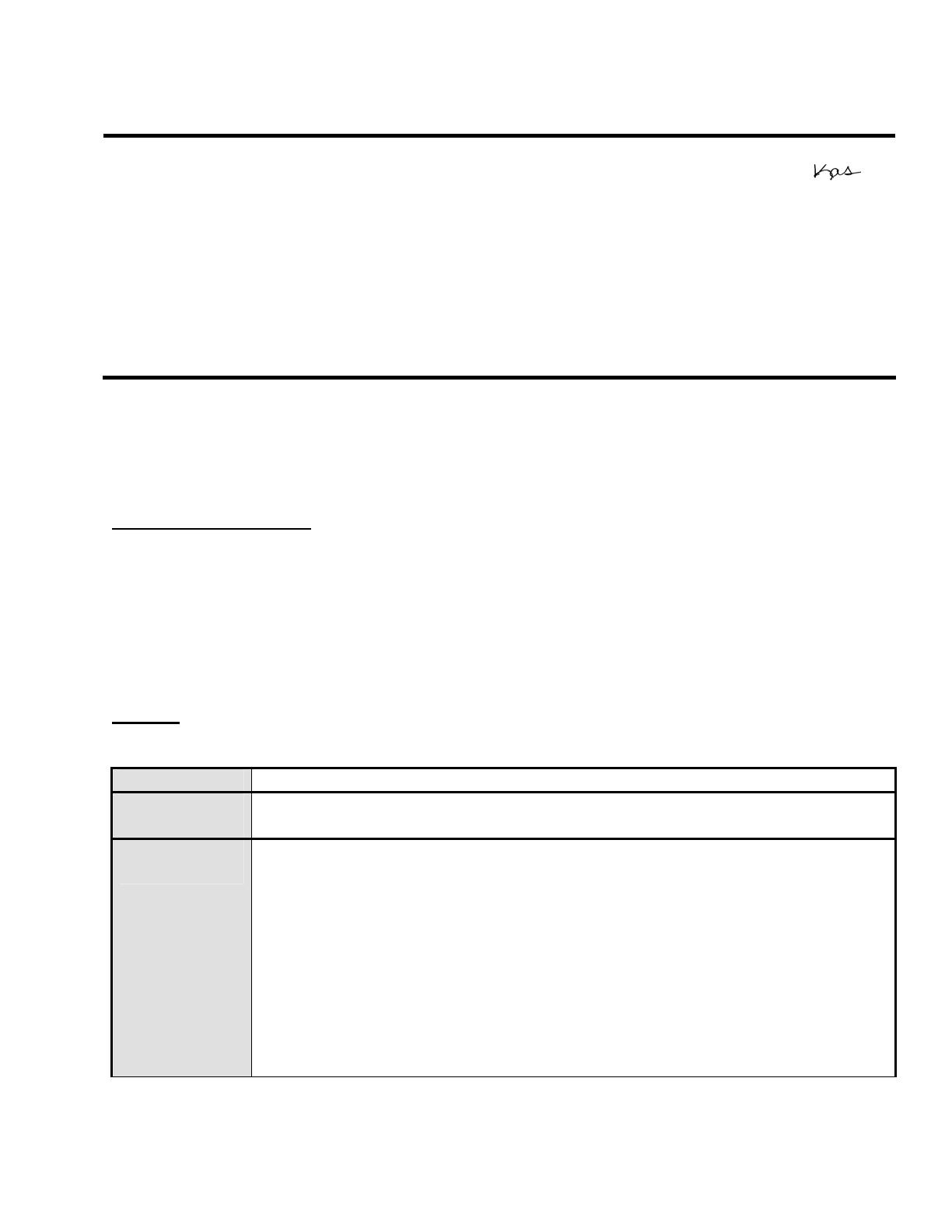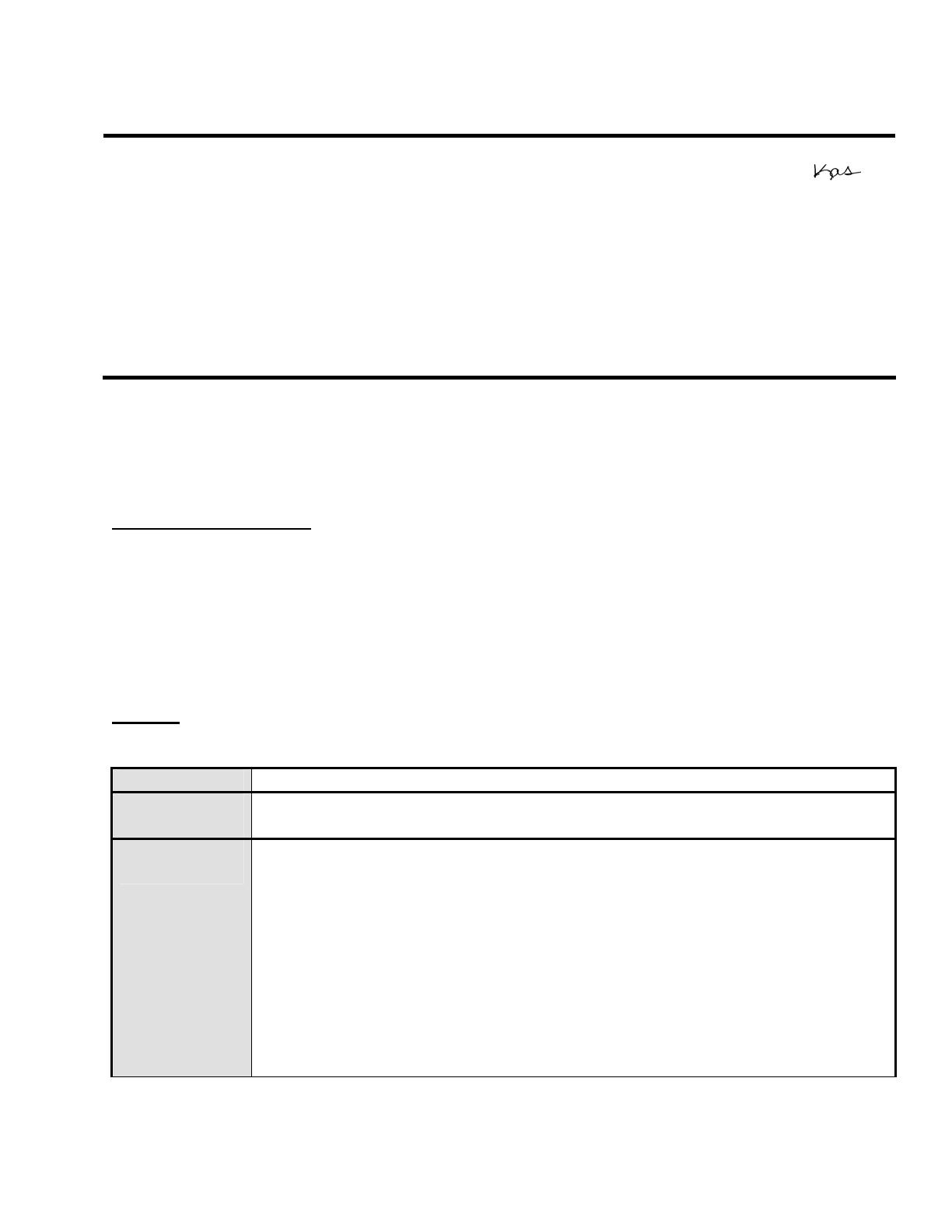
EPSON PRODUCT SUPPORT BULLETIN
Date:
04/20/2009
Originator:
JAM
PSB #:
PSB.2009.06.001
Authorization:
Reference:
TI 09-05e Rev. A/B
Total Pages:
5
Product(s):
PowerLite 735c / Cinema 500 / 737c / 745c / 755c / 765c / 830p / 835p /
1705c / 1715c / 6100i / 6110i / 7800p / 7850p / 7900NL / 8300i / 8300i with
EasyMP.net module / 9300NL / 1815p / 1825 / 822p / 83c / 822+ / 83+ /
G5000 / Pro G5150 / Pro G5350 / Pro G5200W / 1725 / 1735W / 400W /
410W / 84 / 85 / 825 / 826W
PowerLite 61p / 81p / 82c / 821p / 1810 / 260d (Latin America) / 280d (Latin
America) with TCP/IP to Serial converter
Subject:
Release of EMP Monitor for Windows version 4.30
This bulletin was created to inform you of the release of the new version 4.30 of the Epson
EMP Monitor software utility.
Description of Change:
Improvements have been made to the EMP Monitor software utility.
Note: For the PowerLite 61p / 81p / 82c / 821p / 1810 / 260d (Latin America) / 280d (Latin
America) models, a serial to TCP/IP conversion adapter is necessary. The function of Auto
Update does not work for these models. You need to manually click on refresh to get an
updated status of projectors.
Reason:
The improved points of version 4.30 are as follows:
Application
EMP Monitor
Version
upgraded
Version 4.22 Æ Version 4.30
Improved
points
(1) Addition of 7 new languages
- Indonesian, Croat, Slovak, Bulgarian, Malay, Vietnamese, and
Hebrew
Existing 27 languages
- Chinese (Traditional), Netherlands, Danish, Polish, Hungarian,
Czech, Romanian, Slovene, Norwegian, Swedish, Finnish, Russian,
Ukrainian, Greek, Turkish, Arabic (Windows NT4 does not support),
English, Japanese, French, German, Italy, Spanish, Portuguese,
Chinese (Simplified), Korean, Catalan, Thai
Page 1 of 4
PSB.2009.06.001