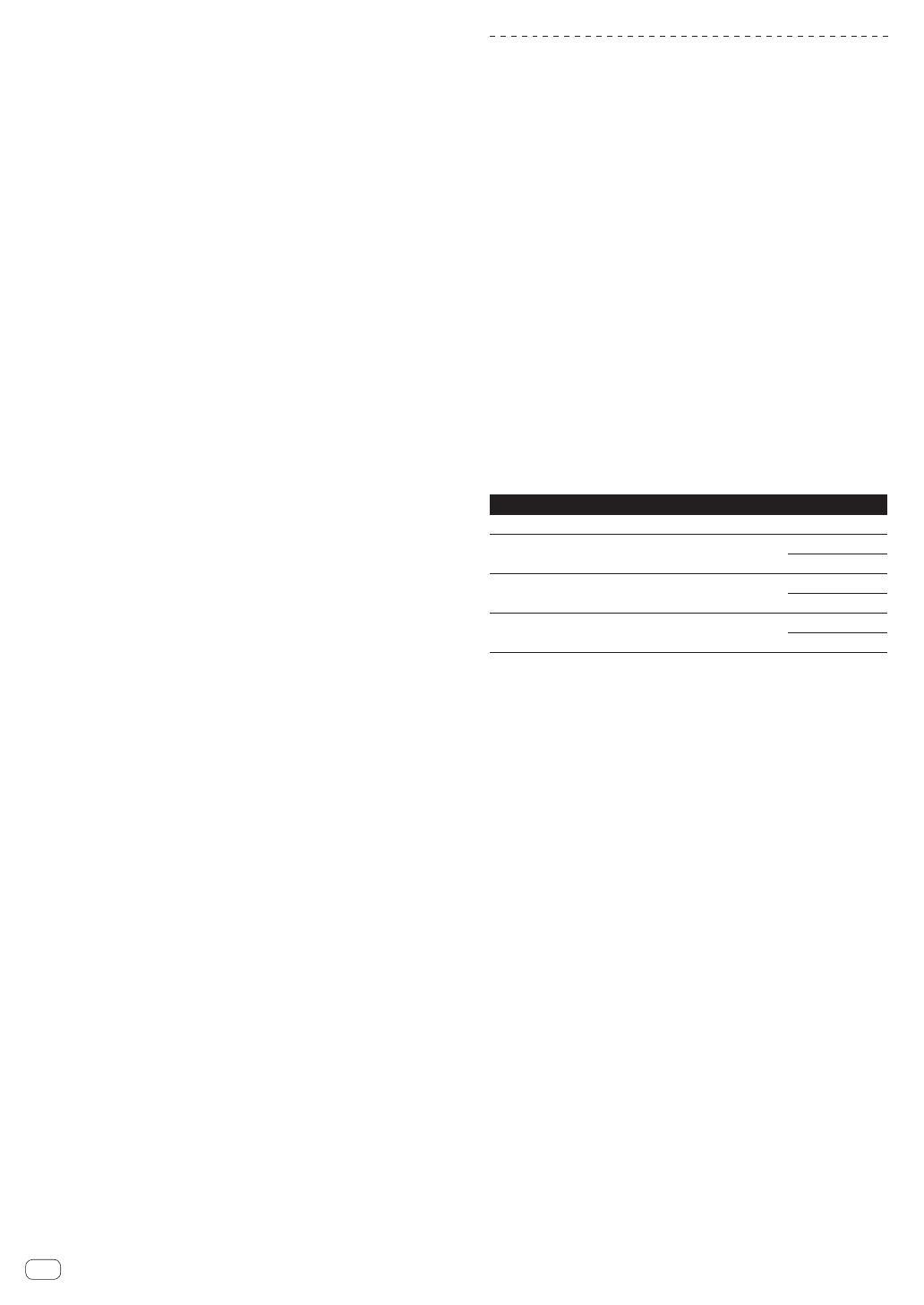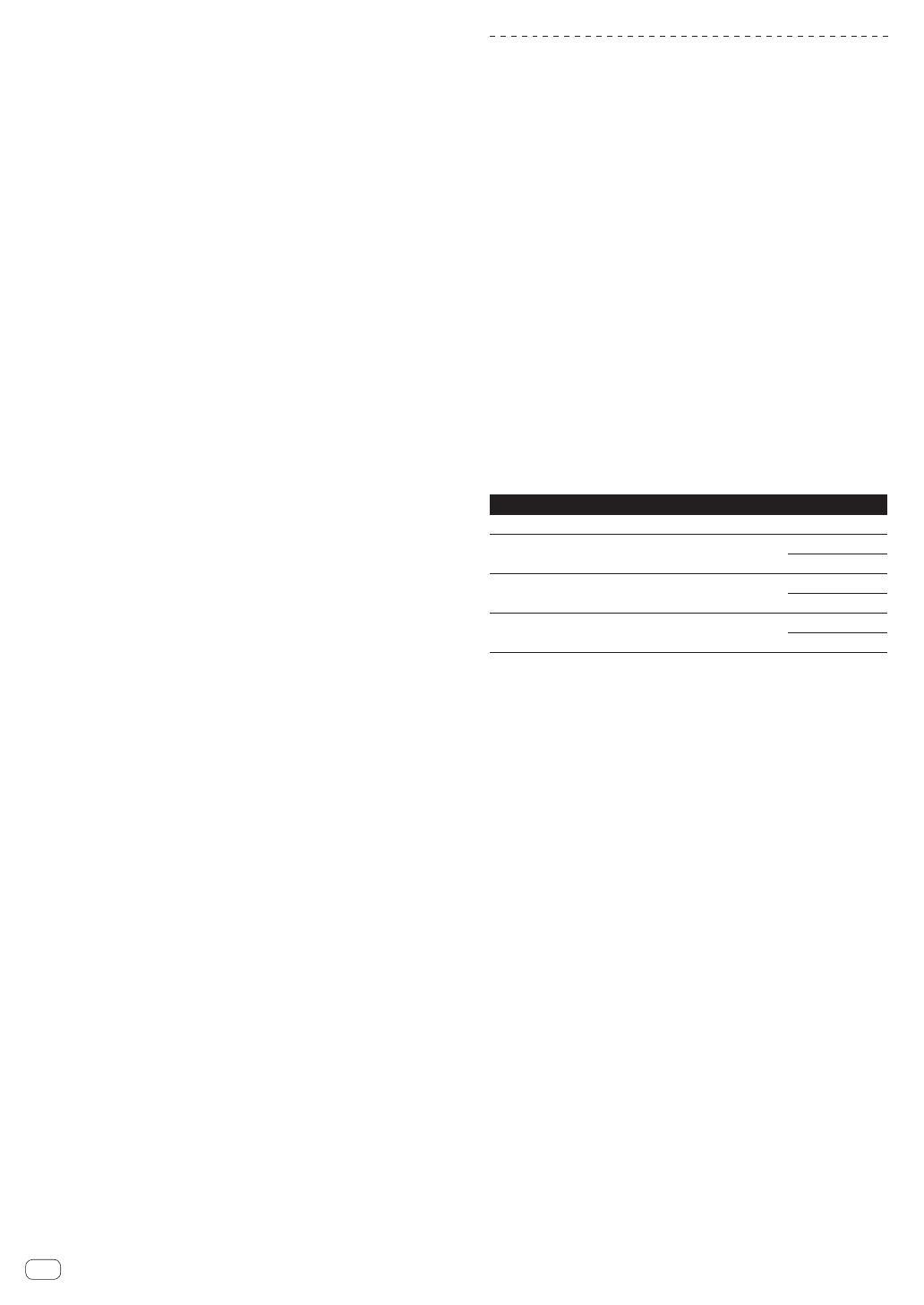
En
4
(a) (5) (2007). The U.S. Government’s rights with respect to the Program
and Documentations are limited by this license pursuant to 48 C.F.R. §
12.212 (Computer software) (1995) and 48 C.F.R. §12.211 (Technical data)
(1995) and/or 48 C.F.R. §227.7202-3, as applicable. As such, the Program
and Documentations are being licensed to the U.S. Government end
users: (a) only as “commercial items” as that term is defined in 48 C.F.R.
§2.101 generally and as incorporated in DFAR 212.102; and (b) with only
those limited rights as are granted to the public pursuant to this license.
Under no circumstance will the U.S. Government or its end users be
granted any greater rights than we grant to other users, as provided for
in this license. Manufacturer is Pioneer Corporation, 1-1 Shin-Ogura,
Saiwai-ku, Kawasaki-shi, Kanagawa-Ken, 212-0031 Japan
6 DAMAGES AND REMEDIES FOR BREACH
You agree that any breach of this Agreement’s restrictions would cause
Pioneer irreparable harm for which money damages alone would be
inadequate. In addition to damages and any other remedies to which
Pioneer may be entitled, You agree that Pioneer may seek injunctive
relief to prevent the actual, threatened or continued breach of this
Agreement.
7 TERMINATION
Pioneer may terminate this Agreement at any time upon Your breach
of any provision. If this Agreement is terminated, You will stop using
the Program, permanently delete it from your computer or mobile
device where it resides, and destroy all copies of the Program and
Documentation in Your possession, confirming to Pioneer in writing that
You have done so. Sections 2.2, 2.3, 2.4, 3, 4, 5, 6, 7 and 8 will continue in
effect after this Agreement’s termination.
8 GENERAL TERMS
1 Limitation of Liability. In no event will Pioneer or its subsidiaries
be liable in connection with this Agreement or its subject matter,
under any theory of liability, for any indirect, incidental, special,
consequential or punitive damages, or damages for lost profits,
revenue, business, savings, data, use, or cost of substitute pro-
curement, even if advised of the possibility of such damages or if
such damages are foreseeable. In no event will Pioneer’s liability
for all damages exceed the amounts actually paid by You to
Pioneer or its subsidiaries for the Program. The parties acknowl-
edge that the liability limits and risk allocation in this Agreement
are reflected in the Program price and are essential elements of
the bargain between the parties, without which Pioneer would
not have provided the Program or entered into this Agreement.
2 The limitations or exclusions of warranties and liability contained
in this Agreement do not affect or prejudice Your statutory rights
as consumer and shall apply to You only to the extent such limita-
tions or exclusions are permitted under the laws of the jurisdic-
tion where You are located.
3 Severability and Waiver. If any provision of this Agreement is held
to be illegal, invalid or otherwise unenforceable, that provision
will be enforced to the extent possible or, if incapable of enforce-
ment, deemed to be severed and deleted from this Agreement,
and the remainder will continue in full force and effect. The
waiver by either party of any default or breach of this Agreement
will not waive any other or subsequent default or breach.
4 No Assignment. You may not assign, sell, transfer, delegate or
otherwise dispose of this Agreement or any rights or obligations
under it, whether voluntarily or involuntarily, by operation of law
or otherwise, without Pioneer’s prior written consent. Any pur-
ported assignment, transfer or delegation by You will be null and
void. Subject to the foregoing, this Agreement will be binding
upon and will inure to the benefit of the parties and their respec-
tive successors and assigns.
5 Entire Agreement. This Agreement constitutes the entire agree-
ment between the parties and supersedes all prior or contem-
poraneous agreements or representations, whether written or
oral, concerning its subject matter. This Agreement may not be
modified or amended without Pioneer’s prior and express written
consent, and no other act, document, usage or custom will be
deemed to amend or modify this Agreement.
6 You agree that this Agreement shall be governed and construed
by and under the laws of Japan.
Installing the driver software
This driver software is a proprietary program for inputting and output-
ting audio signals from the computer. To use this unit connected to a
computer on which a Windows or Mac OS is installed, install the driver
software on the computer beforehand.
Checking the latest information on the driver software
For information on the latest version of the driver software, see the
Pioneer DJ support site below.
http://pioneerdj.com/support/
Cautions on Installation
! Before installing the driver software, be sure to turn off the power of
this unit and disconnect the USB cable from both this unit and your
computer.
! If you connect this unit to your computer without installing the driver
software first, an error may occur on your computer depending on
the system environment.
! If you have discontinued the installation process in progress, step
through the installation process again from the beginning according
to the following procedure.
! Read Software end user license agreement carefully before installing
this unit’s proprietary driver software.
! Before installing the driver software, terminate all other programs
running on your computer.
! The driver software is compatible with the following OSs.
Supported operating systems
Mac OS X 10.6 / 10.7 / 10.8
1
Windows
®
8/Windows
®
8 Pro
32-bit version
1
64-bit version
1
Windows
®
7 Home Premium/Professional/Ultimate
32-bit version
1
64-bit version
1
Windows Vista
®
Home Basic/Home Premium/Business/
Ultimate
32-bit version
1
64-bit version
1
! Operation is not guaranteed when multiple units of the RMX-500 are
connected to a single computer.
Installation Procedure (Windows)
Read Cautions on Installation carefully before installing the driver
software.
! To install or uninstall the driver software, you need to be authorized
by the administrator of your computer. Log on as the administrator of
your computer before proceeding with the installation.
1 Click [Software Download] under [RMX-500] on the
Pioneer DJ support site.
2 Click [Driver Software].
3 From the download page, download the driver
software for Windows (RMX-500_X.XXX.exe).
4 Double-click the downloaded file.
The driver installation screen appears.
5 When the language selection screen appears, select
[English] and click [OK].
! You can select the one you desire from multiple languages as long
as the language is supported by the system environment of your
computer.
6 Carefully read the Software end user license
agreement and if you consent to the provisions, put a
check mark in [I agree.] and click [OK].
If you do not consent to the provisions of the Software end user license
agreement, click [Cancel] and stop installation.