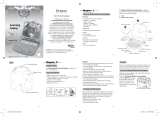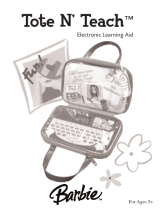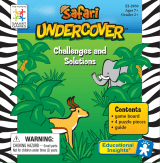The Superman™ Junior Laptop is supplied with the
following parts.
Please contact your retailer should any parts be
missing.
1 - Unit
2 - Manual
1 2
3
4 5 6 7
Dear Parent/Guardian,
Thank you for choosing the Superman™
Junior Laptop.
Designed with fun in mind, the Superman™ Junior
Laptop is packed with stimulating learning games and
activities that will make an invaluable contribution to
your child's development.
The activities aim to further your child's
skills in language, numbers, music, memory and
logical reasoning.
The Superman™ Junior Laptop provides a
dependable and realistic introduction to computers
and encourages creativity and independent learning.
Learning with Superman™ is so much fun!
SUPERMAN and all related characters and elements are
trademarks of and © DC Comics. (s06)
Features
8 Learning Activities:
• Letters, vocabulary,
shapes, colors,
numbers, counting,
memory, logic
and music
Multimedia
• Digital sound and
animation
Display
• LCD screen
• Automatic shut-down
Interface
• Individual A - Z keyboard
• Number and shape keys
Audio
•The voice of Superman™
Lock
Button
Unit
Carrying
Handle
Repeat Button
Melody Button
Answer Button
Alphabet keyboard
On/Off Button
Speaker
Number and
shape keys
About the Superman™ Junior Laptop
Chapter 1
Chapter 1
Game Icons
1
Caution
• Different types of batteries or new and
used batteries are not to be mixed.
• Only batteries of the same or equivalent type as
recommended are to be used.
• Remove all batteries when replacing.
• Remove batteries from the unit if the unit is not
going to be used for long periods.
• Do not dispose of batteries in fire.
• Non-rechargeable batteries are not to be recharged.
• Rechargeable batteries are to be removed from the
toy before being charged.
• Rechargeable batteries are only to be charged
under adult supervision.
• Exhausted batteries are to be removed from the
toy.
• The supply terminals are not to be short-circuited.
Cleaning and Maintenance
The unit should be regularly examined for damage
to the enclosure and other parts. In the event of such
damage, the unit must not be used until the damage
has been repaired. Always disconnect the power
supply before cleaning.
Wipe the unit with a dry cloth.
• Do not get the unit wet.
• Do not dismantle the unit.
Auto-off
If there is no input on the unit for five minutes, the
unit says see you next time and automatically turns
itself off to conserve power. To start playing again,
just press the button to turn the unit back on.
Starting the Superman™ Junior Laptop
Open the unit by pushing in the lock button (located
on the front of the unit).
Turn on the Superman™ Junior Laptop using the
button located on the bottom right of the keyboard.
At the end of a session, remember to turn off the
power by pressing the same button.
LCD Screen
Manual
2
Unit
Carrying Handle
Battery Cover
Battery Requirement
Chapter 2
Chapter 2
Press the On/Off button
T
M
Product does not have INTERNET or data storage capabilities
Getting Started The Superman™ Junior Laptop
operates on 2 "AA" size batteries.
Battery Installation
1. Make sure the unit is turned off.
2. Open the battery cover at the back of the unit.
3. Insert 2 "AA" batteries.
(Note the correct polarity: +, - ).
4. Replace the cover.
(The unit is automatically turned on as soon as
the batteries are installed.)
Logo Button

Number Fun
Teaches number recognition and counting:
1.Superman™ is chasing after some
villains. The player is asked to count
them and press the correct number
button to answer.
2.If the answer is correct, extra villains
will be added or removed to introduce
simple arithmetic to the player.
Shape Concept
Introduces shapes and colors and teaches
association:
1.An object of a specific shape will be
shown on screen.
2.The player is asked to find the shape
that matches the shape shown on screen.
3.The voice of Superman™ will let the
player know the color of the shape on
the keyboard as well. To give an answer,
find the correct shape and press on it.
4.This game teaches the player to identify
6 basic shapes: 1- circle, 2- triangle,
3- square, 4- star, 5- rectangle,
6- diamond. Only shapes 1-6 are playable
from the keyboard.
Logo Button
Press the button to show superman
logo.
Answer Button
Press the button to reveal the
correct answer to a question.
Activities Rules
Selection
There are 8 fun filled activities in
the Superman™ Junior Laptop.
Select a game by pressing on the
chosen game icon.
A list of games is given in
Chapter 4.
A game can be changed at any
point by pressing on a new game
icon.
Repeat Button
Press the button to listen to
the instructions of an activity
again.
Melody Button
Press the button to watch the
opening animation with music.
Troubleshooting
Developing learning products is a responsibility that we at
Oregon Scientific take very seriously.
We make every effort to ensure the accuracy and
appropriateness of the information which forms the value of
our products. However, errors can sometimes occur. It is
important for you to know that we stand behind our
products and we encourage you to call our Consumer
Services Department with any problems and/or suggestions
that you might have. Our service representative will be
happy to help you.
Before contacting an authorized service representative at
1-800-853-8883, carry out the following simple checks. It
may save you the time of an unnecessary service call.
No display
Are the batteries installed properly?
Do the batteries need replacing?
Black-out scr
een or abnormal display
Disconnect the power supply by removing batteries for at
least 10 seconds before connecting the power supply again.
Conforms to safety requirements of ASTM F963, EN71
Parts 1,2 and 3 and EN50088.
In an effort to continually improve our products, the actual
screen display on the product may differ slightly from the
diagrams shown.
Select a game icon
Chapter 5
Chapter 5
8 9 10 11
12 13 14 15
Counting Shape
Practice counting and shape recognition at
the same time!
1.The player will be asked to find a
number of shapes.
2.The player needs to press the correct
shape button according to the number
of times Superman™ has asked for.
3.The shapes will be counted out one by
one.
Before and After
Introduces patterns in a sequence and
teaches the concept of before and after:
1.A sequence will appear on screen and the
player has to find the letter or number
that forms the logical sequence.
2.To give an answer, key in the correct
symbol to complete the sequence.
Decode
Develops hand-eye coordination and
teaches upper and lower case letters:
1.Random letters will move across the
screen from different directions one at a
time.
2.The player needs to press the
corresponding letter to switch it to a
different case.
3.The player will be given 30 sec to switch
letters before they disappear off the screen.
Memory Challenge
Develops memory skills and ability to
follow instructions:
1.The Superman™ on screen will call out a
sequence of tones one at a time.
2.The numbers 1 2 3 4 will represent 4
different tones. When a tone is called, the
number will bounce up.
3.The player will be asked to repeat the
sequence of tones by pressing the correct
number keys.
4.The player will need to remember the
pattern and repeat the sequence as it is
built up one tone at a time.
Musical Mystery
Develops music appreciation and teaches
vocabulary and spelling through a music
game:
1.Press a number button to hear a melody.
2.When the music is playing, 3 letters will
bounce around the screen. These letters
will form a mystery word.
3.When the melody has finished, the player
is asked to repeat the letters using the
keyboard.
4.Hints will also be given to the player
when needed.
5.When the player has keyed in all the
letters, the voice of Superman™ will teach
the player what word these letters spell.
Oregon Scientific, Inc.
19861 SW 95th Avenue
Tualatin, OR 97062, USA
Hotline: 1-800-853-8883
Warning:
Changes or modifications to this unit not expressly
approved by the party responsible for compliance could
void the user's authority to operate the equipment.
NOTE:
This equipment has been tested and found to comply with
the limits for a Class B digital device, pursuant to Part 15 of
the FCC
Rules. These limits are designed to provide reasonable
protection against harmful interference in a residential
installation. This equipment generates, uses, and can radiate
radio frequency energy and, if not installed and used in
accordance with the instructions, may cause harmful
interference to radio communications. However, there is no
guarantee that interference will not occur in a particular
installation. If this equipment does cause harmful
interference to radio or television reception, which can be
determined by turning the equipment off and on, the user is
encouraged to try to correct the interference by one or more
of the following measures:
• Reorient or relocate the receiving antenna.
• Increase the separation between the equipment and
receiver.
• Connect the equipment into an outlet on a circuit different
from that to which the receiver is connected.
• Consult the dealer or an experienced radio TV technician
for help.
• "This Class B digital apparatus complies with Canadian
ICES-003."
• "Cet appareil mumérique de la class B est conforme à la
norme NMB-003 du Canada"
"It may contains small parts due to abuse and/or damage to
the unit Not suitable for children under 3 years"
2006 Oregon Scientific, USA, Distributed by Oregon
Scientific, Inc. 19861 SW 95th Avenue, Tualatin, OR
97062, USA.
SUPERMAN and all related characters and elements are
trademarks of and © DC Comics. (s06)
P/N: 086L004314-018
DISPOSAL
Do not dispose this product as unsorted
municipal waste.
Collection of such waste separately for
special treatment is necessary.
Chapter 4
Chapter 4
Press the melody button
Press the answer button
Press the repeat button
Chapter 3
Chapter 3
TM
Press the logo button
Activities
PowerABC
Teaches the letters of the alphabet and
vocabulary associated with them:
1.The voice of Superman™ will ask
the player to find a letter.
2.To give an answer, press the correct
letter on the keyboard.
3.If the answer is correct, the voice of
Superman™ will teach a word that
begins with the same letter.
/