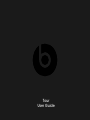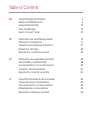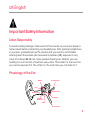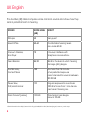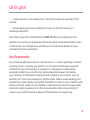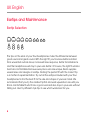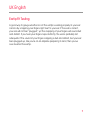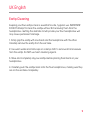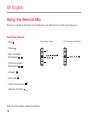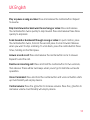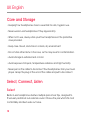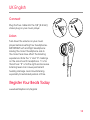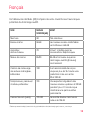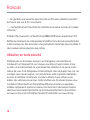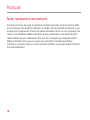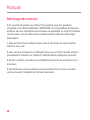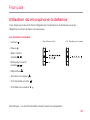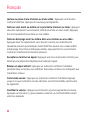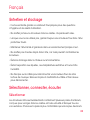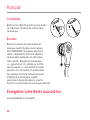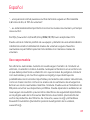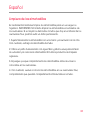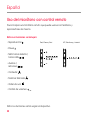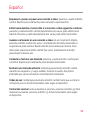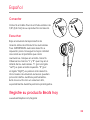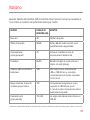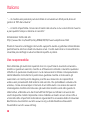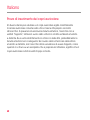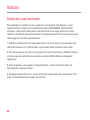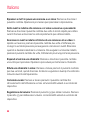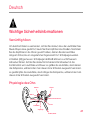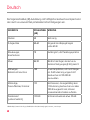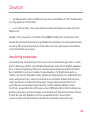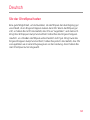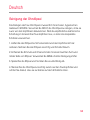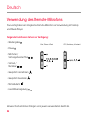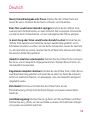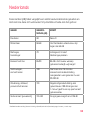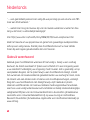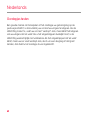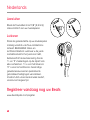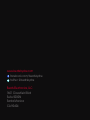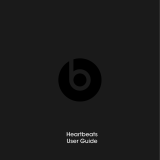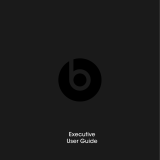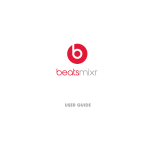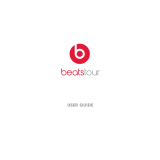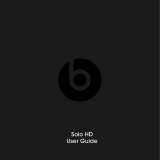Beats MKPU2ZM/A User manual
- Category
- Mobile headsets
- Type
- User manual
This manual is also suitable for
Page is loading ...
Page is loading ...

EN Important Safety Information 3
Eartips and Maintenance 6
Using the Remote Mic 10
Care and Storage 12
Select, Connect, Listen 12
FR Informations de sécurité importantes 14
Embouts et maintenance 17
Utilisation du microphone à distance 21
Entretien et stockage 23
Sélectionner, connecter, écouter 23
ES Información de seguridad importante 25
Almohadillas y mantenimiento 28
Uso del micrófono con control remoto 32
Cuidado y almacenamiento 34
Seleccionar, conectar, escuchar 34
IT Importanti informazioni per la sicurezza 36
Copri-auricolari e manutenzione 39
Uso del microfono con telecomando 43
Manutenzione e conservazione 45
Selezionare, Collegare, Ascoltare 45
Table of Contents
Page is loading ...

3
Important Safety Information
Listen Responsibly
To avoid hearing damage, make sure that the volume on your music player is
turned down before connecting your headphones. After placing headphones
in your ears, gradually turn up the volume until you reach a comfortable
listening level. Noise levels are measured in decibels (dB); exposure to any
noise at or above 85 dB can cause gradual hearing loss. Monitor your use;
hearing loss is a function of loudness versus time. The louder it is, the less time
you can be exposed to it. The softer it is, the more time you can listen to it.
Physiology of the Ear
UK English
Malleus
Cochlear Nerve
Stapes
Tympanic
Membrane
Auditory Canal
Cochlea
Incus
Vestibule
To Nose/Throat

4
SOUND NOISE LEVEL
(dB)
EFFECT
Whisper 30 Very quiet
Quiet Ofce 50-60 Comfortable hearing levels
are under60 dB
Vacuum Cleaner,
Hair Dryer
70 Intrusive; interferes with
telephone conversations
Food Blender 85-90 85dB is the level at which hearing
damage (8 hr) begins
Dustbin Lorry,
Cement Mixer
100 No more than 15 minutes
of unprotected exposure
recommended for sounds between
90-100dB
Power Saw,
Drill/Jackhammer
110 Regular exposure to sound over
100dB of more than 1minute risks
permanent hearing loss
Rock Concert (varies) 110 -14 0 Threshold of pain begins
around 125dB
* Chart information from http://www.nidcd.nih.gov/health/education/teachers/pages/common_sounds.aspx
UK English
This decibel (dB) table compares some common sounds and shows how they
rank in potential harm to hearing.

5
UK English
“…. a typical person can safely listen to an iPod for 4.6 hours per day at 70%
volume.”
“…. knowing the levels one is listening to music at, and for how long, is
extremely important.”
From http://www.cbc.ca/health/story/2006/10/19/music-earphones.html
Get the most out of your equipment and enjoy great audio performance even
at safe levels. Our headphones will allow you to hear more details at lower
volume levels than ever before.
Use Responsibly
Do not use headphones when it’s unsafe to do so – while operating a vehicle,
crossing streets, or during any activity or in an environment where your full
attention to your surroundings is required. It is dangerous to drive while
wearing headphones, and in many places illegal because it decreases
your chances of hearing life-saving sounds outside of your vehicle, such as
another car’s horn and emergency vehicle sirens. Please avoid wearing your
headphones while driving. Use an FM transmitter to listen to your mobile media
devices instead. Learn how to establish a safe listening level and review other
important safety guidelines from the Consumer Electronics Association at
www.ce.org and the Deafness Research Foundation at www.drf.org.

6
Eartips and Maintenance
Eartip Selection
The tips on the ends of your Tour headphones make the difference between
good sound and great sound. With the right t, you’ll receive better isolation
from unwanted outside noise, increased bass response, better tonal balance
and the headphones will stay in your ears better. Of course, the right t will also
feel more comfortable. Because everyone’s ears are unique, Beats supplies
several sizes and designs of eartips. Finding the perfect t with the correct tip
is a matter of experimentation. Try out all the eartips included with your Tour
headphones to nd the best t for the size and shape of your ear canal. We
recommend that you try the smallest tip rst and work upwards in size until you
nd a comfortable t which has a good seal and also stays in your ears without
falling out. Also try different style tips to see which works best for you.
UK English

7
Eartip Fit Testing
A good way to gauge whether or not the eartip is sealing properly in your ear
canal is by snapping your ngers right next to your ear. If the seal is correct,
your ear will not feel “plugged”, yet the snapping of your ngers will sound dull
and distant. If you hear your nger snaps distinctly, the seal is probably not
adequate. If the sound of your nger snapping is dull and distant, but your ear
feels plugged up, like you’re on an airplane preparing to land, then you’ve
over-inserted the eartip.
UK English

8
UK English
Proper Insertion and Removal of Eartips
1. You may wish to lightly moisten your eartips for easier insertion.
2. Using your right hand, grasp the right headphone.
3. With your left hand, pull up and back on your right ear to straighten your
ear canal.
4. Carefully insert your right headphone,
rubber eartip rst, so that it seals
completely and comfortably in your
ear. DO NOT insert the eartip so deeply
that your ear canal feels completely
“plugged”.
5. Repeat this procedure for your left ear.
6. When you’ve nished your listening
session, remove your in-ear headphones
slowly with a twisting motion to gradually
break the seal.

9
UK English
Eartip Cleaning
Keeping your Tour eartips clean is essential for safe, hygienic use. IMPORTANT:
DO NOT attempt to clean the eartips without rst removing them from the
headphones. Getting the delicate circuitry inside your Tour headphones wet
may cause permanent damage.
1. Firmly grip the eartip with one hand and the headphone with the other.
Carefully remove the eartip from the ear tube.
2. Use warm water and mild soap on a damp cloth to remove dirt and earwax
from the eartip. Do NOT use harsh cleaning agents.
3. Rinse and completely dry your eartips before placing them back on your
headphones.
4. Carefully push the eartips back onto the Tour headphones, making sure they
are on the ear tube completely.

10
UK English
Using the Remote Mic
Tour has a built-in remote mic feature for use with phones and music players.
Note: Functionality varies by device.
iPod, iPhone & iPad HTC, Blackberry & Android
Functions include:
• Play
• Pause
• Skip Forward/
Backward
• Scan Forward/
Backward
• Answer
• End Call
• Voice Command
• Volume Control

11
UK English
Play or pause a song or video: Press and release the centre button. Repeat
to resume.
Skip track forward or backward to next song or video: Press and release
the centre button twice quickly to skip forward. Press and release three times
quickly to skip back.
Scan forward or backward through a song or video: In quick motion, press
the centre button twice, hold on the second press to scan forward. Release
when you want to stop scanning. To scan back, press the centre button three
times, holding on the third press.
Answer or end a call: Press and release the centre button once to answer.
Repeat to end the call.
Decline an incoming call: Press and hold the centre button for two seconds,
then release. There will be two beeps when you let go to indicate successful
operation.
Voice Command: Press and hold the centre button until voice activation starts
up. Functionality will vary by device.
Control volume: Press the (+) button to increase volume. Press the (–) button to
decrease volume. Functionality will vary by device.

12
UK English
Care and Storage
• Keeping Tour headphones clean is essential for safe, hygienic use.
• Never wear in-ear headphones if they appear dirty.
• When not in use, always store your Tour headphones in the protective
case provided.
• Keep case closed, and store in a clean, dry environment.
• Do not store other items in the case, as this may result in contamination.
• Avoid storage in extreme heat or cold.
• Avoid exposure to liquids, temperature extremes and high humidity.
• Never pull on the cable to disconnect Tour headphones from your music
player. Grasp the plug at the end of the cable and pull to disconnect.
Select, Connect, Listen
Select
Beats in-ear headphones feature multiple pairs of ear tips, designed to
t securely and block out external sound. Choose the pair which ts most
comfortably and best seals out noise.

13
Connect
Plug the Tour cable into the 1/8” (3.5 mm)
stereo plug on your music player.
Listen
Turn down the volume on your music
player before inserting Tour headphones.
IMPORTANT: Left and Right Headphone:
Having the correct headphone side in
the correct ear does affect the listening
experience. Note the “L” and “R” markings
on the side of each headphone. “L” is for
the left ear. “R” is for the right ear. Excessive
listening levels can cause permanent
hearing damage. Avoid loud listening,
especially for extended periods of time.
Register Your Beats Today
www.beatsbydre.com/register
Yes
No
UK English
R
Page is loading ...
Page is loading ...
Page is loading ...
Page is loading ...
Page is loading ...
Page is loading ...
Page is loading ...
Page is loading ...
Page is loading ...
Page is loading ...
Page is loading ...
Page is loading ...
Page is loading ...
Page is loading ...
Page is loading ...
Page is loading ...
Page is loading ...
Page is loading ...
Page is loading ...
Page is loading ...
Page is loading ...
Page is loading ...
Page is loading ...
Page is loading ...
Page is loading ...
Page is loading ...
Page is loading ...
Page is loading ...
Page is loading ...
Page is loading ...
Page is loading ...
Page is loading ...
Page is loading ...
Page is loading ...
Page is loading ...
Page is loading ...
Page is loading ...
Page is loading ...
Page is loading ...
Page is loading ...
Page is loading ...
Page is loading ...
Page is loading ...
Page is loading ...
Page is loading ...
Page is loading ...
Page is loading ...
Page is loading ...
Page is loading ...
Page is loading ...
Page is loading ...
Page is loading ...
Page is loading ...
Page is loading ...
Page is loading ...
Page is loading ...
Page is loading ...
Page is loading ...

www.beatsbydre.com
facebook.com/beatsbydre
twitter: @beatsbydre
Beats Electronics, LLC
1601 Clovereld Blvd
Suite 5000N
Santa Monica
CA 90404

©2012 Beats Electronics LLC
Page is loading ...
-
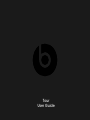 1
1
-
 2
2
-
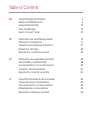 3
3
-
 4
4
-
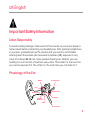 5
5
-
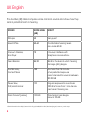 6
6
-
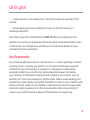 7
7
-
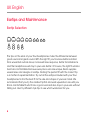 8
8
-
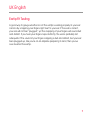 9
9
-
 10
10
-
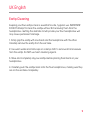 11
11
-
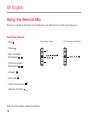 12
12
-
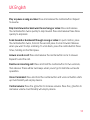 13
13
-
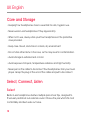 14
14
-
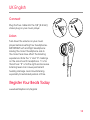 15
15
-
 16
16
-
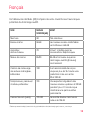 17
17
-
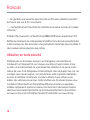 18
18
-
 19
19
-
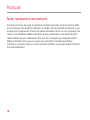 20
20
-
 21
21
-
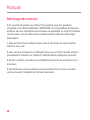 22
22
-
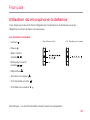 23
23
-
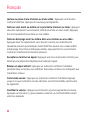 24
24
-
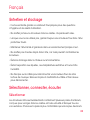 25
25
-
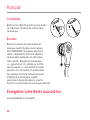 26
26
-
 27
27
-
 28
28
-
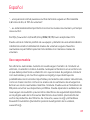 29
29
-
 30
30
-
 31
31
-
 32
32
-
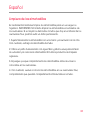 33
33
-
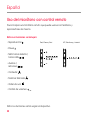 34
34
-
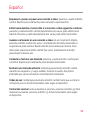 35
35
-
 36
36
-
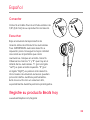 37
37
-
 38
38
-
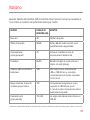 39
39
-
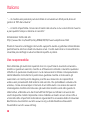 40
40
-
 41
41
-
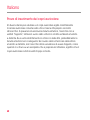 42
42
-
 43
43
-
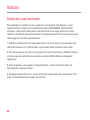 44
44
-
 45
45
-
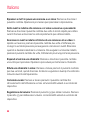 46
46
-
 47
47
-
 48
48
-
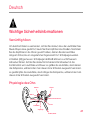 49
49
-
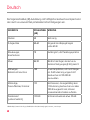 50
50
-
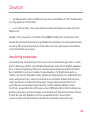 51
51
-
 52
52
-
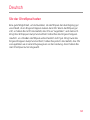 53
53
-
 54
54
-
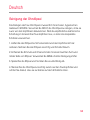 55
55
-
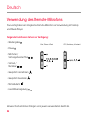 56
56
-
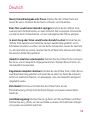 57
57
-
 58
58
-
 59
59
-
 60
60
-
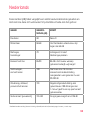 61
61
-
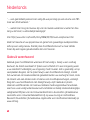 62
62
-
 63
63
-
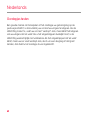 64
64
-
 65
65
-
 66
66
-
 67
67
-
 68
68
-
 69
69
-
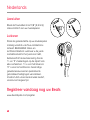 70
70
-
 71
71
-
 72
72
-
 73
73
-
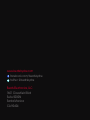 74
74
-
 75
75
-
 76
76
Beats MKPU2ZM/A User manual
- Category
- Mobile headsets
- Type
- User manual
- This manual is also suitable for
Ask a question and I''ll find the answer in the document
Finding information in a document is now easier with AI
in other languages
- italiano: Beats MKPU2ZM/A Manuale utente
- français: Beats MKPU2ZM/A Manuel utilisateur
- español: Beats MKPU2ZM/A Manual de usuario
- Deutsch: Beats MKPU2ZM/A Benutzerhandbuch
- Nederlands: Beats MKPU2ZM/A Handleiding
Related papers
-
 Beats by Dr. Dre TOUR Owner's manual
Beats by Dr. Dre TOUR Owner's manual
-
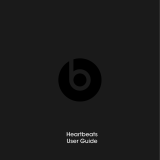 Beats by Dr. Dre Heartbeats User manual
Beats by Dr. Dre Heartbeats User manual
-
Beats by Dr. Dre Solo User manual
-
Viastara Solo User manual
-
Beats by Dr. Dre SOLO PRO 1 BLACK Owner's manual
-
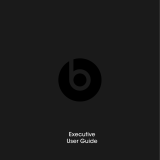 Beats by Dr. Dre Executive Owner's manual
Beats by Dr. Dre Executive Owner's manual
-
Beats by Dr. Dre urBeats User manual
-
Beats by Dr. Dre urBeats User manual
-
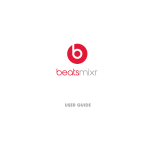 Beats by Dr. Dre Mixr User manual
Beats by Dr. Dre Mixr User manual
-
Beats Studio3 Operating instructions
Other documents
-
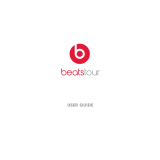 Beats by Dr. Dre Tour 2.0 User guide
Beats by Dr. Dre Tour 2.0 User guide
-
Monster Turbine Pro Quick Start Manual And Warranty
-
Monster Butterfly User manual
-
Monster Turbine High Performance Manual And Warranty
-
Monster Turbine High Performance Specification
-
Monster Miles Davis Trumpet Quick Start Manual And Warranty
-
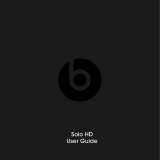 Beats by Dr. Dre Solo User manual
Beats by Dr. Dre Solo User manual
-
Phonix PUREB Datasheet
-
Monster Turbine ControlTalk Manual And Warranty
-
Monster Cable Turbine Pro Copper Professional Specification