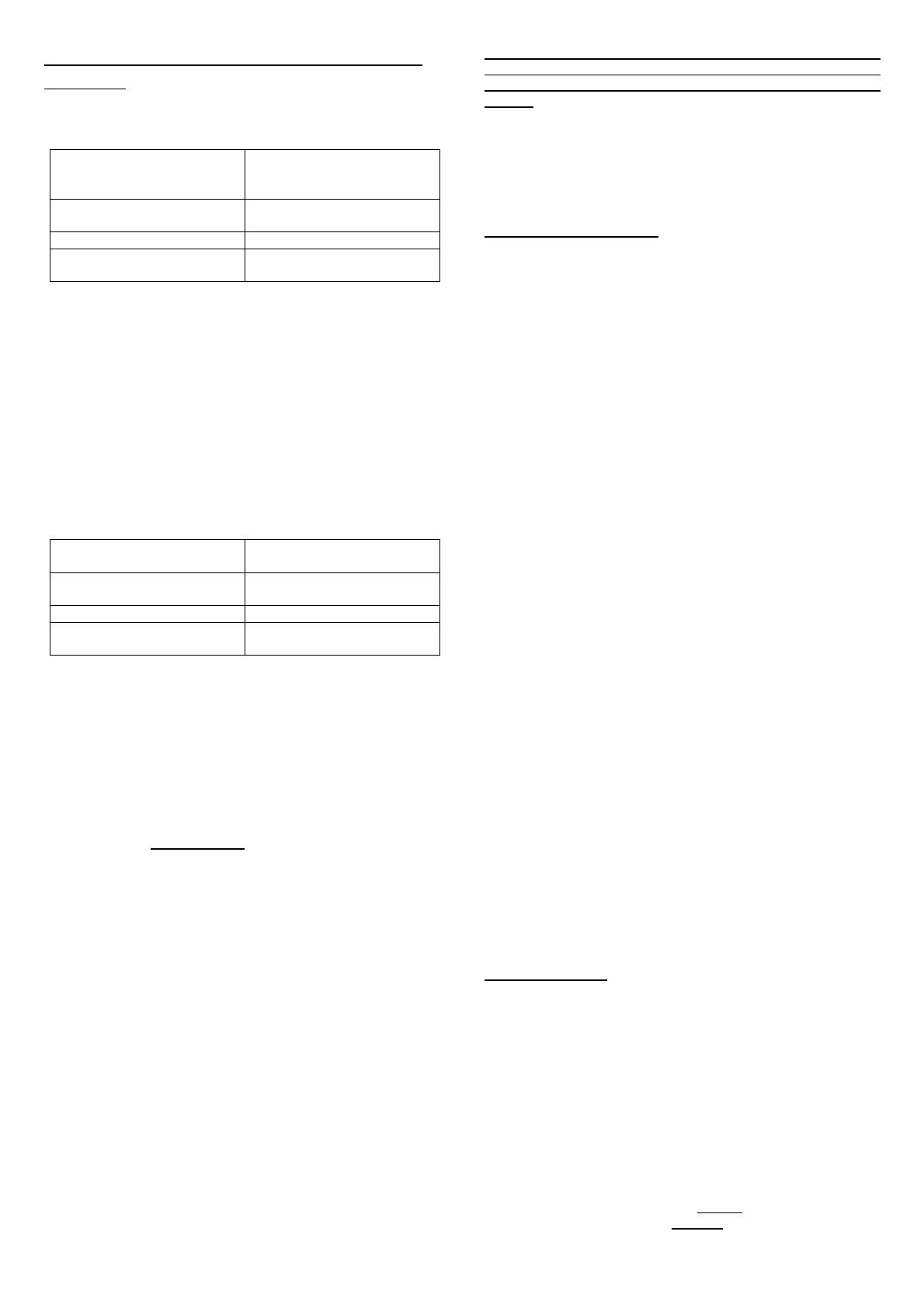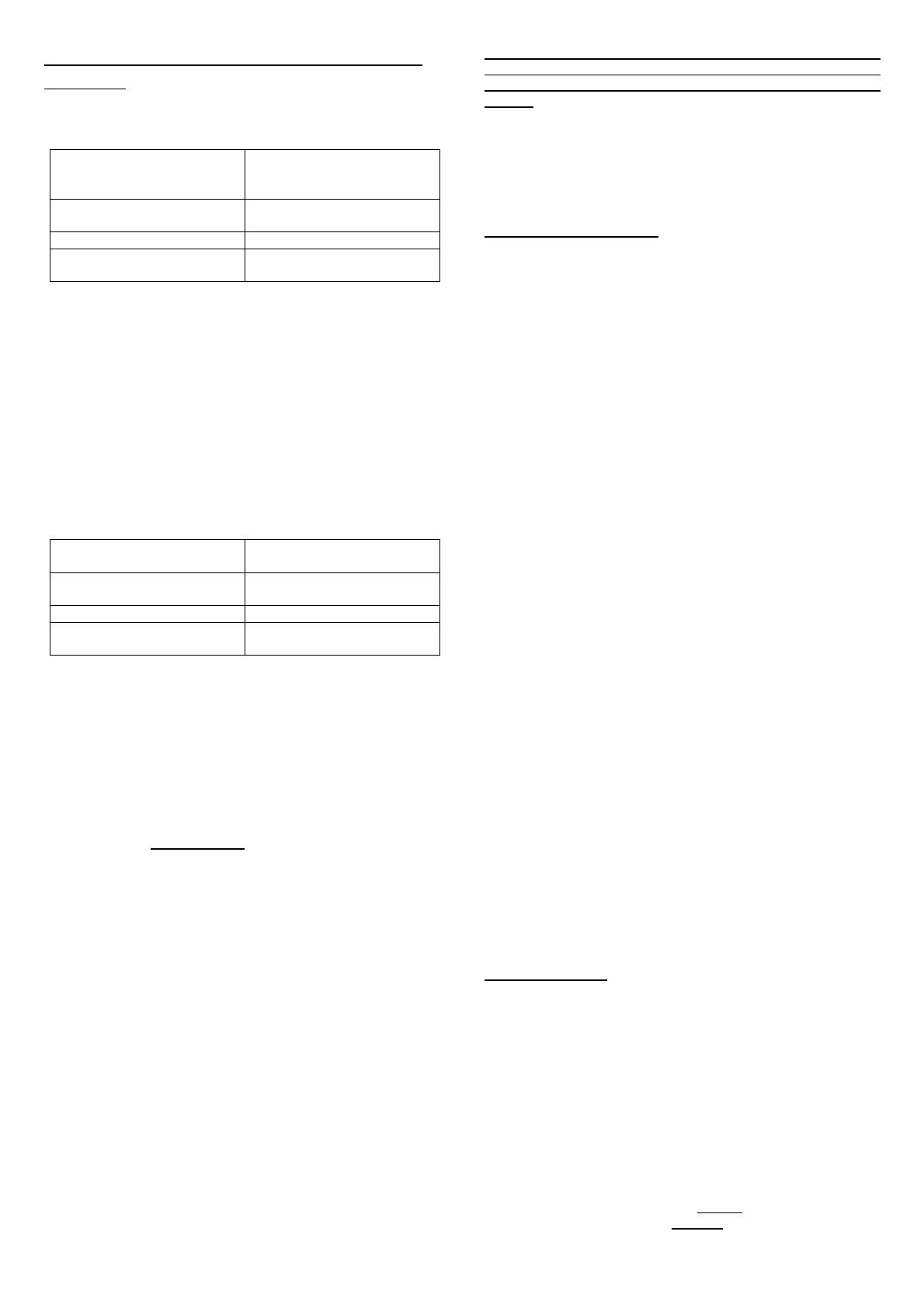
Installation of Light@Night demonstration
software:
The Light@Night PC-Software runs on almost any PC with a
Windows operating system of Windows 95 or higher. We
recommend particularly modern operating systems.
Operating system Windows 95, 98, Me, NT,
2000, XP, Vista, Win 7, 8 or
10
CPU Intel or AMD from 300MHz
clock frequency
Working memory 64Mbyte RAM
Interface to the Light-
Interface
Network connection (LAN)
If you want to run the Light@Night PC-Software together with
a model railway control software (e.g. Railware, Win-Digipet,
TrainController or iTrain) on your PC you have to attend to
some strict specific requirements, because the control
software as well as Light@Night PC-software need some
system resources.
In this case please find out the system requirements of your
model railway control software and attend to the specific
instruction.
In a doubtful case it could be considerable to use a second PC
exclusive for Light@Night.
In case of a common operation of Light@Night PC-software
and a model railway control software the following PC-system
requirements are necessary:
Operating system Windows 2000, XP, Vista,
Win 7, 8 or 10
CPU Intel or AMD from 800MHz
clock frequency
Working memory 256Mbyte RAM
Interface to the Light-
Interface
Network connection (LAN)
Together with the Light-Interface LI-LAN you received a CD-
ROM containing the Light@Night PC-demonstration
software.
This demo-software enables you to test the Light@Night
hardware for the Layout Light Control without the complete
version. There is a substantial difference to the complete
software version. The light outputs of the demo-version offers
only light effects for incandescent lamps and flashing lights.
The DMX-Interface for the Surrounding Light Control and the
inputs of up to eight push buttons for the external control of
light effects are not supported.
The complete version of the Light@Night PC-software for all
light effects (neon lights, gas street lamps, flashing blue lights,
light chains, traffic lights and many others) the support of the
DMX-Interface and the external push-buttons including a manual
(in German language only) is available by company Railware
(https://railware.de).
For the installation of the demo-software please insert the
supplied CD-ROM into the CD-ROM drive of your computer:
• The installation program will start automatically. In case the
function “auto start” has been set to “off” on your PC please
start the program with “Execute…” at the Windows start
menu and enter the following line (without ` sign):
´d:\lightatnightdemo.exe´. Please replace the letter `d`
with the letter-code of your CD-ROM drive.
• Follow now the instructions of the installation program.
• Enter the directory where Light@Night shall be installed.
Recommendation: ´C:\Program\LightATNight´.
• The following installation will run automatically.
• Finally please restart your PC.
Before the LAN configuration please connect an incandescent
lamp or a light emitting diode with serial resistor to the
output 1 of the Light-Display respectively to the Light-Power-
Module which is the first module connected directly to the Light-
Interface LI-LAN.
Further information for the wiring of incandescent lamps
and light emitting diodes can be found within the operating
instruction of the Light-Display- respectively Light-Power-
Module.
Now switch-on the power supply (transformer or of the
switched mode mains power supply) for the first Light-Display-
respectively Light-Power-Module.
Control at first the network connection. The green LED of the LI-
LAN network socket has to lighten constantly, the yellow LED
will flicker during general network operation.
LAN-Configuration:
To integrate the Light-Interface LI-LAN into your PC-Network
you have to start the program “IP Programmer“. You will find
this program at the Windows start directory under “Programs”
and “Light@Night“.
Click now onto “Search and Read” at the IP Programmer. If the
IP Address of 192.168.1.76 (pre-setting of the Light-Interface
LI-LAN) is suitable for your network you will receive immediately
an information about the settings.
If you need a correction of the IP-Address you can do this at
the lower part of the window. For your orientation you can read
the IP-Address of your computer left top side.
As long as the input of the IP-Address is incomplete the
background of the input area will be yellow. If the selected IP-
Address will be used already by another member the
background will be red. If the IP-Address will be suitable for
your network the background will be green.
Now activate the button “Programming”. The Light-Interface
LI-LAN confirms the receipt of the new IP Address by indicating
with short flashing at the output of the first Light-Displays.
Close now the IP Programmer and start the Light@Night Demo
software which can be found as well inside the Windows Start
Directory under “Program” and Light@Night.
Within the Demo software and the menu “Option” open the
dialog “Interface”. Select the Hardware type “Light-LAN
Interface” and register under interface the previous configured
IP Address. Or use the predefined IP Address 192.168.1.76, in
case you have not programmed a new IP-Address at the IP-
Programmer.
Close now the dialog with “OK”. The selected IP-Address will
now be indicated at left side bottom on the status line. If the
Light@Night Demo software has now a connection to the
Light-Interface LI-LAN the LED on the status line left next to
the IP-Address will lighten in green color.
For introduction to the various features of the Light@Night PC-
Software the software contains within the help function detailed
help-descriptions. Just press the key “F1” and read the section
“Operating the Software” and “Configuration”.
The Complete Version of the PC-Software will be supplied
together with a manual which described all light effects of the
PC-Light Control Light@Night in detail. At the section
“Downloads” on our Web-Site you can as well download this
manual.
Accessories:
For the assembly of the Light@Night hardware we offer
suitable assembly material under the order coder “MON-SET”.
A set consist of 4 plastic distance washer and 4 matching
wood screws.
Under the order code “Kabel Light@Night xm” you can order
an extension cable for the Light-Display- and Light-Power-
Module for a possible assembly of the modules at a 0.5m, 1m or
2 meter distance.
Made in Europe by
Littfinski DatenTechnik (LDT)
Bühler electronic GmbH
Ulmenstraße 43
15370 Fredersdorf / Germany
Phone: +49 (0) 33439 / 867-0
Internet: www.ldt-infocenter.com
Subject to technical changes and errors. 09/2022 by LDT