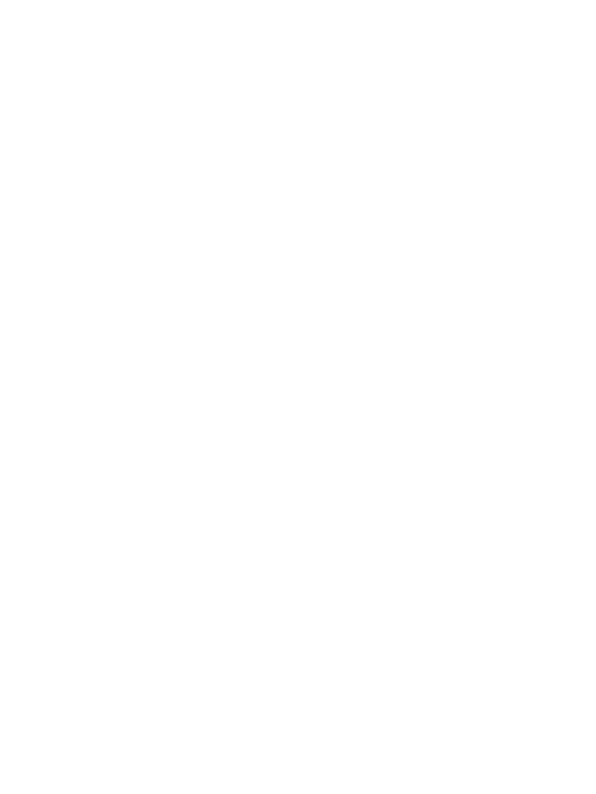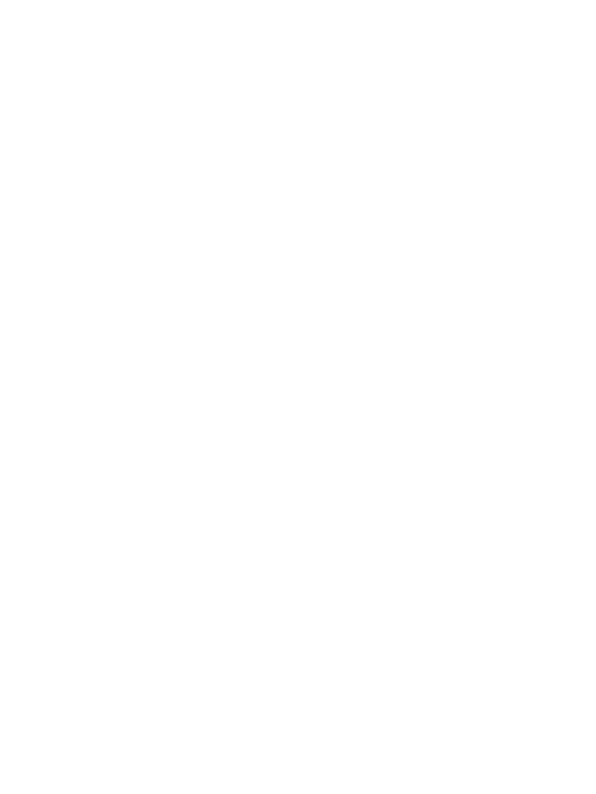
1. Introduction
This video switcher can switch HDMI or USB-C input device signals (such
as PC, laptop, Mac) to 1 HDMI display device (such as TV, projector, LED
display) and realize 2 signal source devices to share 1 display device. It
supports video resolution up to 4K2K@60Hz 4:4:4. The product is designed
with 4 USB (2xUSB2.0, 2xUSB1.1) output ports so that you can not only operate
2 source devices with a keyboard and mouse but also can share U disk and
printer, which is widely used in various offices.
2. Features
☆ HDMI 2.0, HDCP 2.2 / 1.x, DVI 1.0, and DP1.2 compliant
☆ Video resolution up to 4K2K@60Hz 4:4:4
☆ Supports 18Gbps video bandwidth
☆ Supports HDR, HDR10, HDR10+, Dolby Vision HLG pass-through
☆ Supports HDMI audio pass-through up to 7.1CH HD audio (LPCM, Dolby
TrueHD, and DTS-HD Master Audio)
☆ Supports HDMI/USB-C (AV) inputs and 1*HDMI+ 4*USB (2* USB2.0+
2*USB1.1) outputs
☆ Supports input auto switching
☆ Adaptive EDID, able to adapt to a variety of complex application
environment
☆ Both HDMI and USB input and output support hot swap
☆ Controls via front panel button/hot-key/mouse
☆ Simple to install, plug and play
3. Package Contents
① 1 × HDMI/USB-C KVM Switcher
② 1 × 5V/2A Power Adapter
③ 1 × USB Cable (1.5 meters)
④ 1 × User Manual