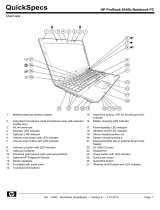Page is loading ...

Medical-Grade Graphics Station
signage dtri com
DT Research, Inc.
2000 Concourse Drive, San Jose, CA 95131
Copyright © 2023, DT Research, Inc. All Rights Reserved. BOG122923 554GR ENG
INTRODUCTION
Thank you for acquiring DT Research’s Graphics Station System. With a 23.8” TFT-LCD display
and powered by an Intel® Core™ i processor, the All-In-One Computer 554GR offers an optimal
functionality combining excellent performance and power-saving capability. The 554GR
equipped with powerful Graphics and processing capabilities, and available with a choice of
the Microsoft Windows 11 IoT Enterprise or Ubuntu operating systems. It is also fitted with
dedicated NVidia Graphics cards (RTX A2000, RTXA4000), and up to 64GB of RAM, which make
them ideal for handling complex medical imaging applications.
Please take a few moments to review the contents of this document to ensure that the setup
and startup proceed smoothly. The Graphics Station System is ready for use, out of the box,
in its default configuration when powered by the power source provided. The following
documentation offers guidance on the hardware elements and features of the computer.
Please refer to your device provider for information pertaining to the software operating
system or software applications.
PACKAGE CONTENTS
• 554GR
• AC-DC power adapter with power cord
• Basic operation guide
554GR
Cleaning the Screen
• A screen cleaning solution that is alcohol-free and non-abrasive can be used to clean the
touch screen.
• Cleaning with a micro-fiber cloth is recommended.
• Please spread the solution onto the cloth and then clean the touch screen.
Cleaning the Anti-microbial Enclosure
• Use a soft/non-abrasive cloth moistened with water to clean the enclosure.
• If using a cleaner, an alcohol-free and oxide-free cleaning liquid is recommended.
• To prevent scratching the anti-microbial coating, please wipe gently.
MEDICAL – GENERAL MEDICAL EQUIPMENT
AS TO ELECTRICAL SHOCK, FIRE AND MECHANICAL
HAZARDS ONLY IN ACCORDANCE WITH ANSI/AAMI
ES60601-1 (2005) + AMD (2012) & “CAN/CSA-C22.2
No. 6060-1 (2008) + (2014)
Wireless Networking
Wireless LAN
The Graphics Station System is often delivered with an embedded (user-inaccessible) 802.11ac
WLAN adapter equipped with a hidden custom antenna.
• Through the support of typical WLAN adapters, the Graphics Station System should be able
to detect all 802.11 access points in the vicinity for you to select the access point of your
choice for connection.
• The SSID and WEP/WPA/WPA2 (if enabled) parameters on the Graphics Station System and
the access points have to match. The SSID is case-sensitive and it is recommended that you
enable WEP/WPA/WPA2 encryption (or advanced alternatives) for secure access.
• When WEP/WPA/WPA2 is enabled, you may need to consult your network administrator
or your networking equipment literature to properly configure associated settings such as
Authentication mode, etc.
• Refer to the access point operating manuals for setting up the 802.11 access points.

2 3
Powering ON and OFF
Please use the AC-DC adapter with the Graphics Station System for the power supply. To activate
the Graphics Station System, push and quickly release the Power Button and the display will come
on in a few seconds. To put in Standby mode, push and quickly release the Power Button. To turn
off for extended storage, power off the device safely using any software function that “shuts down
computer” provided in the software operating system.
NOTE:
To conserve power, use (push and quick release) the Power Button to put the device in
“Standby” mode while not in use. Pushing briefly on the same button will wake up the
system within seconds.
NOTE:
Avoid using the Power Button (“hold 4+ seconds” feature) to turn off the device — this form
of hardware shutdown is intended to be a means of recovery from device lockups, and not as
normal operation.
I/O Ports
The Graphics Station System has a comprehensive set of I/O ports located at the bottom side of
the unit.
Back
Front
Bo�om
A D G I F
F H J
C E J K L
B
Power button Potential Equalization
Brightness +/- Headphone
Display Port COM
DC-In Jack USB Type-C
USB 3.0 USB 2.0
Ethernet Front Camera
Microphone
A
B
C
D
E
F
G
H
I
J
K
L
M
554GR
PRECAUTIONS
• Always exercise care when operating and handling the Graphics Station System.
• Never disassemble any portion of the enclosure, as this will void any product warranty on
the Graphics Station System.
• Do not use any AC/DC adapter other than the one provided with the device or a replacement
acquired from the manufacturer.
• In the unlikely event that smoke, abnormal noise or strange odor is present, immediately
power down the Graphics Station System and disconnect all power sources. Please report
the problem to your device provider immediately.
BASIC FEATURES
The Graphics Station System integrates a high-brightness 23.8” display with a high-performance
system and USB ports to satisfy the varying needs for comprehensive point-of-care applications.
Attach The Tabletop Stand (Optional)
1. Insert the top two tabs of the tabletop stand into the top two open slots on the 554GR back
panel.
2. Push the latch to pivot the two lower tabs of the tabletop stand.
3. Push the two lower tabs into the two lower slots on the 554GR back panel. Make sure the
latch locks back into position so the stand is securely attached.
Detach the Tabletop Stand (Optional)
1. Push the latch to pivot the two lower tabs.
2. Pull out the two lower tabs, then the two upper tabs from the 554GR back panel.
M
/