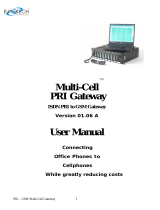Page is loading ...

ViewStation FX/VS4000
User’s Guide
VS4000 User’s Guide
February 2001 Edition
3151-10713-001 A1


Important Information
© 2000 2001 Polycom Inc. All rights reserved.
No part of this document may be reproduced or transmitted in any form or by any means,
electronic or mechanical, for any purpose, without the express written permission of Polycom,
Inc. Under the law, reproducing includes translating into another language or format.
As between the parties, Polycom, Inc. retains title to, and ownership of, all proprietary rights with
respect to the software contained within its products. The software is protected by United States
copyright laws and international treaty provision. Therefore, you must treat the software like any
other copyrighted material (e.g. a book or sound recording).
Warning
This is a Class A product. In a domestic environment, this product may cause radio interference
in which case the user may be required to take adequate measures.
Other Restrictions
You shall not and shall not allow any third party to 1) decompile, disassemble, or otherwise
reverse- engineer or attempt to reconstruct or discover any source code or underlying ideas or
algorithms of the software by any means whatsoever or 2) remove any product.
Trademark Information
Polycom®, ShowStation®, and the Polycom logo design are registered trademarks, and
ViewStation™ is a trademark of Polycom, Inc. in the United States and various other countries.
ADTRAN® is a registered trademark and Expert ISDN™ is a trademark of ADTRAN, Inc. All
other trademarks are the property of their respective owners. Every effort has been made to
ensure that the information in this manual is accurate. Polycom, Inc. is not responsible for
printing or clerical errors. Information in this document is subject to change without notice.
Patent Information
The accompanying product is protected by one or more U.S. and foreign patents and patents
pending held by Polycom, Inc.
Warranty
Polycom, Inc. warrants its products to be free of defects in materials and factory workmanship
for a period of thirty-six (36) months from date of purchase. This warranty does not apply to
damage to products resulting from accident, misuse, service or modification by anyone other
than a Polycom, Inc. authorized service facility/dealer. The warranty is limited to the original
purchaser and is not transferable. Any liability of Polycom, Inc. or its suppliers with respect to the
product or the performance thereof under any warranty, negligence, strict liability or other theory
will be limited exclusively to product repair or replacement as provided above. Except for the
foregoing, the product is provided “as is” without warranty of any kind including without limitation,
any warranty of merchantability or fitness for a particular purpose. The entire risk of the quality
and performance of the software programs contained in the system is with you.
Limitation of Remedies and Damages
Polycom, Inc., its agents, employees, suppliers, dealers and other authorized representatives
shall not be responsible or liable with respect to the product or any other subject matter related
thereto under any contract, negligence, strict liability or other theory for any indirect, incidental,
or consequential damages, including, but not limited to loss of information, business, or profits.
The law of certain states or nations does not permit limitation or exclusion of implied warranties
and consequential damages, so the above limitations, disclaimers, or exclusion may not apply to
you. This warranty gives you special legal rights. You may also have other rights that vary by
state and nation.

Important Safeguards
Read and understand the following instructions before using the system:
• Close supervision is necessary when the system is used by or near children. Do not leave
unattended while in use.
• Only use electrical extension cords with a current rating at least equal to that of the system.
• Always disconnect the system from power before cleaning and servicing and when not in use.
• Do not spray liquids directly onto the system when cleaning. Always apply the liquid first to a
static free cloth.
• Do not immerse the system in any liquid or place any liquids on it.
• Do not disassemble this system (except as instructed in the manufacturer's instructions). To
reduce the risk of shock and to maintain the warranty on the system, a qualified technician
must perform service or repair work.
• Connect this appliance to a grounded outlet.
• In case of lightning storms, disconnect the telephone line cord from the system, and only
connect the system to surge protected power outlets.
• Keep ventilation openings free of any obstructions.
• SAVE THESE INSTRUCTIONS.
Regulatory Notices
FCC Notice
This equipment has been tested and found to comply with the limits for a Class A digital device,
pursuant to Part 15 of the FCC Rules. These limits are designed to provide reasonable protection
against harmful interference when the equipment is operated in a commercial environment. This
equipment generates, uses, and can radiate radio frequency energy and, if not installed and used
in accordance with the instruction manual, may cause harmful interference to radio
communications. Operation of this equipment in a residential area is likely to cause harmful
interference in which case the user will be required to correct the interference at his own
expense.
Changes or modifications not expressly approved by Polycom could void the user's authority to
operate this equipment.
• This equipment complies with Part 68 of the FCC Rules. On the bottom of this equipment is
a label that contains, among other information, the FCC registration number and Ringer
Equivalence Number (REN) for this equipment. If requested, provide this information to your
telephone company.
• Before connecting your unit, you must inform your telephone company of the following
information:
• FCC compliant telephone cords and modular plugs are provided with this equipment. This
equipment is designed to be connected to the telephone network or premises’ wiring using a
compatible modular jack, which is Part 68 compliant. See installation instructions for details.
• The REN is useful to determine the quantity of devices that may be connected to the
telephone line. Excessive RE’s on the telephone line may result in the devices not ringing in
response to an incoming call. In most, but not all areas, the sum of RE’s of all devices that
may be connected to a line, is determined by the total REN's, contact the local telephone
company.
• If your ViewStation FX or VS4000 causes harm to the telephone network, the telephone
company will notify you in advance that temporary discontinuance of service may be required.
However, if advance notice is not practical, you will be notified as soon as possible. You will
be advised of your right to file a complaint with the FCC if you believe it is necessary.
Port ID REN/SOC USOC
PRI ISDN Interface 6.0N RJ-45C
Loop Start (“POTS” Port) 0.5 RJ-11C

• Your telephone company may make changes in its facilities, equipment, operations, or
procedures that could affect the operation of your equipment. If they do, you will be given
advance notice so as to give you an opportunity to maintain uninterrupted service.
• If you experience trouble with this equipment, ViewStation FX or VS4000, please contact your
equipment provider for repair/warranty information. If your equipment is causing harm to the
telephone network, the telephone company may request that you disconnect the equipment
until the problem is resolved.
• There are no user serviceable parts inside the videoconferencing unit, remote control,
microphone pod, or power supply.
• This equipment may not be used on a public coin service provided by the telephone company.
Connection to party lines is subject to state tariffs. Contact your state public utility commission
or corporation commission for information.
Underwriters’ Laboratories’ Statement
The system is intended to be powered only by the supplied power supply unit.
Omnitel Statement
THE SOFTWARE PROGRAMS CONTAINED OR DESCRIBED HEREIN ARE CONFIDENTIAL
INFORMATION AND PROPRIETARY PRODUCTS OF POLYCOM OR ITS LICENSORS.
VideoServer Statement
Buyer shall not sublicense or otherwise distribute any of the Subject Programs except to End
Users and/or resellers who have entered into a Sublicense Agreement. For purposes of this
Agreement a “Sublicense Agreement” shall mean a written license agreement between the
Buyer and its purchaser, or, in the case of any sale by Buyer to a reseller, between such reseller
and the End User, that is either 1) signed by the End User or 2) included with the Documentation,
in such a manner that the End User reasonably indicates its acceptance of the Sublicense
Agreement by turning on and using the Computer Equipment. VideoServer shall include
so-called “break the seal software licenses” with the Documentation, and Buyer shall not remove
or alter any such Sublicense Agreements or any notifications or warning stickers relating thereto.
Buyer shall not waive, amend, or otherwise modify any Sublicense Agreement without
VideoServer’s prior consent.
Title to all Subject Programs shall at all times remain and vest solely with VideoServer and its
licensors. Buyer acknowledges VideoServer’s claim that the Subject Programs are its trade
secret and confidential property, and shall treat them as such. Buyer will not attempt to
disassemble, decompile, reverse-engineer or otherwise endeavor to discover or disclose the
methods and concepts embodied in the Subject Programs. Except as expressly allowed under
this Agreement, the Buyer shall not copy, modify, transcribe, store, translate, sell, lease, or
otherwise transfer or distribute any of the Subject Programs in whole or in part, without prior
authorization, in writing, from VideoServer. Buyer shall not remove or destroy any copyright,
patent, trademark or other proprietary mark or notice on Computer Equipment, and shall
reproduce any such marks on any copies of Subject Programs that it makes hereunder.


© 2001 Polycom, Inc. vii ViewStation FX/VS4000 User’s Guide
Contents
Getting Started
What’s in the Box?........................................................................................... 1
ViewStation FX.................................................................................... 1
VS4000 ............................................................................................... 2
Network Interface Module................................................................... 3
About the Remote Control................................................................... 3
Microphone Pod.................................................................................. 3
What You Need to Get Started ........................................................................ 5
Television Monitors............................................................................. 5
Power Source...................................................................................... 5
Cameras.............................................................................................. 5
NT-1 Device........................................................................................ 6
Setup................................................................................................................ 7
ViewStation FX.................................................................................... 7
VS4000 ............................................................................................... 7
Network Interface Setup................................................................................... 9
V.35 Network Interface Setup............................................................. 9
Connecting the V.35 Network Interface Module..................... 9
Connecting the V.35 Network Interface Module to the
V.35 DCE............................................................................... 10
LED Activity on the Network Interface Module....................... 12
PRI Network Interface Setup............................................................... 13
Connecting the PRI Network Interface Module...................... 13
Connecting the PRI Network Interface Module to the
ISDN PRI Network ................................................................. 14
LED Activity on the Network Interface Module....................... 15
Diagnosing a Problem with the NETWORK LEDs ................. 16
Quad BRI Network Interface Setup..................................................... 16
Quad BRI and ISDN Information............................................ 16
Connecting the Quad BRI Network Interface Module
to the ViewStation FX or VS4000........................................... 17
Connecting the Quad BRI Network Interface Module
to the ISDN BRI Network ....................................................... 17
LED Activity on the Quad BRI Module................................... 18
Initial System Configuration ............................................................................. 19
Initial System Configuration Screens.................................................. 19
How To Select Menu Items.................................................... 19
System Name......................................................................... 20
Country................................................................................... 20
Call Preference ...................................................................... 21

Contents
ViewStation FX/VS4000 User’s Guide viii www.polycom.com
H.323 Setup ........................................................................... 21
Gatekeeper............................................................................. 22
Network Interface Configuration Screens............................................ 23
V.35 Network Interface Configuration Screens ...................... 23
PRI Network Interface Configuration Screens........................27
Quad BRI System Configuration Screens..............................30
Continuing General System Configuration Screens............................ 31
Outside Line Calls .................................................................. 31
Telephone Numbers...............................................................32
Main Screen (ViewStation FX and VS4000) .................................................... 33
Main Calling Screen ............................................................................33
Testing................................................................................................. 34
Placing a Video Call Manually..........................................................................35
Using One Number.............................................................................. 35
Using Two Numbers............................................................................37
Answering a Video Call....................................................................................40
Adjusting Cameras...........................................................................................41
Adjusting Sound...............................................................................................42
Basic Troubleshooting......................................................................................43
General................................................................................................ 43
Audio ...................................................................................................44
Video................................................................................................... 44
Using the ViewStation FX and the VS4000
Placing Calls..................................................................................................... 47
Placing a Call from the Address Book................................................. 47
Placing a Speed-Dial Call....................................................................48
Answering a Video Call ....................................................................... 49
Ending a Video Call.............................................................................50
Placing Telephone Calls with the ViewStation FX and VS4000
(Where Approved)...............................................................................50
Placing a Telephone Call .......................................................50
Adding a Telephone Call to a Video Call................................ 51
Adding a Video Call to a Telephone Call................................ 52
Placing Multi-point Calls...................................................................................53
Multi-point Viewing Modes ..................................................................54
Multi-point Password........................................................................... 55
Setting a Specific Multi-Point Password................................. 55
Setting Up the General Meeting Password ............................ 56
Chair Control ....................................................................................... 57
Chair Control Screen Actions................................................. 58
Chair Actions..........................................................................58
Streaming Video...............................................................................................59
Viewing Streams Using Apple QuickTime...........................................60

Contents
© 2001 Polycom, Inc. ix ViewStation FX/VS4000 User’s Guide
ViewStation FX or VS4000 Stream Configuration.................. 60
PC Configuration.................................................................... 60
Address Book................................................................................................... 62
Adding an Entry to the Address Book................................................. 62
Editing an Existing Entry in the Address Book.................................... 63
Deleting Entries in the Address Book.................................................. 64
Transferring Address Book ................................................................. 64
Using the Global Address Book .......................................................... 65
Multi-point Address Book Entries........................................................ 66
Adjusting Cameras and Sound ........................................................................ 69
Adjusting Cameras.............................................................................. 69
Adjusting a Second Camera .................................................. 69
Camera Settings .................................................................... 69
Camera Presets..................................................................... 71
Adjusting Sound.................................................................................. 72
Snapshots........................................................................................................ 73
Snapshot Timeout............................................................................... 73
Closed Caption................................................................................................. 74
Accessing and Using Closed Caption................................................. 74
Additional Information About Closed Caption ..................................... 75
Using Optional Equipment ............................................................................... 76
Using the Graphics Cursor............................................................................... 77
Using the ViewStation FX or the VS4000 with a PC
Connecting to a PC on a LAN.......................................................................... 80
Connecting Directly to a PC not on a LAN....................................................... 82
Presentations................................................................................................... 85
Slides in a Multi-Point Call .................................................................. 85
Viewing a Presentation ....................................................................... 86
Presenting Slides................................................................................ 86
Slide Presentation Function and Annex D Support............................. 90
High Resolution Slides........................................................... 90
Remote Management....................................................................................... 92
Running Diagnostic Tests on a System.............................................. 93
Controlling a System........................................................................... 94
Sending a Message to a ViewStation FX or a VS4000....................... 94
Changing the Setup of a ViewStation FX or a VS4000....................... 95
Remotely Placing Video Calls............................................................. 96
Data Conferencing........................................................................................... 98
Using a ShowStation IP ...................................................................... 98
Using Microsoft NetMeeting................................................................ 99
NetMeeting Application Sharing............................................. 100
H.323 Video Calls with NetMeeting........................................ 100
NetMeeting H.323 Calls......................................................... 101

Contents
ViewStation FX/VS4000 User’s Guide x www.polycom.com
Upgrading Software.......................................................................................... 102
Upgrading Software over ISDN...........................................................102
Upgrading Software over the LAN....................................................... 102
Advanced Configuration
Advanced V.35 Configuration........................................................................... 105
Advanced V.35 Setup.......................................................................... 105
Broadcast Mode ..................................................................................106
Dialing Speeds .......................................................................108
Advanced Dialing ................................................................... 109
Advanced PRI Configuration............................................................................111
Advanced PRI Setup........................................................................... 111
Numbering Plan...................................................................... 111
International Dialing Prefix .....................................................112
Call-by-Call............................................................................. 112
Restore Default ...................................................................... 113
Advanced Dialing ................................................................... 113
Dialing Speeds .......................................................................113
Advanced BRI Configuration............................................................................115
Advanced LAN/H.323 Configuration ................................................................ 118
LAN/Intranet........................................................................................ 118
H.323................................................................................................... 120
Setup......................................................................................120
Gateway ................................................................................. 121
Gatekeeper............................................................................. 121
Dialing Speeds .......................................................................122
Quality of Service (QoS), Firewalls and NAT Support......................................123
Service and Firewalls.......................................................................... 123
SNMP.................................................................................................. 124
Global Address Book...........................................................................125
Server.....................................................................................126
Preferences............................................................................127
Dialing Rules 1....................................................................... 128
Dialing Rules 2....................................................................... 130
Global Management............................................................................130
Setup......................................................................................131
Info 1 ......................................................................................132
System Information and Diagnostics
Diagnostics....................................................................................................... 133
Network Statistics................................................................................ 134
Advanced Network Statistics...............................................................134
Call Status........................................................................................... 134

Contents
© 2001 Polycom, Inc. xi ViewStation FX/VS4000 User’s Guide
Color Bars........................................................................................... 135
Audio................................................................................................... 135
Near End Loop.................................................................................... 135
Reset System...................................................................................... 135
User Setup....................................................................................................... 137
Admin Setup..................................................................................................... 138
General Setup..................................................................................... 139
Video Network..................................................................................... 140
Multi-Point Setup.................................................................... 141
Dialing Speeds....................................................................... 141
Call Preference ...................................................................... 141
Numbers................................................................................. 141
Advanced V.35 Setup ............................................................ 142
IMUX (BRI)............................................................................. 142
IMUX (PRI EI) ........................................................................ 142
IMUX (PRI T1)........................................................................ 142
LAN/H.323........................................................................................... 144
Data Conference................................................................................. 144
Phone/Audio........................................................................................ 145
Video/Camera..................................................................................... 146
Cameras................................................................................. 146
Monitor Setup......................................................................... 147
VGA........................................................................................ 148
Security .................................................................................. 149
Multi-point Password........................................................................... 150
Software/Hardware ............................................................................. 151
Software................................................................................. 151
Hardware Information............................................................. 154
Troubleshooting
Audio................................................................................................... 155
Video................................................................................................... 156
Network & Communication.................................................................. 158
IMUX................................................................................................... 160
LAN/Intranet........................................................................................ 161
Presentations...................................................................................... 161
System Control.................................................................................... 163
General Problems............................................................................... 163
Network Address Translation
Before you Start Configuring NAT....................................................... 165
Setting up NAT.................................................................................... 165

Contents
ViewStation FX/VS4000 User’s Guide xii www.polycom.com
Video and Audio Input and Output Levels
Video Levels........................................................................................ 167
Video Output Levels...............................................................167
Video Input Levels.................................................................. 167
Audio Output .......................................................................................167
Audio Output Levels...............................................................167
Audio Input Levels.................................................................. 168
V.35 Technical Information
Serial Interface Control Signals........................................................... 169
State Machine ..................................................................................... 170
Dial Out State Machine ....................................................................... 170
In-bound Call State Machine...............................................................171
Non-dialed User Initiated Call State Machine...................................... 172
Non-dialed Network Initiated Call State Machine................................173
Crypto Resync.....................................................................................175
V.35 Cables.........................................................................................175
HD-44M to RS-366/V.35 “Y” Cable Diagram.......................... 176
Pinout to the HD-44M to RS-366/V.35 “Y” Cable Diagram ....177
HD-44M to RS-449/S-422 “Y” Cable Diagram ....................... 178
Pinout to the HD-44M to RS-449/S-422 “Y” Cable Diagram .. 179
Ascend HD-44M to HD-44M Cable Diagram.......................... 180
Pinout for the Ascend HD-44M to HD-44M Cable Diagram ... 181
PRI Technical Notes
Overview ..........................................................................................................183
P-LINK cable....................................................................................... 183
NETWORK Side of the PRI Network Interface Module.......................183
P-LINK side of the PRI network interface module...............................184
PRI Network Interface Modules........................................................... 184
Network Cable and Network Connection .........................................................185
Channel Service Unit........................................................................................ 186
External Power Supply.....................................................................................187
Network Side LEDs.......................................................................................... 187
Peripheral Link (P-LINK) Side LEDs ................................................................189
PBXs ................................................................................................................190
Switch Protocols...............................................................................................190
Line Signaling................................................................................................... 191
Restrictions....................................................................................................... 191
Glossary of Terms............................................................................................ 193
The following defines terms related to PRI T1 and E1........................193

Contents
© 2001 Polycom, Inc. xiii ViewStation FX/VS4000 User’s Guide
Frame Rate Specification For ViewStation FX/VS4000
Frame Rate Specification Table.......................................................... 197
ISDN Information
ISDN Switches................................................................................................. 201
ISDN Errors...................................................................................................... 201

Contents
ViewStation FX/VS4000 User’s Guide xiv www.polycom.com

© Polycom, Inc. 1 ViewStation FX/VS 4000 User’s Guide
1
Getting Started
This chapter helps you quickly set up your system and use its basic
features. For the latest information about the software on your
system, refer to the ViewStation FX and VS4000 Read Me First.
What’s in the Box?
The following section describes the contents of the ViewStation FX
and VS4000 shipping container.
ViewStation FX
The following items are included in the ViewStation FX box:
• Read Me First
• ViewStation FX QuickStart
• 1 ViewStation FX unit
• 2 Microphone Pods
• 1 Power supply and cord
• 1 Remote control
• Required cables bag
• 2 RJ-9 microphone cords (brown)
• 1 S-Video/triple RCA monitor cable (yellow, white and red)
• 1 RJ-45 keyed cable for connection to the network interface
module (light blue)
• Optional equipment cables bag
• 1 RJ-11 telephone cord (pink), where approved
• 2 S-Video cables for additional monitors or a document
color (yellow)
• 1 RCA cable for connection to an audio mixer (black)
• 1 RJ-45 cable for connection to the LAN (orange)
• 1 RJ-45 cable for connection to a PC (blue)

Chapter 1 Getting Started
ViewStation FX/VS 4000 User’s Guide 2 www.polycom.com
• 2 triple RCA cables for connection to a VCR (yellow, white,
and red)
• Optional equipment cables bag
• 1 DB-15 XGA cable for connection to an additional monitor
or projector
• 1 DB-9 serial port cable for connection to a touch panel
• 1 pan/tilt/zoom camera cable
• Optional Network interface module (Shipped separate,
Excludes H.323)
VS4000
The following items are included in the VS4000 box:
• Read Me First
• VS4000 QuickStart
• 1 VS4000 unit
• 2 rack-mount brackets with screws
• 2 Microphone Pods
•1 Power cord
• 2 remote controls
• 1 remote control Infrared (IR) detector
• 1 network interface module. (If you ordered the H.323 version of
the VS4000, you do not receive a network interface module.)
• Monitor cables bag
• 4 S-Video cables (yellow)
• 4 single RCA cables (yellow)
• 1 DB-15 XGA cable for connection to an additional monitor
or projector
• Video cables bag
• 3 S-Video cables (yellow)
• 3 single RCA cables (yellow)
• Serial/Audio Cables bag
• 1 DB-9 serial port cable for connection to a touch panel
device
• 2 pan/tilt/zoom camera cables

Chapter 1 Getting Started
© Polycom, Inc. 3 ViewStation FX/VS 4000 User’s Guide
• 2 triple RCA cables for connection to a VCR (yellow, white,
and red)
• 1 RCA cable for connection to an audio mixer (black)
• 1 double RCA cable
• RJ Cables bag
• 2 RJ-9 microphone cords (brown)
• 1 RJ-45 keyed cable for connection to the network interface
module (light blue)
• RJ-11 telephone cord (pink), where approved.
• 1 RJ-45 cable for connection to the LAN (orange)
• 1 RJ-45 cable for connection to a PC (blue)
Network Interface Module
The ViewStation FS or VS4000 may also include one of the following
network interface equipment(s) (As specified by the user):
– V.35 Network Interface:
• V.35 Module
– PRI Network Interface:
• PRI Module
• Cables (1 RJ-45, 1 Power supply cable)
– Quad BRI Network Interface:
• Quad BRI Inverse Multiplexer (IMUX)
• 4 RJ-45 cables
• 1 RJ-45 cable with a keyed connector
About the Remote Control
The remote control is an integral part of the system. You can use a
remote control to configure and operate the ViewStation FX or
VS4000. Once you have the system set up and running, press the
yellow INFO button on the remote control for a basic description of
the remote control buttons.
Microphone Pod
The microphone pods provide digital audio input to the ViewStation
FX and the VS4000. Connect the 30-foot (9-meter) cable to the
ViewStation FX or VS4000 and one of the microphones pods.

Chapter 1 Getting Started
ViewStation FX/VS 4000 User’s Guide 4 www.polycom.com
Connect the 10-foot (3-meter) cable between the two microphone
pods.
Each microphone pod has an audio range of approximately 30 feet
(9-meters) and provides automatic gain control, noise suppression,
and echo cancellation. You can press the mute button on the
microphone to silence your end of the call. When the mute button is
lighted, your end of the call is muted.
The ViewStation FX or VS4000 provides two digital microphone
pods with the system. A second microphone pod provides enhanced
audio pickup for all ViewStation models, except the ViewStation SP.
Your ViewStation FX or VS4000 supports a maximum of two
microphone pods daisy-chained together.
Note If you add a microphone pod to, or remove a microphone
from, an FX of VS4000 system, you need to restart the
system for the system to recognize the presence of all
microphone pods.

Chapter 1 Getting Started
© Polycom, Inc. 5 ViewStation FX/VS 4000 User’s Guide
What You Need to Get Started
You need the following items to use your ViewStation FX or VS4000:
• For a V.35 network interface, access to your data
communications equipment (DCE) or data service unit (DSU)
• For a PRI network interface, a PRI line from your service
provider
• For a Quad BRI network interface, a BRI line from your service
provider
• For a H.323 network interface, access to your local area network
(LAN)
• A television monitor
• A power source
• A camera (VS 4000)
Television Monitors
You can use the ViewStation FX or VS4000 with two television
monitors and a VGA monitor that operates at 75 Hz or higher with a
resolution of 800 x 600, 1024 x 768, or 1280 x 1024.
You can use any S-Video or composite television monitor for your
primary monitor. You can also connect an additional S-Video
monitor. The size of the monitor should be proportional to the size of
the room where video conferences take place.
Power Source
The ViewStation FX has an external power supply and VS4000 has
an internal power supply. They support line voltages between 100V
and 240V or 50 Hz and 60 Hz.
Warning You void the warranty and may possibly damage your ViewStation FX,
if you do not use the provided power supply.
Cameras
The VS4000 is compatible with many S-video or composite video
cameras. For pan/tilt/zoom capability, you must use a Sony
EVI-D30, EVI-D31, EVI-D30L, or EVI-D31L.

Chapter 1 Getting Started
ViewStation FX/VS 4000 User’s Guide 6 www.polycom.com
Caution The camera is controlled using the remote control that is shipped with
the ViewStation FX or VS4000. Manually adjusting the camera can damage the
unit.
Note The ViewStation FX only supports Polycom wide-angle
lenses. Attaching a third-party vendor wide-angle lens can
cause damage that is not covered by the product warranty.
Third-party lenses may rub against the ViewStation FX
enclosure when the camera is reset. You can purchase a
Polycom Wide Angle Lens Adapter from your distributor or
at the Polycom Store at www.polycom.com
NT-1 Device
An ISDN network termination (NT-1) device may be required
between your ISDN line and the ViewStation. If your ViewStation is
not connected to an internal switchboard, such as a PBX, your
system may require an ISDN termination resistor to be installed if
you are behind a PBX.
/