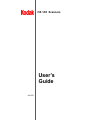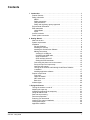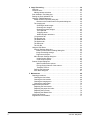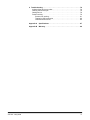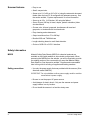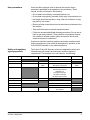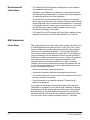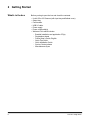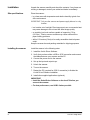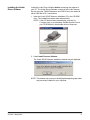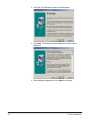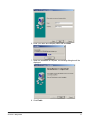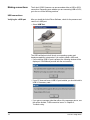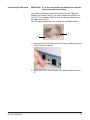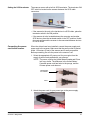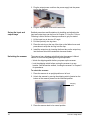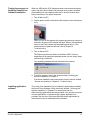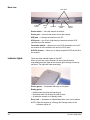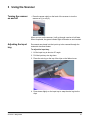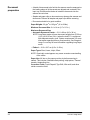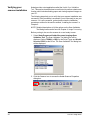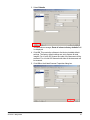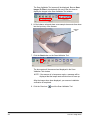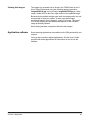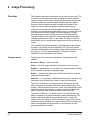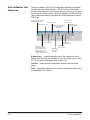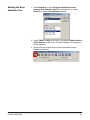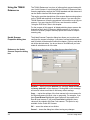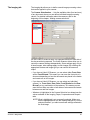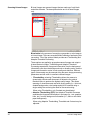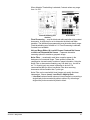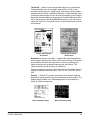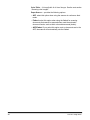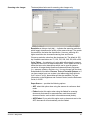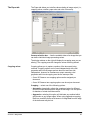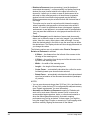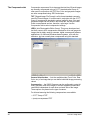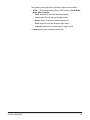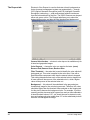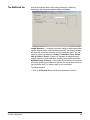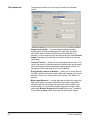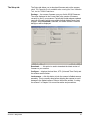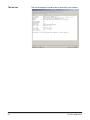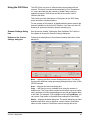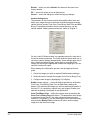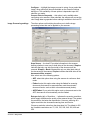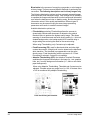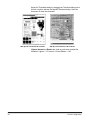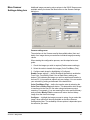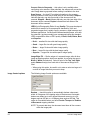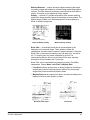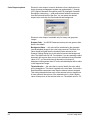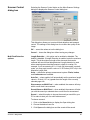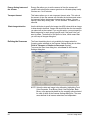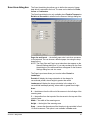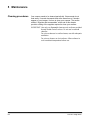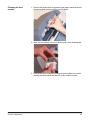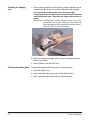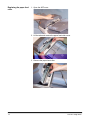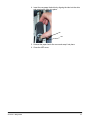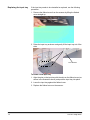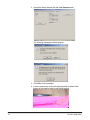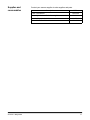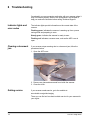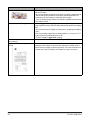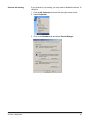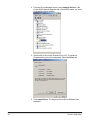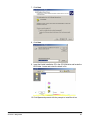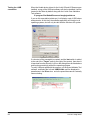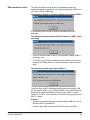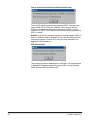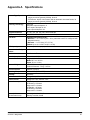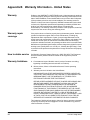Kodak 8847121 - I65 - Document Scanner User manual
- Category
- Scanner Transparancy Adapters
- Type
- User manual
This manual is also suitable for

i55 / i65 Scanners
User’s
Guide
A-61527

A-61527 May 2005 i
Contents
1 Introduction . . . . . . . . . . . . . . . . . . . . . . . . . . . . . . . . . . . . . . . . . . . . . . . . . 1
Scanner features . . . . . . . . . . . . . . . . . . . . . . . . . . . . . . . . . . . . . . . . . . . . . 2
Safety information . . . . . . . . . . . . . . . . . . . . . . . . . . . . . . . . . . . . . . . . . . . . 2
MSDS . . . . . . . . . . . . . . . . . . . . . . . . . . . . . . . . . . . . . . . . . . . . . . . . . . . 2
Safety precautions . . . . . . . . . . . . . . . . . . . . . . . . . . . . . . . . . . . . . . . . . . 2
User precautions . . . . . . . . . . . . . . . . . . . . . . . . . . . . . . . . . . . . . . . . . . . 3
Safety and regulatory agency approvals . . . . . . . . . . . . . . . . . . . . . . . . 3
Environmental information . . . . . . . . . . . . . . . . . . . . . . . . . . . . . . . . . . . . . . 4
EMC statements . . . . . . . . . . . . . . . . . . . . . . . . . . . . . . . . . . . . . . . . . . . . . 4
United States . . . . . . . . . . . . . . . . . . . . . . . . . . . . . . . . . . . . . . . . . . . . . . 4
Japan. . . . . . . . . . . . . . . . . . . . . . . . . . . . . . . . . . . . . . . . . . . . . . . . . . . . 5
Acoustic emission . . . . . . . . . . . . . . . . . . . . . . . . . . . . . . . . . . . . . . . . . . . . 5
Power system connection . . . . . . . . . . . . . . . . . . . . . . . . . . . . . . . . . . . . . . 5
2 Getting Started . . . . . . . . . . . . . . . . . . . . . . . . . . . . . . . . . . . . . . . . . . . . . . . 6
What’s in the box . . . . . . . . . . . . . . . . . . . . . . . . . . . . . . . . . . . . . . . . . . . . . 6
System requirements . . . . . . . . . . . . . . . . . . . . . . . . . . . . . . . . . . . . . . . . . . 6
Installation . . . . . . . . . . . . . . . . . . . . . . . . . . . . . . . . . . . . . . . . . . . . . . . . . . 8
Site specifications . . . . . . . . . . . . . . . . . . . . . . . . . . . . . . . . . . . . . . . . . . 8
Installing the scanner. . . . . . . . . . . . . . . . . . . . . . . . . . . . . . . . . . . . . . . . 8
Installing the Kodak Driver Software . . . . . . . . . . . . . . . . . . . . . . . . . . . . 9
Making connections . . . . . . . . . . . . . . . . . . . . . . . . . . . . . . . . . . . . . . . . 12
Verifying for a USB port . . . . . . . . . . . . . . . . . . . . . . . . . . . . . . . . . . . 12
Connecting the USB cable . . . . . . . . . . . . . . . . . . . . . . . . . . . . . . . . 13
SCSI connections . . . . . . . . . . . . . . . . . . . . . . . . . . . . . . . . . . . . . . . 14
SCSI interface device ID . . . . . . . . . . . . . . . . . . . . . . . . . . . . . . . . . . 14
Setting the SCSI terminator. . . . . . . . . . . . . . . . . . . . . . . . . . . . . . . . 15
Connecting the power cord to the scanner . . . . . . . . . . . . . . . . . . . . . . 15
Set up the input and output trays. . . . . . . . . . . . . . . . . . . . . . . . . . . . . . 16
Unlocking the scanner . . . . . . . . . . . . . . . . . . . . . . . . . . . . . . . . . . . . . . 16
Turning on the scanner and finalizing Kodak Driver Software
installation. . . . . . . . . . . . . . . . . . . . . . . . . . . . . . . . . . . . . . . . . . . . . . . 17
Installing application software . . . . . . . . . . . . . . . . . . . . . . . . . . . . . . . . 17
Scanner components . . . . . . . . . . . . . . . . . . . . . . . . . . . . . . . . . . . . . . . . . 18
Front view . . . . . . . . . . . . . . . . . . . . . . . . . . . . . . . . . . . . . . . . . . . . . . . 18
Under the flatbed . . . . . . . . . . . . . . . . . . . . . . . . . . . . . . . . . . . . . . . . . . 19
ADF Inside view. . . . . . . . . . . . . . . . . . . . . . . . . . . . . . . . . . . . . . . . . . . 19
Back view . . . . . . . . . . . . . . . . . . . . . . . . . . . . . . . . . . . . . . . . . . . . . . . 20
Indicator lights . . . . . . . . . . . . . . . . . . . . . . . . . . . . . . . . . . . . . . . . . . . . . . 20
3 Using the Scanner . . . . . . . . . . . . . . . . . . . . . . . . . . . . . . . . . . . . . . . . . . . 21
Turning the scanner on and off . . . . . . . . . . . . . . . . . . . . . . . . . . . . . . . . . 21
Adjusting the input tray . . . . . . . . . . . . . . . . . . . . . . . . . . . . . . . . . . . . . . . . 21
Installing and adjusting the output tray. . . . . . . . . . . . . . . . . . . . . . . . . . . . 23
Lifting the flatbed cover . . . . . . . . . . . . . . . . . . . . . . . . . . . . . . . . . . . . . . . 23
Start and stop scanning . . . . . . . . . . . . . . . . . . . . . . . . . . . . . . . . . . . . . . . 23
Document preparation . . . . . . . . . . . . . . . . . . . . . . . . . . . . . . . . . . . . . . . . 24
Scanning your documents . . . . . . . . . . . . . . . . . . . . . . . . . . . . . . . . . . . . . 25
Verifying your scanner installation . . . . . . . . . . . . . . . . . . . . . . . . . . . . . . . 26
Viewing test images . . . . . . . . . . . . . . . . . . . . . . . . . . . . . . . . . . . . . . . . . . 29
Application software . . . . . . . . . . . . . . . . . . . . . . . . . . . . . . . . . . . . . . . . . . 29

ii A-61527 May 2005
4 Image Processing . . . . . . . . . . . . . . . . . . . . . . . . . . . . . . . . . . . . . . . . . . . . 30
Overview . . . . . . . . . . . . . . . . . . . . . . . . . . . . . . . . . . . . . . . . . . . . . . . . . . 30
Common terms . . . . . . . . . . . . . . . . . . . . . . . . . . . . . . . . . . . . . . . . . . . . . 30
Making camera selections . . . . . . . . . . . . . . . . . . . . . . . . . . . . . . . . . . . 31
Scan Validation Tool dialog box . . . . . . . . . . . . . . . . . . . . . . . . . . . . . . . . . 32
Starting the Scan Validation Tool . . . . . . . . . . . . . . . . . . . . . . . . . . . . . . . . 33
Using the TWAIN Datasource . . . . . . . . . . . . . . . . . . . . . . . . . . . . . . . . . . 34
Kodak Scanner Properties dialog box . . . . . . . . . . . . . . . . . . . . . . . . . . 34
Buttons on the Kodak Scanner Properties dialog box. . . . . . . . . . . 34
The Imaging tab. . . . . . . . . . . . . . . . . . . . . . . . . . . . . . . . . . . . . . . . . . . 35
Scanning bi-tonal images . . . . . . . . . . . . . . . . . . . . . . . . . . . . . . . . 36
Scanning color images . . . . . . . . . . . . . . . . . . . . . . . . . . . . . . . . . . 41
Scanning grayscale images . . . . . . . . . . . . . . . . . . . . . . . . . . . . . . 42
The Paper tab . . . . . . . . . . . . . . . . . . . . . . . . . . . . . . . . . . . . . . . . . 43
Cropping values . . . . . . . . . . . . . . . . . . . . . . . . . . . . . . . . . . . . . . . 43
Additional paper selections . . . . . . . . . . . . . . . . . . . . . . . . . . . . . . . 45
Compression tab. . . . . . . . . . . . . . . . . . . . . . . . . . . . . . . . . . . . . . . . . . 46
The Dropout tab. . . . . . . . . . . . . . . . . . . . . . . . . . . . . . . . . . . . . . . . . . . 48
The Multifeed tab. . . . . . . . . . . . . . . . . . . . . . . . . . . . . . . . . . . . . . . . . . 49
The Options tab . . . . . . . . . . . . . . . . . . . . . . . . . . . . . . . . . . . . . . . . . . . 50
The Setup tab . . . . . . . . . . . . . . . . . . . . . . . . . . . . . . . . . . . . . . . . . . . . 51
The Info tab . . . . . . . . . . . . . . . . . . . . . . . . . . . . . . . . . . . . . . . . . . . . . . 52
Using the ISIS Driver . . . . . . . . . . . . . . . . . . . . . . . . . . . . . . . . . . . . . . . . . 53
Scanner Settings dialog box . . . . . . . . . . . . . . . . . . . . . . . . . . . . . . . . . 53
Buttons on the Scanner Settings dialog box . . . . . . . . . . . . . . . . . . 53
Image Processing settings. . . . . . . . . . . . . . . . . . . . . . . . . . . . . . . . 55
Page size and layout . . . . . . . . . . . . . . . . . . . . . . . . . . . . . . . . . . . . 57
More Scanner Settings dialog box. . . . . . . . . . . . . . . . . . . . . . . . . . . . . 61
Image Control options . . . . . . . . . . . . . . . . . . . . . . . . . . . . . . . . . . . 62
Color Dropout options . . . . . . . . . . . . . . . . . . . . . . . . . . . . . . . . . . . 64
Scanner Control dialog box . . . . . . . . . . . . . . . . . . . . . . . . . . . . . . . . . . . . 65
Multi-Feed Detection options . . . . . . . . . . . . . . . . . . . . . . . . . . . . . 65
Energy Saving features of the scanner . . . . . . . . . . . . . . . . . . . . . . 66
Transport Timeout . . . . . . . . . . . . . . . . . . . . . . . . . . . . . . . . . . . . . . 66
Defining the Scan area . . . . . . . . . . . . . . . . . . . . . . . . . . . . . . . . . . . . . 66
Scan Area dialog box . . . . . . . . . . . . . . . . . . . . . . . . . . . . . . . . . . . . . . 67
5 Maintenance . . . . . . . . . . . . . . . . . . . . . . . . . . . . . . . . . . . . . . . . . . . . . . . . 68
Cleaning procedures . . . . . . . . . . . . . . . . . . . . . . . . . . . . . . . . . . . . . . . . . 68
Cleaning the feed rollers . . . . . . . . . . . . . . . . . . . . . . . . . . . . . . . . . . . . 68
Cleaning the feed module . . . . . . . . . . . . . . . . . . . . . . . . . . . . . . . . . . . 69
Cleaning the imaging area. . . . . . . . . . . . . . . . . . . . . . . . . . . . . . . . . . . 70
Cleaning the platen glass . . . . . . . . . . . . . . . . . . . . . . . . . . . . . . . . . . . 70
Replacement procedures . . . . . . . . . . . . . . . . . . . . . . . . . . . . . . . . . . . . . . 71
Replacing the feed module . . . . . . . . . . . . . . . . . . . . . . . . . . . . . . . . . . 71
Replacing the paper feed roller . . . . . . . . . . . . . . . . . . . . . . . . . . . . . . . 72
Replacing the input tray . . . . . . . . . . . . . . . . . . . . . . . . . . . . . . . . . . . . . 74
Replacing the flatbed cover . . . . . . . . . . . . . . . . . . . . . . . . . . . . . . . . . . 75
Locking the scanner . . . . . . . . . . . . . . . . . . . . . . . . . . . . . . . . . . . . . . . . . . 75
Supplies and consumables . . . . . . . . . . . . . . . . . . . . . . . . . . . . . . . . . . . . 77

A-61527 May 2005 iii
6 Troubleshooting . . . . . . . . . . . . . . . . . . . . . . . . . . . . . . . . . . . . . . . . . . . . . 78
Indicator lights and error codes . . . . . . . . . . . . . . . . . . . . . . . . . . . . . . . . . 78
Clearing a document jam . . . . . . . . . . . . . . . . . . . . . . . . . . . . . . . . . . . . . 78
Getting service . . . . . . . . . . . . . . . . . . . . . . . . . . . . . . . . . . . . . . . . . . . . . . 78
Problem solving . . . . . . . . . . . . . . . . . . . . . . . . . . . . . . . . . . . . . . . . . . . . . 79
Scanner not working . . . . . . . . . . . . . . . . . . . . . . . . . . . . . . . . . . . . . . 81
Testing for USB connection . . . . . . . . . . . . . . . . . . . . . . . . . . . . . . . . 84
USB connection issues. . . . . . . . . . . . . . . . . . . . . . . . . . . . . . . . . . . . 85
Appendix A Specifications . . . . . . . . . . . . . . . . . . . . . . . . . . . . . . . . . . . . . . 87
Appendix B Warranty . . . . . . . . . . . . . . . . . . . . . . . . . . . . . . . . . . . . . . . . . . 88

A-61527 May 2006 1
1 Introduction
The Kodak i55 and i65 Scanners are compact document scanners
perfect for workgroups and other decentralized applications. These
scanners have a 50-page automatic document feeder that scans 32
pages per minute at 200 dpi (bi-tonal), including a flatbed for non-
feedable documents. For your image processing needs, the TWAIN
Datasource and ISIS Driver are included with the Kodak i55/i65
Scanners.
• Kodak i55 Scanner — desktop simplex color scanner
• Kodak i65 Scanner — desktop duplex color scanner
This User’s Guide provides information and procedures for the Kodak
i55 and i65 Scanners using the TWAIN Datasource and ISIS Driver.
The information in this guide is for use with both scanner models unless
otherwise noted.

2 A-61527 May 2006
Scanner features • Easy to use
• Small, compact size
• Scans up to 21.6 x 86 cm (8.5 x 34 in.) using the automatic document
feeder when the host PC is configured with adequate memory. See
the section entitled, “System requirements” for more information.
• Scans up to 8.5 x 11.69 inches / A3 using the flatbed
• Scans 32 ppm (200 dpi, bi-tonal, duplex, portrait orientation) letter-
size documents
• Choose color, bi-tonal, grayscale, simultaneous bi-tonal and
grayscale, or simultaneous bi-tonal and color
• Easy cleaning and maintenance
• Output resolutions from 75 to 600 dpi
• Bundled ISIS and TWAIN drivers
• Length checking based on multi-feed detection
• Choice of USB 2.0 or SCSI II interface
Safety information
MSDS Material Safety Data Sheets (MSDS) for chemical products are
available on the Kodak website at: www.kodak.com/go/msds. When
accessing the MSDSs from the website, you will be required to provide
the catalog number of the consumable you want the Material Safety
Data Sheet for. See the section entitled, “Supplies and consumables”
later in this guide for a listing of supplies and catalog numbers.
Safety precautions • Use only the power supply that was provided with the scanner (Sino-
American model SA60-24).
IMPORTANT: Do not substitute another power supply model or another
manufacturer ’s power supply.
• Be sure to use the proper AC power source.
• Avoid danger of electric shock. Only use the scanner and power
supply indoors in a dry location.
• Do not install the scanner in a humid or dusty area.

A-61527 May 2006 3
User precautions Users and their employer need to observe the common sense
precautions applicable to the operation of any machinery. These
include, but are not limited to, the following:
• Do not wear loose clothing, unbuttoned sleeves, etc.
• Do not wear loose jewelry, bracelets, bulky rings, long necklaces, etc.
• Hair length should be kept short, using a hair net if needed, or tying
long hair up in a bundle.
• Remove all other loose objects from the area that could be drawn into
the machine.
• Take sufficient breaks to maintain mental alertness.
• Follow the recommended Kodak cleaning procedures. Do not use air,
liquid or gas spray cleaners. These cleaners only displace the dust,
dirt or debris to another location within the scanner, which could
cause the scanner to malfunction.
Supervisors should review their practices and make compliance with
these precautions as a part of the job description for operation of the
Kodak i55/i65 Scanners or any mechanical device.
Safety and regulatory
agency approvals
The Kodak i55 and i65 Scanners conform to applicable national and
international product safety and electronic emission regulatory
requirements. This includes, but is not limited to, the following:
Country or Region Safety Approval Safety Mark Electromagnetic Compatibility EMC Mark
Australia
AS/NZS CISPR 22 Class B C-Tick
Canada CAN/CSA-C22.2 No. 60950 C - UL Canada ICES - 003 Issue 3 Class B
China GB4943 CCC
“S&E”
GB 9254 Class B
GB 17625.1 Harmonics
CCC
“S&E”
European Union
CE EN 55022
ITE Emissions Class B
EN61000-3-2
Powerline harmonics
EN 61000-3-3 Flicker
EN 55024 ITE Immunity
CE
Germany EN 60950 TUV GS
International IEC 60950 CISPR 22 Class B
Japan VCCI Class B VCCI
Taiwan CNS 13438 Class B BSMI
United States UL 60950 UL CFR 47 Part 15 Subpart B
FCC Class B

4 A-61527 May 2006
Environmental
information
• The Kodak i55 and i65 Scanners are designed to meet worldwide
environmental requirements.
• Guidelines are available for the disposal of consumable items that
are replaced during maintenance or service; follow local regulations
or contact Kodak locally for more information.
• The Kodak i55 and i65 Scanners contain lead in the circuit board
solder, glass lens and mercury in the lamps. Disposal of this material
may be regulated due to environmental considerations. For disposal
or recycling information, contact your local authorities or, in the USA,
visit the Electronics Industry Alliance website: www.eiae.org.
• The product packaging is recyclable.
• The Kodak i55 and i65 Scanners are Energy Star compliant and are
shipped from the factory with the default time set to 15 minutes.
EMC statements
United States This equipment has been tested and found to comply with the limits for
a Class B digital device pursuant to Part 15 of the FCC rules. These
limits are designed to provide reasonable protection against harmful
interference in a residential installation. This equipment generates,
uses, and can radiate radio frequency energy and, if not installed and
used in accordance with the instruction manual, may cause harmful
interference to radio communications. However, there is no guarantee
that interference will not occur in a particular installation. If this
equipment does cause harmful interference to radio or television
reception, which can be determined by turning the equipment off and
on, the user is encouraged to try to correct the interference by one or
more of the following measures:
• Reorient or relocate the receiving antenna.
• Increase the separation between the equipment and receiver.
• Connect the equipment into an outlet on a circuit different from that to
which the receiver is connected.
• Consult the dealer or an experienced radio/TV technician for
additional suggestions.
Any changes or modifications not expressly approved by the party
responsible for compliance could void the user’s authority to operate
the equipment. Where shielded interface cables have been provided
with the product or specified additional components or accessories
elsewhere defined to be used with the installation of the product, they
must be used in order to ensure compliance with FCC regulation.

A-61527 May 2006 5
Japan This is a Class B product based on the standard of the Voluntary
Control Council for interference by information Technology Equipment
(VCCI). If this is used near a radio or television receiver in a domestic
environment, it may cause radio interference. Install and use the
equipment according to the instruction manual.
Acoustic emission Maschinenlärminformationsverordnung – 3, GSGV
Der arbeitsplatzbezogene Emissionswert beträgt <70 db(A).
[Machine Noise Information Ordinance — 3, GSGV
The operator-position noise emission value is <70 dB(A).]
Power system
connection
This product is also designed for Norwegian IT power system with
phase-to-phase voltage 230V.

6 A-61527 May 2006
2 Getting Started
What’s in the box Before you begin open the box and check the contents:
• Kodak i55 or i65 Scanner (with input tray and flatbed cover)
• Output tray
• Feed module
• USB 2.0 cable
• Power supply
• Power cord bundle(s)
• Welcome Folio which includes:
- Bundled installation and application CD(s)
- Registration sheets
- Printed User’s Guide, English
-Quick Tips Guide
- Quick Installation Guide
- Service Contact sheets
- Miscellaneous flyers

A-61527 May 2006 7
System requirements Following is the recommended system configurations to run Kodak i55
and i65 Scanners.
Optimum requirements to match scanner capabilities:
• Intel Pentium IV, 2.5 GHz processor:
- 512 MB RAM for scanning documents no longer than 35.56 cm
(14 in.) in length in color, grayscale, or bi-tonal at 400 dpi.
- 2 GB RAM for scanning documents no longer than 86.36 cm
(34 in.) in length in color, grayscale, or bi-tonal at 400 dpi.
- 2 GB RAM for scanning documents no longer than 35.56 cm
(14 in.) in length in color, grayscale, or bi-tonal at 600 dpi.
- 3 GB RAM for scanning documents no longer than 86.36 cm
(34 in.) in length in grayscale or bi-tonal at 600 dpi
• USB port 2.0 (best) or SCSI II
• Windows 2000 Professional or Windows XP (Professional/Home)
• 15 MB free hard disk space is required to install the drivers.
Applications and image storage will require additional hard disk
space.
• CD-ROM drive
Minimum requirements to allow basic scanner operation:
The following minimum requirements may not achieve the rated speed
of the scanner.
• Intel Pentium III, 1 GHz processor, 512 MB RAM
• USB port 1.1 or SCSI
• Windows 2000 Professional, Windows ME, Windows 98SE, or
Windows XP (Professional/Home)
• 15 MB free hard disk space is required to install the drivers.
Applications and image storage will require additional hard disk
space.
• CD-ROM drive
NOTE: The ability to scan longer documents or very high resolutions is
somewhat dependent on the available host PC memory.
Differences in memory use between scanning applications may
account for some issues scanning a long document at very high
resolution. While the memory guidelines above are
conservative, your experience may vary depending on your host
PC configuration and scanning application.

8 A-61527 May 2006
Installation Unpack the scanner carefully and check the contents. If any items are
missing or damaged, contact your authorized dealer immediately.
Site specifications Place the scanner:
• in a clean area with temperature and relative humidity typical of an
office environment.
IMPORTANT: Only use the scanner and power supply indoors in a dry
location.
• in a location out of sunlight. Direct exposure to sun or excessive heat
may cause damage to the unit and will affect image quality.
• on a stable, level work surface capable of supporting 7.5 kg
(16.5 lbs.). Tilted or uneven surfaces may cause mechanical or
paper-feeding problems.
• within 1.52 meters (5 feet) of an easily accessible electrical power
outlet.
Keep the scanner box and packing materials for shipping purposes.
Installing the scanner Install the scanner in the following order:
1. Install the Kodak Driver Software.
2. Verify that you have either a USB or SCSI connection and connect
the cables between your scanner and the PC.
3. Connect the power cord to the scanner.
4. Set up the input and output trays.
5. Unlock the scanner.
6. Turn on the scanner.
7. Restart the PC (required for SCSI II connection) to finalize the
Kodak Driver Software installation.
8. Install other supplied applications (optional).
IMPORTANT:
• Install the Kodak Driver Software on the host PC before you
connect the scanner.
• For best performance, use USB 2.0 when possible.

A-61527 May 2006 9
Installing the Kodak
Driver Software
Install the Kodak Driver Software before connecting the scanner to
your PC. The Kodak Driver Software consists of the Kodak Scanner
Drivers using the TWAIN Datasource and ISIS Driver to be used with
either USB and SCSI II connections.
1. Insert the Kodak i55/i65 Scanner Installation CD in the CD-ROM
drive. The installation program starts automatically.
NOTE: If the CD does not start automatically, open the My
Computer icon on your desktop. Double-click the icon for
your CD-ROM drive, then double-click on Setup.exe.
2. Select Install Scanner Software.
The Kodak i55/i65 Scanner Installation window may be displayed:
NOTE: This window may or may not be displayed depending upon what
was previously installed on your computer.

10 A-61527 May 2006
3. Click Yes. The Welcome window will be displayed:
4. Click Next. The Software License Agreement window will be
displayed:
5. After reading the agreement, click I Agree to continue.

A-61527 May 2006 11
6. Enter your name and company name and click Next.
7. When the installation is complete, the following dialog box will be
displayed:
8. Click Finish.

12 A-61527 May 2006
Making connections The Kodak i55/i65 Scanners can accommodate either a USB or SCSI
connection. Depending upon whether you are connecting USB or SCSI,
go to the one of the following sections.
USB connections
Verifying for a USB port After you install the Kodak Driver Software, check for the presence and
version of a USB port.
• Select USB Test.
The USB verification tool will check your operating system and
hardware capability to determine if you need to install a USB card.
• If a functioning USB 2.0 port is present, the following window will be
displayed. Click OK and proceed with the next section.
• If your PC does not have a USB 2.0 port installed, you should install a
USB 2.0 Accessory card..:
• If you get any message other than either of the messages above, see
the section entitled, “USB connection issues” in Chapter 6,
Troubleshooting.

A-61527 May 2006 13
Connecting the USB cable IMPORTANT: If you have not installed the Kodak Driver Software,
do that now before proceeding.
The following instructions explain the connection of the USB cable
between your scanner and PC. You need to identify the USB port on
your PC. If you installed a USB 2.0 card, use that port, otherwise use
the USB port on your PC.
The USB cable supplied with your scanner has two different ends.
1. Attach the B end of the USB cable to the scanner USB port, located
on the back of the scanner.
2. Attach the A end of the USB cable to the proper USB port on your
PC.
A
B

14 A-61527 May 2006
SCSI connections IMPORTANT:Be sure the PC is off while you are doing the steps in
the “SCSI connections” section.
Connect the SCSI signal cable as shown below.
1. Attach a SCSI cable to the SCSI port.
NOTE: There are two SCSI ports on the scanner. This is a SCSI II
pass-through connection. Plug the SCSI cable into either
port using a 50-pin, high-density connector to connect to
the scanner.
2. Attach the other end of the SCSI cable to your PC SCSI port.
SCSI interface device ID Kodak does not recommend several devices on a SCSI chain with our
scanner. However, if there is more than one SCSI device on the chain,
you may need to adjust the SCSI ID selector on the scanner. This
selector assigns a specific device ID to the scanner. If the assignment
conflicts with an existing SCSI device, select a new ID.
NOTE: The factory SCSI ID setting for the scanner is 6. SCSI ID 0 is
usually assigned to an internal hard disk drive and 7, 8, and 9
are used for diagnostic purposes. The scanner will not operate
properly if the SCSI ID is set to 7, 8, or 9.
• Using a suitable tool, turn the SCSI ID selector switch until the arrow
points to the desired ID number.

A-61527 May 2006 15
Setting the SCSI terminator The scanner comes with a built-in SCSI terminator. The terminator ON/
OFF switch is located on the scanner between the SCSI cable
connectors.
• If the scanner is the only or the last device in a SCSI chain, place the
terminator switch in the ON position.
• If the scanner is to be located between the computer and another
SCSI device, place the terminator switch in the OFF position. Kodak
does not recommend the scanner to be connected between devices
in a SCSI chain.
Connecting the power
cord to the scanner
When the drivers have been installed, connect the power supply and
power cord to the scanner. Make sure that the power outlet is located
within 1.52 meters (5 feet) of the scanner and is easily accessible.
Before proceeding, be sure the power to the scanner is off.
1. Select the appropriate AC power cord for your region from the
supply of power cords packed with your scanner.
NOTE: The power cord for the United States/Canada and China
look very similar. The difference is the United States/
Canadian power cord has holes in the prongs, and the
Chinese power cord does not.
2. Attach the power cord for your power type to the power supply.
United States
and Canada
China

16 A-61527 May 2006
3. Plug the output power cord from the power supply into the power
port on the scanner.
4. Plug the input power cord into the wall outlet.
Set up the input and
output trays
Detailed procedures and illustrations for installing and adjusting the
input and output trays can be found in Chapter 3, Using the Scanner.
Following is a brief outline of these procedures to get you started.
1. Lift the input tray to about a 45° angle.
2. Pull the input tray wire leg down.
3. Place the wire leg on the top of the clips on the flatbed cover and
press down to snap the wire leg into the clips.
4. Install the output tray by inserting the three tabs on the output tray
into the three slots on the automatic document feeder.
Unlocking the scanner The scanner has a shipping switch that locks the scanner’s flatbed
camera to avoid causing damage during transportation.
• Unlock the shipping switch before you power up the scanner.
• Lock the shipping switch before moving the scanner to a new
location. See the section entitled, “Locking the scanner” in Chapter 5
for procedures.
To unlock the scanner:
1. Place the scanner in an upright position on its front.
2. Unlock the scanner by moving the shipping switch (located on the
bottom of the scanner) down into the unlocked position.
3. Place the scanner back in its normal position.
Shipping
switch
Page is loading ...
Page is loading ...
Page is loading ...
Page is loading ...
Page is loading ...
Page is loading ...
Page is loading ...
Page is loading ...
Page is loading ...
Page is loading ...
Page is loading ...
Page is loading ...
Page is loading ...
Page is loading ...
Page is loading ...
Page is loading ...
Page is loading ...
Page is loading ...
Page is loading ...
Page is loading ...
Page is loading ...
Page is loading ...
Page is loading ...
Page is loading ...
Page is loading ...
Page is loading ...
Page is loading ...
Page is loading ...
Page is loading ...
Page is loading ...
Page is loading ...
Page is loading ...
Page is loading ...
Page is loading ...
Page is loading ...
Page is loading ...
Page is loading ...
Page is loading ...
Page is loading ...
Page is loading ...
Page is loading ...
Page is loading ...
Page is loading ...
Page is loading ...
Page is loading ...
Page is loading ...
Page is loading ...
Page is loading ...
Page is loading ...
Page is loading ...
Page is loading ...
Page is loading ...
Page is loading ...
Page is loading ...
Page is loading ...
Page is loading ...
Page is loading ...
Page is loading ...
Page is loading ...
Page is loading ...
Page is loading ...
Page is loading ...
Page is loading ...
Page is loading ...
Page is loading ...
Page is loading ...
Page is loading ...
Page is loading ...
Page is loading ...
Page is loading ...
Page is loading ...
Page is loading ...
Page is loading ...
-
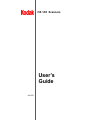 1
1
-
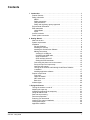 2
2
-
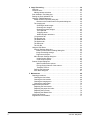 3
3
-
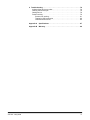 4
4
-
 5
5
-
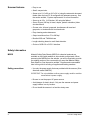 6
6
-
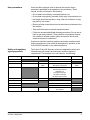 7
7
-
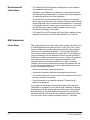 8
8
-
 9
9
-
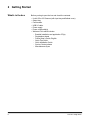 10
10
-
 11
11
-
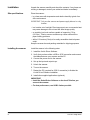 12
12
-
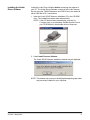 13
13
-
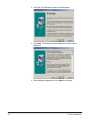 14
14
-
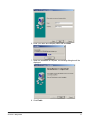 15
15
-
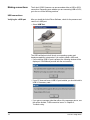 16
16
-
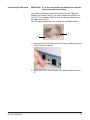 17
17
-
 18
18
-
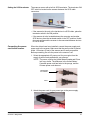 19
19
-
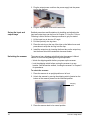 20
20
-
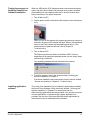 21
21
-
 22
22
-
 23
23
-
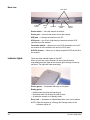 24
24
-
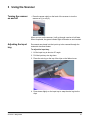 25
25
-
 26
26
-
 27
27
-
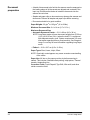 28
28
-
 29
29
-
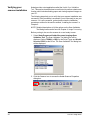 30
30
-
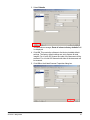 31
31
-
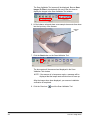 32
32
-
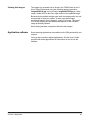 33
33
-
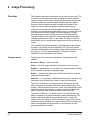 34
34
-
 35
35
-
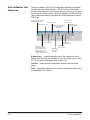 36
36
-
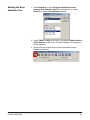 37
37
-
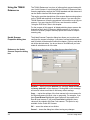 38
38
-
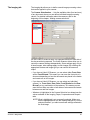 39
39
-
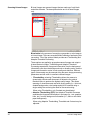 40
40
-
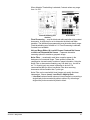 41
41
-
 42
42
-
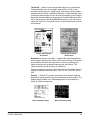 43
43
-
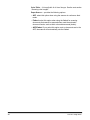 44
44
-
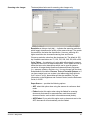 45
45
-
 46
46
-
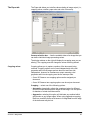 47
47
-
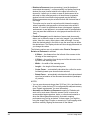 48
48
-
 49
49
-
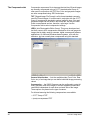 50
50
-
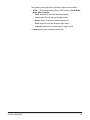 51
51
-
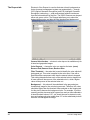 52
52
-
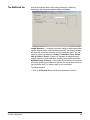 53
53
-
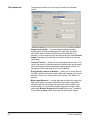 54
54
-
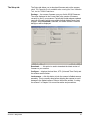 55
55
-
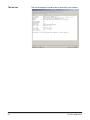 56
56
-
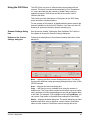 57
57
-
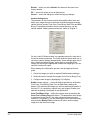 58
58
-
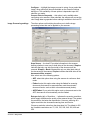 59
59
-
 60
60
-
 61
61
-
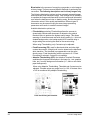 62
62
-
 63
63
-
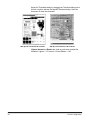 64
64
-
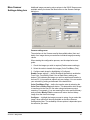 65
65
-
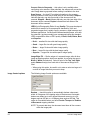 66
66
-
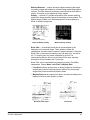 67
67
-
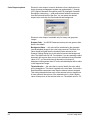 68
68
-
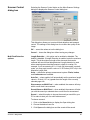 69
69
-
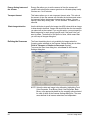 70
70
-
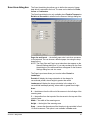 71
71
-
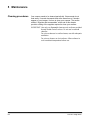 72
72
-
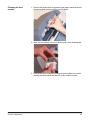 73
73
-
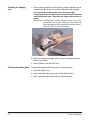 74
74
-
 75
75
-
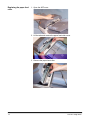 76
76
-
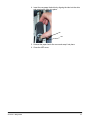 77
77
-
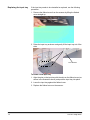 78
78
-
 79
79
-
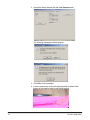 80
80
-
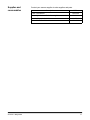 81
81
-
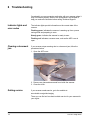 82
82
-
 83
83
-
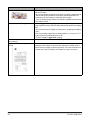 84
84
-
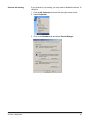 85
85
-
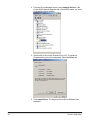 86
86
-
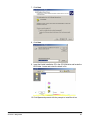 87
87
-
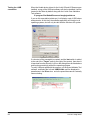 88
88
-
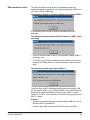 89
89
-
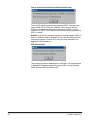 90
90
-
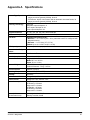 91
91
-
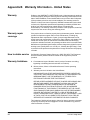 92
92
-
 93
93
Kodak 8847121 - I65 - Document Scanner User manual
- Category
- Scanner Transparancy Adapters
- Type
- User manual
- This manual is also suitable for
Ask a question and I''ll find the answer in the document
Finding information in a document is now easier with AI
Related papers
-
Kodak i1220 Plus Reference guide
-
Kodak I2400 Reference guide
-
Kodak 8263006 Datasheet
-
Kodak 8423642 Datasheet
-
Kodak A-61576_EN User manual
-
Kodak i55 User manual
-
Kodak Digital Ice Technology User manual
-
Kodak SCAN STATION 100 Maintenance Manual
-
Kodak ScanMate i1190WN Reference guide
-
Kodak Digital Camera User manual