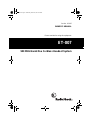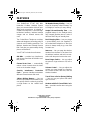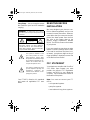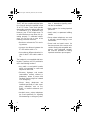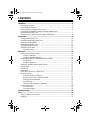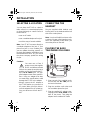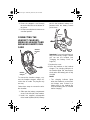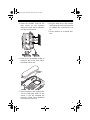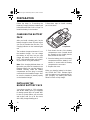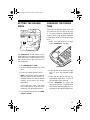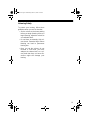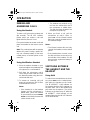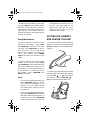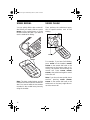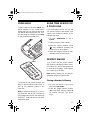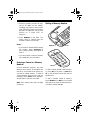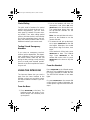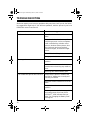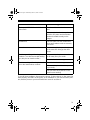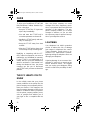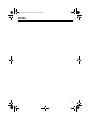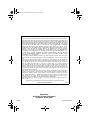Cat. No. 43-007
OWNER’S MANUAL
Please read before using this equipment.
ET-007
900 MHz Handsfree Cordless Headset System
43-007.fm Page 1 Wednesday, March 22, 2000 11:24 AM

2
FEATURES
Your RadioShack ET-007 900 MHz
Handsfree Cordless Headset System
gives you communication with both port-
ability and convenience. It includes a
corded base telephone, a 900 MHz digi-
tal wireless headset, a wireless headset
charger and an infrared remote dial
card.
The Corded Base Telephone combines
advanced telephone technology with 10
channels and 21 dialing memories. The
Wireless Headset and Infrared Remote
Dial Card give you great mobility during
phone conversations.
Your ET-007 includes these features:
900 MHz
— provides less interference
and clearer sound than 46-49 MHz cord-
less phones.
Channel Auto Scan
— automatically
selects a clear channel when the head-
set is on the headset charger.
Security Interference Protection
Code
— prevents interference between
different infrared remote dial cards.
1-Direct Dialing Memory
— lets you
store an important phone number so you
can quickly dial the number by pressing
a single button on the corded base
phone.
20-Number Memory Dialing
— lets you
store 20 frequently called numbers (up
to 20 digits) in memory for easy dialing.
Ample Talk and Standby Time
— the
supplied battery for the headset (when
fully charged) provides about 7 hours of
talk time and 5 days of standby time.
Dual Charging Slots
— lets you charge
a spare battery pack (not supplied) in
the corded base telephone so that your
phone is always ready to go, even with
constant use.
Intercom
— lets you page the wireless
headset from the base or the base from
the wireless headset, and hold a conver-
sation with the person at the other end.
Base Ringer Switch
— lets you adjust
the phone's ringer volume to off, low or
high.
Volume Control
— lets you adjust the
volume you hear through the handset,
the infrared remote dial card, and the
wireless headset.
Touch Tone or Pulse (Rotary) Dialing
— lets you use your phone with either
type of service.
Headset with Soft Foam-Filled Cush-
ion
— provides comfort when using the
headset.
©
2000 Tandy Corporation.
All Rights Reserved.
RadioShack is a registered trademark used by Tandy Corporation.
43-007.fm Page 2 Wednesday, March 22, 2000 11:24 AM

3
Carry Strap
— lets you hang the remote
dial card from your neck for handsfree
carrying.
Your ET-007 is listed to UL standards
and meets all applicable FCC stan-
dards.
READ THIS BEFORE
INSTALLATION
We have designed your phone to con-
form to federal regulations and you can
connect it to most phone lines. However,
each device that you connect to the tele-
phone line draws power from the line.
We refer to this power draw as the
phone's Ringer Equivalence Number
(REN). The REN is shown on the bottom
of your phone.
If you use more than one phone or other
device on the line, add up all the RENs.
If the total is more than five (three in ru-
ral areas), your phones might not ring. If
ringer operation is impaired, remove one
of the devices from the line.
FCC STATEMENT
Your telephone complies with Part 68 of
FCC Rules
. Upon request, you must
provide the phone's FCC registration
number and REN to your telephone
company. These numbers are shown on
the bottom of the phone.
Note:
You must not connect your ET-
007 to:
• coin-operated systems
• party-line systems
• most electronic key phone systems
WARNING:
To reduce the risk of fire or
shock hazard, do not expose this product to rain
or moisture.
CAUTION
RISK OF ELECTRIC SHOCK.
DO NOT OPEN.
CAUTION:
TO REDUCE THE RISK OF
ELECTRIC SHOCK, DO NOT REMOVE
COVER OR BACK. NO USER-SERVICE-
ABLE PARTS INSIDE. REFER SERVICING
TO QUALIFIED PERSONNEL.
This symbol is intended to alert
you to the presence of uninsu-
lated dangerous voltage within
the product’s enclosure that might
be of sufficient magnitude to con-
stitute a risk of electric shock. Do
not open the product’s case.
This symbol is intended to inform
you that important operating and
maintenance instructions are
included in the literature accom-
panying this product.
!
!
43-007.fm Page 3 Wednesday, March 22, 2000 11:24 AM

4
The ET-007 also complies with the limits
for a Class B device as specified in Part
15 of FCC Rules. These limits provide
reasonable protection against radio and
TV interference in a residential area.
However, your ET-007 might cause TV
or radio interference even when it is op-
erating properly. To eliminate interfer-
ence, you can try one or more of the
following corrective measures.
• Reorient or relocate the TV's receiv-
ing antenna.
• Increase the distance between the
ET-007 and the radio or TV.
• Use outlets on different electrical cir-
cuits for the ET-007 and the radio or
TV.
The headset is not compatible with hear-
ing aids. Therefore, the FCC prohibits its
use in the following locations:
• Any public or semi-public location
where coin-operated or credit card
telephones are found.
• Elevators, highways, and tunnels
(automobiles, subway, railroad, or
pedestrian), where a person with
impaired hearing might be isolated
in an emergency.
• Places where telephones are
installed specifically to alert emer-
gency authorities such as fire,
police, or medical assistance per-
sonnel.
• Hospital rooms, where telephones
are used specifically for signaling
life-threatening or emergency situa-
tions, if alternative signaling meth-
ods are not available.
• Work stations for hearing-impaired
personnel.
• Hotel, motel, or apartment building
lobbies.
• Stores where telephones are used
to call taxis, reserve lodging, or rent
automobiles.
• Some hotel and motel rooms. (At
least ten percent of the rooms must
contain hearing-aid compatible tele-
phones, and hearing-aid compati-
ble must be provided to hearing
impaired customers upon request.)
43-007.fm Page 4 Wednesday, March 22, 2000 11:24 AM

5
CONTENTS
Installation ............................................................................................................... 6
Selecting a Location ........................................................................................... 6
Connecting the Handset ..................................................................................... 6
Placing the Base Telephone on a Desk .............................................................. 6
Connecting the Headset Charger, Wireless Headset and
Infrared Remote Dial Card ................................................................................. 7
Mounting the Corded Phone on a Wall or Wall Plate ......................................... 8
Preparation ............................................................................................................ 10
Charging the Battery Pack ............................................................................... 10
Installing the Backup Battery Pack ................................................................... 10
Setting the Dialing Mode .................................................................................. 11
Changing the Ringer Tone ................................................................................ 11
Setting the Ringer Volume ................................................................................ 12
Adjusting the Headset ...................................................................................... 12
Listening Safely ......................................................................................... 13
Operation ............................................................................................................... 14
Making and Answering Calls ............................................................................ 14
Using the Handset ..................................................................................... 14
Using the Wireless Headset ...................................................................... 14
Switching Between the Handset and the Headset ........................................... 14
Using Hold ................................................................................................. 14
Using the Intercom ..................................................................................... 15
Setting the Handset and Headset Volume ....................................................... 15
Using Redial ..................................................................................................... 16
Using Flash ...................................................................................................... 16
Using Hold ........................................................................................................ 17
Using Tone Service on a Pulse Line ................................................................. 17
Memory Dialing ................................................................................................ 17
Storing a Number In Memory ..................................................................... 17
Entering a Pause in a Memory Number ..................................................... 18
Dialing a Memory Number ......................................................................... 18
Chain-Dialing ............................................................................................. 19
Testing Stored Emergency Numbers ......................................................... 19
Using the Intercom ........................................................................................... 19
From the Base ........................................................................................... 19
From the Headset ...................................................................................... 19
Troubleshooting .................................................................................................... 20
Care ........................................................................................................................ 22
The FCC Wants You to Know ........................................................................... 22
Lightning ........................................................................................................... 22
43-007.fm Page 5 Wednesday, March 22, 2000 11:24 AM

6
INSTALLATION
SELECTING A LOCATION
You can place the ET-007 on a desk or
table, mount it on a standard wall plate,
or mount it directly on a wall. Choose a
location that is:
• near an AC outlet
• near a modular telephone line jack
• out of the way of normal activities
Note:
Your ET-007 connects directly to
a modular telephone line jack. If your
phone line jack is not a modular jack,
you can update the wiring yourself, us-
ing jacks and adapters available at your
local RadioShack store. Or, you can let
the phone company update the wiring
for you.
Cautions:
You must use a Class 2
power source that supplies
9V DC and delivers at least
300 mA. Its center tip must be set to
positive and its plug must fit the ET-
007's
9V DC 300mA
jack. The sup-
plied adapter meets these specifica-
tions. Using an adapter that does
not meet these specifications could
damage the ET-007 or the adapter.
• Always connect the AC adapter to
the ET-007 before you connect it to
AC power. When you finish, discon-
nect the adapter from AC power be-
fore you disconnect it from the ET-
007.
CONNECTING THE
HANDSET
Plug the supplied coiled handset cord
into the jacks on the handset and the left
side of the corded phone.
Note:
Your local RadioShack store sells
a variety of longer coiled handset cords,
which are especially useful when you
mount the phone on the wall.
PLACING THE BASE
TELEPHONE ON A DESK
1. Plug one end of the supplied modu-
lar cord into the
TEL. LINE
jack on
the back of the base.
2. Plug the modular cord's other end
into a modular phone line jack.
3. Plug the supplied AC adapter's bar-
rel plug into the
9V DC 300mA
on the
back of the phone. Then plug the
adapter into a standard AC outlet.
!
300mA
43-007.fm Page 6 Wednesday, March 22, 2000 11:24 AM

7
4. Route the adapter's cord through
the strain relief slot on the bottom of
the phone.
5. Lift the base telephone's antenna to
a vertical position.
CONNECTING THE
HEADSET CHARGER,
WIRELESS HEADSET AND
INFRARED REMOTE DIAL
CARD
To connect the headset charger, con-
nect the headset charger’s built-in AC
cord to the AC outlet. The plug fits only
one way.
Follow these steps to connect the wire-
less headset:
1. Slide open the battery compartment
cover on the left side of the headset.
2. Install the supplied rechargeable
nickel-metal hydride (Ni-MH) battery
pack in the headset’s battery com-
partment with the battery contact
points down.
Important:
You must install the bat-
tery pack and fully charge it before
you can use the headset (see
“Charging the Battery Pack” on
Page 10).
3. Replace the cover.
4. Place the headset on the headset
charger. The charging indicator on
the headset lights red, then flashes
slowly when the battery pack is fully
charged.
Notes:
• The charging indicator lights
when the headset is on the head-
set charger, even if there is no
battery pack in the headset. Be
sure the battery pack is inserted
before charging.
Headset
Charger
Wireless
Headset
Battery
Pack
43-007.fm Page 7 Wednesday, March 22, 2000 11:24 AM

8
• The INTERCOM and HOLD indi-
cators on the corded phone stop
flashing after the headset charger
and wireless headset are con-
nected, even when there is no
battery pack in the headset. If
they flash, move the headset and
charger closer to the corded
phone.
Remove the battery insulation strip from
the infrared remote dial card’s battery
compartment. Then place the dial card
in its cradle on the headset charger.
If you cannot operate the headset using
the remote dial card, you might need to
replace the dial card’s battery. Slide off
the battery compartment cover and use
a pointed object (such as a straightened
paper clip) to gently pry out the old bat-
tery. Insert a fresh CR2025 lithium but-
ton-cell battery (available from your local
RadioShack store), then replace the
cover.
Note:
To detach the supplied carry
strap, gently pull on the carry strap’s
small loop, then pull the strap through
the small loop. To reattach the strap,
slide the small loop into the carry strap
slot on the remote dial card. Then insert
the strap through the small loop and pull
to tighten.
MOUNTING THE CORDED
PHONE ON A WALL OR
WALL PLATE
You can use the supplied mounting
bracket to mount the corded base phone
on a wall.
Notes:
• When mounting the base telephone
on a wall plate, use the supplied
modular cord to connect the phone
to the wall plate jack.
• To mount the base telephone
directly on a wall, use two
3
/
16
-inch
(5mm) screws (not supplied). Drill
two holes 3
15
/
16
inches (100 mm)
apart. Then thread a screw into
each hole, letting the heads extend
about
1
/
8
inch (3 mm) from the wall.
1. To connect the bracket, insert the
tabs on the bracket into the slots in
the lower position on the base. Then
press the upper side of the bracket
to the base until it snaps into place.
To remove the bracket, press in the
upper tab on each side of the
bracket and lift the bracket away
from the base.
2. Plug one end of the supplied modu-
lar cord into the phone’s
TEL.LINE
jack and the AC adapter's barrel
plug into the DC jack.
43-007.fm Page 8 Wednesday, March 22, 2000 11:24 AM

9
3. Route the modular cord into the
right groove on the mounting
bracket and route the AC adapter's
cord into the left groove.
4. Press up on the handset holder to
remove it, turn it over, then slide it
back down into its slot.
5. Place the phone's two keyhole slots
over the wall plate studs (or the
screws, if you are mounting the
phone on a wall). Press downward
on the phone to secure it.
6. Plug the other end of the modular
cord into the phone line jack and the
AC adapter into a standard AC out-
let.
7. Lift the antenna to a vertical posi-
tion.
3
15
/16
Inches
Handset
Holder
43-007.fm Page 9 Wednesday, March 22, 2000 11:24 AM

10
PREPARATION
Follow the steps in “Connecting the
Headset Charger, Wireless Headset and
Infrared Remote Dial Card” on Page 7 to
install the battery in the headset.
CHARGING THE BATTERY
PACK
After you install a battery pack, let the
battery charge for about 24 hours before
you use the headset the first time. The
charging indicator on the headset lights
red.
The headset charges whenever it is on
the headset charger. You can charge
the battery at any time, but you must
charge the battery when the IN USE/
BATT. LOW indicator lights red (or flash-
es yellow when using the headset).
Note:
If the charging indicator does not
light when you place the headset on the
headset charger, be sure the battery is
installed correctly inside the battery
compartment and the plug is securely
connected on the headset charger. Also,
be sure the headset is placed properly
on the headset charger.
INSTALLING THE
BACKUP BATTERY PACK
Your phone requires a 3.6V recharge-
able Ni-MH battery pack (not supplied)
for backup power when AC power fails.
In case of a power failure, you can make
and receive calls for up to four hours
with a fully charged battery pack.
Follow these steps to install a battery
pack in the base.
1. Push down the tab of the battery
compartment cover (located above
the keypad on the corded phone’s
base) and lift off the cover.
2. Place the battery pack in the battery
compartment with the battery’s con-
nectors in contact with the battery
compartment’s connectors.
3. Replace the cover.
When you install a battery in the base,
the SPARE BATTERY indicator lights
and the battery pack automatically be-
gins charging. The battery pack takes
about 24 hours to fully charge.
Battery
Compartment
43-007.fm Page 10 Wednesday, March 22, 2000 11:24 AM

11
SETTING THE DIALING
MODE
Set
TONE/PULSE
on the bottom of the
corded phone for the type of service you
have, either tone or pulse (rotary). If you
are not sure which type you have, do
this simple test.
1. Set
TONE/PULSE
to
TONE
.
2. Lift the handset and listen for a dial
tone.
3. Press any number except 0 and 1.
Note:
If your phone system requires
that you dial an access code (9, for
example) before you dial an outside
number, do not press the access
code either.
If the dial tone stops, you have
touch-tone service. If the dial tone
continues, you have pulse service.
4. If you have pulse service, set
TONE/
PULSE
to
PULSE
.
CHANGING THE RINGER
TONE
There are four different ringer tones you
can choose or you can turn off the ring-
er. The ringer system is separate for the
corded phone and wireless headset.
Follow these steps to change the ringer
tone:
1. Make sure the phone is on-hook.
Press
PROGRAM
on the base.
2. Press
#
, then
1
for the base ringer
tone, or
2
for the headset ringer
tone.
3. Press
1
,
2
,
3
or
4
. You hear the cor-
responding ringer tone. To turn off
the headset’s ringer, press
0
.
4. Press
PROGRAM
to select the
desired ringer tone. A confirmation
ring sounds, indicating that you suc-
cessfully set the desired ringer tone.
F
LOW-HIGH
TONE
PULSE
PROGRAM
43-007.fm Page 11 Wednesday, March 22, 2000 11:24 AM

12
SETTING THE RINGER
VOLUME
To adjust the ringer volume on the cord-
ed base phone, slide the switch on the
right side of the base to
RINGER OFF
,
LOW
or
HI
.
If you do not want the ringer to sound,
slide the switch to
OFF
. You can make
calls with the ringer off, and you can an-
swer calls if you hear another phone on
the same phone line ring.
Note:
To temporarily turn off the head-
set’s ringer while the phone rings, press
VOL
8
88
8or9
99
9on the side of the headset,
or
VOLUME
8
88
8or9
99
9on the remote dial
card. The headset’s ringer turns back on
when you hang up the phone.
ADJUSTING THE
HEADSET
1. Press
VOL
to set the volume to
the lowest level, then place the
headset on your head with the
microphone in the front.
2. If necessary, adjust the headset
band on both sides by pulling down
or pushing up on each end until it
fits with almost no pressure on your
ears or the top of your head.
3. Pull down the microphone, adjusting
it to about even with your chin.
Experiment until you find the most
comfortable position.
Caution:
The microphone swivels
on the headset. Do not bend the
microphone while you adjust it.
Note:
If you hear a dial tone when
you pull down the microphone,
press
OFF
on the infrared remote
dial card.
When you are not using the headset,
place it on the headset charger. Other-
wise, you might need to repeat these
adjustments.
RINGER OFF
LOW-HIGH
TONE
PULSE
43-007.fm Page 12 Wednesday, March 22, 2000 11:24 AM

13
Listening Safely
To protect your hearing, follow these
guidelines when you use the headset.
• Set the volume to the lowest setting
before you begin listening. After you
begin listening, adjust the volume to
a comfortable level.
• Do not listen at extremely high vol-
ume levels. Extended high volume
listening can lead to permanent
hearing loss.
• Once you set the volume, do not
increase it. Over time, your ears
adapt to the volume level, so a vol-
ume level that does not cause dis-
comfort might still damage your
hearing.
43-007.fm Page 13 Wednesday, March 22, 2000 11:24 AM

14
OPERATION
MAKING AND
ANSWERING CALLS
Using the Handset
To make a call, pick up the handset and
dial normally. The IN USE indicator
flashes when you receive a call and
lights while the phone is in use.
Pick up the handset to answer a call and
place the handset on the base to end a
call.
Note:
The corded phone will not operate
without AC power. During a power fail-
ure, use a backup battery for the base
corded phone, or another phone on the
same line.
Using the Wireless Headset
1. Place the wireless headset on your
head and adjust the headband and
microphone for a comfortable fit.
2. Pull down the microphone until it
clicks and you hear a dial tone. Dial
the desired number using the infra-
red remote dial card.
3. To answer an incoming call, pull
down the microphone until it clicks
and wait about 1 second.
Notes:
• If the headset is on the headset
charger and the microphone is
pulled down, place the headset
on your head, then press
PHONE/
FLASH
on the infrared remote dial
card to answer a call.
• The headset only receives a sig-
nal from the remote dial card if
the microphone is pulled down.
The dial card does not work if the
microphone is pulled up.
4. When you finish a call, pull the
microphone up until it clicks, or
press
OFF
on the infrared remote
dial card, or put the headset back on
the headset charger.
Notes:
• The infrared remote dial card only
controls the headset, not the corded
phone.
• If the headset does not work, move
the dial card closer to the sensor on
the left side of the headset. If it still
does not work, replace the battery in
the dial card.
SWITCHING BETWEEN
THE HANDSET AND THE
HEADSET
Using Hold
To switch from the handset to the head-
set, press
HOLD
on the corded phone,
then place the handset on the cradle.
The IN USE/BATT. LOW indicator on
the headset and the HOLD indicator on
the base flash. Put on the headset and
pull down the microphone. The HOLD
indicator on the base turns off, while the
IN USE/BATT. LOW indicator on the
headset lights and the IN USE indicator
on the base flashes.
43-007.fm Page 14 Wednesday, March 22, 2000 11:24 AM

15
To switch from the headset to the hand-
set, press
HOLD
on the infrared remote
dial card. The IN USE/BATT. LOW indi-
cator flashes. Pick up the handset to an-
swer the call. The headset sounds a
tone if the handset is not picked up with-
in about 30 seconds.
Using the Intercom
To use the intercom to switch from the
handset to the headset, press
HOLD
then
INTERCOM
on the base. The head-
set rings. Press
INTERCOM
on the re-
mote dial card. You can talk to the
person on the handset. To transfer the
call to the headset, press
PHONE/
FLASH
, then place the handset on the
cradle.
To use the intercom to switch from the
headset to the handset, press
HOLD
then
INTERCOM
on the remote dial card.
When the corded phone rings, pick up
the handset. You can talk to the person
on the headset. To transfer the call to
the handset, press
INTERCOM
then
HOLD
on the base.
Notes:
• If you are using the handset and you
press
INTERCOM
during a call, the
call cannot be transferred to the
headset. The call is disconnected,
the headset rings, and you can use
the intercom.
• If you are using the headset during a
call, press
INTERCOM
on the remote
dial card to mute the microphone. To
resume the call, press
INTERCOM
on the remote dial card or pick up
the handset to continue the call. To
end the call, press
OFF
on the
remote dial card, pull the micro-
phone up until it clicks, or put the
headset on the charger.
SETTING THE HANDSET
AND HEADSET VOLUME
To control the handset volume, slide the
switch on the side of the handset (
Low
,
Med
,
Hi
) to adjust to a comfortable listen-
ing level.
To select one of the headset’s 8 volume
listening levels while using the headset,
press the
VOL
or on the side of
the headset, or press
VOLUME
or
on the infrared remote dial card.
Low/Med/Hi
VOL
43-007.fm Page 15 Wednesday, March 22, 2000 11:24 AM

16
USING REDIAL
You can quickly dial the last number di-
aled. When you heard a dial tone, press
REDIAL
on the corded phone, or on the
infrared remote dial card if you want to
use the headset for dialing.
Note:
The base corded phone and the
headset record their own last number di-
aled. You cannot redial the last number
recorded in the corded base phone by
using the headset.
USING FLASH
Flash performs the switchhook opera-
tion for special services, such as Call
Waiting.
For example, if you have Call Waiting,
press
FLASH
on the headset,
PHONE/
FLASH
on the remote dial card or the
switchhook on the base to take an in-
coming call without disconnecting the
current call. Press
FLASH
,
PHONE/
FLASH
or the switchhook again to return
to the first call.
Note:
If you do not have special phone
services, pressing
FLASH
(
PHONE/
FLASH
on the remote dial card or the
switchhook on the base) might discon-
nect the current call.
REDIAL
FLASH
43-007.fm Page 16 Wednesday, March 22, 2000 11:24 AM

17
USING HOLD
To put a caller on hold, press
HOLD
. The
HOLD indicator on the corded phone
flashes and you can hang up the hand-
set without disconnecting the call. Or, if
you are using the headset, press
HOLD
on the infrared remote dial card.
To resume the call, lift the handset, pull
down on the microphone until it clicks, or
pick up any extension phone on the
same line.
Note:
If another extension is in use on
the same line, the IN USE indicator on
the corded phone flashes red and the IN
USE/BATT. LOW indicator on the head-
set flashes green.
USING TONE SERVICE ON
A PULSE LINE
If you have pulse service, you can still
use special services that require tone
signals, such as bank-by-phone, by fol-
lowing these steps.
1. Be sure
TONE/PULSE
is set to
PULSE
.
2. Dial the service's main number.
3. When the service answers, press
. Any additional numbers you
dial are sent as tone signals.
4. When you hang up, the phone auto-
matically resets to pulse mode.
MEMORY DIALING
Your ET-007 has one direct memory
(00) location and twenty indirect memo-
ry locations (01–20) for storing frequent-
ly used phone numbers. Each number
can contain up to 20 digits.
Note:
Memory storing can only be pro-
grammed using the corded phone.
Storing a Number In Memory
1. Be sure the phone is not in use,
then press
PROGRAM
.
2. Enter the 2-digit memory location
(
00
for the direct memory, or
01
to
20
for indirect memory). The phone
rings.
HOLD
43-007.fm Page 17 Wednesday, March 22, 2000 11:24 AM

18
3. Enter the number you want to store
(up to 20 digits can be stored),
including any pause or tone entries
(see “Entering a Pause in a Memory
Number” on Page 18 or “Using Tone
Service on a Pulse Line” on
Page 17).
4. Press
MEMORY
on the base. The
phone rings to indicate that the
number is stored successfully.
Notes:
• If you make a mistake while entering
the number, press
PROGRAM
to
exit. A beep sounds. Start again at
Step 1.
• You cannot store a memory number
if the headset is not connected.
Entering a Pause in a Memory
Number
In some telephone systems, you must
dial an access code (9, for example) and
wait for a second dial tone before you
can dial an outside number. To enter a
2-second pause (for an access code, for
example), press
HOLD
at the appropri-
ate point when you store a number.
Note:
Each pause entry uses one digit
of memory.
Dialing a Memory Number
To dial a number stored in direct memo-
ry, press
M1
on the base, or
MEM
then
00
on the infrared remote dial card for
headset use.
To dial a number stored in memory,
press
MEMORY
(or
MEM
on the remote
dial card), then enter the desired memo-
ry location number (
01
–
20
).
MEMORY
M1
MEM
43-007.fm Page 18 Wednesday, March 22, 2000 11:24 AM

19
Chain-Dialing
For quick recall of numbers for special
services (such as bank-by-phone or al-
ternate long-distance), you can store
each group of numbers in its own mem-
ory location. Then, when calling special
services, dial the service's main number
first. At the appropriate place in the call,
press the memory location button for the
additional numbers you want to send.
Testing Stored Emergency
Numbers
If you store an emergency service's
number (police department, fire depart-
ment, ambulance) and you want to test
the stored number, make the test call
during the late evening or early morning
hours to avoid peak demand periods.
Remain on the line to explain the reason
for your call.
USING THE INTERCOM
The intercom feature lets you send a
page from the base handset to the
headset, so that you can talk to some-
one at the headset or locate it if you mis-
placed it.
From the Base
1. Press
INTERCOM
on the base. The
headset sounds five series of con-
tinuous beeps until someone picks
up the phone.
2. Put on the headset, pull down the
microphone, and press
OFF
then
INTERCOM
on the remote dial card.
The corded base phone rings and
the INTERCOM indicator on the
base flashes.
Note:
You must pull down the micro-
phone on the headset to use the
remote dial card.
3. To answer the call, pick up the hand-
set or press
INTERCOM
on the dial
card again. Otherwise, the corded
base phone rings five times, then
stops.
If the handset is off the hook, press
INTERCOM
on base. The headset
rings. Press
INTERCOM
on the
remote dial card to talk. Or, press
INTERCOM
on the base to stop the
ringing.
From the Headset
Press
INTERCOM
on the infrared remote
dial card. The corded base phone rings.
Pick up the handset to answer the call.
The INTERCOM indicator on the base
lights.
Or, press
INTERCOM
on the remote dial
card to stop the ringing. Otherwise, the
corded phone rings five times and then
stops.
43-007.fm Page 19 Wednesday, March 22, 2000 11:24 AM

20
TROUBLESHOOTING
We do not expect you to have any problems with your phone, but if you do, the follow-
ing suggestions might help. If you still have problems, take the phone to your local
RadioShack store for assistance.
Problem Suggestion
Interference is severe. Move the wireless headset closer to the
base.
Keep the wireless headset away from
interfering sources such as computers,
radio-controlled toys, wireless micro-
phones, wireless alarm systems, wire-
less intercoms and room monitors,
fluorescent lights, and electrical appli-
ances.
Turn off the interfering device.
Hang up and redial the number.
The range decreases. Raise the base’s antenna to a vertical
position.
Make sure the antenna on the base and
headset are not touching any metal sur-
face.
Recharge the headset battery pack.
The corded base phone does not work. Make sure the phone’s modular cord
and the AC adapter are correctly and
securely connected.
Move the wireless headset closer to the
base.
Raise the base’s antenna to a vertical
position.
Recharge the headset’s battery pack. If
the battery power is too low, the IN
USE/BATT. LOW indicator does not
light. See “Charging the Battery Pack”
on Page 10.
43-007.fm Page 20 Wednesday, March 22, 2000 11:24 AM
Page is loading ...
Page is loading ...
Page is loading ...
Page is loading ...
-
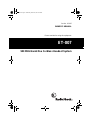 1
1
-
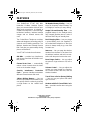 2
2
-
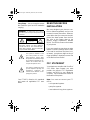 3
3
-
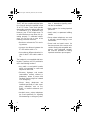 4
4
-
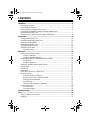 5
5
-
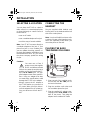 6
6
-
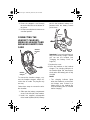 7
7
-
 8
8
-
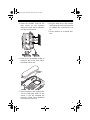 9
9
-
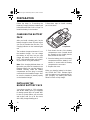 10
10
-
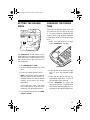 11
11
-
 12
12
-
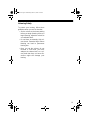 13
13
-
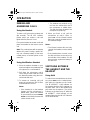 14
14
-
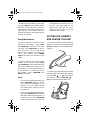 15
15
-
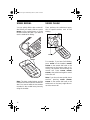 16
16
-
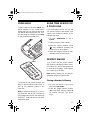 17
17
-
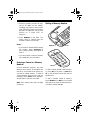 18
18
-
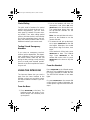 19
19
-
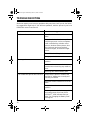 20
20
-
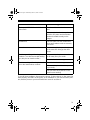 21
21
-
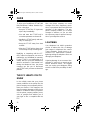 22
22
-
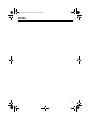 23
23
-
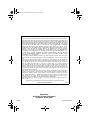 24
24
Ask a question and I''ll find the answer in the document
Finding information in a document is now easier with AI
Related papers
-
Radio Shack ET3228 User manual
-
Radio Shack ET-273 User manual
-
Radio Shack Utopia Owner's manual
-
Radio Shack 43-841 User manual
-
Radio Shack ET-212 User manual
-
Radio Shack ET-886 User manual
-
Radio Shack ET-501 User manual
-
Radio Shack 43-3823 Owner's manual
-
Radio Shack 43-1302 User manual
-
Radio Shack 43-3812 User manual