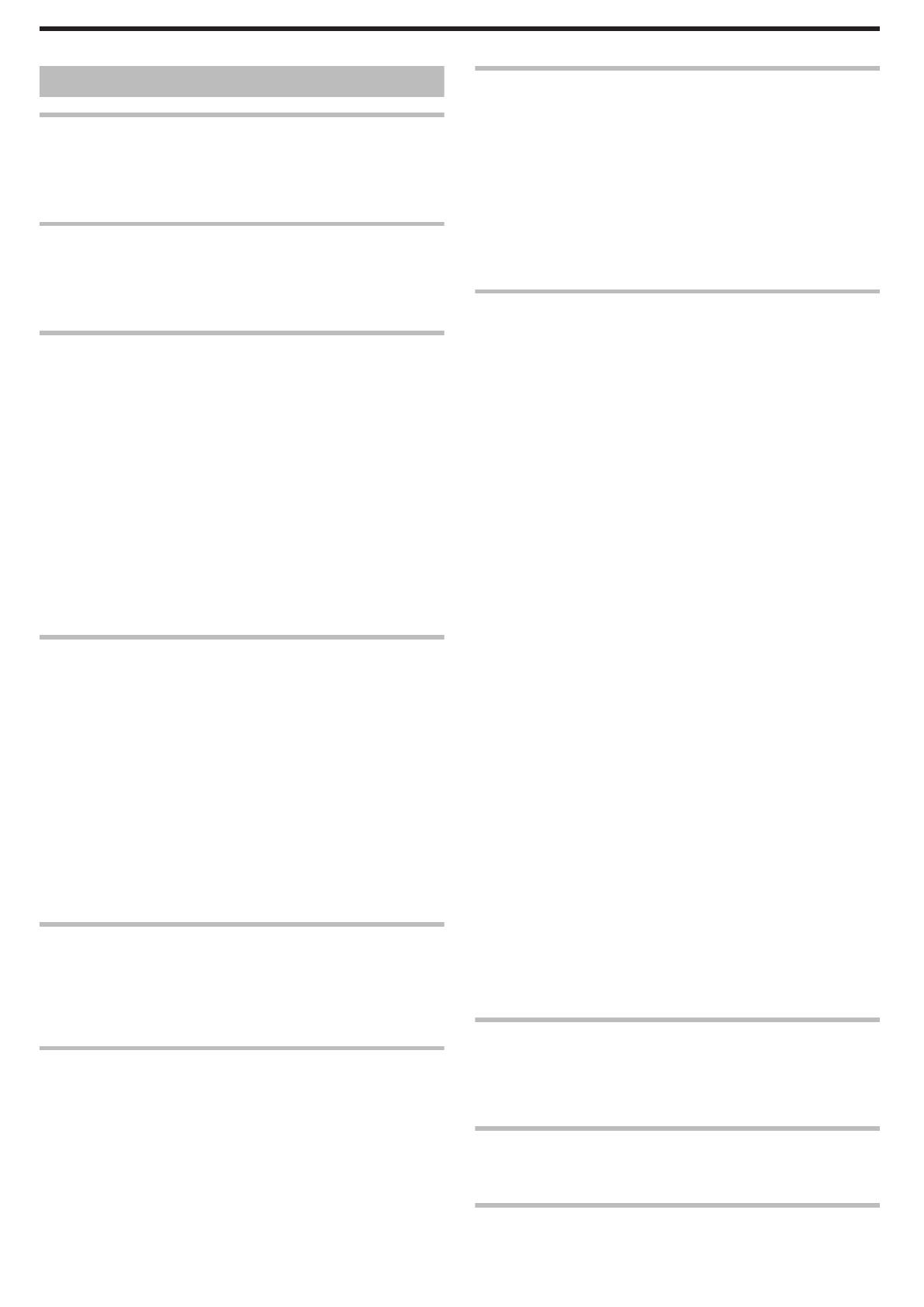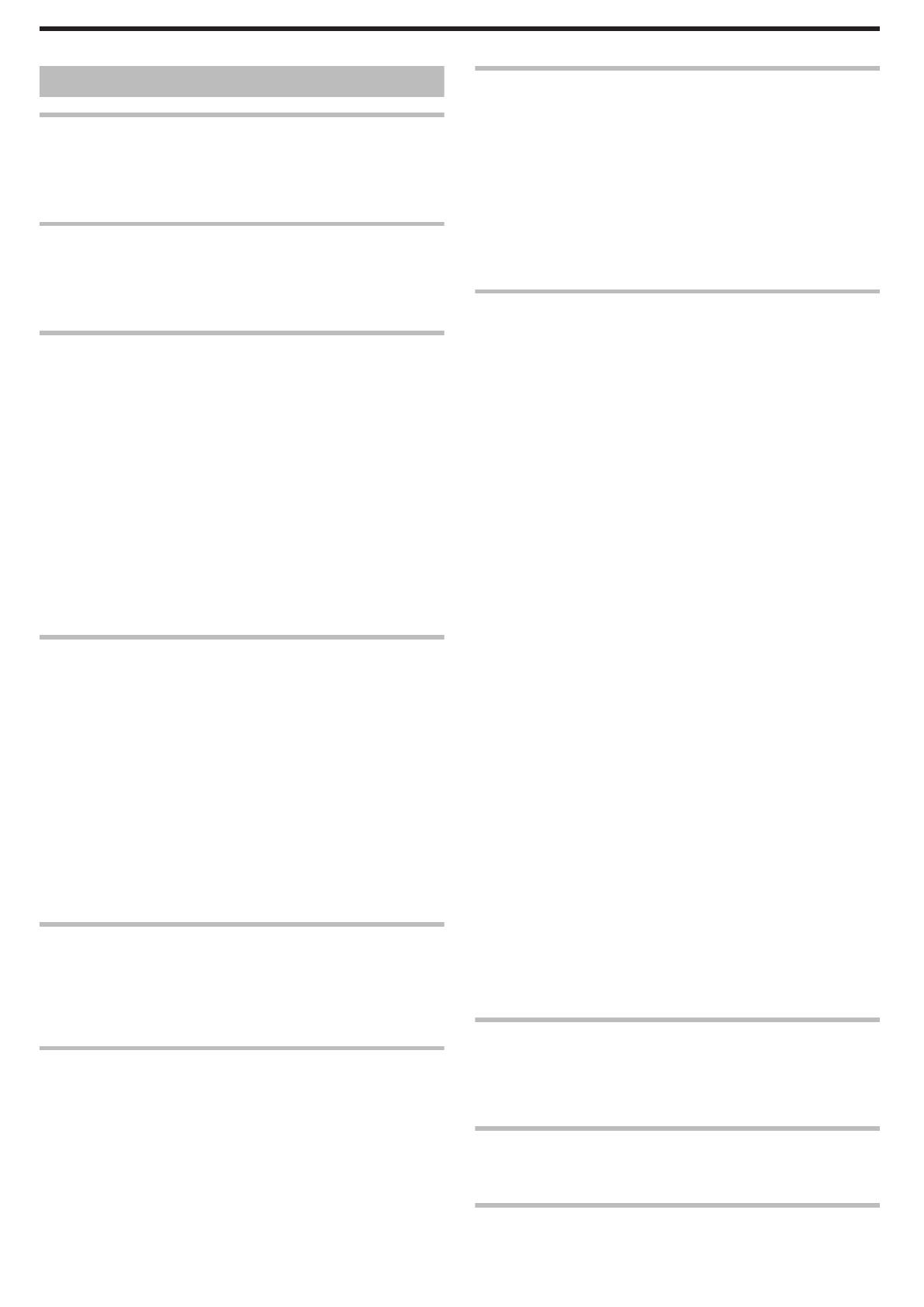
Contents
Beginner’s Guide ............................................................
4
Charging .................................................................................. 4
Recording ................................................................................ 4
Playback ..................................................................................
4
Shooting Tips .......................................................................... 4
Useful Shooting Techniques
Holiday Season/Christmas ...................................................... 5
Wedding .................................................................................. 6
Travel ...................................................................................... 7
Amusement Park .....................................................................
9
Getting Started
Verifying the Accessories ...................................................... 10
Charging the Battery Pack .................................................... 11
Grip Adjustment .................................................................... 12
Using the Hand Strap ........................................................ 12
Inserting an SD Card .............................................................
12
Types of Usable SD Card .................................................. 13
Clock Setting ......................................................................... 13
Resetting the Clock ........................................................... 14
Changing the Display Language ........................................... 15
Holding this Unit .................................................................... 15
Tripod Mounting .................................................................... 15
Using this Unit Overseas ....................................................... 16
Charging the Battery Pack Overseas ................................ 16
Setting the Clock to Local Time when Traveling ............... 16
Setting Daylight Saving Time ............................................ 17
Optional Accessories ............................................................ 17
Recording
Taking Videos in Auto Mode ................................................. 18
Zooming .............................................................................
19
Manual Recording ................................................................. 19
Scene Selection ................................................................. 20
Adjusting Focus Manually .................................................. 21
Adjusting Brightness .......................................................... 22
Setting Shutter Speed ....................................................... 23
Setting White Balance ....................................................... 24
Setting Backlight Compensation ........................................ 24
Setting Metering Area ........................................................ 25
Taking Close-up Shots ...................................................... 25
Recording at Intervals (TIME-LAPSE RECORDING) ........... 26
Recording Automatically by Sensing Movements (AUTO REC)
............................................................................................ 28
Remaining Recording Time/Battery Power ........................... 29
Playback
Playing Back Videos ............................................................. 30
Playing a Video with Defective Management Information
........................................................................................ 31
Searching for a Specific Video Image ................................... 31
Connecting to and Viewing on TV ......................................... 32
Editing
Deleting Unwanted Files ....................................................... 33
Deleting the Currently Displayed File ................................ 33
Deleting Selected Files ...................................................... 33
Deleting All Files ................................................................ 34
Protecting Files ..................................................................... 35
Protecting the Currently Displayed File ............................. 35
Protecting Selected Files ................................................... 36
Protecting All Files ............................................................. 36
Releasing Protection of All Files ........................................ 37
Copying
Dubbing Files to a DVD Recorder or VCR ............................ 37
Copying to Windows PC ....................................................... 38
Verifying System Requirements (Guideline) ......................
38
Installing the Provided Software ........................................ 38
Backing Up All Files ........................................................... 39
Organizing Files ................................................................. 40
Recording Videos to Discs ................................................ 40
JVC Software Licence Agreement ..................................... 41
Backing Up Files Without Using Provided Software .......... 42
List of Files and Folders .................................................... 43
Copying to Mac Computer .................................................... 43
Menu Settings
Operating the Menu .............................................................. 45
Recording Menu .................................................................... 46
VIDEO QUALITY ............................................................... 47
ZOOM ................................................................................ 47
DIS .....................................................................................
48
GAIN UP ............................................................................ 48
TIME-LAPSE RECORDING .............................................. 49
AUTO REC ........................................................................ 49
SELECT ASPECT RATIO ................................................. 49
WIND CUT ......................................................................... 49
Manual Settings Menu .......................................................... 50
SCENE SELECT ............................................................... 50
FOCUS .............................................................................. 50
BRIGHTNESS ADJUST .................................................... 50
SHUTTER SPEED ............................................................ 50
WHITE BALANCE ............................................................. 50
BACKLIGHT COMP. ......................................................... 50
METERING AREA/TYPE .................................................. 50
TELE MACRO ................................................................... 50
Playback Menu ...................................................................... 51
DELETE ............................................................................. 51
SEARCH ............................................................................ 51
PLAYBACK MPG FILE ...................................................... 51
PROTECT/CANCEL .......................................................... 51
ON-SCREEN DISPLAY ..................................................... 51
Display Settings Menu .......................................................... 52
LANGUAGE ....................................................................... 52
DATE DISPLAY STYLE .................................................... 52
MONITOR BRIGHTNESS ................................................. 53
LCD BACKLIGHT .............................................................. 53
CLOCK ADJUST ................................................................... 53
Basic Settings Menu ............................................................. 54
DEMO MODE .................................................................... 55
AUTO POWER OFF .......................................................... 55
OPERATION SOUND ....................................................... 56
QUICK RESTART ............................................................. 56
UPDATE ............................................................................ 57
FACTORY PRESET .......................................................... 57
Connection Settings Menu .................................................... 58
DISPLAY ON TV ............................................................... 58
VIDEO OUTPUT ................................................................ 58
FORMAT SD CARD .............................................................. 59
Name of Parts
Front ...................................................................................... 60
Rear ...................................................................................... 60
Bottom ................................................................................... 61
Interior ................................................................................... 61
Indications on the LCD Monitor
Recording .............................................................................. 62
Playback ................................................................................
62
Troubleshooting
Battery Pack .......................................................................... 63
2