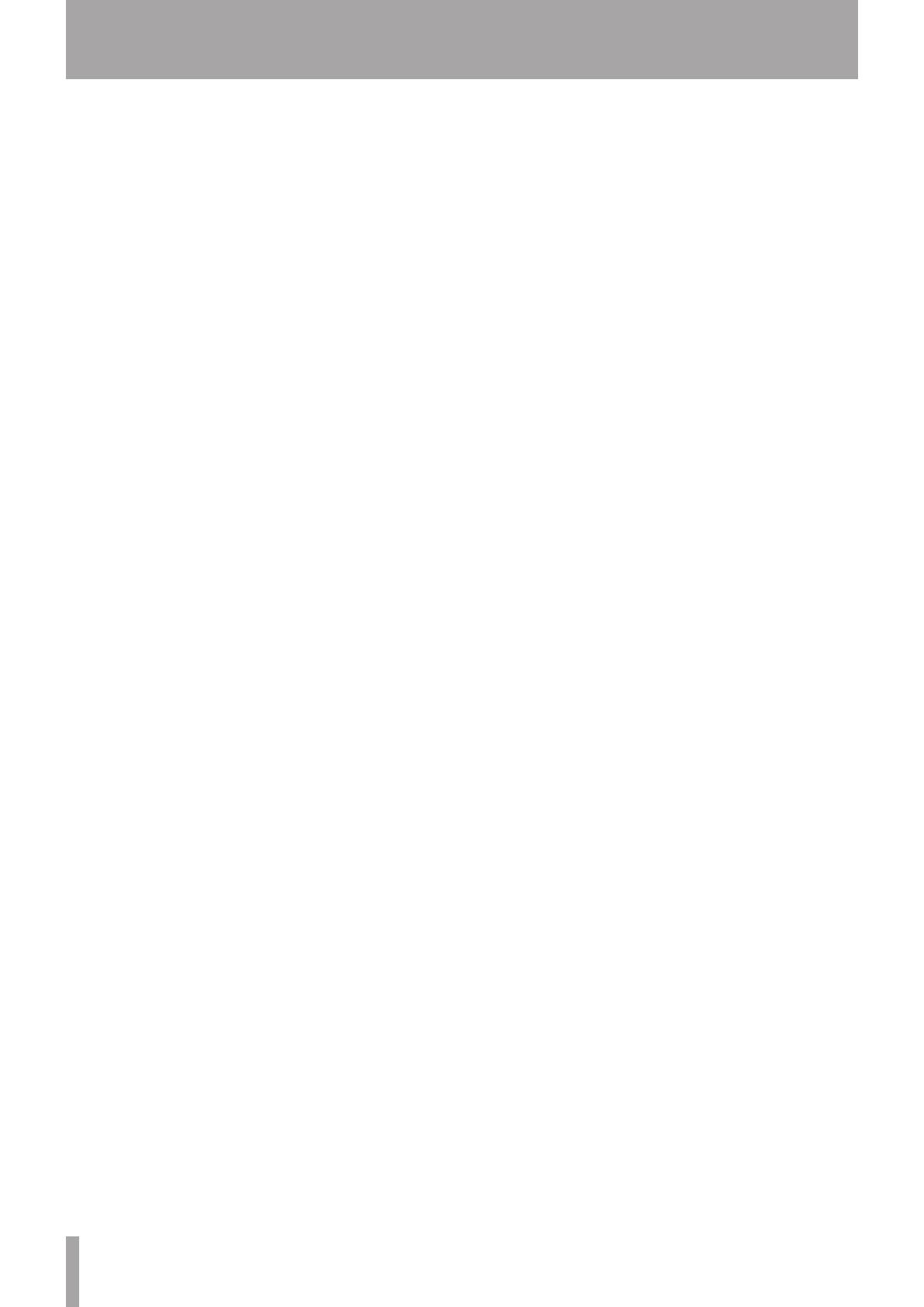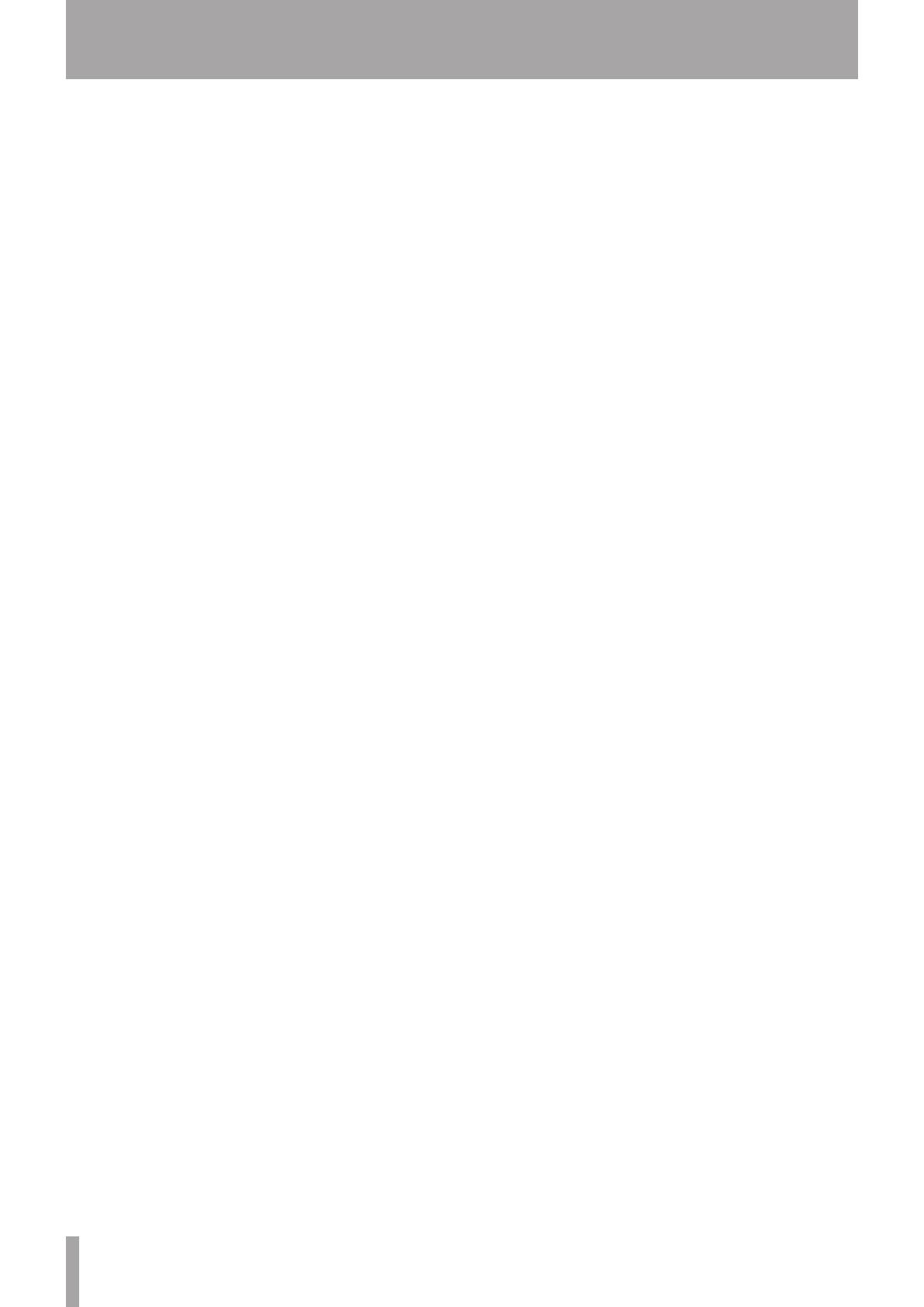
Contents
1 – Introduction ..............................................8
Features ..................................................................................8
Included items ..................................................................... 9
About this manual .............................................................. 9
Trademarks ............................................................................9
Precautions for placement and use ..............................9
Connecting the power ....................................................10
Cleaning the unit ...............................................................10
Beware of condensation .................................................10
About compact discs .......................................................10
Handling of compact discs .....................................10
Handling of MDs ...............................................................10
About the User Table of Contents (U-TOC) ..............11
2 – Remote Control Unit ...............................12
Preparation of Remote Control Unit ..........................12
Inserting batteries ......................................................12
When to replace the batteries ...............................12
Precautions about using batteries .......................12
Precautions about using the remote control ...12
3 – Connections .............................................13
Audio equipment ..............................................................13
Power source ......................................................................13
4 – Names and Functions of Parts ...............14
Front panel ..........................................................................14
Shared features ...........................................................14
CD Operation ...............................................................15
MD Operation ..............................................................16
Display ...................................................................................17
Rear Panel ............................................................................18
Remote Control Unit ........................................................19
CD Operation Section ...............................................20
MD Operation Section .............................................21
5 – Display Master and Remote Control
Master ....................................................22
Selecting the remote control master .........................22
Selecting the display master .........................................22
6 – Menu Operation ......................................23
Menu configuration .........................................................23
CD Menu ........................................................................23
MD Menu .......................................................................24
Operation basics ...............................................................25
7 – CD and MD Playback ...............................26
Discs for playback .............................................................26
Playback modes .................................................................26
Basic playback operation ...............................................26
About the monitor ...........................................................27
Using headphones .....................................................27
COMMON output .......................................................27
Display master and remote master settings ...........27
Track selection ...................................................................27
Using the skip function ............................................27
Selecting by track number .....................................27
Search .............................................................................27
Time Search function ......................................................28
Basic operation ...........................................................28
Operation variations .................................................28
Auto cue ...............................................................................28
Auto Ready ..........................................................................28
Repeat playback ................................................................29
A to B repeat playback ....................................................29
Continuous CD and MD playback ...............................29
Timer Playback ...................................................................29
Pitch control (CD only) ....................................................30
Single-track playback ......................................................30
Program playback .............................................................30
Deleting a programmed track ...............................31
Adding a track to the program ..............................31
Erase a CD or MD program .....................................31
Program limitations ...................................................31
Saving program data ................................................31
Random playback .............................................................31
Time display switching ...................................................32
End of disc/track warning ..............................................32
Playback functions for CD only ....................................32
Changing the key of playback ...............................32
Fade-in and fade-out ................................................32
Output volume............................................................33
MP3 and WAV file directory playback ........................33
Directory playback setting .....................................33
Setting MP3 ACTION .................................................33
MD group playback ..........................................................34
Group playback setting ...........................................34
8 – Dubbing from CD to MD .........................35
Basic dubbing operation ................................................35
Recording mode setting ................................................35
Dubbing speed setting ...................................................35
9 – MD recording from an external source .36
Basic recording ..................................................................36
Recording cautions ..........................................................37
Update (Move up) a track number ..............................37
Auto track function....................................................37
Update a track number manually ........................37