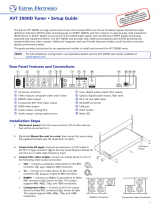Page is loading ...

Added Features
Support for HDV/DV input/output from PC non-linear editing software
Support for PC non-linear editing software has been added. HDV/DV signals can now be input/
output with respect to software such as Adobe Premier Pro or Apple Final Cut Pro 5.0.
Support for SD-SDI signal (ITU BT.656 Rev. 3) input
The SD-SDI signal (ITU BT.656 Rev. 3), which was not supported in version 1.01, is now supported.
Accordingly, the SD-SDI output from SonyDigital BETACAM DVW-A500 can now be input.
* Time code data (SMPTE 266M) is not supported.
Added the "Change DVI-I INPUT Connector DDC
(Display Data Channel)
Setting"
By overwriting the DDC, a variety of formats can be input to the DVI-I INPUT connector. In addition,
this feature also allows DVI-D input to support 1080i, 720p, and 1080p from a PC.
See "How to change the DDC Table of the DVI-I Connector" on the page at right.
Bug Fixes
• Fixed the problem of the video occasionally being corrupted when output was set to 480i or 576i.
• Fixed the problem of the audio on the Rch being one sample slower than the Lch.
• Fixed the problem that caused the parameters of Menu 311 to Menu 460 to not be reflected on actual
operations when turning on the power.
• Fixed the problem that caused noise to appear on the left side of the screen with Component input.
• Fixed the problem that occasionally caused a freeze when a non-supported signal was input to the
DVI-A input.
• Fixed the problem that caused the preceding and following field images to be output on image
sections with intense brightness differences when the input signal was interlaced.
• Revised so that the synchronizing signal is not embedded in the analog component output color-
difference signal when 480i or 576i is set. (According to the standards, SD component does not have
an embedded synchronizing signal.)
• Fixed the problem of video occasionally slipping one field between theinput and the output.
Support for PC non-linear editing software
The status of support for PC non-linear editing software is as follows.
*1 When capturing HDV output from a VC-300HD/VC200HD with Apple Final Cut Pro 5.0, before starting
capture, please click on "Play" on the "Cut and Capture" screen to place the VC-300HD/VC200HD in
"Play" state.
*2 When capturing DV, select either "480/59.94i" (for NTSC DV) or "576/50i" (for PAL DV) with the VC-
300HD/VC200HD "110:i.LINK IN" menu to put the VC-300HD/VC-200HD in a state whereby it is
ready to accept DV signals.
* This list does not guarantee any operations.
* The above table corresponds to VC-300HD/VC-200HD Version 1.02. The most recent support information
can be found on our website (http://www.rolandsystemsgroup.net/).
PC Non-linear
Editing Software
HDV Capture HDV Output DV Capture DV Output
Apple Final Cut Pro yes *1 yes yes yes *2
Adobe Pemiere Pro 2.0 yes yes yes yes *2
Sony Vegas 7.0 yes yes yes yes *2
Avid Express Pro 5.2 yes yes yes yes *2
Canopus EDIUS 4.0 pro yes yes yes yes *2
DDC (Display Data Channel) is
a feature that automatically
obtains all display settings. It is
mounted on the PC or PC
monitor and obtains the
settings automatically
according to the PC monitor
capability. The VC-300HD/
VC-200HD has three types of
automatic setting items to
support the various types of
DVI input.
•
A
pp
l
e
Fi
na
l
C
ut
P
ro
i
s a
trademark of Apple
Computer Inc. of the U.S.A.
• Adobe Premier Pro is a
trademark of Adobe
Systems Inc. of the U.S.A.
• Sony Vegas is a trademark
of the SONY Media
Software company of the
U.S.A.
• Avid Express Pro is a
trademark of the Avid
Technology, Inc of the
U.S.A.
• Canopus EDIUS is a
trademark of Canopus Co.,
Ltd of the Japan.
Features added to
VC-300 HD/VC-200HD version 1.02
Copyright © 2007 ROLAND CORPORATION All rights reserved.
No part of this publication may be reproduced in any form without the written permission of ROLAND CORPORATION.
Changing the DVI-I INPUT Connector DDC Settings
The DVI-I INPUT connector DDC settings can be changed with the following procedure.
* The input format selection cannot be fixed. "AUTO" is shown for all displays.
1. Connect the DVI-I INPUT connector on the VC-300HD (VC-200HD) to the DVI-I
OUTPUT connector.
2. Start the VC-300HD /VC-200HD in overwrite mode by holding down the
"INPUT" and "PROCESSING" buttons while turning on power.
3. Press the VALUE/ENTER knob.
Please wait as the VC-300HD/VC-200HD checks the connection status of the DVI-I connector.
4. Turn the VALUE/ENTER knob to select a setting.
The VC-300HD/VC-200HD display shows "SELECT REFRESH RATE." Use the VALUE/ENTER
knob to select the setting appropriate for the device being used.
5. Press the VALUE/ENTER knob.
DDC writing starts. The display shows the following. Do not unplug the DVI cable while this
screen is displayed. After writing is completed, "COMPLETED RESTART THE VC" is shown.
Restart the VC-300HD/VC-200HD.
After the VC-300HD/VC-200HD restarts, the DDC setting change is complete.
Settings on the SELECT
REFRESH RATE screen
DDC settings that are set
Initialize VESA Format
1080/59.94i, 1080/50i
59.94p / 59.94i VESA Format
1080/59.94i, 1080/59.94p, 720/59.94p
50p / 50i VESA Format
1080/50i, 1080/50p, 720/50p
If the DVI cable is not properly
connected, the VC-300HD/VC-
200HD Display shows "DVI IS
NOT CONNECTED." Please
check the connection. Once
properly connected, press
VALUE/ENTER to check the
DVI cable connection status
again.
Features added to VC-300 HD/VC-200HD version 1.02
1PS
VC-300HD_l_ver102_je.fm 1 ページ 2008年1月30日 水曜日 午前10時1分
/