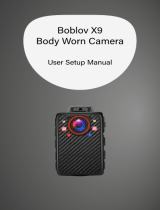Page is loading ...

DigiLCDDVR Series User’s Manual
4-Channel Digital Wireless 7” LCD/SD Recorder,
with Wireless Cameras, Night Vision and Audio

© Copyright 2012
This manual is furnished under license and may be used or copied only in
accordance with the terms of such license. Except as permitted by such license,
no part of this publication may be reproduced, stored in a retrieval system, or
transmitted, in any form or any means, electronic, mechanical, recording, or
otherwise, including translation to another language or format, without the
prior written permission of SecurityMan. The content of this manual is furnished
for informational use only, is subject to change without notice, and should not
be construed as a commitment by SecurityMan. SecurityMan Inc assumes no
responsibility or liability for any errors or inaccuracies that may appear in this book.
FCC Information
Notes on FCC’s “Consistent Statement of Information” This product meet the
requirements specified in Part 15 of FCC Regulation. Operation rests with the
following two conditions:
(1) The equipment should not cause any harmful interference.
(2) The equipment must receive and process any interference, including any
possible interference caused by operation mistakes.
After testing the product, we confirm that the camera complies with the provision
for class C digital equipment in the 15th part in FCC regulations; and the receiver
complies with the limitations for class B digital equipment in Part 15 of FCC
regulation. The product generates, applies and emits radio waves. It might cause
harmful interferences to wireless communication if not be installed and used
following the description of the manual.
The product may cause interference in residential area, and the customer should
take remedies to eliminate the interference on their own costs.
If the product causes any harmful interference to wireless equipment or disturbs the
receiving of TV signals (it can be identified by turning on and off the product), you
can solve the trouble by following methods:
• Readjust the product or put it in another place.
• Extend the distance between the equipment interfered and the product.
• Refer to dealers or experienced radio electrician for help.

Warranty
SecurityMan Inc warrants that this product will be free from defects in title,
materials and manufacturing workmanship for one year or otherwise specified on
the product packaging. This limited warranty shall commence from the date of
purchase. SecurityMan products warranty is not transferable and is limited to the
original purchaser. If the product is found to be defective then, as your sole remedy
and as the manufacturer’s only obligation, SecurityMan will repair or replace the
product. This warranty shall not apply to products that have been subjected to
abuse, misuse, abnormal electrical or environmental conditions, normal wear and
tear, or any condition other than what can be considered normal use.
Warranty Disclaimers
SecurityMan Inc, makes no other warranties, express, implied or otherwise,
regarding this product, and specifically disclaims any warranty for merchantability
or fitness for a particular purpose. The exclusion of implied warranties is not
permitted in some states and the exclusions specified herein may not apply to you.
This warranty provides you with specific legal rights. There may be other rights that
you have which vary from state to state.
Limitation of Liability
The liability of SecurityMan Inc, arising from this warranty and sale shall be limited
to a refund of the purchase price. In no event shall SecurityMan be liable for costs
of procurement of substitute products or services, or for any lost profits, or for any
consequential, incidental, direct or indirect damages, however caused and on any
theory of liability, arising from this warranty and sale. These limitations shall apply
not withstanding any failure of essential purpose of any limited remedy.
For Tech Support Call: 888-977-3777
SecurityMan
4601 E. Airport Drive, Ontario, CA, 91761, USA
Tel: 909-230-6668 Fax: 909-230-6889
Email: info@securitymaninc.com Website: www.securitymaninc.com
Copyright 2012 by SecurityMan v1.0

Table of Contents
Introduction
Important
Features
Restrictions
Condictions
Package contents
Product Basics
Camera (SM-816DT)
LCDDVR/Receiver (SM-371DR)
Quick Start
On-Screen Display
Single Channel Full Screen Display
Quad Screen Display
Playback Screen Display
Operation
Snap Shot button
Record button
Camera button
Quad Screen button
Menu button
Exit button
Menu Setup
Settings
Brightness
Motion Detection
Sensitivity
Motion Detection Actions
Motion Detection Alert
Date and Time
TV Standard
Language
System Information
Playback/SD Card
Play Folder (Playback from Recorder)
Videos
Photos
PC Playback
SD Unmount
SD Format
Camera
Auto Scan
Add/Remove Camera
Adding Cameras
Removing Cameras
Refresh Rate
Exit
Specifications
1
1
1
3
5
6
7
7
8
9
10
10
12
13
14
14
14
15
15
15
15
16
16
17
17
18
18
19
19
20
20
21
21
22
22
23
25
26
26
27
27
28
28
29
30
30
31

1
Introduction
Thank you for choosing DigiLCDDVR series. The DigiLCDDVR2 and
DigiLCDDVR4 are complete DIY digital wireless security systems.
The DigiLCDDVR series includes 2 or 4 weatherproof digital wireless
cameras and a 7” LCD/SD recorder combo. Comparing to the traditional
analog wireless technology, digital wireless provides three key features:
increased range of transmission, secure signal, and interference-free from
crowded analog wireless devices (such as wireless routers, Bluetooth
devices, cordless phones, microwaves).
Important
The user manual provides important information in instructing to
properly use the product and to avoid possible injuries and damages.
Customers are entitled to have read through this completed before using
DigiLCDDVR series. Please ensure to have a complete understanding of
the following restrictions and symbols.
Features
• Do-It-Yourself (D.I.Y) easy to setup and use 2.4GHz digital wireless system
• Space saving 7” LCD monitor with an integrated SD digital video recorder
• Simple installation. No Video cables required
• DigiLCDDVR series include two or four digital wireless cameras with IR
LEDs for night vision
• 3 seconds pre-alarm recording
• Weatherproof (IP54) CMOS color camera for indoor and outdoor
applications

2
• Increased range of transmission up to 200ft indoor and up to 490ft
in clear line of sight
• No Wi-Fi interference; no interference from crowded analog
900MHz/2.4GHz/5.8GHz/6.0GHz
• Secure signal; neighbors cannot pick up the signal or listen in
• Built-in microphone for audible recording up to 30ft away
• Motion detection and manual recording with optional video or picture
selection
• Auto overwrite function when SD is full
• Records 15-second video clip per motion detect in MP4 format with
time and date stamp
• DigiLCDDVR2 records up to 65-hour in single full screen of an active
camera or 130-hour for both active cameras in Quad mode using a
32 GB SD card
• DigiLCDDVR4 records up to 65-hour in single full screen of an active
camera or 260-hour all four active cameras in Quad mode using a
32GB SD card
• Upgradable by adding up to 4 total digital wireless cameras
(applies to DigiLCDDVR2)
• Records 1 channel or all 4channels at the same time (in Quad mode)
• Single channel full screen, auto sequential rotation or Quad view display
• Playback directly from the LCDDVR or PC via SD card reader with
any MP4 player software
• Infrared filtered camera for best vibrant color picture

3
Restrictions
When using this product, the safety precautions below must be taken
to avoid possible legal liabilities and damages. Retain and follow all
product safety and operating instructions. Observe all warnings in
the product operating instructions. To reduce the risk of bodily injury,
electric shock, fire and damage to the equipment, observe the following
precautions.
PLEASE NOTE that under certain circumstances, audio/video recording
may be PROHIBITED by law. This device should be used only in
compliance with all applicable federal, state and local statutes.
• DO NOT place this product too close to medical equipments.
1. Radio waves might potentially cause breakdown of medical
electrical equipments and thus cause incidents.
2. Place the product at least 22cm from the heart pacemaker.
Radio wave potentially influences heart pacemaker and thus leads to
respiratory disturbance.
• DO NOT use this product to monitor equipments or activities that are
relevant to one’s privacy. Monitoring one’s private activities without
consent is illegal and this product is not designed and manufactured
for these purposes.
• DO NOT this product to carry out any illegal activities such as sneak
preview, and etc. SecurityMan shall not be responsible for any
consequences of illegal conducts made by users.
• DO NOT put the plastic package bags in reach of children or babies.
Young children can choke on these items if they put them into their mouths.

4
• DO NOT plug the AC adapter into the outlet in improper situations.
• Plugging in an AC adapter with wet hands might cause electric shock.
• Plugging in the AC adapter unsteadily might cause re or electric shock.
• DO NOT cover the AC adapter when it is connected to an outlet, place
the adapter near heaters, or put it on the floor which is equipped with
a heater. The above mentioned operation might cause fire or incidents.
• DO NOT use it aboard; please abide by the airway’s provision. It might
influence communication aboard and the flying apparatus if departing
from the airway’s regulation. This will result in accident, possible death
and severe physical hurt.
• DO NOT disassemble or repair the camera, receiver or other relevant
peripheral equipments by yourself. Improper disassembly might
cause damages to the product or the peripheral equipment.
• DO NOT put the camera in quaky paces. The camera may be unstable
or out of operation if installed improperly. Such installation may also
cause breakdown.
• DO NOT touch, shake or hold the antenna. Touching, shaking or holing
the antenna might influence the receiving of electromagnetic wave,
and thereby influence the receiving effect.
• DO NOT use the camera in complex environment, the obstruction of
stumbling block will affect the electromagnetic wave and influence
the receiving range. Wall, tree and other stumbling block might absorb,
reflect the electromagnetic wave, and influence the receiving range.
• DO NOT use the camera in the places which are covered with
metal.The around metal, such as elevator and cabin, might shield the
electromagnetic wave, and result in inability to receive signals.

5
Conditions
Please read the following messages to make sure your working
environment is suitable.
• The temperature should be kept between –10˚C and 50˚C (14˚F to
122˚F). The relative humidity should be kept between 20% and 80%.
• Avoid putting the product in places where temperature or humidity
may change rapidly.
• Keep it dry, dustless and avoid lens exposure in direct sunlight.
• Keep product away from heat sources such as electric heaters.
• Do not use the camera near harmful chemicals.
• Do not place product near any strong magnetic objects
• It might influence the normal operation of the product if used at the
fringe range of normal temperature. Please turn off the power when
not in use.
• Do not disassemble the product.
• Do not shake or strike the product.
• Please obey the local government’s environment protection policy.

6
Package Contents
1 x 7” LCDDVR
(SM-371DR)
Camera (SM-816DT)
AC Adapter Dry Wall Screws
Mounting Bracket
User’s Manual
2 for DigiLCDDVR2
4 for DigiLCDDVR4
2 for DigiLCDDVR2
4 for DigiLCDDVR4
3 for DigiLCDDVR2
5 for DigiLCDDVR4
**SD card not included.

7
Product Basics
Power LED
Microphone
Pair Button
Camera Lens
Sun Visor
Light Sensor
IR LED’s
Mounting Bracket
Power Socket
Antenna
Angle Adjust
Camera (SM-816DT)

8
ON/OFF Switch
SD Card Slot
LCDDVR/Receiver (SM-371DR)
7” LCD
AV Out
Antenna
LCD Stand (fold-in)
DC IN 12V

SD
9
Quick Start
1. Fasten the antennas to the cameras, and mount the cameras in the
desired location. Then connect the power adapters to the cameras.
The power adapters for the cameras are 5VDC/1.0A.
2. Plug in the LCDDVR power adapter (12VDC, 1.0A) from a power outlet
to DC IN of LCDDVR monitor/receiver. Then insert an SD card (face
up) into the SD card slot as illustrated below. The SD slot is located on
the left hand side of the LCDDVR. Next, turn LCDDVR on by moving
the power switch to the ON position; the power switch is located on
the right side of the LCDDVR.
NOTE: Make sure to format the SD card prior to starting the recording
process. To format please follow the formatting sections of this manual.
IM PORTANT: Please leave the LCD monitor plugged into an electrical
power outlet for 24 hours to charge the internal battery in order to
sustain the Date/Time stamp when in case the LCD monitor were to be
turned off and on for certain periods of time.
CAUTION: To prevent electric shock or
damages to the cameras, please make
sure to properly insolate the camera’s
power connections if being used as an
outdoor application.
NOTE: Before mounting the cameras,
please do a quick reception quality
test before mounting the cameras.

Signal Strength
Video Record
Date and Time
Camera
Snap Shot
No SD Card
SD Card Initializing
10
3. You will see a brief start up screen followed by a live image and be able
to hear audio from the camera’s microphone as show below. Press the
Snap Shot button or the Record button to initiate manual recording.
On-Screen Display
Single Channel Full Screen Display

11
Date and Time
The Date and Time is displayed in the following format:
Year/Month/Date Day HR:Min
Note: Please refer to System Settings in the user’s manual for information
on how to change the time and date.
Snap Shot
A small camera icon will appear at the top of the screen during manual or
motion detected Snap Shot recording.
Record
The red • (REC) icon and recording duration time will appear at the top
of the screen during manual or motion detected video recording.
Signal Strength
The signal bars on the live view display indicates the signal strength
between the camera and the receiver.
[0~1 bars = weak/no reception; 5 bars = strong reception]
Camera
The camera number corresponds to the camera that is being monitored
or recorded. You can toggle between cameras by simply pressing the
Camera button on the LCDDVR.
Note: By default the user will not be able to toggle to any channel that
does not have a camera allocated to it.
No SD Card
A “No SD card” notification will be displayed whenever the user attempts
to start recording without a SD card inserted into the LCDDVR.
SD card initializing
A “SD card initializing” notification will be displayed whenever a SD card
is inserted into the DVR for the first time.

Camera
Black Screen
12
Quad Screen Display
Camera
In “Quad Screen”, the camera numbers located in the center of the screen
corresponds to each of the 4 channels available on the LCDDVR. You can
toggle between cameras by simply pressing the Camera button on the
LCDDVR until the desired camera number is highlighted.
Black Screen
A black screen represents a channel with no camera paired to the
LCDDVR. By default you will not be able to toggle to any channel that
does not have a camera allocated to it.

Play
Loop Video Duration/Length
Image Number
File Name
13
Playback Screen Display
File Name
The File Name identifies the current video/picture being played. The File
Name is also the starting time of the video, in the format of HH-MM-SS.
The number after the last dash represents the camera channel number of
the recorded file being played.
NOTE: LCDDVR records video in mp4 format, and records picture in jpg format.
Play
The green Play icon will only be displayed during video playback, and will
change to a Loop icon when applicable. The green Play and the Loop icon
will not be displayed when you playback pictures.
Loop
The green Loop icon indicates that the auto playback (video files) or the
3 second auto scan(picture files) has been activated.
TIP: The feature can easily be activated and deactivated by pressing the
Record button on the LCDDVR during video playback.
Video Duration/Length
The Video Duration/Length displays the video length and the current
position in the video being played back.

Antenna
7” LCD
OK
Directional Keys
14
Image Number
The image number is only viewable during photo playback and represents the
total amount of files in the current folder and the current file being viewed.
Operation
Snap Shot button
The Snap Shot button gives you the ability to take an instant manual
photo (jpeg) of activities showed on the LCD screen and are automatically
stored on the SD card.
Record button
The Manual Record button offers continuous recording. Each file length
is 15 minutes and can be utilized in two different methods: Single Channel
Full Screen Display and Quad Screen Display.
• In Quad Screen Display you can press the Camera button on the LCDDVR
to toggle through all four cameras and then press the Record button to
start recording when the desired camera is highlighted. To record all
four channels, simply repeat by highlighting through all four cameras
one at a time and then press the Record button each time through.
IM PORTANT NOTICE: Exiting from Quad view to single channel full
screen (while recording) will halt all recording for all cameras except for
the live camera being displayed.

15
• In Single Channel Full Screen Display you can use the Camera button
on the LCDDVR to toggle through all four cameras in single channel full
screen display and then press the Record button to start recording when
the desired camera is being displayed on the screen.
NOTE: Recording in single camera independently will lock the LCDDVR
to that channel preventing it from being able to toggle to any other
available cameras.
Camera button
The Camera button is used to toggle back and forth between each
camera in full screen display. In Quad mode, press the Camera button
to start and stop recording by highlighting the camera and pressing the
Record button.
Quad Screen button
Pressing the Quad Screen button will toggle between single channel full
screen display and a split screen of all the cameras on your system.
NOTE: Audio will not be heard or recorded while in quad screen.
Menu button
Press the Menu button to access the LCDDVR setup menu. The Menu
consists of system Settings, Playback/SD Card, Camera, and Exit. See
detail Menu Setup operation below.
Exit button
Press the Exit button at any time to exit out of the menu. The Exit button
plays no role in live display screen.
UP, DOWN, LEFT, RIGHT buttons
Use the Up (increase) and Down (decrease) buttons on the LDCCVR at
any time during live view to adjust the volume level. TheLEFT and RIGHT
buttons plays no role in live display screen.

16
Menu Setup
Press the Menu button on the DVR/Receiver at any time to enter the
Main Menu Setup window as shown below. Then use the UP, DOWN,
LEFT, and RIGHT buttons to toggle through the menu options, press
the OK button to select, save the changes, and press the EXIT button to
exit from the selected menu screen.
NOTE: The system will automatically exit from the menu options if
inactive for 20 seconds. When the system is in recording mode, pressing
on the Menu button will temporary stops the system from recording until
exiting out from the Menu, then the recorder will resume the recording.
Settings
From the menu screen select system Settings as illustrated below. The
system Settings consists of Brightness, Motion Detection, Date and
Time, TV Standard, Language, and System Information.
/