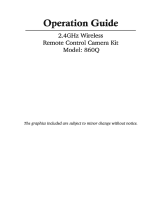© Copyright 2014
This manual is furnished under license and may be used or copied only in
accordance with the terms of such license. Except as permitted by such license,
no part of this publication may be reproduced, stored in a retrieval system, or
transmitted, in any form or any means, electronic, mechanical, recording, or
otherwise, including translation to another language or format, without the
prior written permission of SecurityMan. The content of this manual is furnished
for informational use only, is subject to change without notice, and should not
be construed as a commitment by SecurityMan. SecurityMan Inc assumes no
responsibility or liability for any errors or inaccuracies that may appear in this book.
FCC Information
FCC Information (Wireless Version)
Notes on FCC’s “Consistent Statement of Information” This product meet the
requirements specified in Part 15 of FCC Regulation. Operation rests with the
following two conditions:
(1) The equipment should not cause any harmful interference.
(2) The equipment must receive and process any interference, including any
possible interference caused by operation mistakes.
After testing the product, we confirm that the camera complies with the provision
for class C digital equipment in the 15th part in FCC regulations; and the receiver
complies with the limitations for class B digital equipment in Part 15 of FCC
regulation. The product generates, applies and emits radio waves. It might cause
harmful interferences to wireless communication if not be installed and used
following the description of the manual.
The product may cause interference in residential area, and the customer should
take remedies to eliminate the interference on their own costs.
If the product causes any harmful interference to wireless equipment or disturbs the
receiving of TV signals (it can be identified by turning on and off the product), you
can solve the trouble by following methods:
• Readjust the product or put it in another place.
• Extend the distance between the equipment interfered and the product.
• Refer to dealers or experienced radio electrician for help.