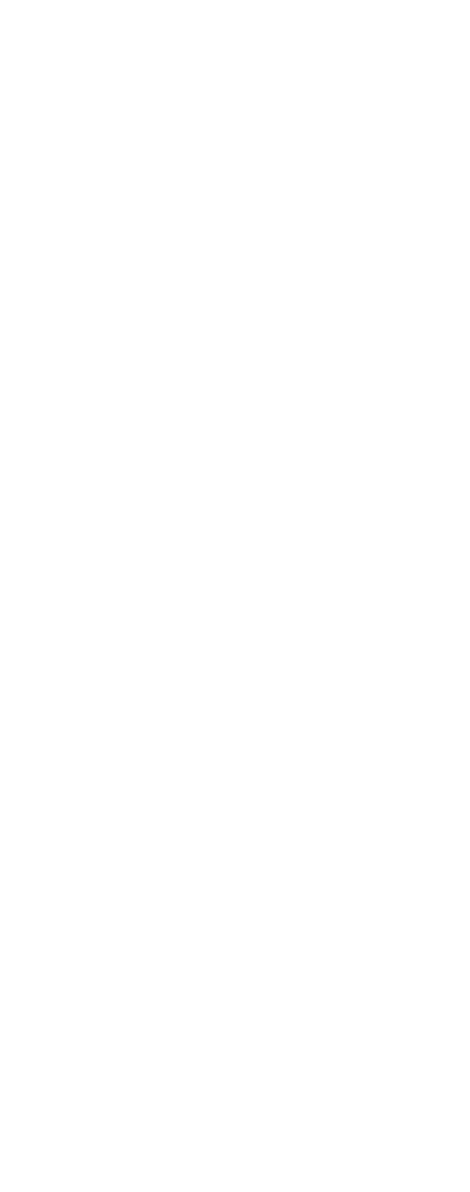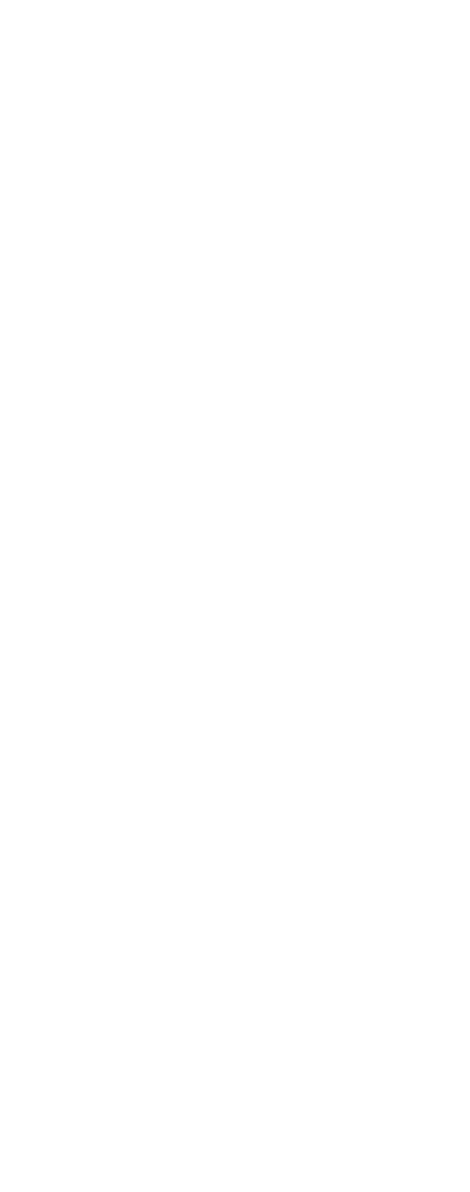
5
Contents
Getting Started . . . . . . . . . . . . . . . . . . 7
Handset information . . . . . . . . . . . . . 7
Battery information . . . . . . . . . . . . . . 8
Installing battery . . . . . . . . . . . . . . . . 9
Charging battery . . . . . . . . . . . . . . . 10
Checking battery capacity . . . . . . . 11
Battery disposal . . . . . . . . . . . . . . . 12
About your 743X/744X handset . . . 13
Handset display . . . . . . . . . . . . . . . 15
Display softkeys . . . . . . . . . . . . . . . 16
Display backlight . . . . . . . . . . . . . . 17
Basic handset options. . . . . . . . . . . 18
Turning the handset ON/OFF . . . . . 18
Adjusting speaker volume . . . . . . . 18
Changing Menu Language . . . . . . . 18
Customizing handset . . . . . . . . . . . 19
Making and answering calls . . . . . . 22
Dial directly . . . . . . . . . . . . . . . . . . . 22
On hook dialling (pre-dial) . . . . . . . 22
Dial from your phone book . . . . . . . 23
Redial . . . . . . . . . . . . . . . . . . . . . . . 23
Answering calls . . . . . . . . . . . . . . . 24
Hold a call . . . . . . . . . . . . . . . . . . . . 24
Making or answering a second call 25
Mute a call . . . . . . . . . . . . . . . . . . . 25
Turn on loudspeaker . . . . . . . . . . . 25
Replying to messages . . . . . . . . . . 26
More handset options . . . . . . . . . . . 27
Moving around in the Menu . . . . . . 27
Using phone book . . . . . . . . . . . . . 30
Using text messages (MSF) . . . . . . 34
Shortcuts . . . . . . . . . . . . . . . . . . . . 38
General information. . . . . . . . . . . . . 39
Troubleshooting . . . . . . . . . . . . . . . 39
Information . . . . . . . . . . . . . . . . . . . 39