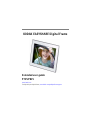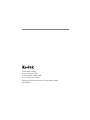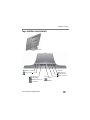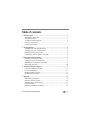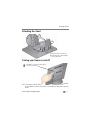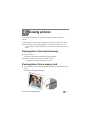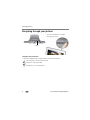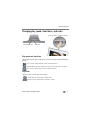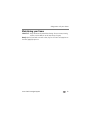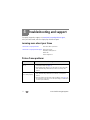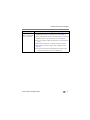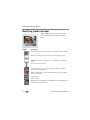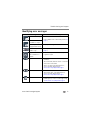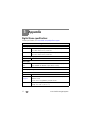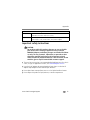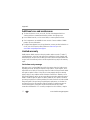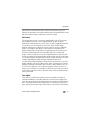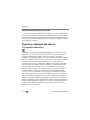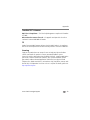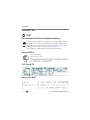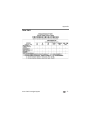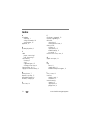Kodak EASYSHARE P825 User manual
- Category
- Digital photo frames
- Type
- User manual
This manual is also suitable for

Eastman Kodak Company
Rochester, New York 14650
© Eastman Kodak Company, 2009
All screen images are simulated.
Kodak and EasyShare are trademarks of Eastman Kodak Company.
P/N 4H6588_en

Product features
www.kodak.com/go/support
i
Top—buttons and controls
Next picture
OK/Play/Pause
Previous picture
Play orderPlay speed/transition
Copy to frame
Delete from frame
Shuffle
Slow w/Wipe
Navigation
By Date
Medium w/Pan Zoom
Fast w/Fade
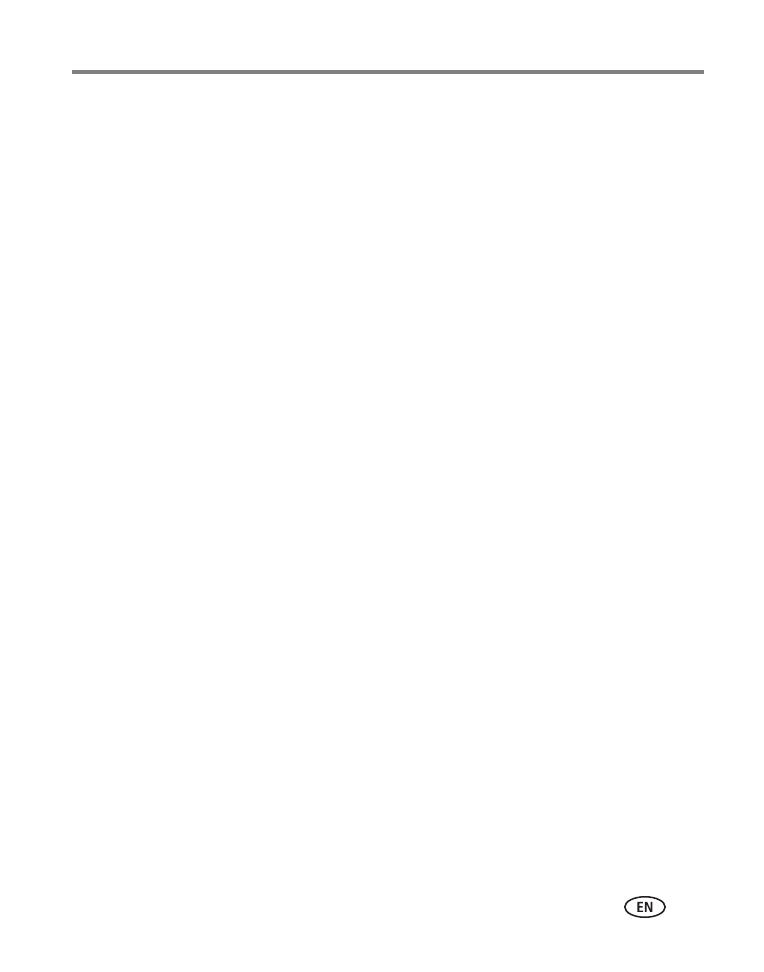
www.kodak.com/go/support iii
Table of contents 1
1 Getting started ......................................................................................1
Attaching the power cable ............................................................................1
Attaching the stand.......................................................................................2
Turning your frame on and off.......................................................................2
Inserting a memory card................................................................................3
Connecting a USB device...............................................................................3
2 Viewing pictures ....................................................................................4
Viewing pictures from internal memory..........................................................4
Viewing pictures from a memory card............................................................4
Navigating through your pictures................................................................... 5
Changing play speed, transitions, and order ..................................................6
3 Doing more with your frame .................................................................7
Deleting pictures from the frame ...................................................................7
Copying pictures to internal memory..............................................................8
Upgrading your firmware (recommended)......................................................9
Maintaining your frame...............................................................................10
4 Troubleshooting and support ..............................................................11
Learning more about your frame..................................................................11
Picture frame problems ...............................................................................11
Identifying graphic messages.......................................................................13
Identifying error messages........................................................................... 14
5 Appendix .............................................................................................15
Digital frame specifications..........................................................................15
Important safety instructions .......................................................................16
Additional care and maintenance ................................................................17
Limited warranty .........................................................................................17
Regulatory compliance and advisory ............................................................19

1 www.kodak.com/go/support
1 Getting started
Welcome to your KODAK EASYSHARE Digital Frame. Viewing your pictures couldn’t be
simpler!
Attaching the power cable
CAUTION:
Do not use this power cable with other devices, including digital
cameras.
Your power cable may look
different from the one pictured.
Use the plug that accommodates
your type of power outlet.

Getting started
www.kodak.com/go/support
2
Attaching the stand
Turning your frame on and off
NOTE: Your frame may contain pre-loaded sample pictures, which play only when there are no other
pictures loaded (from a memory card, USB device, or internal memory). Sample pictures may not be
deleted.
Snap the stand onto the frame.
1
Route the power cord through the
cutout in the stand.
2
1
2
Power button - press and hold (for about
2 seconds), then release

3 www.kodak.com/go/support
Getting started
Inserting a memory card
Connecting a USB device
MMC (MULTIMEDIA Card)
To insert a card, push it firmly into the slot until it clicks and stops.
To remove a card, pull it out of the slot.
*IMPORTANT: Do not insert an MS Pro
or MS Pro Duo card in the top slot. It may
be difficult to remove.
XD
SECURE DIGITAL/SECURE DIGITAL High Capacity
(SD/SDHC)
Bottom slot:
MS/MS Pro Duo (MEMORY STICK)
MS (MEMORY STICK)
Top slot*:
Supported USB devices include a flash drive,
card reader, hard drive*, etc.
USB devices and cables are sold separately.
* External hard drives must be self-powered
and formatted as FAT32.

www.kodak.com/go/support 4
2 Viewing pictures
Pictures play from the frame’s internal memory when no card or USB device is
inserted.
Pictures play from a memory card or USB device when one is inserted in the frame.
NOTE: Your frame may contain pre-loaded sample pictures, which play only when there are no other
pictures loaded (from a memory card, USB device, or internal memory). Sample pictures may not be
deleted.
Viewing pictures from internal memory
■ Turn on the frame.
The pictures in your frame’s internal memory play automatically.
NOTE: Make sure no memory card or USB device is inserted in the frame.
To copy pictures into the frame’s internal memory, see page 8 .
Viewing pictures from a memory card
■ Turn on the frame. Insert a memory card, USB flash drive, or other USB device (see
page 3).
Your pictures start playing automatically.

5 www.kodak.com/go/support
Viewing pictures
Navigating through your pictures
Navigation and play buttons
To move more quickly through your pictures, press and hold an arrow button.
Previous picture—Go to the previous picture.
Play/Pause—Start or pause play.
Next picture—Go to the next picture.
Previous picture Next picture
Play/Pause
Press the arrow buttons to navigate
through your pictures.

Viewing pictures
www.kodak.com/go/support
6
Changing play speed, transitions, and order
Play speed and transition
Change how long each picture stays on the screen and the type of transition between
pictures.
Play order
Change the order in which your pictures play.
Slow—pictures change every 60 seconds, with wipe transition.
Medium (default)—pictures change every 10 seconds, with pan and zoom transition.
Fast—pictures change every 5 seconds, with fade transition.
Shuffle (default)—pictures play in random order.
By date—pictures play by date, from oldest to newest.
Move the sliders to change the setting.
Play orderPlay speed/transition

7 www.kodak.com/go/support
3 Doing more with your frame
Deleting pictures from the frame
You can delete pictures from your frame’s internal memory, but not from a memory
card or USB device.
1 Remove a memory card or USB device from the
frame, if inserted.
2 While pictures are playing from internal memory,
press the Delete button.
3 Select the pictures to delete:
■ To delete the currently displayed picture:
Press the Next arrow button once to
highlight Delete single .
■ To delete all of the pictures in the current
picture source:
Press the Next arrow button twice to
highlight Delete all .
4 Press OK to confirm the deletion.
Delete all
Delete single
Exit delete

Doing more with your frame
www.kodak.com/go/support
8
Copying pictures to internal memory
Copy pictures from a memory card or USB device into your frame’s internal memory.
Copying to a memory card or USB device is not supported.
CAUTION:
Removing a card or disconnecting a device while copying may
damage your card, pictures, or device.
1 Insert a memory card or USB device (flash drive,
card reader, hard drive). See page 3.
The pictures start playing.
2 Press the Copy button.
The copy screen shows where you are copying from.
(Example - from SD card to internal memory )
3 Select the pictures to copy:
■ To copy the currently displayed picture:
Make sure Copy single is highlighted. If
not, press the Next arrow button to highlight
it.
■ To copy all of the pictures on the card or USB
device:
Press the Next arrow button to highlight
Copy all .
4 Press OK.
NOTE: Copies are automatically resized to a lower resolution
(smaller size). Full resolution is unnecessary for viewing and
quickly fills up the frame’s memory.
Copy all
Copy single
Exit Copy
Copying
from here

9 www.kodak.com/go/support
Doing more with your frame
Upgrading your firmware (recommended)
Firmware is the software that runs on your frame. Download and install the latest
version from the Web to keep your frame up to date.
Check your frame’s current firmware version
■ Turn your frame on. Press the Power and the Next buttons at the same time and
hold for 5 seconds. Note the firmware version listed on the About screen.
Download the latest firmware
1 On your computer, go to www.kodak.com/go/digitalframedownloads.
2 Enter your frame model and note the firmware version that’s available for
download. If it’s newer than the version on your frame, continue with these
download and upgrade directions.
3 Follow the screen directions to download the frame firmware to your computer.
4 When the firmware is downloaded, copy the IMG file to the root directory (top
level, not in a folder or subfolder) of a memory card or USB flash drive.
Upgrade your frame
1 Remove the memory card or USB flash drive from your computer, then insert it into
the frame.
The Install Firmware screen appears on your frame. This screen only appears when the
firmware upgrade file (IMG) is present on the card or device.
2 Highlight the newer firmware version, then press OK to begin the upgrade.
IMPORTANT:
Do not turn off the frame or remove the memory card or USB flash drive
during the upgrade!
When the upgrade is complete, your frame automatically restarts. If it doesn’t, turn the
frame off, then back on.

Doing more with your frame
www.kodak.com/go/support
10
Maintaining your frame
IMPORTANT:
Always disconnect the power before cleaning. Do not use water, cleaning
solutions, or other adhesives on the frame or any of its parts.
Gently wipe the frame and screen with a clean, dry, lint-free cloth. For fingerprints on
the frame, apply light pressure.

11 www.kodak.com/go/support
4 Troubleshooting and support
For step-by-step product support, visit www.kodak.com/go/digitalframesupport,
select your frame model, and select Step-by-Step Solutions & Repair.
Learning more about your frame
Picture frame problems
www.kodak.com/go/digitalframes Learn more about your frame
www.kodak.com/go/digitalframesupport Interactive tutorials
Frequently asked questions
Downloads
Product registration
If... Try one or more of the following
Frame does not
turn on.
■ Make sure the power cable that was included with your frame is
connected securely (see page 1).
■ Unplug the power cable for 5 seconds, then reconnect the cable.
Press and hold the power button (for about 2 seconds), then
release.
Frame freezes up or
doesn’t work properly.
■ Unplug the power cable for 5 seconds, then reconnect the cable.
Press and hold the power button (for about 2 seconds), then
release.
■ Reset the frame. Press the Play and Power buttons (see page i) at
the same time, and hold for 5 seconds. (Resetting your frame does
not erase your saved files.)

Troubleshooting and support
www.kodak.com/go/support
12
Nothing happens when
a memory card or USB
device is connected.
■ Insert a certified SD/SDHC/MMC/XD Card, with images, into the
upper designated card slot, then push to seat it (see page 3).
■ Insert a certified MS/MS Pro Duo Card, with images, into the lower
designated card slot only, then push to seat it (see page 3).
NOTE: Do not insert an MS Pro or MS Pro Duo card in the top slot. It may be difficult to
remove.
■ Make sure the USB device is connected securely (see page 3).
■ Make sure the file format of your pictures is supported. (See
page 15).
NOTE: Pictures may take a longer time to display when the files are large or when
using a large capacity memory card or other connected device.
If... Try one or more of the following

13 www.kodak.com/go/support
Troubleshooting and support
Identifying graphic messages
Graphics appear on the screen to let you know
what’s happening with your pictures and your
frame.
Graphic Description
Internal memory—the current picture source is the frame’s internal memory.
Memory card—the current picture source is an inserted memory card.
USB device—the current picture source is a USB flash drive or other USB
device.
Pause—picture play is paused.
Copy—appears when you press the Copy button (see page 8). Default
selection is Copy single picture.
Delete—appears when you press the Delete button (see page 7). Default
selection is Exit delete.
Copy complete
Delete complete
Deleting from a card or USB device is prohibited. You may only delete pictures
from the frame’s internal memory.

Troubleshooting and support
www.kodak.com/go/support
14
Identifying error messages
Error icon and meaning Try one or more of the following
The card/device is empty.
■ Insert a different card or device with pictures (see
page 3).
The card/device is
unreadable or corrupt.
File is corrupted or it’s an
unsupported file format.
■ See page 15 for supported file formats.
Internal memory is full,
unable to copy.
■ Delete pictures from internal memory (see
page 7).
Copy error—no memory
card or USB device is
inserted.
■ Insert a memory card or USB device and press the
Copy button again.
Copy error.
■ Recopy the picture to a different memory card or
USB device.
■ Turn off the frame, then turn it back on. Insert the
card or device in the frame.
■ Try the copy again. If the problem persists,
contact customer support help, at
www.kodak.com/go/digitalframesupport.
Delete error.
■ Turn off the frame, then turn it back on.
■ Try the delete again. If the problem persists,
contact customer support help, at
www.kodak.com/go/digitalframesupport.
Unknown error.
■ Turn off the frame, then turn it back on. If the
problem persists, contact customer support help,
at www.kodak.com/go/digitalframesupport.

15 www.kodak.com/go/support
5 Appendix
Digital frame specifications
For more specifications, visit www.kodak.com/go/digitalframesupport.
KODAK EASYSHARE P725/P825 Digital Frames
Color display
P725 17.8 cm (7 in.) diagonal digital LCD, 800 x 600 pixels, 4:3 aspect ratio,
14.2 x 10.6 cm (5.6 x 4.2 in.) active area
P825 20.3 cm (8 in.) diagonal digital LCD, 800 x 600 pixels, 4:3 aspect ratio,
16.2 x 12.2 cm (6.4 x 4.8 in.) active area
Internal storage capacity
P725, P825 512 MB
Power supply
P725
P825
Manufacturer, Model #: Malata MPA-05015, EIAJ class 2 DC plug
Input: 100-240V AC 50/60 Hz. Output: 5V DC 1.5 Amp
Communication with USB devices
USB 2.0 High Speed Type A
Other features
Picture formats JPEG, EXIF 2.2
Memory cards
see page 3
Top card slot: SD (SECURE DIGITAL); MMC (MULTIMEDIA Card); XD; MS
(MEMORY STICK)
Bottom card slot: MS (MEMORY STICK)/MS Pro Duo
Temperature Operating: 32 to 104
° F (0 to 40° C)
Storage: -25 to 160
° F (-32 to 71° C)
Page is loading ...
Page is loading ...
Page is loading ...
Page is loading ...
Page is loading ...
Page is loading ...
Page is loading ...
Page is loading ...
Page is loading ...
-
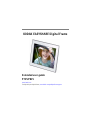 1
1
-
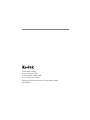 2
2
-
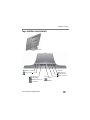 3
3
-
 4
4
-
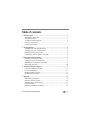 5
5
-
 6
6
-
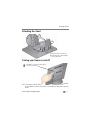 7
7
-
 8
8
-
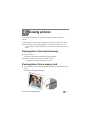 9
9
-
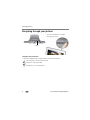 10
10
-
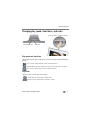 11
11
-
 12
12
-
 13
13
-
 14
14
-
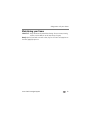 15
15
-
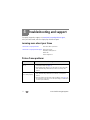 16
16
-
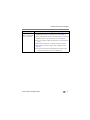 17
17
-
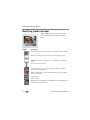 18
18
-
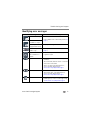 19
19
-
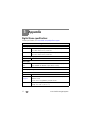 20
20
-
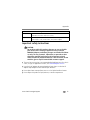 21
21
-
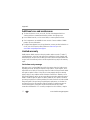 22
22
-
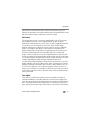 23
23
-
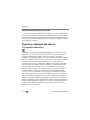 24
24
-
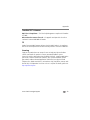 25
25
-
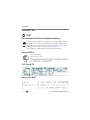 26
26
-
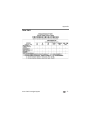 27
27
-
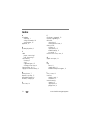 28
28
-
 29
29
Kodak EASYSHARE P825 User manual
- Category
- Digital photo frames
- Type
- User manual
- This manual is also suitable for
Ask a question and I''ll find the answer in the document
Finding information in a document is now easier with AI
Related papers
-
Kodak 8942930 Extended User Manual
-
Kodak CA2 User manual
-
Kodak P520 User manual
-
Kodak PULSE DIGITAL FRAME Extended User Manual
-
Kodak DCS PRO BACK 645 Quick start guide
-
Kodak EASYSHARE D725 User manual
-
Kodak S730 - EASYSHARE Digital Frame User manual
-
Kodak D1030 User manual
-
Kodak EASYSHARE P730m Extended User Manual
-
Kodak KODAK EASYSHARE P76 User manual