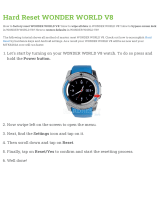Page is loading ...

i
ALL-IN-WONDER
®
9700 Series
Installation and Setup User’s Guide
P/N: 107-70336-30
Copyright © 2002, ATI Technologies Inc. All rights reserved.
ATI and all ATI product and product feature names are trademarks and/or registered
trademarks of ATI Technologies Inc. All other company and/or product names are
trademarks and/or registered trademarks of their respective owners. Features,
performance and specifications are subject to change without notice. Product may not
be exactly as shown in the diagrams.
Reproduction of this manual, or parts thereof, in any form, without the express written
permission of ATI Technologies Inc. is strictly prohibited.

ii
Disclaimer
While every precaution has been taken in the preparation of this
document, ATI Technologies Inc. assumes no liability with respect to
the operation or use of ATI hardware, software or other products and
documentation described herein, for any act or omission of ATI
concerning such products or this documentation, for any interruption of
service, loss or interruption of business, loss of anticipatory profits, or
for punitive, incidental or consequential damages in connection with
the furnishing, performance, or use of the ATI hardware, software, or
other products and documentation provided herein.
ATI Technologies Inc. reserves the right to make changes without
further notice to a product or system described herein to improve
reliability, function or design. With respect to ATI products which this
document relates, ATI disclaims all express or implied warranties
regarding such products, including but not limited to, the implied
warranties of merchantability, fitness for a particular purpose, and non-
infringement.
Product Notices
Dolby* Laboratories, Inc.
Manufactured under license from Dolby Laboratories. Confidential
Unpublished Works. (c) 1992-1997 Dolby Laboratories, Inc. All rights
reserved.
Macrovision
Apparatus Claims of U.S. Patent Nos. 4,631,603, 4,577,216,
4,819,098, and 4,907,093 licensed for limited viewing uses only.
This product incorporates copyright protection technology that is
protected by method claims of certain U.S. patents and other
intellectual property rights owned by Macrovision Corporation and
other rights owners. Use of this copyright protection technology must
be authorized by Macrovision Corporation, and is intended for home
and other limited viewing uses only unless otherwise authorized by
Macrovision Corporation. Reverse engineering or disassembly is
prohibited.
Documentation updates
ATI is constantly improving its product and associated documentation.
To maximize the value of your ATI product, you should ensure that you
have the latest documentation. ATI’s documentation contains helpful
installation/configuration tips and other valuable feature information.

iii
IMPORTANT SAFETY INSTRUCTIONS
• Read Instructions - All the safety and operating instructions should be
read before the product is operated.
• Retain Instructions - The safety and operating instructions should be
retained for future reference.
• Heed Warnings - All warnings on the product and the operating
instructions should be adhered to.
• Compatibility - This option card is for use only with IBM AT or
compatible UL Listed personal computers that have Installation
Instructions detailing user installation of card cage accessories.
• Grounding - CAUTION: For Continued Protection Against Risk of
Electric Shock and Fire, This Accessory Should Be Installed Only In
Products Equipped With A Three-wire Grounding Plug, A Plug Having a
third (Grounding) Pin. This plug will only fit into a grounding-type power
outlet. This is a safety feature. If you are unable to insert the plug into
the outlet, contact your electrician to replace the obsolete outlet. Do not
defeat the safety purpose of the grounding-type plug.
• All option card securement pins shall be completely tightened as to
provide continuous bonding between the option card and the PC
chassis.
• Outdoor Antenna Grounding - Since an outdoor antenna or cable
system is connected to the product, be sure that the antenna or cable
system is grounded so as to provide some protection against voltage
surges and built-up static charges. Article 810 of the National Electrical
Code, ANSI/NFPA 70, provides information with regard to proper
grounding of the mast and supporting structure, grounding of the lead-in
wire to the antenna discharge unit, size of grounding conductors,
location of antenna-discharge unit, connection of grounding electrodes,
and requirements for the grounding electrode.
• Lightning - For added protection for this product during a lightning
storm, or when it is left unattended and unused for long periods of time,
unplug it from the wall outlet, and disconnect the antenna or cable
system. This will prevent damage to the product due to lightning and
power-line surges.
• Power Lines - An outside antenna system should not be located in the
vicinity of overhead power lines or other light or power circuits, or where
it can fall into such power lines or circuits.
• When installing an outside antenna system, extreme care should be
taken to keep from touching such power lines or circuits, as contact with
them may be fatal.
• Note to CATV System Installer - This reminder is provided to call the
CATV systems installer’s attention to Section 820-40 of the NEC, which
provides guidelines for proper grounding and, in particular, specifies that
the cable ground shall be connected to the grounding system of the
building, as close to the point of cable entry as practical.

iv

v
Table of Contents
Getting Started............................................................... 1
What is the ALL-IN-WONDER family?....................................................... 1
System Requirements .................................................................................... 3
Other Sources of Information........................................................................ 4
Online Help ............................................................................................ 4
ATI Multimedia Center Guide ............................................................... 4
Getting Additional Accessories.............................................................. 4
Warranty Information.................................................................................... 5
Product warranty registration ................................................................ 5
Customer service ................................................................................... 5
Hardware warranty service statement .................................................... 6
Warranty service..................................................................................... 6
Limitations.............................................................................................. 7
Installing the Hardware and Software ......................... 9
Do This First!................................................................................................. 9
Uninstalling Old Graphics Card Software................................................... 10
Installing Your ALL-IN-WONDER Card................................................... 11
Power connection requirements ........................................................ 12
Windows® New Hardware Found ....................................................... 14
Installing the CATALYST™ Software Suite....................................... 14
Troubleshooting Tips................................................................................... 16
Multiple Display Support ........................................................................... 16
Increasing the number of colors ........................................................... 17
Starting the ATI Multimedia Center ........................................................... 18
Input and Output Adapters .......................................................................... 19
Selecting the sound card connector for TV audio input....................... 23
Windows® Volume Control................................................................. 24

vi
Using Your ALL-IN-WONDER ..................................... 25
Connecting Your PC to a Video Source...................................................... 25
Attaching a TV to Your Card ...................................................................... 26
Using SCART connectors for European televisions ............................ 28
Using and adjusting TV Out................................................................. 29
Starting Windows® with television display enabled ........................... 29
Using a monitor vs. using the television display.................................. 29
Adjusting the monitor display .............................................................. 30
TV reception tips .................................................................................. 30
Viewing text on television.................................................................... 30
Reducing edge distortion...................................................................... 31
Changing display configurations.......................................................... 32
Using games and applications .............................................................. 32
mulTView™................................................................................................ 33
mulTView audio requirements............................................................. 34
ATI HDTV Component Video Adapter .................................................... 35
System Requirements........................................................................... 36
Setting up your ATI HDTV Component Video Adapter .................... 36
Installing your ATI HDTV Component Video Adapter ...................... 37
Using your HDTV Component Video Adapter.................................... 39
Windows® Control Panel Settings....................................................... 39
Troubleshooting tips ................................................................................... 41
Reference ..................................................................... 43
Troubleshooting........................................................................................... 43
Basic troubleshooting tips .................................................................... 44
Troubleshooting tips............................................................................. 45
Audio and Video Troubleshooting .............................................................. 46
Audio problems ... ................................................................................ 46
Video problems ... ............................................................................... 48
CD Audio Connectors ................................................................................. 51
Internal Audio/Video Input Header............................................................. 52
To Remove the ATI Multimedia Center...................................................... 53
To Remove the ALL-IN-WONDER Drivers .............................................. 53
Compliance Information.............................................................................. 54
FCC Compliance Information .............................................................. 54
Industry Canada Compliance Statement .............................................. 54
CE Compliance Information ................................................................ 55
Index ............................................................................. 57

1
CHAPTER 1
Getting Started
Welcome to the convergence of your PC, TV and video! This
new technology changes the way you view TV, graphics, and
video on your PC.
The ALL-IN-WONDER family of cards are powerful TV
tuners, DVD players, Personal Video Recorders, and 2D & 3D
graphics and video accelerators. Their features will take your
PC’s graphics and video capabilities to the next level.
This guide provides all the information you need to install your
ALL-IN-WONDER card.
What is the ALL-IN-WONDER family?
The ALL-IN-WONDER family of cards deliver high-
performance 3D and 2D graphics, as well as advanced
multimedia features. Play games, watch TV or videos, listen to
audio CDs, explore the Internet, and work in Windows
®
as
never before.
TV-ON-DEMAND
™ and TV Listings enhance your television
experience. Using an attached video camera, the
ALL-IN-WONDER family provides time-lapse video recording
and motion-triggered video recording, which can be used for
security applications. Your card’s advanced video recording
and editing features also give you Video CD and DVD
authoring capability.

2 Getting Started
You can use your ALL-IN-WONDER to connect your
computer to a television. This feature is ideal for playing games,
giving presentations, watching movies, and browsing the
Internet. (For more information, see Attaching a TV to Your
Card on page 26.)
The ALL-IN-WONDER also turns your PC into an intelligent
TV with the following features:
• TV-ON-DEMAND™
•THRUVIEW™
• Zoom-in
• Scheduled Viewing
• Channel Scanning
• Video recording
• Closed Captioning with Hot Words™
• Program transcript recording (North America only)
• TV Magazine
• Personal Video Recorder with real-time video compression
• Interactive Program Guide (in selected countries)
• AC-3 Digital Audio playback supporting Dolby
®
5.1
surround sound
• REMOTE WONDER™ USB RF remote control (optional)

Getting Started 3
System Requirements
Computer
system
• Pentium
®
4 / III / II / Celeron
™
,
AMD
®
K6/Athlon
®
, or compatible, with AGP 2X,
AGP 8X, or AGP 2X/4X/8X bus slot.
• 128MB of system memory.
• Installation software requires CD-ROM or DVD
drive.
• DVD playback requires DVD drive.
• Sound card supported by Windows
®
with available
line input.
• Interactive Program Guide requires internet
connection (North America only).
• REMOTE WONDER receiver requires available
USB port.
Expansion
Slot
AGP 2X, AGP 8X or AGP 2X/4X/8X slot.
Operating
System
Windows
®
98/SE
*
, Windows
®
Me, Windows
®
2000,
Windows
®
XP.
*
The Windows
®
Me driver installs on Windows
®
98/SE.
Monitor
VGA, supporting minimum 640x480 resolution. A
Plug-and-Play monitor that supports VESA’s Display
Channel specifications (DDC1 or DDC2b) is required
to take advantage of the DDC1/DDC2b features.
The DVI-I interface on ALL-IN-WONDER 9700
Series cards can be used to attach a DVI display or
an analog VGA monitor, using the supplied
DVI-I-to-VGA adapter.
Hydravision™ technology supports DVI or CRT
monitor and television.

4 Getting Started
Other Sources of Information
If you need additional help or require information that is not
included in this guide, see the following sources:
Online Help
If you require additional information, you can refer to the online
help available under Windows
®
98, Windows
®
Millennium
Edition, Windows
®
2000, or Windows
®
XP for more
information about using ATI’s enhanced drivers.
For information on your card’s graphics features, double-click
the ATI icon in the lower-right corner of your screen.
ATI Multimedia Center Guide
The online ATI Multimedia Center User’s Guide explains how
to use the special features that the ATI Multimedia Center
provides. To open the ATI Multimedia Center User’s Guide:
1 Insert the ATI Installation CD-ROM into your CD-ROM
drive, then click User Guide.
The Online Manual opens in Adobe
®
Acrobat
®
Reader
™
2 Click User’s Guides, click ATI Multimedia Center
Guides, then click ATI Multimedia Center.
Getting Additional Accessories
Additional and replacement cables, installation CD-ROMs,
manuals, and other accessories for ATI products can be
purchased from the online ATI store at
http://www.ati.com/online/accessories.

Getting Started 5
Warranty Information
Product Warranty Registration
To receive Customer Service, you must register your product
with ATI. Online Product Warranty Registration is available at
http://www.ati.com/online/registration.
Customer Service
For detailed instructions on how to use your ATI product, refer
to the Online User’s Guide included on your ATI Installation
CD-ROM. If you require further assistance with your product,
use one of the following options:
Online:
For product information, video drivers, Frequently Asked
Questions and Email support, visit:
http://www.ati.com and select Customer Service for Built By
ATI products.
Telephone:
Available Monday to Friday, 9:00 AM - 7:00 PM EST.
*905-882-2626
*Access to Telephone Support is available to registered users at
no additional cost for the first 30 days from the date of purchase
(long distance charges may apply). For complete details, please
visit: http://www.ati.com/online/customercare.
Mail:
ATI TECHNOLOGIES INC.
Attention: Customer Service
33 Commerce Valley Drive East
Markham, Ontario
Canada L3T 7N6E

6 Getting Started
Hardware Warranty Service Statement
Should the product, in ATI’s opinion, malfunction within the
warranty period, ATI will at its discretion repair or replace the
product upon receipt with an equivalent. Any replaced parts
become the property of ATI. This warranty does not apply to the
software component of a product or a product which has been
damaged due to accident, misuse, abuse, improper installation,
usage not in accordance with product specifications and
instructions, natural or personal disaster, or unauthorized
alterations, repairs, or modifications.
For a detailed description of the ATI Hardware Warranty
Service Statement visit:
http://www.ati.com/online/warranty/statement.
Warranty Service
For warranty service instructions visit:
http://www.ati.com/online/warranty or contact one of our
Customer Service Representatives using one of the
aforementioned means.
• Before shipping any unit for repair, obtain an RMA number
for warranty service.
• When shipping your product, pack it securely, show the
RMA and serial number of the product on the outside, and
ship prepaid and insured.
• ATI will not be held liable for damage or loss to the product
in shipment.

Getting Started 7
Limitations
• This warranty is valid only if the online Product Warranty
Registration form at
http://www.ati.com/online/registration
is successfully submitted within 30 days of purchase of said
product.
• All warranties for this product, when purchased as a retail
product, expressed or implied, will expire three (3) years*
from date of original purchase.
*The ATI REMOTE WONDER unit is warranted for 1 year.
The DV WONDER is warranted for 2 years.
The HDTV Component Video Adapter is warranted for 1
year.
All accompanying cables and accessories are warranted
for 90 days.
• No warranties for this product, expressed or implied, shall
extend to any person who purchases the product in a used
condition.
• The liability of ATI in respect of any defective product will
be limited to the repair or replacement of such product. ATI
may use new or equivalent-to-new replacement parts.
Defective product will be sent in for repair or replacement
only.
ATI makes no other representations or warranties as to fitness
for a particular purpose, merchantability or otherwise in respect
of the product. No other representations, warranties or
conditions shall be implied by statute or otherwise.
In no event shall ATI be responsible or liable for any damages,
including but not limited to the loss of revenue or profit, arising:
• from the use of the product,
• from the loss of use of the product, as a result of any event,
circumstance, action or abuse beyond the control of ATI;
whether such damages be direct, indirect, consequential,
special or otherwise and whether such damages are incurred
by the person to whom this warranty extends or a third party.

8 Getting Started

Installing the Hardware and Software 9
CHAPTER 2
Installing the
Hardware and Software
Do This First
!
To ensure a successful installation of your ALL-IN-WONDER,
you MUST install AGP Drivers for non-Intel Chipset Based
Motherboards. BEFORE replacing your current graphics card.
Several AGP motherboard manufacturers use non-Intel AGP
chipsets. Chipsets include those made by Acer Laboratories
(ALI), Silicon Integrated Systems (SIS), and VIA Technologies,
Inc. Each non-Intel chipset requires the installation of a custom
Virtual GART (AGP) Driver. This driver is required by your
new ATI card to function correctly with your motherboard. It is
very important that the correct AGP driver be installed before
installing an AGP video card in your system.
To determine what motherboard chipset
is present on your system:
1 Right-click My Computer, then click Properties.
2 Click the (Hardware tab in Windows
®
2000 or Windows
®
XP) Device Manager tab, then scroll to the bottom of the
device list.
3 Click System Devices.
4 Scroll through the list of System Devices until you find a
listing for the AGP controller. The chipset manufacturer’s
name will appear as the device name.
An incorrect or missing GART driver can result in
AGP memory not being detected or a black screen
after Windows
®
loads.
i

10 Installing the Hardware and Software
Once you have determined the chipset manufacturer for your
motherboard, obtain and then install the latest AGP drivers
from:
VIA Technologies http://www.viaarena.com
Acer Laboratories (ALI) http://www.ali.com.tw
Silicon Integrated Systems (SIS) http://www.sis.com
Advanced Micro Devices (AMD) http://www.amd.com
General Motherboard/chipset information
http://www.motherboards.org
More information on this topic can be found at
http://www.ati.com/support/faq/agpchipsetdrivers.html
Uninstalling Old Graphics Card Software
To ensure successful installation of your ALL-IN-WONDER
card, you must uninstall the graphic drivers for the existing
graphics card before removing it from your computer.
To uninstall old graphics drivers
With your current graphics card still in your computer:
1 Close all applications that are currently running.
2 Click Start, Settings, Control Panel and select
Add/Remove Programs.
3 Select your current graphic drivers and click
Add/Remove…
4 *The Wizard will help you remove your current display
drivers.
5 The System should be restarted after the drivers have been
removed.
*If the previously-installed graphics card has any
additional software installed, they may also need to
be removed at this point. (For example, DVD Player,
Multimedia applications, etc.)
i

Installing the Hardware and Software 11
Installing Your ALL-IN-WONDER Card
You are now ready to install your card.
1 Power-off the computer and monitor.
2 Disconnect the monitor cable from the back of your
computer, and disconnect all other connectors from the
back of your old video card.
3 Remove the computer cover. If necessary, consult your
computer’s manual for help in removing the cover.
Discharge your body’s static electricity by touching
the metal surface of the computer chassis.

12 Installing the Hardware and Software
4 Remove any existing graphics card from your computer.
If your computer has an on-board graphics capability, you
may need to disable it on the motherboard. For more
information, see your computer documentation or contact
the manufacturer.
Power connection requirements
After removing the old video card and software, refer to the
illustration on page 13, and use the supplied Power Extension
Cable to connect the ALL-IN-WONDER 9700 Series card to
your computer’s Hard Drive power connector.
1 Remove the power cable from the Hard Drive, then connect
A of the Power Extension Cable to the graphics card power
connector as shown. (The cable may already be connected
to the graphics card.)
2 Connect B to the power supply connector, then connect C
to the Hard Drive power connector.
3 After locating the AGP slot, and if necessary, removing the
metal cover, align your ALL-IN-WONDER 9700 Series
card with the AGP slot, and press it in firmly until the card
is fully seated.
4 Replace the screw to fasten the card in place, and replace
the computer cover.
5 Plug the monitor cable into your card.
The ALL-IN-WONDER 9700 Series cards require
connection to your PC’s internal power supply for
operation. A 300W power supply or greater is
recommended to ensure normal system operation
where a number of other internal devices are
installed.
• Please check the sticker on your power supply to
determine the wattage.

Installing the Hardware and Software 13
6 Turn on the computer and monitor. If your
ALL-IN-WONDER card came with a DVI-I connector, you
can connect a flat panel display to the appropriate
connector, as shown below.
ALL-IN-WONDER 9700 Series Power Connection
DVI-I
CONNECTOR
VGA
CONNECTOR
ON CARDFROM
MONITOR
DVI-I-TO
VGA
ADAPTER

14 Installing the Hardware and Software
Windows
®
New Hardware Found
Windows may start the Add New Hardware Wizard to install
the Standard VGA Driver. To correctly install your new
hardware:
If you are using Windows
®
2000 or Windows
®
XP, Cancel the
Wizard and proceed to Installing the CATALYST™ Software
Suite on page 14.
•If the Add New Hardware Wizard does not appear, proceed
to Installing the CATALYST™ Software Suite on page 14.
•If the Add New Hardware Wizard does appear:
1 Click Next to allow Windows
®
to search for the Standard
VGA or Standard PCI Graphics Adapter.
If prompted for the Windows
®
CD-ROM, insert it into your
CD-ROM drive.
2 Type the following: D:\operating system name (for
example, D:\WinME).
If D is not your CD-ROM drive, substitute the correct drive
letter.
3 Click OK, click Finish to close the Wizard, then restart
your computer.
Installing the CATALYST
™
Software Suite
ATI’s CATALYST software suite provides the ultimate software
required to enjoy the full power of your ALL-IN-WONDER
card. The CATALYST software suite comprises four, distinct
software elements:
• Display driver
• Multimedia Center
• HydraVision (not included in the Express Install)
• Remote Wonder Software
To ensure you install the latest software, use the ATI Installation
CD-ROM that shipped with your ALL-IN-WONDER card.
/