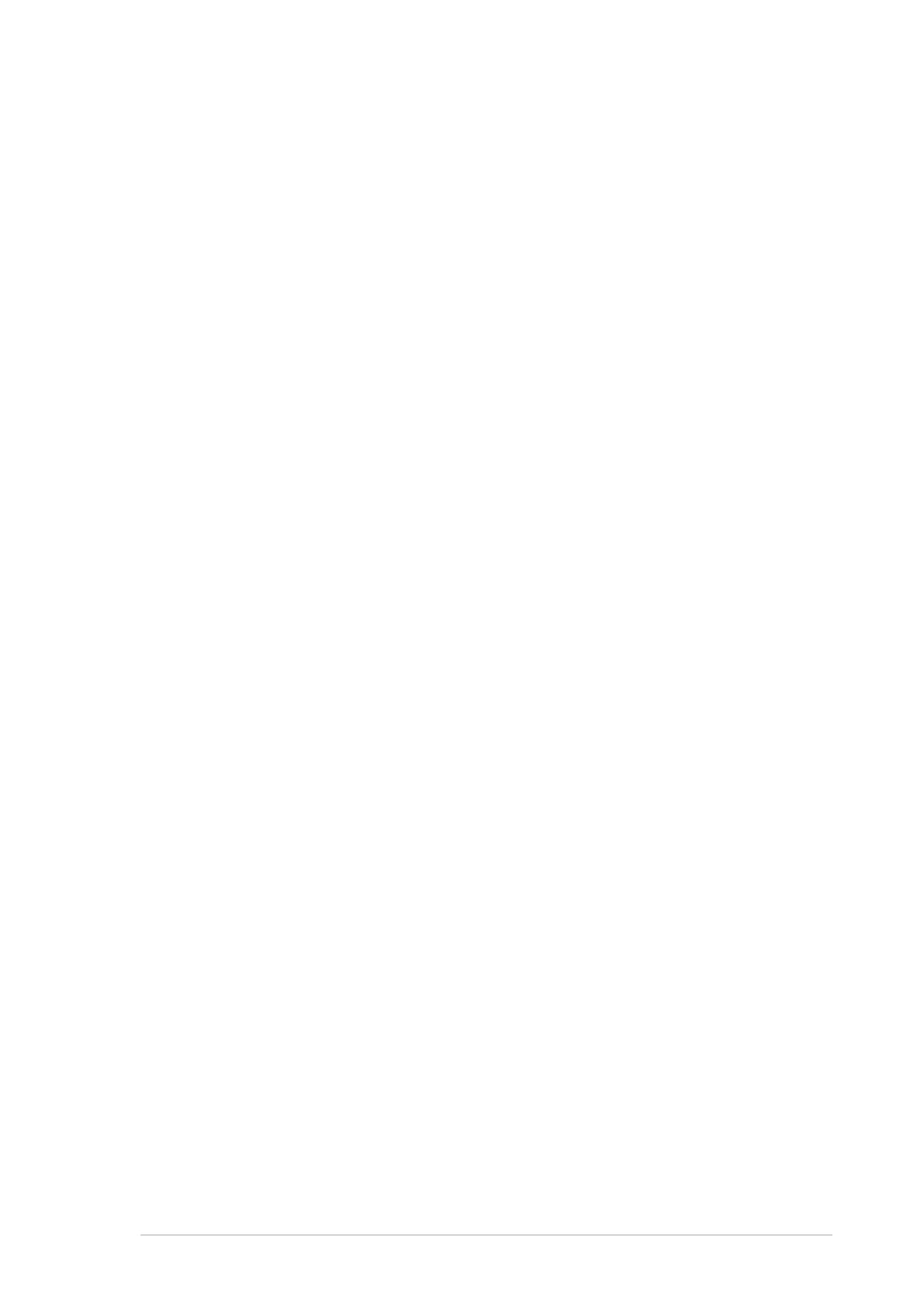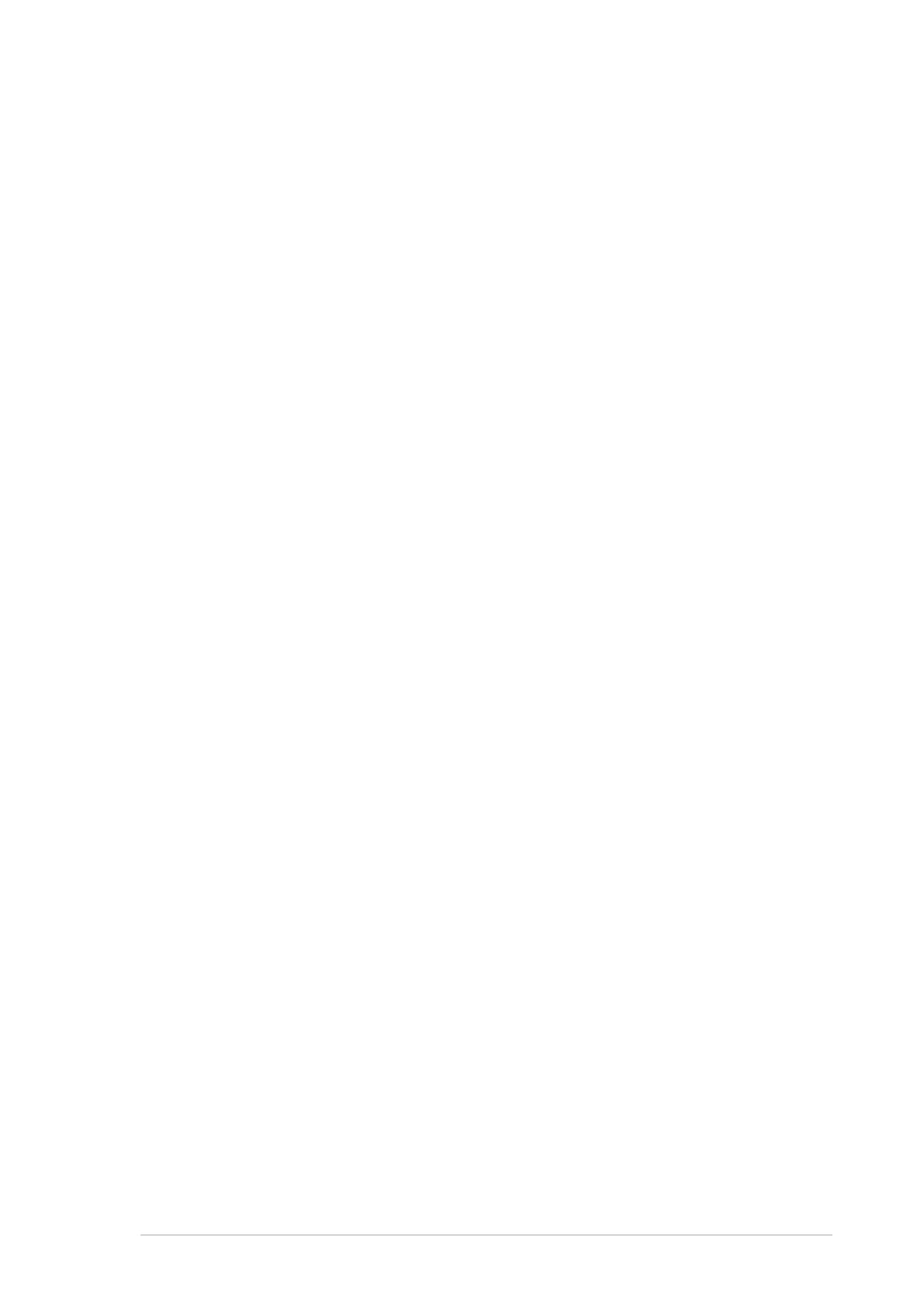
v
5.2.5 Sub-menu ............................................................ 5-10
5.2.6 Scroll bar.............................................................. 5-10
5.2.7 Pop-up window .................................................... 5-10
5.3 Main menu.........................................................................5-11
5.3.1 Primary IDE Master ............................................. 5-12
5.3.2 Primary IDE Slave ............................................... 5-15
5.3.3 Secondary IDE Master......................................... 5-15
5.3.4 Secondary IDE Slave........................................... 5-15
5.3.5 Third IDE Master.................................................. 5-16
5.3.6 Fourth IDE Master ............................................... 5-16
5.4 Advanced menu ............................................................... 5-17
5.4.1 Advanced BIOS Features .................................... 5-17
5.4.2 CPU Configuration ............................................... 5-18
5.4.3 Memory Configuration ......................................... 5-19
5.4.4 Chipset................................................................. 5-20
5.4.5 Onboard Device ................................................... 5-23
5.4.6 PCIPnP ................................................................ 5-28
5.4.7 USB Configuration ............................................... 5-30
5.5 Power menu ..................................................................... 5-31
5.5.1 APM Configuration............................................... 5-32
5.5.2 Hardware Monitor ................................................ 5-35
5.6 Boot menu ........................................................................ 5-37
5.6.1 Boot Device Priority ............................................. 5-37
5.6.2 Hard Disk Boot Priority ........................................ 5-38
5.6.3 Removable Device Priority .................................. 5-38
5.6.4 Boot Settings Configuration ................................. 5-39
5.6.5 Security ................................................................ 5-41
5.7 Exit menu ......................................................................... 5-43
Appendix: Reference information
A.1 600 W single power supply ................................................A-2
A.1.1 General description................................................ A-2
A.1.2 Specifications......................................................... A-3
A.2 600 W dual/redundant power supply.................................. A-4
A.2.1 General description................................................ A-4
A.2.2 Specifications......................................................... A-5
A.3 Simple fixes ........................................................................A-6