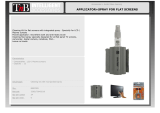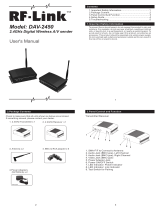Page is loading ...

TQB2AA0562
Operating Instructions
Manual de instrucciones
High Definition Plasma Display
Alta definición Pantalla de plasma
Model No.
No. de Modelo
TH-58PF12UK
TH-65PF12UK
English
Español
The illustration shown is an image.
Before connecting, operating or adjusting this product, please read these instructions completely.
Please keep this manual for future reference.
La ilustración mostrada es una imagen.
Antes de conectar, utilizar o ajustar este producto, lea completamente este manual de instrucciones;
y guárdelo para consultarlo en el futuro en caso de ser necesario.
For more detailed instructions, refer to the Operating Instructions on the CD-ROM.
To view the Operating Instructions on the CD-ROM, you need a computer equipped with a CD-ROM drive, and
Adobe
®
Reader
®
(Version 7.0 or later is recommended) installed on your computer.
Depending on the operating system or settings on your computer, the Operating Instructions may not start automatically.
In this case, open the PDF file under \MANUAL\PDF manually to view the instructions.
Para obtener instrucciones más detalladas, consulte las instrucciones de manejo contenidas en el CD-ROM.
Para ver las instrucciones de manejo contenidas en el CD-ROM, se necesita un ordenador equipado con una
unidad de CD-ROM, y que tenga instalado Adobe
®
Reader
®
(se recomienda la versión 7.0 o posterior).
Dependiendo del sistema operativo o de las configuraciones del ordenador, las instrucciones de manejo pueden no iniciarse automáticamente.
En tal caso, abra manualmente el archivo PDF en \MANUAL\PDF para visualizar las instrucciones.
Contents
Important Safety Instructions ··········································· 3
FCC STATEMENT ······························································· 4
Safety Precautions ···························································· 5
Maintenance ······································································· 6
Accessories ······································································· 7
Connections ······································································· 8
Power ON / OFF ······························································· 12
Selecting the input signal ··············································· 14
Basic Controls ································································· 15
On-Screen Menu Displays ·············································· 17
Specifications ·································································· 19
Panasonic Professional Flat Panel Display Limited Warranty
·· 20
LIMITED WARRANTY STATEMENT ································ 21
Customer Service ···························································· 22

2
WARNING: To reduce the risk of electric shock, do not remove cover or back.
No user-serviceable parts inside. Refer servicing to qualifi ed service personnel.
The lightning flash with
arrow-head within a triangle
is in tend ed to tell the user
that parts inside the product
are a risk of electric shock
to per sons.
The exclamation point within
a triangle is intended to
tell the user that important
operating and servicing
instructions are in the papers
with the ap pli ance.
CAUTION
RISK OF ELECTRIC SHOCK
DO NOT OPEN
WARNING : To prevent damage which may result in fi re or shock hazard, do not expose this apparatus to rain
or mois ture.
Do not place containers with water (fl ower vase, cups, cosmetics, etc.) above the set.
(including on shelves above, etc.)
WARNING : 1) To prevent electric shock, do not remove cover. No user serviceable parts inside. Refer servicing to
qualifi ed service personnel.
2) Do not remove the grounding pin on the power plug. This apparatus is equipped with a three pin
grounding-type power plug. This plug will only fi t a grounding-type power outlet. This is a safety fea ture.
If you are unable to insert the plug into the outlet, contact an electrician.
Do not defeat the purpose of the grounding plug.

3
Important Safety Instructions
1) Read these instructions.
2) Keep these instructions.
3) Heed all warnings.
4) Follow all instructions.
5) Do not use this apparatus near water.
6) Clean only with dry cloth.
7) Do not block any ventilation openings. Install in accordance with the manufacturer’s instructions.
8) Do not install near any heat sources such as radiators, heat registers, stoves, or other apparatus (including
amplifi ers) that produce heat.
9) Do not defeat the safety purpose of the polarized or grounding-type plug. A polarized plug has two blades with one
wider than the other. A grounding type plug has two blades and a third grounding prong. The wide blade or the
third prong are provided for your safety. If the provided plug does not fi t into your outlet, consult an electrician for
replacement of the obsolete outlet.
10) Protect the power cord from being walked on or pinched particularly at plugs, convenience receptacles, and the
point where they exit from the apparatus.
11) Only use attachments / accessories specifi ed by the manufacturer.
12) Use only with the cart, stand, tripod, bracket, or table specifi ed by the manufacturer, or sold with
the apparatus. When a cart is used, use caution when moving the cart / apparatus combination
to avoid injury from tip-over.
13) Unplug this apparatus during lightning storms or when unused for long periods of time.
14) Refer all servicing to qualifi ed service personnel. Servicing is required when the apparatus has been damaged
in any way, such as power-supply cord or plug is damaged, liquid has been spilled or objects have fallen into the
apparatus, the apparatus has been exposed to rain or moisture, does not operate normally, or has been dropped.
15) To prevent electric shock, ensure the grounding pin on the AC cord power plug is securely connected.

4
FCC STATEMENT
This equipment has been tested and found to comply with the limits for a Class B digital device, pursuant to Part
15 of the FCC Rules. These limits are designed to provide reasonable protection against harmful interference in a
residential installation. This equipment generates, uses and can radiate radio frequency energy and, if not installed
and used in accordance with the instructions, may cause harmful interference to radio communications. However,
there is no guarantee that interference will not occur in a particular installation. If this equipment does cause harmful
interference to radio or television reception, which can be determined by turning the equipment off and on, the user
is encouraged to try to correct the interference by one or more of the following measures:
• Reorient or relocate the receiving antenna.
• Increase the separation between the equipment and receiver.
• Connect the equipment into an outlet on a circuit different from that to which the receiver is connected.
• Consult the dealer or an experienced technician for help.
This device complies with Part15 of the FCC Rules. Operation is subject to the following two conditions:(1) This
device may not cause harmful interference, and (2) this device must accept any interference received, including
interference that may cause undesired operation.
FCC CAUTION:
To assure continued compliance, follow the attached installation instructions and use only shielded interface
cables when connecting to computer or peripheral devices. Any changes or modifi cations not expressly
approved by Panasonic Corp. of North America could void the user's authority to operate this device.
FCC Declaration of Conformity
Model No. TH-58PF12UK, TH-65PF12UK
Responsible Party: Panasonic Corporation of North America
One Panasonic Way 1F-10, Secaucus, NJ 07094
Contact Source: Panasonic Professional Display Company
Panasonic Plasma Concierge 1-800-973-4390
CANADIAN NOTICE:
This Class B digital apparatus complies with Canadian ICES-003.
Note:
Do not allow a still picture to be displayed for an extended period, as this can cause a permanent image retention to
remain on the Plasma Display.
Examples of still pictures include logos, video games, computer images, teletext and images displayed in 4:3 mode.
Trademark Credits
• VGA is a trademark of International Business Machines Corporation.
• Macintosh is a registered trademark of Apple Inc. USA.
• SVGA, XGA, SXGA and UXGA are registered trademarks of the Video Electronics Standard Association.
Even if no special notation has been made of company or product trademarks, these trademarks have been fully
respected.
• HDMI, the HDMI logo and High-Defi nition Multimedia Interface are trademarks or registered trademarks of HDMI
Licensing LLC.

5
Safety Precautions
CAUTION
This Plasma Display is for use only with the following optional accessories. Use with any other type of optional
accessories may cause instability which could result in the possibility of injury.
(All of the following accessories are manufactured by Panasonic Corporation.)
When using the Plasma Display
Do not bring your hands, face or objects close to the
ventilation holes of the Plasma Display.
•
Top of the Plasma Display is usually very hot due to the
high temperature of exhaust air being released through the
ventilation holes. Burns or personal injuries can happen if any
body parts are brought too close. Placing any object near the
top of the display could also result in heat damages to the object
as well as to the Display if its ventilation holes are blocked.
Be sure to disconnect all cables before moving the Plasma Display.
•
Moving the Display with its cables attached might damage
the cables which, in turn, can cause fi re or electric shock.
Disconnect the power plug from the wall outlet as a
safety precaution before carrying out any cleaning.
• Electric shocks can result if this is not done.
Clean the power cable regularly to prevent it from
becoming dusty.
• Built-up dust on the power cord plug can increase humidity
which might damage the insulation and cause fi re. Unplug
the cord from the wall outlet and clean it with a dry cloth.
This Plasma Display radiates infrared rays, therefore it
may affect other infrared communication equipment.
Install your infrared sensor in a place away from direct
or refl ected light from your Plasma Display.
Note:
Do not allow a still picture to be displayed for an extended
period, as this can cause a permanent image retention to
remain on the Plasma Display.
Examples of still pictures include logos, video games, computer
images, teletext and images displayed in 4:3 mode.
• Speakers .................................................... TY-SP58P10WK (for TH-58PF12UK),
TY-SP65P11WK (for TH-65PF12UK)
• Pedestal ..................................................... TY-ST58-K (for TH-58PF12UK), TY-ST65P11-K (for TH-65PF12UK)
• Mobile stand ............................................... TY-ST58PF10 (for TH-58PF12UK)
• Wall-hanging bracket (vertical) ................... TY-WK42PV7 (for TH-58PF12UK), TY-WK65PV7 (for TH-65PF12UK)
• Wall-hanging bracket (angled) ................... TY-WK42PR7 (for TH-58PF12UK), TY-WK65PR8 (for TH-65PF12UK)
• BNC Component Video Terminal Board .....TY-42TM6A
• BNC Composite Video Terminal Board ......TY-42TM6B
• BNC Dual Video Terminal Board ................TY-FB9BD
• RCA Component Video Terminal Board .....TY-42TM6Z
• RCA Composite Video Terminal Board ......TY-42TM6V
• RGB Active Through Terminal Board .........TY-42TM6G
• PC Input Terminal Board ............................TY-42TM6P
•
Composite / Component Video Terminal Board
...TY-42TM6Y
• BNC SDI Terminal Board ...........................TY-FB7SD
• HD-SDI Terminal Board .............................TY-FB9HD
• HD-SDI Terminal Board with audio ............TY-FB10HD
• Dual Link HD-SDI Terminal Board ..............TY-FB11DHD
• HDMI Terminal Board ................................. TY-FB8HM
• Dual HDMI Terminal Board ........................TY-FB10HMD
• DVI-D Terminal Board ................................ TY-FB11DD
• Ir Through Terminal Board .........................TY-FB9RT
• Wireless Presentation Board .....................TY-FB10WPU
• AV Terminal Box ......................................... TY-TB10AV
• LAN Control Board .....................................TY-FB12LC
• Anti Glare Filter .......................................... TY-AR58P10W (for TH-58PF12UK), TY-AR65P9W (for TH-65PF12UK)
• Touch Panel ............................................... TY-TP58P10S (for TH-58PF12UK), TY-TP65P10S (for TH-65PF12UK)
Always be sure to ask a qualifi ed technician to carry out set-up.
Small parts can present choking hazard if accidentally swallowed. Keep small parts away from young children. Discard
unneeded small parts and other objects, including packaging materials and plastic bags/sheets to prevent them from being
played with by young children, creating the potential risk of suffocation.

6
Safety Precautions / Maintenance
WARNING
The front of the display panel has been specially treated. Wipe the panel surface gently using only a cleaning
cloth or a soft, lint-free cloth.
• If the surface is particularly dirty, wipe with a soft, lint-free cloth which has been soaked in pure water or water in which
neutral detergent has been diluted 100 times, and then wipe it evenly with a dry cloth of the same type until the surface
is dry.
• Do not scratch or hit the surface of the panel with fi ngernails or other hard objects, otherwise the surface may become
damaged. Furthermore, avoid contact with volatile substances such as insect sprays, solvents and thinner, otherwise
the quality of the surface may be adversely affected.
If the cabinet becomes dirty, wipe it with a soft, dry cloth.
• If the cabinet is particularly dirty, soak the cloth in water to which a small amount of neutral detergent has been added
and then wring the cloth dry. Use this cloth to wipe the cabinet, and then wipe it dry with a dry cloth.
• Do not allow any detergent to come into direct contact with the surface of the Plasma Display. If water droplets get
inside the unit, operating problems may result.
• Avoid contact with volatile substances such as insect sprays, solvents and thinner, otherwise the quality of the cabinet
surface may be adversely affected or the coating may peel off. Furthermore, do not leave it for long periods in contact
with articles made from rubber or PVC.
Maintenance
Setup
Do not place the Plasma Display on sloped or unstable
surfaces.
• The Plasma Display may fall off or tip over.
Do not place any objects on top of the Plasma Display.
•
If water spills onto the Plasma Display or foreign objects get
inside it, a short-circuit may occur which could result in fi re or
electric shock. If any foreign objects get inside the Plasma
Display, please consult an Authorized Service Center.
Do not cover the ventilation holes.
• Doing so may cause the Plasma Display to overheat,
which can cause fi re or damage to the Plasma Display.
Transport only in upright position!
• Transporting the unit with its display panel facing upright or
downward may cause damage to the internal circuitry.
If using the pedestal (optional accessory), leave a space
of 3 15/16” (10 cm) or more at the top, left and right, and
2 3/4” (7 cm) or more at the rear, and also keep the space
between the bottom of the display and the fl oor surface.
If using some other setting-up method, follow the manual
of it. (If there is no specifi c indication of installation
dimension in the installation manual, leave a space of
3 15/16” (10 cm) or more at the top, bottom, left and right,
and 2 3/4” (7 cm) or more at the rear.)
An apparatus with CLASS I construction shall be
connected to a mains socket outlet with a protective
earthing connection.
AC Power Supply Cord
The Plasma Display is designed to operate on 110 - 127
V AC, 50/60 Hz.
Do not use any power supply cord other than that
provided with this unit.
• Doing so may cause fi re or electric shocks.
Securely insert the power cord plug as far as it will go.
• If the plug is not fully inserted, heat may be generated
which could cause fi re. If the plug is damaged or the
wall socket plate is loose, they should not be used.
Do not handle the power cord plug with wet hands.
• Doing so may cause electric shocks.
Do not do anything that might damage the power cable.
When disconnecting the power cable, hold the plug,
not the cable.
• Do not make any modifi cations, place heavy objects on,
place near hot objects, heat, bend, twist or forcefully
pull the power cable. Doing so may cause damage to
the power cable which can cause fi re or electric shock.
If damage to the cable is suspected, have it repaired at
an Authorized Service Center.
If the Plasma Display will not be used for a long period
of time, unplug the power cord from the wall outlet.
If problems occur during use
If a problem occurs (such as no picture or no sound),
or if smoke or an abnormal odor is detected from the
Plasma Display, unplug the power cord immediately.
• Continuous use of the Display under these conditions
might cause fi re or permanent damage to the unit.
Have the Display evaluated at an Authorized Service
Center. Services to the Display by any unauthorized
personnel are strongly discouraged due to its high
voltage dangerous nature.
If water or foreign objects get inside the Plasma Display,
if the Plasma Display is dropped, or if the cabinet
becomes damaged, disconnect the power cord plug
immediately.
• A short may occur, which could cause fi re. Contact an
Authorized Service Center for any repairs that need to be
made.

+
-
+
-
7
Accessories
Requires two AA batteries.
2. Insert batteries - note correct
polarity ( + and -).
Precaution on battery use
Incorrect installation can cause battery leakage and corrosion that will damage the remote control transmitter.
Disposal of batteries should be in an environment-friendly manner.
Observe the following precautions:
1. Batteries should always be replaced as a pair. Always use new batteries when replacing the old set.
2. Do not combine a used battery with a new one.
3. Do not mix battery types (example: “Zinc Carbon” with “Alkaline”).
4. Do not attempt to charge, short-circuit, disassemble, heat or burn used batteries.
5. Battery replacement is necessary when the remote control acts sporadically or stops operating the Plasma Display.
6. Do not burn or breakup batteries.
Batteries must not be exposed to excessive heat such as sunshine, fi re or the like.
3. Replace the cover.
Accessories Supplied
Check that you have the Accessories and items shown
Operating
Instruction book
Remote Control Transmitter
N2QAYB000432
Batteries for the
Remote Control
Transmitter
(AA Size × 2)
AC cordFixing band × 1
Remote Control Batteries
“AA” size
Helpful Hint:
For frequent remote control users, replace old batteries with Alkaline batteries for longer life.
1. Pull and hold the hook, then
open the battery cover.
CD-ROM
(Operating
instructions)

1
2
SERIALPC IN
AUDIO
SLOT1 SLOT3
P
R
/C
R
/R P
B
/C
B
/B
Y/G
AUDIO
RL
COMPONENT/RGB IN
SLOT2
1
2
1
2
1
2
8
Connections
– Cable fi xing band
Secure any excess cables with band as required.
Note:
One fi xing band is supplied with this unit. In case of securing cables at two positions, please purchase it separately.
Speaker
terminal (R)
Speaker
terminal (L)
When connecting the speakers, be sure to use only the optional accessory speakers.
Refer to the speaker’s Installation Manual for details on speaker installation.
Speakers (Optional accessories)
Pass the attached cable
fi xing band through the clip
as shown in the fi gure.
To secure cables connected to Terminals, wrap the cable fi xing band around them then
pass the pointed end through the locking block, as shown in the fi gure.
While ensuring there is suffi cient slack in cables to minimize stress (especially
in the power cord), fi rmly bind all cables with the supplied fi xing band.
From SERIAL
Terminal on
Computer
(see page 10)
From EXTERNAL
monitor terminal
on Computer
(see page 9)
AC cord connection (see page 12)
Dual HDMI Terminals
(equivalent of Dual HDMI
Terminal Board (TY-
FB10HMD)) (see page 11)
To tighten:
To loosen:
Pull
Pull
Push the catch
Note: At factory shipment, Terminal boards are installed in SLOT 2 and SLOT 3.
– AC cord fi xing
Optional Terminal
Board Insert Slot
(covered)
COMPONENT/RGB IN and Audio
IN Terminals (equivalent of BNC
Component Video Terminal Board
(TY-42TM6A)) (see page 11)
Note:
Make sure that the AC
cord is locked on both
the left and right sides.
Push until
the hook
clicks.
2. Pull off.
1. Keep the
knob
pressed.
Open
1
Plug the AC cord into
the display unit.
Plug the AC cord until it
clicks.
2
Fix the AC cord with the clamper
which is attached to the unit.
For TH-58PF12UK
:
Clampers are not installed to this
unit. Ensure there is suffi cient slack
in the AC cord and fi rmly bind with
the supplied cable fi xing band, etc.
Unplug the AC cord
Unplug the AC cord
pressing the two
knobs.
Note:
When disconnecting the AC cord,
be absolutely sure to disconnect
the AC cord plug at the socket
outlet fi rst.
Close

AUDIO
PC IN
9
Connections
PC Input Terminals connection
Notes:
• With regard to the typical PC input signals that are described in the applicable input signals list, adjustment values such
as for the standard picture positions and sizes have already been stored in this unit. You can add up to eight PC input
signal types that are not included in the list.
• Computer signals which can be input are those with a horizontal scanning frequency of 15 to 110 kHz and vertical scanning
frequency of 48 to 120 Hz. (However, the image will not be displayed properly if the signals exceed 1,200 lines.)
• The display resolution is a maximum of 1,440 × 1,080 dots when the aspect mode is set to “4:3”, and 1,920 × 1,080
dots when the aspect mode is set to “FULL”. If the display resolution exceeds these maximums, it may not be possible
to show fi ne detail with suffi cient clarity.
• The PC input terminals are DDC2B-compatible. If the computer being connected is not DDC2B-compatible, you will need
to make setting changes to the computer at the time of connection.
• Some PC models cannot be connected to the set.
• There is no need to use an adapter for computers with DOS/V compatible Mini D-sub 15P terminal.
• The computer shown in the illustration is for example purposes only.
• Additional equipment and cables shown are not supplied with this set.
• Do not set the horizontal and vertical scanning frequencies for PC signals which are above or below the specifi ed
frequency range.
• Component Input is possible with the pin 1, 2, 3 of the Mini D-sub 15P Connector.
• Change the “COMPONENT/RGB-IN SELECT” setting in the “SET UP” menu to “COMPONENT”
(when COMPONENT signal connection) or “RGB” (when RGB signal connection).
Signal Names for Mini D-sub 15P Connector
Pin Layout for PC Input
Terminal
COMPUTER
Conversion adapter
(if necessary)
Mini D-sub 15p
RGB
PC cable
Stereo plug
Audio
Connect a cable which matches
the audio output terminal on the computer.
1
6 7 8
3
9
4 5
10
15 14 13 12 11
2
Pin No.
Signal Name
Pin No.
Signal Name
Pin No.
Signal Name
1
R (P
R
/C
R
)
6
GND (Ground)
11
NC (not connected)
2
G (Y)
7
GND (Ground)
12
SDA
3
B (P
B
/C
B
)
8
GND (Ground)
13
HD/SYNC
4
NC (not connected)
9
+5 V DC
14
VD
5
GND (Ground)
10
GND (Ground)
15
SCL
(Male)
(Female)

SERIAL
6 7 8 9
1 3 4 5 2
10
Connections
SERIAL Terminals connection
Notes:
• Use the RS-232C straight cable to connect the computer
to the Plasma Display.
• The computer shown is for example purposes only.
• Additional equipment and cables shown are not supplied
with this set.
The SERIAL terminal conforms to the RS-232C interface
specifi cation, so that the Plasma Display can be controlled
by a computer which is connected to this terminal.
The computer will require software which allows the
sending and receiving of control data which satisfi es the
conditions given below. Use a computer application such as
programming language software. Refer to the documentation
for the computer application for details.
The SERIAL terminal is used when the Plasma Display is controlled by a computer.
Basic format for control data
The transmission of control data from the computer starts with
a STX signal, followed by the command, the parameters, and
lastly an ETX signal in that order. If there are no parameters,
then the parameter signal does not need to be sent.
Start
(02h)
3-character
command (3 bytes)
Colon Parameter(s)
(1 - 5 bytes)
End
(03h)
STX C1 C2 C3 P1 P2 P3 P4: P5 ETX
Notes:
• If multiple commands are transmitted, be sure to wait for
the response for the fi rst command to come from this unit
before sending the next command.
• If an incorrect command is sent by mistake, this unit will
send an “ER401” command back to the computer.
• SL1A, SL1B, SL2A and SL2B of Command IMS are available
only when a dual input terminal board is attached.
Pin layout for SERIAL Terminal
COMPUTER
RS-232C Straight cable
D-sub 9p
Command
Command Parameter Control details
PON None Power ON
POF None Power OFF
AVL ** Volume 00 - 63
AMT 0 Audio MUTE OFF
1 Audio MUTE ON
IMS None
SL1
SL2
SL3
PC1
SL1A
SL1B
SL2A
SL2B
Input select (toggle)
Slot1 input
Slot2 input
Slot3 input
PC input
Slot1 input (INPUT1A)
Slot1 input (INPUT1B)
Slot2 input (INPUT2A)
Slot2 input (INPUT2B)
DAM None
ZOOM
FULL
JUST
NORM
SELF
SJST
SNOM
SFUL
ZOM2
Screen mode select (toggle)
ZOOM (For Video/SD/PC signal)
FULL
JUST (For Video/SD signal)
4:3 (For Video/SD/PC signal)
Panasonic Auto (For Video signal)
JUST (For HD signal)
4:3 (For HD signal)
H-FILL (For HD signal)
ZOOM (For HD signal)
With the power off, this display responds to PON command only.
Communication parameters
Signal level RS-232C compliant
Synchronization method Asynchronous
Baud rate 9600 bps
Parity None
Character length 8 bits
Stop bit 1 bit
Flow control -
Signal names for D-sub 9P connector
Pin No.
Details
2
R X D
3
T X D
5
GND
4
•
6
Non use
7
8
(Shorted in this set)
1
•
9
NC
These signal names are those of computer specifi cations.
(Male)
(Female)

PC
SLOT1 SLOT2 SLOT3
P
R
/C
R
/R P
B
/C
B
/B
Y/G
AUDIO
RL
COMPONENT/RGB IN
HDMI
AV OUT
HDMI
AV OUT
SLOT3
P
R
/C
R
/R P
B
/C
B
/B
Y/G
AUDIO
RL
COMPONENT/RGB IN
AUDIO
OUT
Y , P
B , P R ,
OUT
P
R
P B
Y
L
R
CO
MP
O
NEN T VIDE
O
O
UT
11
Connections
HDMI connection
This unit has terminal boards equivalent to Dual HDMI Terminal Board (TY-FB10HMD) and BNC Component Video Terminal
Board (TY-42TM6A) as standard equipment.
HDMI cables
DVD player DVD player
[Pin assignments and signal names]
19
3 1
4
2
18
Note:
Additional equipment and HDMI cables shown
are not supplied with this set.
Pin No.
Signal
Pin No.
Signal
1
T.M.D.S Data2+
11
T.M.D.S Clock
Shield
2
T.M.D.S Data2
Shield
12
T.M.D.S Clock-
3
T.M.D.S Data2-
13
CEC
4
T.M.D.S Data1+
14
Reserved
(N.C. on device)
5
T.M.D.S Data1
Shield
6
T.M.D.S Data1-
15
SCL
7
T.M.D.S Data0+
16
SDA
8
T.M.D.S Data0
Shield
17
DDC/CEC
Ground
9
T.M.D.S Data0-
18
+5V Power
10
T.M.D.S Clock+
19
Hot Plug Detect
COMPONENT / RGB connection
Notes:
• Change the “COMPONENT/RGB-IN SELECT” setting in the “SET UP” menu to “COMPONENT”
(when COMPONENT signal connection) or “RGB” (when RGB signal connection).
• Additional equipment, cables and adapter plugs shown are not supplied with this set.
• SYNC ON G signal is needed.
RCA-BNC
adapter
plug
Computer RGB Camcorder
or
DVD
Example of input signal source
Digital TV-SET-TOP-BOX
(DTV-STB)

INPUT MENU ENTER/
+
/ VOL
-
/
12
Power Indicator
Remote Control Sensor
Power ON / OFF
Connecting the AC cord plug to the Plasma Display.
Fix the AC cord plug securely to the Plasma Display with the clamper. (see page 8)
Connecting the plug to the Wall Outlet.
Note:
When disconnecting the AC cord, be absolutely sure to
disconnect the AC cord plug at the socket outlet fi rst.
Press the Power switch on the Plasma Display to turn the
set on: Power-On.
Power Indicator: Green
Press the button on the remote control to turn the Plasma Display off.
Power Indicator: Red (standby)
Press the button on the remote control to turn the Plasma Display on.
Power Indicator: Green
Turn the power to the Plasma Display off by pressing the switch on the unit,
when the Plasma Display is on or in standby mode.
Note:
During operation of the power management function, the power indicator turns
orange in the power off state.

PC
NANODRIFT HIGH MID
FULL
English (UK)
Deutsch
Français
Italiano
Español
ENGLISH (US)
OSD LANGUAGE
SET SELECT
PRESENT TIME SETUP
PRESENT TIME OF DAY MON 99:99
SET
PRESENT TIME OF DAY
99:99
DAY
MON
PRESENT TIME SETUP
PRESENT TIME OF DAY MON 99:99
SET
PRESENT TIME OF DAY
10:00
DAY
TUE
LANDSCAPE
PORTRAIT
DISPLAY ORIENTATION
13
From the second time on, the below screen is displayed for a while (setting condition is an example).
When fi rst switching on the unit
Following screen will be displayed when the unit is turned on for the fi rst time.
Select the items with the remote control. Unit buttons are invalid.
OSD LANGUAGE
PRESENT TIME SETUP
DISPLAY ORIENTATION
1
Select the language.
2
Set.
1
Select “DAY” or “PRESENT TIME OF DAY”.
2
Setup “DAY” or “PRESENT TIME OF DAY”.
1
For vertical installation, select “PORTRAIT”.
2
Set.
Notes:
• Once the items are set, the screens won't be displayed when switching on the unit next time.
• After the setting, the items can be changed in the following menus.
OSD LANGUAGE
PRESENT TIME SETUP
DISPLAY ORIENTATION
1
Select “SET”.
2
Set.
Power ON / OFF

INPUT MENU ENTER/ + / VOL
-
/
INPUT MENU ENTER/
+
/ VOL
-
/
14
Selecting the input signal
Select the input signals to be connected by installing the optional Terminal Boards.
Press to select the input signal to be played back from the
equipment which has been connected to the Plasma Display.
Input signals will change as follows:
Notes:
• Selecting is also possible by pressing the INPUT button on the unit.
• Input terminal will not be selected if the terminal board is not installed into the SLOT.
• Select to match the signals from the source connected to the component/RGB input
terminals.
• In 2 screen display, the same input mode cannot be selected for the main picture and
sub picture.
• Image retention (image lag) may occur on the plasma display panel when a still picture
is kept on the panel for an extended period. The function that darkens the screen slightly
is activated to prevent image retention, but this function is not the perfect solution to
image retention.
INPUT1
INPUT2A
PCINPUT3
INPUT2B
SLOT2 is for dual input so that you can select INPUT2A or
INPUT2B for INPUT2.
INPUT2A : HDMI signal terminal in SLOT2
INPUT2B : HDMI signal terminal in SLOT2

INPUT MENU ENTER/
+
/VOL
-
/
15
Basic Controls
MENU Screen ON / OFF
Each time the MENU button is pressed, the menu screen
will switch.
INPUT button (Input signal selection)
(see page 14)
Main Power On / Off Switch
Power Indicator
The Power Indicator will light.
• Power-OFF ....Indicator not illuminated (The unit will
still consume some power as long as the
power cord is still inserted into the wall
outlet.)
• Standby ........Red
Orange (When “Slot power” is set to
“On”.)
Orange (Depending on the type of
the function board installed, when the
power is supplied to the slot)
• Power-ON ......Green
• DPMS (POWER MANAGEMENT)
....................... Orange (With PC input signal.)
Volume Adjustment
Volume Up “+” Down “–”
When the menu screen is
displayed:
“+” :
press to move the cursor up
“–” :
press to move the cursor down
(see page 17)
Enter / Aspect button
(see page 17)
Normal Viewing PICTURE SET UP
SOUND POS. /SIZE
Remote control sensor
Main Unit

16
Basic Controls
Standby (ON / OFF) button
The Plasma Display must fi rst be plugged
into the wall outlet and turned on at the
power switch (see page 12).
Press this button to turn the Plasma
Display On, from Standby mode. Press
it again to turn the Plasma Display Off to
Standby mode.
ACTION button
Press to make selections.
ASPECT button
Press to adjust the aspect.
POS. /SIZE button
PICTURE button
Sound mute On / Off
Press this button to mute the sound.
Press again to reactivate sound.
Sound is also reactivated when power is
turned off or volume level is changed.
N button
POSITION buttons
INPUT button
Press to select INPUT1, INPUT2, INPUT3
and PC input SLOTS sequentially.
(see page 14)
When a dual input terminal board is
attached, A or B is displayed depending
on the selected input signal.
(Ex. INPUT1A, INPUT1B)
MULTI Window buttons
Digital Zoom
Remote Control Transmitter
AUTO SETUP button
Automatically adjusts the position/
size of the screen.
SET UP button
SOUND button
Volume Adjustment
Press the Volume Up “+” or Down “–”
button to increase or decrease the
sound volume level.
R button (see page 17)
Press the R button to return to
previous menu screen.
OFF TIMER button
The Plasma Display can be preset to switch to stand-
by after a fi xed period. The setting changes to 30
minutes, 60 minutes, 90 minutes and 0 minutes (off
timer cancelled) each time the button is pressed.
30 60
0
90
When three minutes remain, “OFF TIMER 3” will fl ash.
The off timer is cancelled if a power interruption
occurs.
OFF TIMER 90
1
2
3
4
10:00
PC
NANODRIFT HIGH MID
4:3
RECALL button
Press the “RECALL” button to
display the current system status.
1
Input label
NANODRIFT setting value
2
Aspect mode
3
Off timer
The off timer indicator is
displayed only when the off
timer has been set.
4
Clock display

17
On-Screen Menu Displays
Remote Control Unit
1
Display the menu screen.
Press to select.
(Example: PICTURE menu)
MENU
Press several times.
Each time the MENU button is pressed, the
menu screen will switch.
Normal Viewing PICTURE
SOUND POS. /SIZE
SET UP
2
Select the item.
Select.
Select.
Press.
25
0
0
0
5
PICTURE
NORMAL
NORMALIZE
STANDARD
BRIGHTNESS
SHARPNESS
PICTURE MENU
COLOR
PICTURE
TINT
COLOR MANAGEMENT
ADVANCED SETTINGS
MEMORY SAVE
COLOR TEMP
NORMAL
OFF
MEMORY LOAD
MEMORY EDIT
( Example:
PICTURE menu)
3
Set.
Set.
Set.
Press.
4
Exit the menu.
Press.
Press
to return to the previous menu.
MENU
Press several times.

1/2
SIGNAL
EXTENDED LIFE SETTINGS
SET UP
PC
OFF
STANDBY SAVE
OFF
POWER MANAGEMENT
OFF
AUTO POWER OFF
OFF
OSD LANGUAGE ENGLISH
(
US
)
COMPONENT/RGB-IN SELECT
RGB
INPUT LABEL
SCREENSAVER
POWER SAVE
2/2 SET UP
MULTI DISPLAY SETUP
SET UP TIMER
PRESENT TIME SETUP
DISPLAY ORIENTATION
LANDSCAPE
MULTI PIP SETUP
PORTRAIT SETUP
18
25
0
0
0
5
PICTURE
NORMAL
NORMALIZE
STANDARD
BRIGHTNESS
SHARPNESS
PICTURE MENU
COLOR
PICTURE
TINT
COLOR MANAGEMENT
ADVANCED SETTINGS
MEMORY SAVE
COLOR TEMP
NORMAL
OFF
MEMORY LOAD
MEMORY EDIT
BLACK EXTENSION
AGC
GAMMA
INPUT LEVEL
ADVANCED SETTINGS
NORMAL
NORMALIZE
W/B LOW B
W/B HIGH R
W/B LOW R
W/B LOW G
W/B HIGH G
W/B HIGH B
0
0
2.2
0
0
0
0
0
0
OFF
On-Screen Menu Displays
Overview
Note: Menu that cannot be adjusted is grayout. Adjustable menu changes depending on signal, input and menu setting.
0
NORMAL
NORMALIZE
AUTO SETUP
POS. /SIZE
V-POS
0
H-POS
V-SIZE
DOT CLOCK
H-SIZE
CLOCK PHASE
1:1 PIXEL MODE
OFF
0
0
0
0
2/2
SOUND OUT
LEFT CHANNEL
RIGHT CHANNEL
CHANNEL 1
CHANNEL 1
OFF
LEVEL METER
OFF
SDI SOUND OUTPUT
0
0
0
1/2
SOUND
NORMAL
NORMALIZE
STANDARD
OFF
TREBLE
AUDIO MENU
BALANCE
BASS
0
MID
SURROUND
MAIN
AUDIO OUT (PIP)
3D Y/C FILTER (NTSC)
COLOR SYSTEM
SIGNAL
ON
3 : 2 PULLDOWN
Panasonic AUTO (4 : 3)
[
VIDEO
]
NOISE REDUCTION
REFRESH RATE
AUTO
OFF
4:3
OFF
100 Hz
SCREENSAVER
START
FUNCTION
MODE
SCROLLING BAR ONLY
OFF
PRESENT TIME OF DAY 99:99
EXPRESS SETTINGS
CUSTOM SETTINGS
RESET
EXTENDED LIFE SETTINGS
99:99
MON
PRESENT TIME SETUP
PRESENT TIME OF DAY MON 99:99
SET
PRESENT TIME OF DAY
DAY
0:00
0:00
SET UP TIMER
POWER OFF FUNCTION
POWER OFF TIME
POWER ON TIME
POWER ON FUNCTION
OFF
OFF
PRESENT TIME OF DAY 99:99
× 2
MULTI DISPLAY SETUP
HORIZONTAL SCALE
OFF
A1
OFF
AI-SYNCHRONIZATION
VERTICAL SCALE
LOCATION
OFF
SEAM HIDES VIDEO
× 2
MULTI DISPLAY SETUP
OFF
PORTRAIT SETUP
SEAM HIDES VIDEO
OFF
1
OFF
AI-SYNCHRONIZATION
VIEWING AREA
LOCATION
16:9
PORTRAIT SETUP
—
MULTI PIP
DISPLAY MODE
BLEND PIP
OFF
1
INSERT LEVEL
TRANSPARENCY
INSERT
0 %
TRANSPARENCY LEVEL
OFF
MULTI PIP SETUP

19
Specifi cations
TH-58PF12UK TH-65PF12UK
Power Source
110 - 127 V AC, 50/60 Hz
Power Consumption
Power on
715 W 745 W
Stand-by condition
Save OFF 1.0 W, Save ON 0.5 W Save OFF 1.0 W, Save ON 0.5 W
Power off condition
0.2 W 0.2 W
Plasma Display panel
Drive method : AC type 58-inch,
16:9 aspect ratio
Drive method : AC type 65-inch,
16:9 aspect ratio
Screen size
50.5” (1,284 mm) (W) × 28.4” (722 mm) (H)
× 58.0” (1,473 mm) (diagonal)
56.4” (1,434 mm) (W) × 31.7” (806 mm) (H)
× 64.7” (1,645 mm) (diagonal)
(No.of pixels)
2,073,600 (1,920 (W) × 1,080 (H))
[5,760 × 1,080 dots]
Operating condition
Temperature
32 °F - 104 °F (0 °C - 40 °C)
Humidity
20 % - 80 %
Applicable signals
Scanning format
525 (480) / 60i · 60p, 625 (575) / 50i · 50p, 750 (720) / 60p · 50p, 1125 (1080) / 60i · 60p · 50i · 50p
· 24p · 25p · 30p · 24sF, 1250 (1080) / 50i
PC signals
VGA, SVGA, XGA, SXGA
UXGA ···· (compressed)
Horizontal scanning frequency 15 - 110 kHz
Vertical scanning frequency 48 - 120 Hz
Connection terminals
HDMI A-B TYPE A Connector × 2
COMPONENT/RGB IN
Y/G (BNC)
P
B/B (BNC), PR/R (BNC)
AUDIO IN (RCA PIN JACK × 2)
with sync 1.0 Vp-p (75 Ω)
0.7 Vp-p (75 Ω)
0.5 Vrms
PC IN
(HIGH-DENSITY MINI D-SUB 15PIN)
B/P
B/CB :
R/P
R/CR :
HD/VD:
AUDIO IN (M3 JACK)
Y or G with sync 1.0 Vp-p (75 Ω)
Y or G without sync 0.7 Vp-p (75 Ω)
0.7 Vp-p (75 Ω)
0.7 Vp-p (75 Ω)
1.0 - 5.0 Vp-p (high impedance)
0.5 Vrms
SERIAL
EXTERNAL CONTROL TERMINAL (D-SUB 9PIN) RS-232C COMPATIBLE
SPEAKERS
6 , 16 W [8 W + 8 W] (10 % THD) 8 , 20 W [10 W + 10 W] (10 % THD)
Accessories Supplied
Remote Control Transmitter
N2QAYB000432
Batteries
AA Size × 2
Fixing band
TMME203 × 1
Dimensions (W × H × D)
55.1” (1,399 mm) × 33.2” (843 mm) × 3.9” (99 mm) 61.2” (1,554 mm) × 36.5” (925 mm) × 3.9” (99 mm)
Mass (weight)
main unit only
approx. 105.8 lbs approx. 130.0 lbs
with speakers
approx. 116.8 lbs approx. 143.3 lbs
Note:
Design and specifi cations are subject to change without notice. Mass and dimensions shown are approximate.

Panasonic Professional Display Company
Unit of Panasonic Corporation of
North America
One Panasonic Way 1F-10
Secaucus, NJ 07094
Panasonic Professional Flat Panel Display
Limited Warranty
Models or Parts
Part
Warranty
Labor
Warranty
Professional Flat
Panel Display
LIMITS AND EXCLUSIONS
There are no express warranties except as listed above.
THE WARRANTOR SHALL NOT BE LIABLE FOR
INCIDENTAL OR CONSEQUENTIAL DAMAGES
(INCLUDING, WITHOUT LIMITION, DAMAGE
TO DISCS) RESULTING FROM THE USE OF THIS
PRODUCT, OR ARISING OUT OF ANY BREACH OF
THE WARRANTY. ALL EXPRESS AND IMPLIED
WARRANTIES, INCLUDING THE WARRANTIES
OF MERCHANTABILITY AND FITNESS FOR
PARTICULAR PURPOSE, ARE LIMITED TO THE
APPLICABLE WARRANTY PERIOD SET FORTH
ABOVE.
Some states do not allow the exclusion or limitation
of incidental or consequential damages, or limitations
on how long an implied warranty lasts, so the above
exclusions or limitations may nor apply to you. This
warranty gives you specific legal rights and you may
other rights, which vary from state to state.
If you have a problem with this product that is not
handled to your satisfaction, then write the Consumer
Affairs Department at the Company address indicated
above.
Panasonic Professional Display Company. (referred to
as “the Warrantor”) will repair this product and all
included accessories with new or refurbished parts,
free of charge in the USA or Puerto Rico, of the
original purchase in the event of a defect in materials or
workmanship as follows:
In the USA and Puerto Rico
FOR SERVICE
CALL TOLL FREE
1-800-973-4390
2 Years 2 Years
On-site or carry-in service in the USA and Puerto Rico
may be obtained during the warranty period by contacting
Panasonic Professional Display Company Service toll free
at 1-800-973-4390.
This warranty is extended only to the original purchaser
and is non transferable. A purchase receipt or other
proof of date of original purchase will be required before
warranty service is rendered.
This warranty only covers failures due to defects in
materials or workmanship, which occur during normal
use. The warranty does not cover damage which occur
in shipment, or failures which are caused by products
not supplied by the warrantor, or failures which result
from improper installation, set-up adjustments, improper
antenna, inadequate signal pickup, maladjustment of
consumer controls, improper operation, power line surge,
improper voltage supply, lighting damage, or service by
anyone other than an authorized repair facility, or
damage that is attributable to acts of God.
20
(for the U.S.A and Puerto Rico)
/