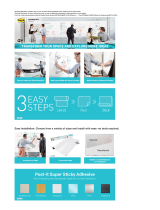Page is loading ...

800 East 96th Street,
Indianapolis, Indiana 46240 USA
Jennifer Kettell
My
Kindle Fire
HDX

ii
Editor-in-Chief
Greg Wiegand
Executive Editor
Loretta Yates
Development Editor
Todd Brakke
Managing Editor
Sandra Schroeder
Project Editor
Mandie Frank
Copy Editor
Barbara Hacha
Indexer
Publishing Works
Proofreader
Dan Knott
Technical Editor
Greg Kettell
Editorial Assistant
Cindy Teeters
Designer
Mark Shirar
Compositor
Tricia Bronkella
My Kindle Fire HDX
Copyright © 2014 by Pearson Education, Inc.
All rights reserved. No part of this book shall be reproduced, stored in a retrieval system,
or transmitted by any means, electronic, mechanical, photocopying, recording, or
otherwise, without written permission from the publisher. No patent liability is assumed
with respect to the use of the information contained herein. Although every precaution
has been taken in the preparation of this book, the publisher and author assume no
responsibility for errors or omissions. Nor is any liability assumed for damages resulting
from the use of the information contained herein.
ISBN-13: 978-0-7897-5293-2
ISBN-10: 0-7897-5293-X
Library of Congress Control Number: 2013957468
Printed in the United States of America
First Printing: February 2014
Trademarks
All terms mentioned in this book that are known to be trademarks or service marks have
been appropriately capitalized. Que Publishing cannot attest to the accuracy of this
information. Use of a term in this book should not be regarded as affecting the validity
of any trademark or service mark.
Warning and Disclaimer
Every effort has been made to make this book as complete and as accurate as possible,
but no warranty or fitness is implied. The information provided is on an “as is” basis. The
author and the publisher shall have neither liability nor responsibility to any person or
entity with respect to any loss or damages arising from the information contained in this
book.
Special Sales
For information about buying this title in bulk quantities, or for special sales
opportunities (which may include electronic versions; custom cover designs; and content
particular to your business, training goals, marketing focus, or branding interests), please
contact our corporate sales department at[email protected]or
(800) 382-3419.
For government sales inquiries, please contact
For questions about sales outside the U.S., please contact

Contents at a Glance
Introduction .....................................................................................................................................1
Chapter 1 Getting Started with the Kindle Fire ....................................................................9
Chapter 2 Accessing Amazon’s Cloud Services ................................................................49
Chapter 3 Using Amazon’s Manage Your Kindle Page .............................................83
Chapter 4 Reading on the Kindle Fire......................................................................................103
Chapter 5 Listening to Music on the Kindle Fire ......................................................... 145
Chapter 6 Watching Video on Your Kindle ......................................................................... 163
Chapter 7 Installing and Using Apps ........................................................................................ 181
Chapter 8 Using Social Media and Chat ...............................................................................201
Chapter 9 Reading and Sending Email ..................................................................................227
Chapter 10 Managing Your Personal Documents and Data .............................247
Chapter 11 Taking Photos with Your Kindle Fire HDX .............................................. 271
Chapter 12 Browsing the Web with Silk ...................................................................................291
Chapter 13 Giving Your Kids a Kindle Fire .............................................................................. 303
Index..................................................................................................................................................321

Table of Contents
Introduction 1
An Overview of the Various Kindle Fire Models .................................2
What’s New on the Kindle Fire
...........................................................................3
What You’ll Find in This Book
............................................................................... 4
How to Navigate This Book
...................................................................................5
Let’s Light This Fire
........................................................................................................7
1 Getting Started with the Kindle Fire 9
The Hardware..................................................................................................................10
Initial Setup
.......................................................................................................................11
Setting Up Your Kindle Fire
........................................................................12
Connecting to an Unlisted Wi-Fi Network
....................................14
Connecting to Facebook and Twitter
...............................................15
The Home Screen
........................................................................................................15
Downloading Items
..........................................................................................17
Removing Downloaded Items from Your Kindle Fire
.........18
Adding an Item to Favorites
......................................................................18
Removing an Item from Favorites
.......................................................19
Rearranging Favorites
.....................................................................................20
Navigating the Kindle Fire
...................................................................................20
Accessing Content Libraries
......................................................................22
Opening Navigation Panels
.......................................................................24
Notifications and Options
...................................................................................25
Viewing Notifications
......................................................................................26
Using the Options Bar
.....................................................................................26
Switching Applications or Content
.....................................................27
Settings
.................................................................................................................................27
Locking the Screen Orientation
.............................................................28
Adjusting Screen Brightness
.....................................................................29
Enabling Airplane Mode
...............................................................................29
Using Quiet Time to Disable Notifications
...................................30
Changing the Screen Timeout
................................................................31
Checking Device Information
..................................................................33

v
Table of Contents
Using the Keyboard ...................................................................................................35
Entering Text
...........................................................................................................35
Positioning the Cursor
....................................................................................36
Selecting and Editing Text
..........................................................................36
Copying/Cutting and Pasting Text
......................................................37
Entering Punctuation and Numbers
..................................................37
Adding Accent Marks and Diacriticals
.............................................38
Splitting the Keyboard
...................................................................................38
Connecting to Other Hardware
......................................................................39
Adding Bluetooth Accessories
................................................................39
Searches
...............................................................................................................................41
Searching Your Library
...................................................................................41
Searching the Web
.............................................................................................42
Searching Amazon Stores
...........................................................................42
Getting Help
....................................................................................................................44
Using the Mayday Button
............................................................................44
Accessing the Kindle Fire User Guide
...............................................45
2 Accessing Amazon’s Cloud Services 49
Amazon Prime ................................................................................................................50
Setting Up Amazon Prime
..........................................................................51
Amazon Cloud Drive
................................................................................................52
Accessing Your Cloud Drive
.......................................................................53
Creating Folders
...................................................................................................54
Deleting Folders
...................................................................................................55
Recovering Deleted Items
...........................................................................55
Adding Files to Your Cloud Drive
..........................................................56
Downloading the Cloud Drive Application
.................................57
Accessing Cloud Drive Files from Your Kindle Fire
................58
Saving Files to Your Device
........................................................................59
Amazon Cloud Player
..............................................................................................60
Launching Cloud Player
................................................................................61
Importing Your Music
......................................................................................62
Playing Music on Your Computer
.........................................................67
Creating Playlists
.................................................................................................69
Downloading Songs to Your Kindle Fire
........................................70

My Kindle Fire HDX
vi
Amazon Instant Video .............................................................................................72
Getting Videos from Amazon Instant Video
...............................73
Kindle Reader Applications and Kindle Cloud Reader
..............74
Accessing Kindle Reader Applications
.............................................74
Accessing Kindle Cloud Reader
..............................................................75
Opening and Downloading Books
......................................................76
Reading Books on the Kindle Cloud Reader
..............................77
Transferring Files from Your Computer
...................................................78
Transferring Files from a PC
.......................................................................79
Transferring Files from a Mac
...................................................................79
3 Using Amazon’s Manage Your Kindle Page 83
Managing Your Books and Documents ................................................... 83
Accessing Manage Your Kindle
...............................................................84
Viewing Books and Docs
..............................................................................85
Sending Books and Docs to Your Kindle
........................................86
Downloading Books to a Computer
..................................................87
Deleting Books and Docs
............................................................................88
Changing Your Kindle Email Address
................................................88
Adding an Approved Email for Docs
.................................................89
Disabling Doc Archiving
...............................................................................90
Managing Subscriptions
.......................................................................................91
Changing Where a Subscription Is Delivered
............................91
Canceling a Subscription
.............................................................................92
Reactivating a Canceled Subscription
.............................................93
Changing Subscription Privacy Settings
.......................................94
Updating Kindle Payment Information
...................................................94
Changing Amazon Purchases Credit Cards
.................................95
Changing Current Subscriptions Credit Cards
..........................96
Managing Your Kindle Devices
.......................................................................97
Deregistering a Kindle or Kindle App
...............................................97
Renaming Your Kindle Fire
.........................................................................98
Turning Off Special Offers
...........................................................................99
Turning Off Whispersync
.......................................................................... 100

vii
Table of Contents
4 Reading on the Kindle Fire 103
Finding Content ........................................................................................................ 103
Buying Books
...................................................................................................... 104
Using the Kindle Lending Library
..................................................... 106
Completing Your Book Collection with MatchBook
........ 107
Lending Books to Friends and Family
.......................................... 109
Subscribing to Periodicals
....................................................................... 110
Organizing Your Books
....................................................................................... 111
Browsing Your Library
................................................................................. 112
Downloading a Book to Your Device
............................................ 112
Removing a Book from Your Device
.............................................. 113
Creating a Collection
................................................................................... 114
Editing a Collection
....................................................................................... 115
Adding a Book to a Collection
............................................................ 116
Removing a Book from a Collection
.............................................. 117
Reading on Your Kindle
..................................................................................... 118
Reading a Book
................................................................................................. 118
Navigating a Book
.......................................................................................... 120
Changing Font Styles
.................................................................................. 121
Looking Up Definitions
.............................................................................. 122
Working with Notes and Highlights
....................................................... 123
Adding a Note
.................................................................................................... 124
Viewing an Individual Note
................................................................... 125
Editing a Note
..................................................................................................... 125
Deleting a Note
................................................................................................. 126
Adding a Highlight
........................................................................................ 126
Viewing All Notes and Highlights
.................................................... 127
Deleting a Highlight
..................................................................................... 127
Working with Bookmarks
................................................................................. 128
Adding a Bookmark
...................................................................................... 128
Removing a Bookmark
............................................................................... 129
Moving to a Bookmark
............................................................................... 129
Reading Magazines and Newspapers
................................................... 129
Reading Magazines
....................................................................................... 130
Reading Newspapers
................................................................................... 133
Listening to Audiobooks
.................................................................................. 134
Downloading Audiobooks
..................................................................... 134
Listening to Audiobooks
.......................................................................... 135

My Kindle Fire HDX
viii
Immersion Reading ....................................................................................... 137
Using Text-to-Speech
.................................................................................. 139
Searching Content and Accessing Reference Materials
....... 140
Using X-Ray for Books
................................................................................. 140
Searching the Current Item
................................................................... 141
Searching Wikipedia or Bing from Books
.................................. 143
5 Listening to Music on the Kindle Fire 145
Browsing and Downloading Your Music ............................................ 145
Browsing Music
................................................................................................. 146
Scrolling Through Your Music
.............................................................. 149
Monitoring Downloads from an Album
..................................... 150
Searching Your Music Collection
....................................................... 150
Playing Music
.............................................................................................................. 151
Listening to Music
.......................................................................................... 151
Viewing Song Lyrics
...................................................................................... 153
Accessing Music Controls
........................................................................ 154
Managing Playlists
.................................................................................................. 155
Creating a Playlist
........................................................................................... 155
Editing a Playlist
............................................................................................... 156
Adding Artists or Albums to a Playlist
......................................... 157
Playing a Playlist
............................................................................................... 158
Downloading a Playlist
.............................................................................. 159
Deleting a Playlist
........................................................................................... 160
6 Watching Video on Your Kindle Fire 163
Navigating the Video Store ............................................................................ 163
Browsing the Video Store
........................................................................ 164
Viewing Movie Details
................................................................................ 165
Renting or Purchasing a Movie
.......................................................... 166
Purchasing TV Show Episodes
............................................................ 168
Purchasing Complete TV Show Seasons
.................................... 169
Accessing Movies and TV Shows from Prime
Instant Video
................................................................................................ 170
Buying a Season TV Pass
.......................................................................... 171
Working with Your Video Library
.............................................................. 172
Watching a Movie or TV Show
............................................................ 172
Using X-Ray for Video
.................................................................................. 174

ix
Table of Contents
Adding a Video to Your Watchlist ..................................................... 175
Removing a Downloaded Video
........................................................ 176
Using Second Screen
........................................................................................... 177
Watching Video with Second Screen
............................................ 178
7 Installing and Using Apps 181
The Appstore ............................................................................................................... 181
Browsing Apps
................................................................................................... 183
Viewing and Purchasing Apps
............................................................ 184
Testing Driving an App
.............................................................................. 186
Viewing Subscriptions
................................................................................ 187
Your Apps Library
.................................................................................................... 188
Browsing Your Apps Library
.................................................................. 188
Installing a Purchased App
..................................................................... 189
Adding an App to Favorites
................................................................... 190
Uninstalling an App
...................................................................................... 191
Updating an Application
.......................................................................... 191
Application Settings
............................................................................................. 193
Force-Stopping an Application
.......................................................... 193
Clearing Application Data
....................................................................... 195
Games for Your Kindle Fire
.............................................................................. 196
Accessing Games
............................................................................................. 196
8 Using Social Media and Chat 201
Sharing with Social Networks ...................................................................... 201
Setting Up Your Social Networks
...................................................... 202
Using the Facebook App
.......................................................................... 204
Using the Twitter App
................................................................................. 206
Talking Books with the Goodreads Community
......................... 209
Sharing General Comments About Books
............................... 209
Sharing Highlights from Books
.......................................................... 210
Before You Go in Books
.............................................................................. 210
Accessing Goodreads from Your Books Library
................... 211
Video Chatting Over Skype
............................................................................ 214
Setting Up Skype
............................................................................................. 214
Adding Skype Contacts
............................................................................. 217
Communicating via Skype
...................................................................... 218

My Kindle Fire HDX
x
Sharing Game Achievements with GameCircle ........................... 220
Identifying GameCircle Games
........................................................... 220
Creating a GameCircle Profile
.............................................................. 221
Adding Friends on GameCircle
........................................................... 222
Accessing Game Achievements
......................................................... 223
Accessing Leaderboards
........................................................................... 223
9 Reading and Sending Email 227
Email Accounts .......................................................................................................... 227
Accessing the Add Account Page
.................................................... 228
Adding a Gmail, Microsoft, AOL, or Yahoo! Account
....... 229
Adding a POP3, IMAP, or Exchange Account
......................... 230
Modifying Your Account Settings
.................................................... 232
Managing Your Email Inbox
........................................................................... 236
Choosing an Inbox
......................................................................................... 237
Choosing a Folder or Label
.................................................................... 237
Searching Email
................................................................................................ 239
Synchronizing Email and Loading More Messages
......... 240
Selecting and Managing Multiple Messages
......................... 241
Reading Email
............................................................................................................. 241
Reading a Message
........................................................................................ 242
Viewing Attachments
.................................................................................. 243
Composing a New Email Message
.................................................. 244
10 Managing Your Personal Documents and Data 247
Managing Personal Documents ................................................................ 247
Viewing PDF Documents
......................................................................... 248
Viewing Word Documents
...................................................................... 250
Viewing Spreadsheets
................................................................................ 252
Using the Contacts App
.................................................................................... 254
Viewing Contacts and Marking VIPs
.............................................. 254
Adding a Contact
............................................................................................ 255
Editing a Contact
............................................................................................. 257
Changing Contact Sort Order and Name Display
............. 258
Joining Contacts
.............................................................................................. 259
Deleting Contacts
........................................................................................... 260

xi
Table of Contents
Using the Calendar ................................................................................................ 260
Viewing the Calendar
.................................................................................. 260
Adding an Event
.............................................................................................. 263
Adding Facebook Events
.......................................................................... 266
Editing or Deleting an Event
................................................................. 267
Archiving Old Apps and Data
...................................................................... 268
Using the 1-Tap Archive
............................................................................ 268
11 Taking Photos with Your Kindle Fire HDX 271
Accessing Personal Photos and Videos ............................................... 272
Importing Your Facebook Photos
.................................................... 272
Viewing Photos
................................................................................................. 273
Sharing Individual Photos with Other Apps and
Social Media
................................................................................................. 275
Sharing Photos from the Photos Library Screen
................ 276
Sharing Multiple Photos
........................................................................... 277
Editing Photos
............................................................................................................ 278
Entering Editing Mode
............................................................................... 278
Enhancing a Photo
........................................................................................ 279
Cropping a Photo
............................................................................................ 279
Rotating a Photo
.............................................................................................. 280
Fixing Redeye
..................................................................................................... 280
Using Filters
.......................................................................................................... 281
Adding Stickers, Text, or Drawings to a Photo
..................... 281
Adjusting Brightness, Contrast, Saturation,
and Warmth
.................................................................................................. 283
Changing the Focus of an Image
..................................................... 283
Adding a Splash of Color to an Image
......................................... 284
Using the Cameras
................................................................................................. 284
Taking Photos
..................................................................................................... 285
Taking Panoramic Images
....................................................................... 287
Taking Videos
...................................................................................................... 288
12 Browsing the Web with Silk 291
Browsing the Web ................................................................................................... 291
Browsing to a Website
................................................................................ 292
Navigating a Page
........................................................................................... 293
Sharing Pages with Social Networks and Other Apps
... 294

My Kindle Fire HDX
xii
Sharing Pages with Email ........................................................................ 295
Copying a Link to the Current Page
............................................... 295
Copying and Opening Hyperlinks
................................................... 296
Searching the Web
......................................................................................... 296
Working with Tabs
.................................................................................................. 297
Navigating Tabs
................................................................................................ 297
Using Bookmarks and History
..................................................................... 298
Bookmarking the Current Page
......................................................... 298
Bookmarking a Hyperlink
........................................................................ 298
Viewing and Following Bookmarks
................................................ 299
Editing a Bookmark
....................................................................................... 300
Viewing History
................................................................................................. 300
13 Giving Your Kids a Kindle Fire 303
Setting Up Kindle FreeTime ........................................................................... 303
Accessing Kindle FreeTime
..................................................................... 304
Setting Up Child Profiles
........................................................................... 306
Manage Content on FreeTime
............................................................. 308
Setting Daily Time Limits
......................................................................... 309
Changing the Parental Controls Password
.............................. 311
Teaching Your Kids How to Use Kindle FreeTime
....................... 312
Using the FreeTime Interface
............................................................... 313
Navigation for Nonreaders
..................................................................... 315
Exiting FreeTime
............................................................................................... 315
Parental Controls for Older Children
..................................................... 316
Setting a Parental Controls Password
........................................... 317
Managing Parental Controls Settings
........................................... 318
Index 321

xiii
About the Author
About the Author
Jennifer Kettell is the author of Scrivener Absolute Beginner’s Guide and
has written and contributed to dozens of other books about software
applications, web design, and digital photography. She also writes fiction.
When Jenn isn’t writing, she can usually be found curled up with a good
book, reading almost a book a day. Jenn has lived all over the United
States but currently calls upstate New York home. Visit her website at www.
jenniferkettell.com.

Acknowledgments
xiv
Dedication
For my family—Greg Kettell, Roberta Ackerman, Lorraine and Stephen Ravner, Shari
and Norman Back, Marcia and Flynn Ravner, and Sharon Ravner, as well as Mandy,
Zach, Erica, Jordan, Madison, Reese, Joey, Heather, and Rachael.
And in memory of Dan Ravner.
Acknowledgments
My deepest gratitude and thanks to the many people at Que Publishing who
have worked so hard to support me. I’m grateful to Loretta Yates for inviting
me to write this book and always brightening a tough day. Huge thanks to
Todd Brakke for his editing and sense of humor. Thanks also to Mandie Frank
and Barbara Hacha for their production and copyediting expertise. Once
again, I appreciate Greg Kettell for reviewing the technical content of this
book moments after I finished each chapter—and for always being so sup-
portive of all my writing efforts.

xv
Reader Services
We Want to Hear from You!
As the reader of this book, you are our most important critic and commenta-
tor. We value your opinion and want to know what we’re doing right, what
we could do better, what areas you’d like to see us publish in, and any other
words of wisdom you’re willing to pass our way.
We welcome your comments. You can email or write to let us know what you
did or didn’t like about this book—as well as what we can do to make our
books better.
Please note that we cannot help you with technical problems related to the topic
of this book.
When you write, please be sure to include this book’s title and author as well
as your name and email address. We will carefully review your comments and
share them with the author and editors who worked on the book.
Email: feedback@quepublishing.com
Mail: Que Publishing
ATTN: Reader Feedback
800 East 96th Street
Indianapolis, IN 46240 USA
Reader Services
Visit our website and register this book at quepublishing.com/register for
convenient access to any updates, downloads, or errata that might be avail-
able for this book.

This page intentionally left blank

Introduction
You might have purchased your Kindle Fire primarily to read books
and watch movies, but the device you hold in your hands can do
so much more. After you connect to the Internet and register the
Kindle Fire with your Amazon.com account, you’ll quickly fill it with
books, periodicals, music, videos, apps, and games. You’ll use it to
browse the Web. You’ll even add your own photos and personal
documents, making your Kindle Fire uniquely yours.
That’s not to say that the Kindle Fire isn’t good for reading. You’ll
have access to millions of books on Amazon.com and other web-
sites; many of them are free or cost $2.99 or less. You can borrow
books from your local library. When reading is inconvenient, such as
when you’re driving, you can even have your Kindle Fire read to you,
either with an audiobook or using text-to-speech. You’re also not
limited to books; you can read magazines and newspapers, as well.
The Kindle Fire is primarily intended for consuming content—that
is, for reading, listening, or watching. Much of that content is stored
in the cloud, on Amazon’s servers, and you access it over a Wi-Fi or
4G connection. Even if you download content to your device, at
which point it becomes device content, a copy stays in the cloud so

2
Introduction
that it remains accessible from other devices—or if you need to download a
new copy. If all that sounds a bit confusing right now, don’t worry! Everything
will become clear after you read this book.
An Overview of the Various Kindle Fire
Models
Other Kindle devices are dedicated e-readers, but the Kindle Fire is also a
multimedia entertainment device and a tablet computer. Several models of
the Kindle Fire exist, with four models currently supported by Amazon. All of
them have access to more than 22 million books, movies, songs, magazines,
audiobooks, TV shows, games, and apps. Each model also offers free, unlim-
ited cloud storage for your Amazon content. This book focuses on the Kindle
Fire HDX (both the 7- and 8.9-inch models), although many of the tips for
using the device apply to the Kindle Fire HD, as well. The processor, display,
and storage options vary for each model, as noted here:
• Kindle Fire HDX: The new Kindle Fire HDX has a 7-inch screen with
1920×1200 resolution. It contains a Quad-Core 2.2 GHz processor, which
makes it three times faster than previous Kindle Fire devices, and offers
11 hours of battery life in mixed use and up to 17 hours of battery life
when reading. The HDX has a front-facing HD camera. You can opt for 16,
32, or 64GB of storage and either Wi-Fi only or Wi-Fi plus 4G LTE access
(which requires an annual data plan through AT&T or Verizon). Pricing for
the Kindle Fire HDX starts at $229 for the 16GB Wi-Fi only and ranges up
to $409 for the 64GB Wi-Fi + 4G LTE option.
• Kindle Fire HDX 8.9”: The Kindle Fire HDX also comes in an 8.9-inch
model. This top-of-the-line device contains the same Quad-Core 2.2 GHz
processor as the 7-inch HDX, but offers 2560x1600 resolution for crisp,
sharp images. The battery life on this model is also better: 12 hours with
mixed use and 18 hours while reading. Most important, the HDX 8.9”
comes with an 8-megapixel rear-facing camera in addition to its front-
facing HD camera. This model is available with 16, 32, or 64GB of storage
in either Wi-Fi only or Wi-Fi + 4G LTE versions. The Kindle Fire HDX 8.9”
costs $379 for the 16GB Wi-Fi version up to $579 for the 64GB Wi-Fi + 4G
LTE option.
• Kindle Fire HD: This is essentially the second-generation Kindle Fire
(released in 2012) with updates to the operating system and hardware.
This device comes with an HD LCD display with 1280×800 resolution. It

3
What’s New on the Kindle Fire
offers a 1.5GHz dual-core processor, with either 8GB or 16GB of storage.
The battery lasts for up to 10 hours of mixed use. This model offers only
Wi-Fi and does not have a camera. The Kindle Fire HD costs $139 for the
8GB version and $169 for the 16GB model.
• Kindle Fire HD 8.9”: Want a larger display on the 2012 model Kindle
Fire HD? As its name implies, this model comes with an 8.9-inch HD LCD
display with 1920×1200 resolution. The HD 8.9” has a front-facing HD
camera and is available with either 16, 32, or 64GB of storage, depending
on whether you choose Wi-Fi only or the Wi-Fi + 4G LTE option. Pricing
for the Kindle Fire HD 8.9” starts at $229 for the 16GB Wi-Fi version, up to
$514 for the 64GB Wi-Fi + 4G LTE device.
Note
Amazon displays what they call “Special Offers” on the lock screens of the
device. These ads may offer discounts on items and content purchased on
Amazon or contain promotions for movies, music, or video games. You can per-
manently disable these offers for an additional $15. Personally, I don’t find them
distracting, because they appear only on the lock screen and not while you are
using your device.
What’s New on the Kindle Fire
No matter which Kindle Fire model you choose, you will find plenty to do
with it. If you’re upgrading from a first- or second-generation Kindle Fire, you
will be happy to discover many new features. In addition to the upgrades in
display, processor, and other hardware enhancements, the new Kindle Fire
HDX offers many other improvements.
• Upgraded operating system. The Kindle Fire now runs Fire OS 3.0 “Mojito,”
a proprietary operating system based on Android.
• Improved color accuracy and brightness for higher-quality video display.
• Improved battery life. When you are reading on your Kindle Fire, the sys-
tem automatically turns off unused components to extend the battery
life even further.
/