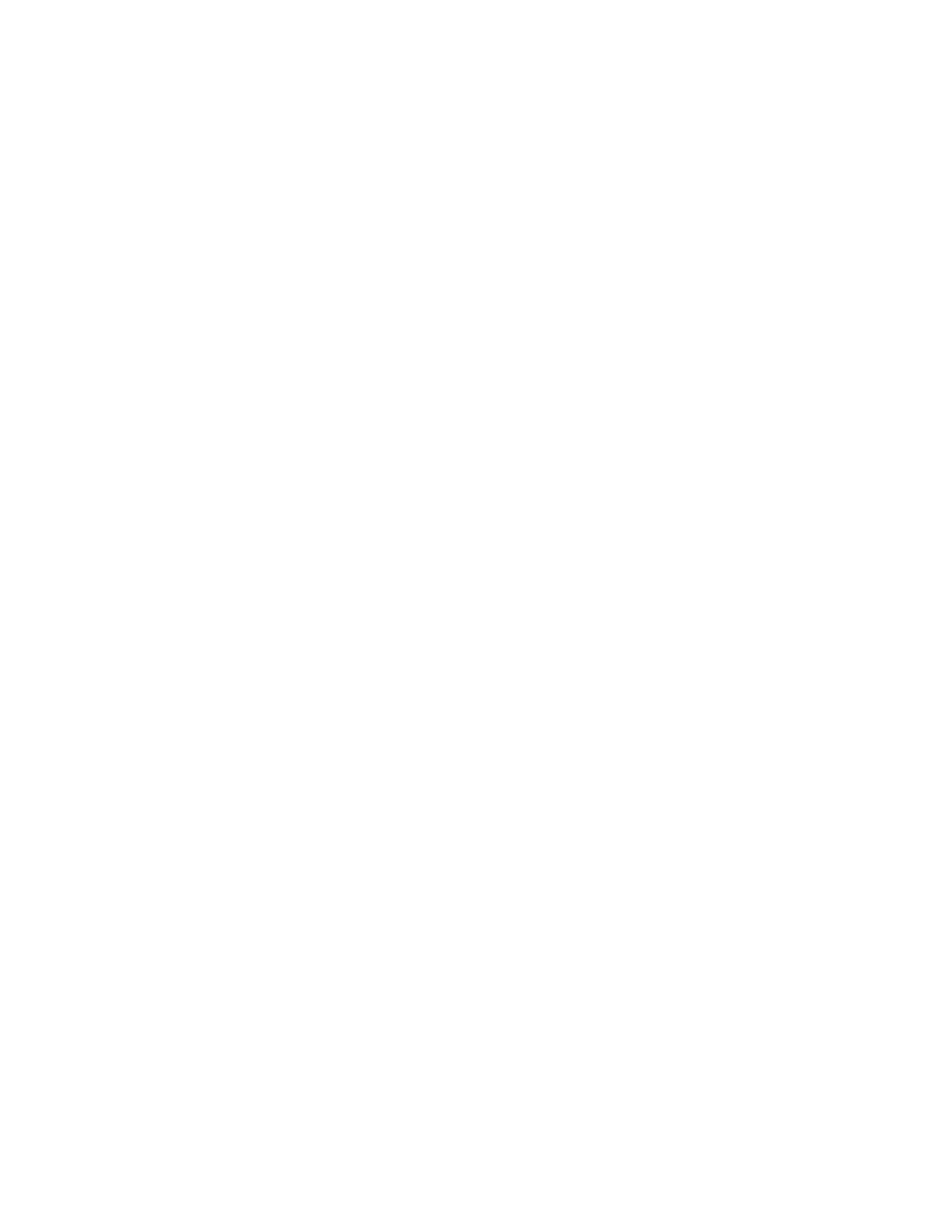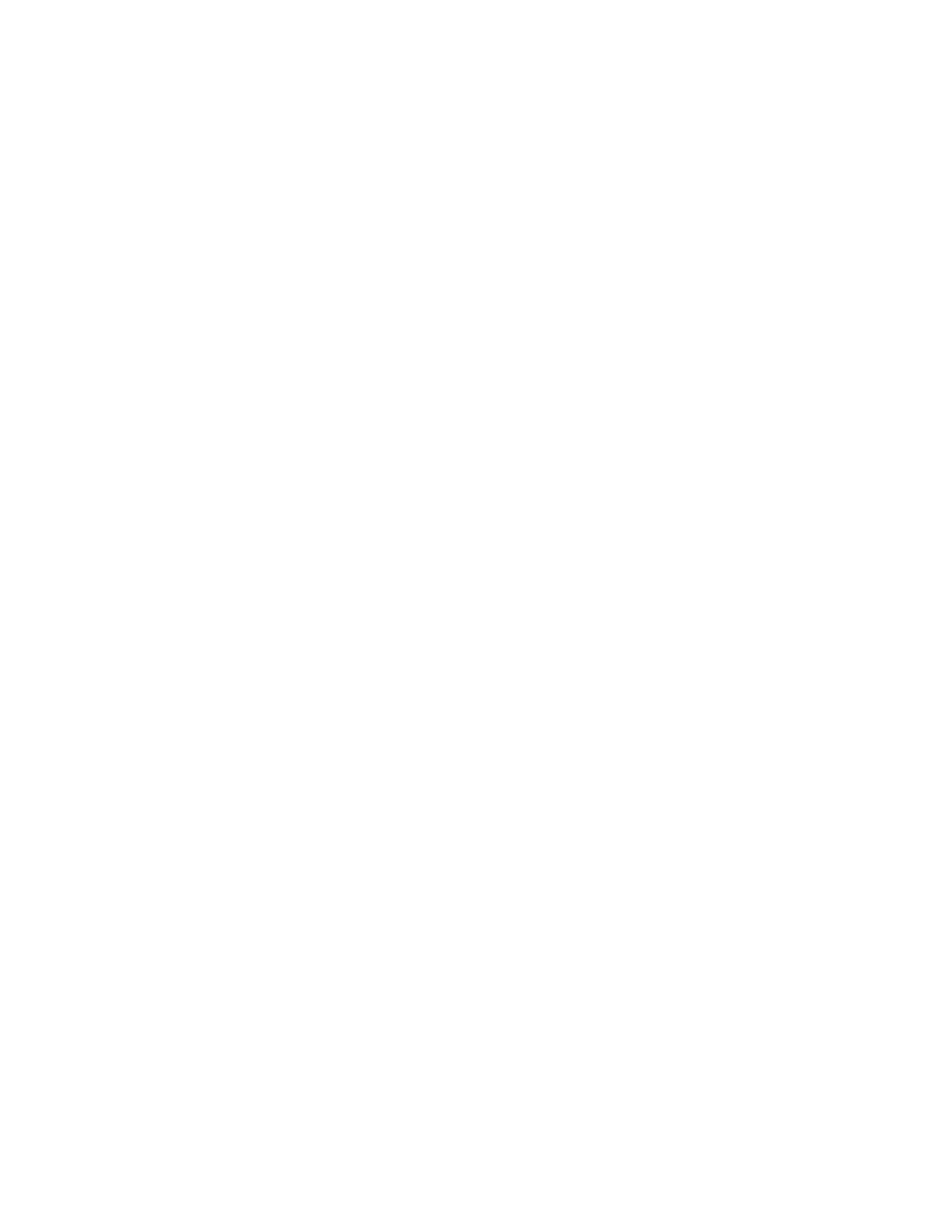
© 2018 Amazon.com, Inc. or its affiliates. All rights reserved.
Register Your Kindle for the First Time
Your Kindle must be registered to your Amazon.com account to use many of the features, such as
purchasing content. If you received your Kindle a gift and it is currently registered to a different user or
Amazon.com account, you can Deregister it in your Kindle settings. Then register Kindle to your own
Amazon.com account.
To remove an existing registration:
1. Move the wireless switch on the back of your Kindle to ON.
2. Press the Home key.
3. Scroll to Menu and press the select wheel.
4. Select Settings from the menu.
5. Scroll to the Account Name section and select Deregister.
6. Select OK from the confirmation screen or select Cancel if you want to cancel the process.
The account name turns blank and the Register option appears when deregistration is successful.
To register your Kindle to your Amazon.com account:
1. Move the wireless switch on the back of your Kindle to ON.
2. Press the Home key.
3. Scroll to Menu and press the select wheel.
4. Select Settings from the menu.
5. Scroll to the Account Name section and select Register. If an account name already appears,
select Deregister.
6. Enter your Amazon.com user name and select Done.
7. Enter the password for your Amazon.com account and select Done.
The account name appears when registration is successful.
Learn More About Kindle (1st Generation)
You can find many answers to your questions in the on-device user guide found within your Settings
menu.