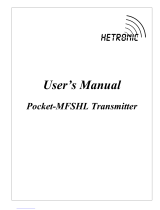Page is loading ...

Configuration and Use Manual
P/N MMI-20008811, Rev. AA
September 2009
Micro Motion
®
Model 2400S Transmitters
for PROFIBUS-DP
Configuration and Use Manual

© 2009 Micro Motion, Inc. All rights reserved. The Micro Motion and Emerson logos are trademarks and service marks of Emerson
Electric Co. Micro Motion, ELITE, MVD, ProLink, MVD Direct Connect, and PlantWeb are marks of one of the Emerson Process
Management family of companies. All other trademarks are property of their respective owners.

Configuration and Use Manual i
Contents
Chapter 1 Before You Begin . . . . . . . . . . . . . . . . . . . . . . . . . . . . . . . . . . . . . 1
1.1 Overview . . . . . . . . . . . . . . . . . . . . . . . . . . . . . . . . . . . . . . . . . . . . . . . . . . . . . . . . . . . 1
1.2 Safety . . . . . . . . . . . . . . . . . . . . . . . . . . . . . . . . . . . . . . . . . . . . . . . . . . . . . . . . . . . . . 1
1.3 Determining transmitter information . . . . . . . . . . . . . . . . . . . . . . . . . . . . . . . . . . . . . . 1
1.4 PROFIBUS-DP functionality . . . . . . . . . . . . . . . . . . . . . . . . . . . . . . . . . . . . . . . . . . . . 2
1.5 Determining version information . . . . . . . . . . . . . . . . . . . . . . . . . . . . . . . . . . . . . . . . . 2
1.6 Communication tools. . . . . . . . . . . . . . . . . . . . . . . . . . . . . . . . . . . . . . . . . . . . . . . . . . 3
1.7 Planning the configuration. . . . . . . . . . . . . . . . . . . . . . . . . . . . . . . . . . . . . . . . . . . . . . 3
1.8 Pre-configuration worksheet . . . . . . . . . . . . . . . . . . . . . . . . . . . . . . . . . . . . . . . . . . . . 5
1.9 Flowmeter documentation. . . . . . . . . . . . . . . . . . . . . . . . . . . . . . . . . . . . . . . . . . . . . . 6
1.10 Micro Motion customer service . . . . . . . . . . . . . . . . . . . . . . . . . . . . . . . . . . . . . . . . . . 6
Chapter 2 Flowmeter Startup . . . . . . . . . . . . . . . . . . . . . . . . . . . . . . . . . . . . 7
2.1 Overview . . . . . . . . . . . . . . . . . . . . . . . . . . . . . . . . . . . . . . . . . . . . . . . . . . . . . . . . . . . 7
2.2 Setting the node address . . . . . . . . . . . . . . . . . . . . . . . . . . . . . . . . . . . . . . . . . . . . . . 7
2.3 Bringing the transmitter online . . . . . . . . . . . . . . . . . . . . . . . . . . . . . . . . . . . . . . . . . . 7
Chapter 3 Using the Transmitter User Interface . . . . . . . . . . . . . . . . . . . . . . . . 9
3.1 Overview . . . . . . . . . . . . . . . . . . . . . . . . . . . . . . . . . . . . . . . . . . . . . . . . . . . . . . . . . . . 9
3.2 User interface without or with display . . . . . . . . . . . . . . . . . . . . . . . . . . . . . . . . . . . . . 9
3.3 Removing and replacing the transmitter housing cover . . . . . . . . . . . . . . . . . . . . . . 11
3.4 Using the optical switches. . . . . . . . . . . . . . . . . . . . . . . . . . . . . . . . . . . . . . . . . . . . . 11
3.5 Using the display . . . . . . . . . . . . . . . . . . . . . . . . . . . . . . . . . . . . . . . . . . . . . . . . . . . . 12
3.5.1 Display language . . . . . . . . . . . . . . . . . . . . . . . . . . . . . . . . . . . . . . . . . . . 12
3.5.2 Viewing process variables . . . . . . . . . . . . . . . . . . . . . . . . . . . . . . . . . . . . 12
3.5.3 Using display menus . . . . . . . . . . . . . . . . . . . . . . . . . . . . . . . . . . . . . . . . 13
3.5.4 Display password . . . . . . . . . . . . . . . . . . . . . . . . . . . . . . . . . . . . . . . . . . . 13
3.5.5 Entering floating-point values with the display . . . . . . . . . . . . . . . . . . . . . 13
Chapter 4 Connecting with ProLink II or Pocket ProLink Software . . . . . . . . . . 17
4.1 Overview . . . . . . . . . . . . . . . . . . . . . . . . . . . . . . . . . . . . . . . . . . . . . . . . . . . . . . . . . . 17
4.2 Requirements . . . . . . . . . . . . . . . . . . . . . . . . . . . . . . . . . . . . . . . . . . . . . . . . . . . . . . 17
4.3 Configuration upload/download. . . . . . . . . . . . . . . . . . . . . . . . . . . . . . . . . . . . . . . . . 18
4.4 Connecting from a PC to a Model 2400S DP transmitter . . . . . . . . . . . . . . . . . . . . . 18
4.4.1 Connection options . . . . . . . . . . . . . . . . . . . . . . . . . . . . . . . . . . . . . . . . . 18
4.4.2 Service port connection parameters . . . . . . . . . . . . . . . . . . . . . . . . . . . . 18
4.4.3 Making the connection . . . . . . . . . . . . . . . . . . . . . . . . . . . . . . . . . . . . . . . 19
4.5 ProLink II language . . . . . . . . . . . . . . . . . . . . . . . . . . . . . . . . . . . . . . . . . . . . . . . . . . 20

ii Micro Motion
®
Model 2400S Transmitters for PROFIBUS-DP
Contents
Chapter 5 Using a PROFIBUS Host . . . . . . . . . . . . . . . . . . . . . . . . . . . . . . . 21
5.1 Overview . . . . . . . . . . . . . . . . . . . . . . . . . . . . . . . . . . . . . . . . . . . . . . . . . . . . . . . . . . 21
5.2 Support files . . . . . . . . . . . . . . . . . . . . . . . . . . . . . . . . . . . . . . . . . . . . . . . . . . . . . . . 21
5.3 Connecting to the Model 2400S DP transmitter . . . . . . . . . . . . . . . . . . . . . . . . . . . . 21
5.4 Using the GSD . . . . . . . . . . . . . . . . . . . . . . . . . . . . . . . . . . . . . . . . . . . . . . . . . . . . . 22
5.5 Using the EDD . . . . . . . . . . . . . . . . . . . . . . . . . . . . . . . . . . . . . . . . . . . . . . . . . . . . . 23
5.6 Using PROFIBUS bus parameters . . . . . . . . . . . . . . . . . . . . . . . . . . . . . . . . . . . . . . 23
Chapter 6 Required Transmitter Configuration . . . . . . . . . . . . . . . . . . . . . . . 25
6.1 Overview . . . . . . . . . . . . . . . . . . . . . . . . . . . . . . . . . . . . . . . . . . . . . . . . . . . . . . . . . . 25
6.2 Characterizing the flowmeter . . . . . . . . . . . . . . . . . . . . . . . . . . . . . . . . . . . . . . . . . . 25
6.2.1 When to characterize. . . . . . . . . . . . . . . . . . . . . . . . . . . . . . . . . . . . . . . . 25
6.2.2 Characterization parameters . . . . . . . . . . . . . . . . . . . . . . . . . . . . . . . . . . 25
6.2.3 How to characterize . . . . . . . . . . . . . . . . . . . . . . . . . . . . . . . . . . . . . . . . . 27
6.3 Configuring the measurement units . . . . . . . . . . . . . . . . . . . . . . . . . . . . . . . . . . . . . 28
6.3.1 Mass flow units . . . . . . . . . . . . . . . . . . . . . . . . . . . . . . . . . . . . . . . . . . . . 30
6.3.2 Volume flow units. . . . . . . . . . . . . . . . . . . . . . . . . . . . . . . . . . . . . . . . . . . 30
6.3.3 Density units . . . . . . . . . . . . . . . . . . . . . . . . . . . . . . . . . . . . . . . . . . . . . . 32
6.3.4 Temperature units . . . . . . . . . . . . . . . . . . . . . . . . . . . . . . . . . . . . . . . . . . 33
6.3.5 Pressure units . . . . . . . . . . . . . . . . . . . . . . . . . . . . . . . . . . . . . . . . . . . . . 33
Chapter 7 Using the Transmitter . . . . . . . . . . . . . . . . . . . . . . . . . . . . . . . . . 35
7.1 Overview . . . . . . . . . . . . . . . . . . . . . . . . . . . . . . . . . . . . . . . . . . . . . . . . . . . . . . . . . . 35
7.2 Using the I&M functions . . . . . . . . . . . . . . . . . . . . . . . . . . . . . . . . . . . . . . . . . . . . . . 35
7.3 Recording process variables. . . . . . . . . . . . . . . . . . . . . . . . . . . . . . . . . . . . . . . . . . . 36
7.4 Viewing process variables. . . . . . . . . . . . . . . . . . . . . . . . . . . . . . . . . . . . . . . . . . . . . 36
7.4.1 With the display . . . . . . . . . . . . . . . . . . . . . . . . . . . . . . . . . . . . . . . . . . . . 36
7.4.2 With ProLink II . . . . . . . . . . . . . . . . . . . . . . . . . . . . . . . . . . . . . . . . . . . . . 37
7.4.3 With a PROFIBUS host and the EDD . . . . . . . . . . . . . . . . . . . . . . . . . . . 37
7.4.4 With a PROFIBUS host and the GSD . . . . . . . . . . . . . . . . . . . . . . . . . . . 37
7.4.5 With PROFIBUS bus parameters . . . . . . . . . . . . . . . . . . . . . . . . . . . . . . 38
7.5 Using the LEDs . . . . . . . . . . . . . . . . . . . . . . . . . . . . . . . . . . . . . . . . . . . . . . . . . . . . . 38
7.5.1 Using the network LED . . . . . . . . . . . . . . . . . . . . . . . . . . . . . . . . . . . . . . 38
7.5.2 Using the software address LED . . . . . . . . . . . . . . . . . . . . . . . . . . . . . . . 38
7.6 Viewing transmitter status. . . . . . . . . . . . . . . . . . . . . . . . . . . . . . . . . . . . . . . . . . . . . 39
7.6.1 Using the status LED . . . . . . . . . . . . . . . . . . . . . . . . . . . . . . . . . . . . . . . . 39
7.6.2 Using ProLink II . . . . . . . . . . . . . . . . . . . . . . . . . . . . . . . . . . . . . . . . . . . . 39
7.6.3 Using a PROFIBUS host and the EDD . . . . . . . . . . . . . . . . . . . . . . . . . . 39
7.6.4 Using PROFIBUS bus parameters . . . . . . . . . . . . . . . . . . . . . . . . . . . . . 39
7.7 Handling status alarms . . . . . . . . . . . . . . . . . . . . . . . . . . . . . . . . . . . . . . . . . . . . . . . 40
7.7.1 Using the display . . . . . . . . . . . . . . . . . . . . . . . . . . . . . . . . . . . . . . . . . . . 41
7.7.2 Using ProLink II . . . . . . . . . . . . . . . . . . . . . . . . . . . . . . . . . . . . . . . . . . . . 42
7.7.3 Using a PROFIBUS host with the EDD . . . . . . . . . . . . . . . . . . . . . . . . . . 43
7.7.4 Using PROFIBUS bus parameters . . . . . . . . . . . . . . . . . . . . . . . . . . . . . 44
7.8 Using the totalizers and inventories . . . . . . . . . . . . . . . . . . . . . . . . . . . . . . . . . . . . . 45
7.8.1 Viewing current totals for totalizers and inventories. . . . . . . . . . . . . . . . . 45
7.8.2 Controlling totalizers and inventories. . . . . . . . . . . . . . . . . . . . . . . . . . . . 47

Configuration and Use Manual iii
Contents
Chapter 8 Optional Configuration . . . . . . . . . . . . . . . . . . . . . . . . . . . . . . . . 51
8.1 Overview . . . . . . . . . . . . . . . . . . . . . . . . . . . . . . . . . . . . . . . . . . . . . . . . . . . . . . . . . . 51
8.2 Configuring volume flow measurement for gas . . . . . . . . . . . . . . . . . . . . . . . . . . . . . 52
8.2.1 Using ProLink II . . . . . . . . . . . . . . . . . . . . . . . . . . . . . . . . . . . . . . . . . . . . 53
8.2.2 Using a PROFIBUS host with the EDD . . . . . . . . . . . . . . . . . . . . . . . . . . 54
8.2.3 Using PROFIBUS bus parameters. . . . . . . . . . . . . . . . . . . . . . . . . . . . . . 54
8.3 Configuring cutoffs . . . . . . . . . . . . . . . . . . . . . . . . . . . . . . . . . . . . . . . . . . . . . . . . . . 54
8.3.1 Cutoffs and volume flow. . . . . . . . . . . . . . . . . . . . . . . . . . . . . . . . . . . . . . 55
8.4 Configuring the damping values . . . . . . . . . . . . . . . . . . . . . . . . . . . . . . . . . . . . . . . . 55
8.4.1 Damping and volume measurement . . . . . . . . . . . . . . . . . . . . . . . . . . . . 56
8.5 Configuring the flow direction parameter . . . . . . . . . . . . . . . . . . . . . . . . . . . . . . . . . 56
8.6 Configuring events . . . . . . . . . . . . . . . . . . . . . . . . . . . . . . . . . . . . . . . . . . . . . . . . . . 57
8.6.1 Defining events . . . . . . . . . . . . . . . . . . . . . . . . . . . . . . . . . . . . . . . . . . . . 57
8.6.2 Checking and reporting event status . . . . . . . . . . . . . . . . . . . . . . . . . . . . 60
8.6.3 Changing event setpoints from the display . . . . . . . . . . . . . . . . . . . . . . . 61
8.7 Configuring slug flow limits and duration. . . . . . . . . . . . . . . . . . . . . . . . . . . . . . . . . . 61
8.8 Configuring status alarm severity . . . . . . . . . . . . . . . . . . . . . . . . . . . . . . . . . . . . . . . 62
8.9 Configuring the display . . . . . . . . . . . . . . . . . . . . . . . . . . . . . . . . . . . . . . . . . . . . . . . 65
8.9.1 Update period . . . . . . . . . . . . . . . . . . . . . . . . . . . . . . . . . . . . . . . . . . . . . 65
8.9.2 Language . . . . . . . . . . . . . . . . . . . . . . . . . . . . . . . . . . . . . . . . . . . . . . . . . 65
8.9.3 Display variables and display precision . . . . . . . . . . . . . . . . . . . . . . . . . . 66
8.9.4 LCD panel backlight. . . . . . . . . . . . . . . . . . . . . . . . . . . . . . . . . . . . . . . . . 67
8.9.5 Display functions . . . . . . . . . . . . . . . . . . . . . . . . . . . . . . . . . . . . . . . . . . . 67
8.10 Configuring digital communications . . . . . . . . . . . . . . . . . . . . . . . . . . . . . . . . . . . . . 68
8.10.1 PROFIBUS-DP node address . . . . . . . . . . . . . . . . . . . . . . . . . . . . . . . . . 68
8.10.2 IrDA port usage . . . . . . . . . . . . . . . . . . . . . . . . . . . . . . . . . . . . . . . . . . . . 69
8.10.3 Modbus address . . . . . . . . . . . . . . . . . . . . . . . . . . . . . . . . . . . . . . . . . . . 70
8.10.4 Modbus ASCII support. . . . . . . . . . . . . . . . . . . . . . . . . . . . . . . . . . . . . . . 70
8.10.5 Floating-point byte order . . . . . . . . . . . . . . . . . . . . . . . . . . . . . . . . . . . . . 70
8.10.6 Additional communications response delay. . . . . . . . . . . . . . . . . . . . . . . 71
8.10.7 Digital communications fault action . . . . . . . . . . . . . . . . . . . . . . . . . . . . . 71
8.10.8 Fault timeout . . . . . . . . . . . . . . . . . . . . . . . . . . . . . . . . . . . . . . . . . . . . . . 72
8.11 Configuring device settings . . . . . . . . . . . . . . . . . . . . . . . . . . . . . . . . . . . . . . . . . . . . 73
8.12 Configuring PROFIBUS I&M function values . . . . . . . . . . . . . . . . . . . . . . . . . . . . . . 73
8.13 Configuring sensor parameters. . . . . . . . . . . . . . . . . . . . . . . . . . . . . . . . . . . . . . . . . 74
8.14 Configuring the petroleum measurement application . . . . . . . . . . . . . . . . . . . . . . . . 74
8.14.1 About the petroleum measurement application . . . . . . . . . . . . . . . . . . . . 74
8.14.2 Configuration procedure . . . . . . . . . . . . . . . . . . . . . . . . . . . . . . . . . . . . . 76
8.15 Configuring the enhanced density application . . . . . . . . . . . . . . . . . . . . . . . . . . . . . 77
8.15.1 About the enhanced density application . . . . . . . . . . . . . . . . . . . . . . . . . 77
8.15.2 Configuration procedure . . . . . . . . . . . . . . . . . . . . . . . . . . . . . . . . . . . . . 79
Chapter 9 Pressure Compensation and External Temperature
Compensation . . . . . . . . . . . . . . . . . . . . . . . . . . . . . . . . . . . . . . 81
9.1 Overview . . . . . . . . . . . . . . . . . . . . . . . . . . . . . . . . . . . . . . . . . . . . . . . . . . . . . . . . . . 81
9.2 Pressure compensation . . . . . . . . . . . . . . . . . . . . . . . . . . . . . . . . . . . . . . . . . . . . . . 81
9.2.1 Options. . . . . . . . . . . . . . . . . . . . . . . . . . . . . . . . . . . . . . . . . . . . . . . . . . . 81
9.2.2 Pressure correction factors . . . . . . . . . . . . . . . . . . . . . . . . . . . . . . . . . . . 81
9.2.3 Configuration . . . . . . . . . . . . . . . . . . . . . . . . . . . . . . . . . . . . . . . . . . . . . . 82
9.3 External temperature compensation . . . . . . . . . . . . . . . . . . . . . . . . . . . . . . . . . . . . . 84
9.4 Obtaining external pressure and temperature data. . . . . . . . . . . . . . . . . . . . . . . . . . 86

iv Micro Motion
®
Model 2400S Transmitters for PROFIBUS-DP
Contents
Chapter 10 Measurement Performance . . . . . . . . . . . . . . . . . . . . . . . . . . . . . 87
10.1 Overview . . . . . . . . . . . . . . . . . . . . . . . . . . . . . . . . . . . . . . . . . . . . . . . . . . . . . . . . . . 87
10.2 Meter validation, meter verification, and calibration . . . . . . . . . . . . . . . . . . . . . . . . . 87
10.2.1 Meter verification . . . . . . . . . . . . . . . . . . . . . . . . . . . . . . . . . . . . . . . . . . . 87
10.2.2 Meter validation and meter factors . . . . . . . . . . . . . . . . . . . . . . . . . . . . . 89
10.2.3 Calibration . . . . . . . . . . . . . . . . . . . . . . . . . . . . . . . . . . . . . . . . . . . . . . . . 89
10.2.4 Comparison and recommendations. . . . . . . . . . . . . . . . . . . . . . . . . . . . . 90
10.3 Performing meter verification . . . . . . . . . . . . . . . . . . . . . . . . . . . . . . . . . . . . . . . . . . 91
10.3.1 Preparing for the meter verification test. . . . . . . . . . . . . . . . . . . . . . . . . . 91
10.3.2 Running the meter verification test, original version . . . . . . . . . . . . . . . . 91
10.3.3 Running Smart Meter Verification . . . . . . . . . . . . . . . . . . . . . . . . . . . . . . 96
10.3.4 Reading and interpreting meter verification test results . . . . . . . . . . . . 102
10.3.5 Setting up automatic or remote execution of the
meter verification test. . . . . . . . . . . . . . . . . . . . . . . . . . . . . . . . . . . . . . . 109
10.4 Performing meter validation . . . . . . . . . . . . . . . . . . . . . . . . . . . . . . . . . . . . . . . . . . 111
10.5 Performing zero calibration . . . . . . . . . . . . . . . . . . . . . . . . . . . . . . . . . . . . . . . . . . . 112
10.5.1 Preparing for zero . . . . . . . . . . . . . . . . . . . . . . . . . . . . . . . . . . . . . . . . . 113
10.5.2 Zero procedure . . . . . . . . . . . . . . . . . . . . . . . . . . . . . . . . . . . . . . . . . . . 113
10.6 Performing density calibration. . . . . . . . . . . . . . . . . . . . . . . . . . . . . . . . . . . . . . . . . 117
10.6.1 Preparing for density calibration . . . . . . . . . . . . . . . . . . . . . . . . . . . . . . 117
10.6.2 Density calibration procedures . . . . . . . . . . . . . . . . . . . . . . . . . . . . . . . 118
10.7 Performing temperature calibration. . . . . . . . . . . . . . . . . . . . . . . . . . . . . . . . . . . . . 121
Chapter 11 Troubleshooting . . . . . . . . . . . . . . . . . . . . . . . . . . . . . . . . . . . . 123
11.1 Overview . . . . . . . . . . . . . . . . . . . . . . . . . . . . . . . . . . . . . . . . . . . . . . . . . . . . . . . . . 123
11.2 Guide to troubleshooting topics . . . . . . . . . . . . . . . . . . . . . . . . . . . . . . . . . . . . . . . 123
11.3 Micro Motion customer service . . . . . . . . . . . . . . . . . . . . . . . . . . . . . . . . . . . . . . . . 124
11.4 Transmitter does not operate . . . . . . . . . . . . . . . . . . . . . . . . . . . . . . . . . . . . . . . . . 124
11.5 Transmitter does not communicate . . . . . . . . . . . . . . . . . . . . . . . . . . . . . . . . . . . . . 124
11.6 Checking the communication device. . . . . . . . . . . . . . . . . . . . . . . . . . . . . . . . . . . . 124
11.7 Diagnosing wiring problems . . . . . . . . . . . . . . . . . . . . . . . . . . . . . . . . . . . . . . . . . . 125
11.7.1 Checking the power supply wiring . . . . . . . . . . . . . . . . . . . . . . . . . . . . . 125
11.7.2 Checking PROFIBUS wiring . . . . . . . . . . . . . . . . . . . . . . . . . . . . . . . . . 126
11.7.3 Checking grounding. . . . . . . . . . . . . . . . . . . . . . . . . . . . . . . . . . . . . . . . 126
11.8 Zero or calibration failure . . . . . . . . . . . . . . . . . . . . . . . . . . . . . . . . . . . . . . . . . . . . 126
11.9 Fault conditions . . . . . . . . . . . . . . . . . . . . . . . . . . . . . . . . . . . . . . . . . . . . . . . . . . . . 126
11.10 Simulation mode . . . . . . . . . . . . . . . . . . . . . . . . . . . . . . . . . . . . . . . . . . . . . . . . . . . 127
11.11 Transmitter LEDs . . . . . . . . . . . . . . . . . . . . . . . . . . . . . . . . . . . . . . . . . . . . . . . . . . 128
11.12 Status alarms . . . . . . . . . . . . . . . . . . . . . . . . . . . . . . . . . . . . . . . . . . . . . . . . . . . . . 128
11.13 Checking process variables . . . . . . . . . . . . . . . . . . . . . . . . . . . . . . . . . . . . . . . . . . 132
11.14 Checking slug flow . . . . . . . . . . . . . . . . . . . . . . . . . . . . . . . . . . . . . . . . . . . . . . . . . 134
11.15 Checking the sensor tubes . . . . . . . . . . . . . . . . . . . . . . . . . . . . . . . . . . . . . . . . . . . 135
11.16 Checking the flow measurement configuration . . . . . . . . . . . . . . . . . . . . . . . . . . . . 135
11.17 Checking the characterization. . . . . . . . . . . . . . . . . . . . . . . . . . . . . . . . . . . . . . . . . 135
11.18 Checking the calibration . . . . . . . . . . . . . . . . . . . . . . . . . . . . . . . . . . . . . . . . . . . . . 135
11.19 Restoring a working configuration. . . . . . . . . . . . . . . . . . . . . . . . . . . . . . . . . . . . . . 136
11.20 Checking the test points . . . . . . . . . . . . . . . . . . . . . . . . . . . . . . . . . . . . . . . . . . . . . 136
11.20.1 Obtaining the test points . . . . . . . . . . . . . . . . . . . . . . . . . . . . . . . . . . . . 136
11.20.2 Evaluating the test points. . . . . . . . . . . . . . . . . . . . . . . . . . . . . . . . . . . . 136
11.20.3 Drive gain problems. . . . . . . . . . . . . . . . . . . . . . . . . . . . . . . . . . . . . . . . 137
11.20.4 Low pickoff voltage . . . . . . . . . . . . . . . . . . . . . . . . . . . . . . . . . . . . . . . . 137
11.21 Checking sensor circuitry . . . . . . . . . . . . . . . . . . . . . . . . . . . . . . . . . . . . . . . . . . . . 138

Configuration and Use Manual v
Contents
Appendix A Default Values and Ranges . . . . . . . . . . . . . . . . . . . . . . . . . . . . 143
A.1 Overview . . . . . . . . . . . . . . . . . . . . . . . . . . . . . . . . . . . . . . . . . . . . . . . . . . . . . . . . . 143
A.2 Most frequently used defaults and ranges . . . . . . . . . . . . . . . . . . . . . . . . . . . . . . . 143
Appendix B Transmitter Components . . . . . . . . . . . . . . . . . . . . . . . . . . . . . . 147
B.1 Overview . . . . . . . . . . . . . . . . . . . . . . . . . . . . . . . . . . . . . . . . . . . . . . . . . . . . . . . . . 147
B.2 Transmitter components . . . . . . . . . . . . . . . . . . . . . . . . . . . . . . . . . . . . . . . . . . . . . 147
B.3 Terminals and connectors . . . . . . . . . . . . . . . . . . . . . . . . . . . . . . . . . . . . . . . . . . . . 148
Appendix C Menu Flowcharts – Model 2400S DP Transmitters. . . . . . . . . . . . . 149
C.1 Overview . . . . . . . . . . . . . . . . . . . . . . . . . . . . . . . . . . . . . . . . . . . . . . . . . . . . . . . . . 149
C.2 Version information . . . . . . . . . . . . . . . . . . . . . . . . . . . . . . . . . . . . . . . . . . . . . . . . . 149
C.3 ProLink II menu flowcharts . . . . . . . . . . . . . . . . . . . . . . . . . . . . . . . . . . . . . . . . . . . 150
C.4 EDD menu flowcharts . . . . . . . . . . . . . . . . . . . . . . . . . . . . . . . . . . . . . . . . . . . . . . . 153
C.5 Display menu flowcharts . . . . . . . . . . . . . . . . . . . . . . . . . . . . . . . . . . . . . . . . . . . . . 160
Appendix D PROFIBUS Bus Parameters . . . . . . . . . . . . . . . . . . . . . . . . . . . . 165
D.1 Overview . . . . . . . . . . . . . . . . . . . . . . . . . . . . . . . . . . . . . . . . . . . . . . . . . . . . . . . . . 165
D.2 PROFIBUS-DP data types and data type codes. . . . . . . . . . . . . . . . . . . . . . . . . . . 166
D.3 Measurement block (Slot 1) . . . . . . . . . . . . . . . . . . . . . . . . . . . . . . . . . . . . . . . . . . 166
D.4 Calibration block (Slot 2) . . . . . . . . . . . . . . . . . . . . . . . . . . . . . . . . . . . . . . . . . . . . . 168
D.5 Diagnostic block (Slot 3) . . . . . . . . . . . . . . . . . . . . . . . . . . . . . . . . . . . . . . . . . . . . . 170
D.6 Device Information block (Slot 4) . . . . . . . . . . . . . . . . . . . . . . . . . . . . . . . . . . . . . . 178
D.7 Local Display block (Slot 5) . . . . . . . . . . . . . . . . . . . . . . . . . . . . . . . . . . . . . . . . . . . 179
D.8 API block (Slot 6). . . . . . . . . . . . . . . . . . . . . . . . . . . . . . . . . . . . . . . . . . . . . . . . . . . 181
D.9 Enhanced Density block (Slot 7) . . . . . . . . . . . . . . . . . . . . . . . . . . . . . . . . . . . . . . . 181
D.10 I&M functions (Slot 0) . . . . . . . . . . . . . . . . . . . . . . . . . . . . . . . . . . . . . . . . . . . . . . . 185
D.11 Totalizer and inventory measurement unit codes . . . . . . . . . . . . . . . . . . . . . . . . . . 185
D.12 Process variable codes . . . . . . . . . . . . . . . . . . . . . . . . . . . . . . . . . . . . . . . . . . . . . . 186
D.13 Alarm index codes. . . . . . . . . . . . . . . . . . . . . . . . . . . . . . . . . . . . . . . . . . . . . . . . . . 187
Appendix E Display Codes and Abbreviations . . . . . . . . . . . . . . . . . . . . . . . . 189
E.1 Overview . . . . . . . . . . . . . . . . . . . . . . . . . . . . . . . . . . . . . . . . . . . . . . . . . . . . . . . . . 189
E.2 Codes and abbreviations. . . . . . . . . . . . . . . . . . . . . . . . . . . . . . . . . . . . . . . . . . . . . 189
Index . . . . . . . . . . . . . . . . . . . . . . . . . . . . . . . . . . . . . . . . . . . . . . . . . . . . 193

vi Micro Motion
®
Model 2400S Transmitters for PROFIBUS-DP

Configuration and Use Manual 1
Startup Using ProLink IITransmitter User InterfaceBefore You Begin
Chapter 1
Before You Begin
1.1 Overview
This chapter provides an orientation to the use of this manual, and includes a configuration overview
flowchart and a pre-configuration worksheet. This manual describes the procedures required to start,
configure, use, maintain, and troubleshoot the Micro Motion
®
Model 2400S transmitter for
PROFIBUS-DP (the Model 2400S DP transmitter).
If you do not know what transmitter you have, see Section 1.3 for instructions on identifying the
transmitter type from the model number on the transmitter’s tag.
Note: Information on configuration and use of Model 2400S transmitters with different I/O options is
provided in separate manuals. See the manual for your transmitter.
1.2 Safety
Safety messages are provided throughout this manual to protect personnel and equipment. Read each
safety message carefully before proceeding to the next step.
1.3 Determining transmitter information
Transmitter type, user interface option, and output options are encoded in the model number located
on the transmitter tag. The model number is a string of the following form:
2400S*X*X******
In this string:
•
2400S identifies the transmitter family.
•The first
X (the seventh character) identifies the I/O option: D = PROFIBUS-DP
• The second
X (the ninth character) identifies the user interface option:
-
1 = Display with glass lens
-
3 = No display
-
4 = Display with non-glass lens

2 Micro Motion
®
Model 2400S Transmitters for PROFIBUS-DP
Before You Begin
1.4 PROFIBUS-DP functionality
The Model 2400S DP transmitter implements the following PROFIBUS-DP functionality:
• Baud rates: standard baud rates between 9.6 kbits/sec and 12.0 Mbits/sec, automatically
detected by transmitter
• I/O slave messaging:
- Data exchange
- Acyclic
• Configuration methods:
- Node address: hardware address switches or software addressing
- Device description (EDD) conforming to the following: Specification for PROFIBUS
Device Description and Device Integration: Volume 2: EDDL V1.1, January 2001
- DP-V1 read and write services with PROFIBUS bus parameters
• Operation methods:
- GSD conforming to the following: Specification for PROFIBUS Device Description and
Device Integration: Volume 1: GSD V5.0, May 2003
- DP-V0 cyclic services
- Device description listed above
- DP-V1 read and write services
• Identification and maintenance (I&M) functions:
-I&M 0
-I&M 1
as specified in Profile Guidelines Part 1: Identification & Maintenance Functions
Version 1.1.1, March 2005.
1.5 Determining version information
Table 1-1 lists the version information that you may need and describes how to obtain the information.
(Additional information is available via the I&M functions. See Section 7.2.)
Table 1-1 Obtaining version information
Component Tool Method
Transmitter software With ProLink II
View > Installed Options > Software Revision
With EDD
MMI Coriolis Flow > Configuration Parameters >
Device
With display
OFF-LINE MAINT > VER
ProLink II With ProLink II
Help > About ProLink II
GSD version Text editor Open file MMI0A60.GSD
Check parameter GSD_Revision
EDD version Text editor Open file MMICorFlowDP.ddl
Check parameter DD_Revision

Configuration and Use Manual 3
Before You Begin
Startup Using ProLink IITransmitter User InterfaceBefore You Begin
1.6 Communication tools
Most of the procedures described in this manual require the use of a communication tool. Table 1-2
lists the communication tools that can be used, with their functionality and requirements.
Note: You can use either ProLink II, the EDD, or PROFIBUS bus parameters for transmitter setup
and maintenance. It is not necessary to have more than one of these methods available.
The EDD and the GSD can be downloaded from the Micro Motion web site:
www.micromotion.com.
In this manual:
• Basic information on using the transmitter’s user interface and display is provided in
Chapter 3.
• Basic information on using ProLink II or Pocket ProLink, and connecting ProLink II or
Pocket ProLink to your transmitter, is provided in Chapter 4. For more information, see the
ProLink II or Pocket ProLink manual, available on the Micro Motion web site
(www.micromotion.com).
• Basic information on using a PROFIBUS host is provided in Chapter 5.
1.7 Planning the configuration
Refer to the configuration overview flowchart in Figure 1-1 to plan transmitter configuration. In
general, perform configuration steps in the order shown here.
Note: Depending on your installation and application, some configuration tasks may be optional.
Note: This manual provides information on topics that are not included in the configuration overview
flowchart, e.g.: using the transmitter, troubleshooting, and calibration procedures. Be sure to review
these topics as required.
Table 1-2 Communication tools for Model 2400S DP transmitter
Tool
Functionality
RequirementView/operation Setup/maintenance
Transmitter display Partial Partial Transmitter with display
ProLink
®
II Full Full
(1)
(1) Except for node address.
v2.5 (preliminary implementation)
v2.6 (full implementation)
Pocket ProLink
®
Full Full
(1)
v1.3 (preliminary implementation)
v1.4 (full implementation)
PROFIBUS host
• GSD Partial None GSD file (
MMI0A60.GSD)
• EDD Full Full
(1)
EDD file set
• Bus parameters Full Full
(1)
None

4 Micro Motion
®
Model 2400S Transmitters for PROFIBUS-DP
Before You Begin
Figure 1-1 Configuration overview
Chapter 2
Flowmeter Startup
Chapter 1
Before You Begin
Chapter 9
Pressure Compensation and
Temperature Compensation
Fill out pre-configuration
worksheet
Apply power
Set the node address
Configure pressure
compensation (optional)
Configure temperature
compensation (optional)
Chapter 10
Measurement Performance
Perform initial meter
verification tests
Zero the flowmeter (optional)
Chapter 5
Using a Profibus Host
Obtain and import GSD
Establish communication
Import GSD input and output
modules
Obtain and import EDD
(if required)
Chapter 3 (if required)
Using the User Interface
Learn basic use
Chapter 4 (if required)
Connecting with ProLink II or
Pocket ProLink Software
Set up connection
Chapter 6
Required Configuration
Characterize the flowmeter
(if required)
Configure measurement units
Chapter 8
Optional Configuration
Configure volume flow
measurement for gas
Configure cutoffs
Configure damping
Configure flow direction
Configure events
Configure slug flow
Configure status alarm severity
Configure display functionality
Configure digital
communications
Configure device settings
Configure sensor parameters
Configure petroleum
measurement application or
enhanced density application
Configure I&M functions

Configuration and Use Manual 5
Before You Begin
Startup Using ProLink IITransmitter User InterfaceBefore You Begin
1.8 Pre-configuration worksheet
The pre-configuration worksheet provides a place to record information about your flowmeter and
your application. This information will affect your configuration options as you work through this
manual. You may need to consult with transmitter installation or application process personnel to
obtain the required information.
If you are configuring multiple transmitters, make copies of this worksheet and fill one out for each
individual transmitter.
Pre-configuration worksheet Transmitter ____________________________
Item Configuration data
Transmitter model number
______________________________________
Transmitter serial number
______________________________________
Transmitter software revision
______________________________________
Sensor model number
______________________________________
Sensor serial number
______________________________________
PROFIBUS-DP node
address ______________________________________
Measurement units Mass flow
______________________________________
Volume flow
______________________________________
Density
______________________________________
Pressure
______________________________________
Temperature
______________________________________
Installed applications
Micro Motion Smart Meter Verification
Meter verification application, original version
Petroleum measurement application
Enhanced density application

6 Micro Motion
®
Model 2400S Transmitters for PROFIBUS-DP
Before You Begin
1.9 Flowmeter documentation
Table 1-3 lists documentation sources for additional information.
1.10 Micro Motion customer service
For customer service, phone the support center nearest you:
• In the U.S.A., phone
800-522-MASS (800-522-6277) (toll-free)
• In Canada and Latin America, phone +1 303-527-5200
•In Asia:
- In Japan, phone 3 5769-6803
- In other locations, phone +65 6777-8211 (Singapore)
•In Europe:
- In the U.K., phone 0870 240 1978 (toll-free)
- In other locations, phone +31 (0) 318 495 555 (The Netherlands)
Customers outside the U.S.A. can also email Micro Motion customer service at
flow[email protected].
Table 1-3 Flowmeter documentation resources
Topic Document
Sensor installation Sensor documentation
Transmitter installation Micro Motion
®
Model 2400S Transmitters: Installation Manual
Hazardous area installation See the approval documentation shipped with the transmitter, or
download the appropriate documentation from the Micro Motion web
site (www.micromotion.com)

Configuration and Use Manual 7
Startup Using ProLink IITransmitter User InterfaceBefore You Begin
Chapter 2
Flowmeter Startup
2.1 Overview
This chapter describes the following procedures:
• Setting the node address – see Section 2.2
• Bringing the flowmeter online – see Section 2.3
2.2 Setting the node address
Three address switches are provided on the user interface module (see Figure 3-1 or Figure 3-2).
These switches are used to set a three-digit node address for the device:
• The leftmost switch sets the first digit.
• The center switch sets the second digit.
• The rightmost switch sets the third digit.
The default setting for the address switches is
126.
You can set the node address manually before bringing the device online, by rotating the address
switches to any value between
0 and 125. If the transmitter was powered on at the time the address
switches were set, it will not accept the new node address until you perform a power cycle.
If the transmitter is brought online with the switches set to
126:
• The device shows up at address
126 in the live list.
• You can set the node address programmatically by sending a Set Slave Address telegram from
the PROFIBUS host.
• You can set the node address manually by rotating the switches to any value between
0 and
125, then power-cycling the device.
For more information on setting the node address, see Section 8.10.1.
Note: It is not necessary to set the baud rate. because the Model 2400S DP transmitter automatically
detects and uses the DP segment baud rate.
2.3 Bringing the transmitter online
To bring the transmitter online:
1. Follow appropriate procedures to ensure that the process of configuring and commissioning
the Model 2400S DP transmitter does not interfere with existing measurement and control
loops.
2. Ensure that the PROFIBUS cable is connected to the transmitter as described in the transmitter
installation manual.
3. Ensure that all transmitter and sensor covers and seals are closed.

8 Micro Motion
®
Model 2400S Transmitters for PROFIBUS-DP
Flowmeter Startup
4. Apply power to the transmitter. The flowmeter will automatically perform diagnostic routines.
When the flowmeter has completed its power-up sequence, the status LED will turn green. If
the status LED exhibits different behavior, an alarm condition is present or transmitter
calibration is in progress. See Section 7.6.
Note: If this is the initial startup, or if power has been off long enough to allow components to reach
ambient temperature, the flowmeter is ready to receive process fluid approximately one minute after
power-up. However, it may take up to ten minutes for the electronics in the flowmeter to reach thermal
equilibrium. During this warm-up period, you may observe minor measurement instability or
inaccuracy.
5. Ensure that the transmitter is visible on the network. For information on establishing
communications between the Model 2400S DP transmitter and a PROFIBUS host, see
Chapter 5.
WARNING
Operating the flowmeter without covers in place creates electrical hazards
that can cause death, injury, or property damage.
To avoid electrical hazards, ensure that the transmitter housing cover and all other
covers are in place before connecting the transmitter to the network.

Configuration and Use Manual 9
Startup Using ProLink IITransmitter User InterfaceBefore You Begin
Chapter 3
Using the Transmitter User Interface
3.1 Overview
This chapter describes the user interface of the Model 2400S DP transmitter. The following topics are
discussed:
• Transmitters without or with display – see Section 3.2
• Removing and replacing the transmitter housing cover – see Section 3.3
•Using the
Scroll and Select optical switches – see Section 3.4
• Using the display – see Section 3.5
3.2 User interface without or with display
The user interface of the Model 2400S DP transmitter depends on whether it was ordered with or
without a display:
• If ordered without a display, there is no LCD panel on the user interface. The user interface
provides the following features and functions:
- Three address switches, used to set the PROFIBUS node address
- An internal termination resistor switch
- Three LEDs: a status LED, a network LED, and a software address LED
- Service port clips
- Zero button
For all other functions, either ProLink II or a customer-supplied PROFIBUS host is required.
• If ordered with a display, no zero button is provided (you must zero the transmitter with the
display menu, ProLink II, or a PROFIBUS host), and the following features are added:
- An LCD panel, which displays process variable data and also provides access to the
off-line menu for basic configuration and management. Optical switches are provided for
LCD control.
- An IrDA port which provides wireless access to the service port
Note: The off-line menu does not provide access to all transmitter functionality; for access to all
transmitter functionality, either ProLink II, the EDD, or PROFIBUS bus parameters must be used.
Figures 3-1 and 3-2 show the user interface of the Model 2400S DP transmitter without and with a
display. In both illustrations, the transmitter housing cover has been removed.

10 Micro Motion
®
Model 2400S Transmitters for PROFIBUS-DP
Using the Transmitter User Interface
Figure 3-1 User interface – Transmitters without display
Figure 3-2 User interface – Transmitters with display
If the transmitter does not have a display, the transmitter housing cover must be removed to access all
user interface features and functions.
Status LED
Unused
Service port clips
Zero button
Network LED
Address switches
Internal termination
resistor switch
Software address LED
267.329
FLOW
GS/
Address switches
Current value
Unit of measure
Scroll optical switch
Select optical switch
Optical switch indicator
Status LED
Service port clips
LCD panel
Optical switch indicator
Network LED
Unused
Process variable
Internal termination
resistor switch
Software address LED
IrDA port

Configuration and Use Manual 11
Using the Transmitter User Interface
Startup Using ProLink IITransmitter User InterfaceBefore You Begin
If the transmitter has a display, the transmitter housing cover has a lens. All of the features shown in
Figure 3-2 are visible through the lens, and the following functions may be performed through the
lens (i.e., with the transmitter housing cover in place):
• Viewing the LEDs
• Viewing the LCD panel
•Using the
Select and Scroll optical switches
• Making a service port connection via the IrDA port
All other functions require removal of the transmitter housing cover.
For information on:
• Using the address switches, see Section 8.10.1.
• Using the LEDs, see Section 7.5.
• Making a service port connection, see Section 4.4.
• Using the zero button, see Section 10.5.
Note: The termination resistor switch is used to enable or disable the internal terminator. The internal
terminator can be used instead of an external terminator if termination is required at the transmitter.
3.3 Removing and replacing the transmitter housing cover
For some procedures, you must remove the transmitter housing cover. To remove the transmitter
housing cover:
1. If the transmitter is in a Division 2 or Zone 2 area, remove power from the unit.
2. Loosen the four captive screws.
3. Lift the transmitter housing cover away from the transmitter.
When replacing the transmitter housing cover, be sure to adjust the cover and tighten the screws so
that no moisture can enter the transmitter housing.
3.4 Using the optical switches
Note: This section applies only to transmitters with a display.
The
Scroll and Select optical switches are used to navigate the display menus. To activate an optical
switch, touch the lens in front of the optical switch or move your finger over the optical switch close
to the lens. There are two optical switch indicators: one for each switch. When an optical switch is
activated, the associated optical switch indicator is a solid red.
WARNING
Removing the transmitter housing cover in a Division 2 or Zone 2 area while
the transmitter is powered up can cause an explosion.
To avoid the risk of an explosion, remove power from the transmitter before
removing the transmitter housing cover.

12 Micro Motion
®
Model 2400S Transmitters for PROFIBUS-DP
Using the Transmitter User Interface
3.5 Using the display
Note: This section applies only to transmitters with a display.
The display can be used to view process variable data or to access the transmitter menus for
configuration or maintenance.
3.5.1 Display language
The display can be configured for the following languages:
• English
•French
• Spanish
•German
Due to software and hardware restrictions, some English words and terms may appear in the
non-English display menus. For a list of the codes and abbreviations used on the display, see
Appendix E.
For information on configuring the display language, see Section 8.9.
In this manual, English is used as the display language.
3.5.2 Viewing process variables
In ordinary use, the
Process variable line on the LCD panel shows the configured display variables,
and the
Units of measure line shows the measurement unit for that process variable.
• See Section 8.9.3 for information on configuring the display variables.
• See Appendix E for information on the codes and abbreviations used for display variables.
If more than one line is required to describe the display variable, the
Units of measure line alternates
between the measurement unit and the additional description. For example, if the LCD panel is
displaying a mass inventory value, the
Units of measure line alternates between the measurement
unit (for example,
G) and the name of the inventory (for example, MASSI).
Auto Scroll may or may not be enabled:
• If Auto Scroll is enabled, each configured display variable will be shown for the number of
seconds specified for Scroll Rate.
• Whether Auto Scroll is enabled or not, the operator can manually scroll through the configured
display variables by activating
Scroll.
For more information on using the display to view process variables or manage totalizers and
inventories, see Chapter 7.
CAUTION
Attempting to activate an optical switch by inserting an object into the
opening can damage the equipment.
To avoid damage to the optical switches, do not insert an object into the openings.
Use your fingers to activate the optical switches.
/