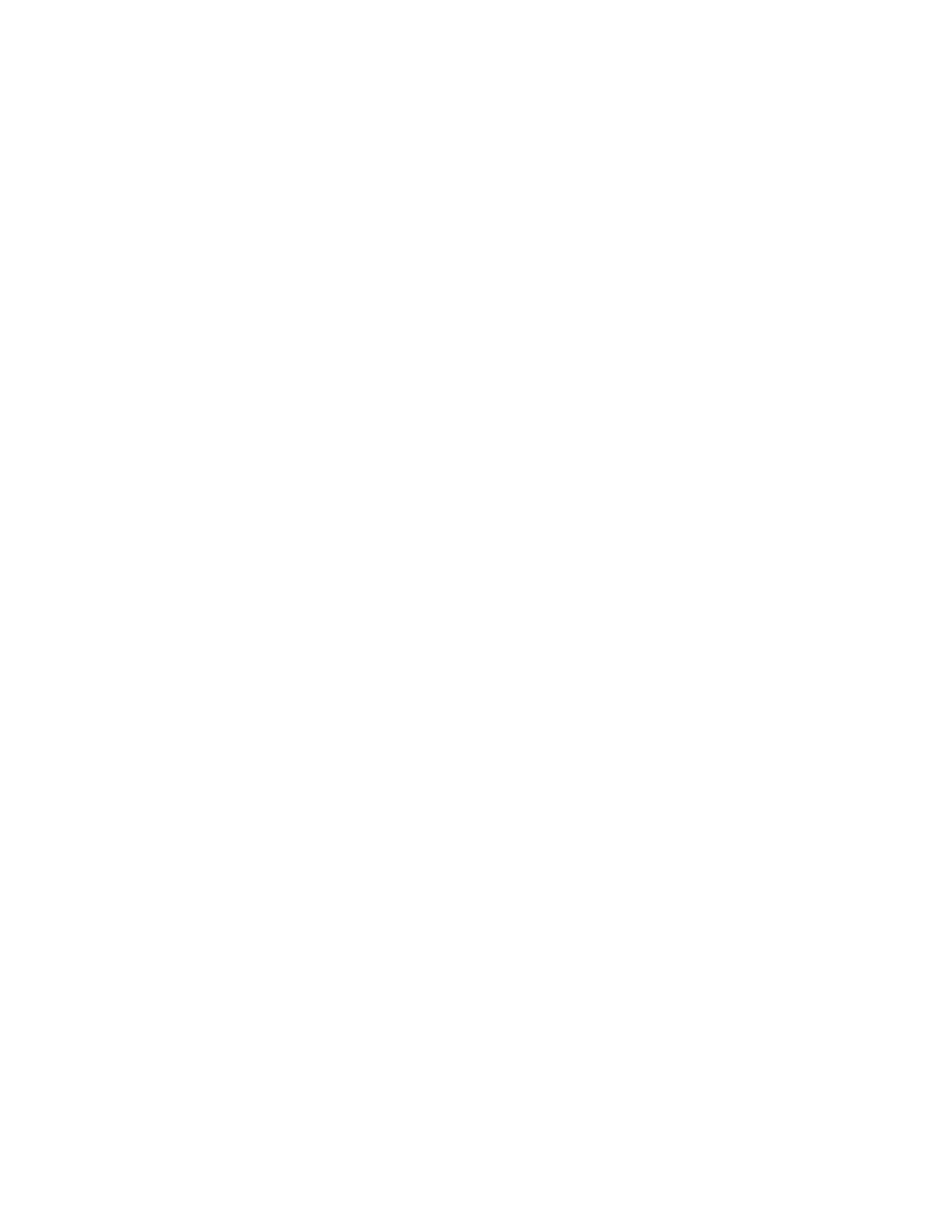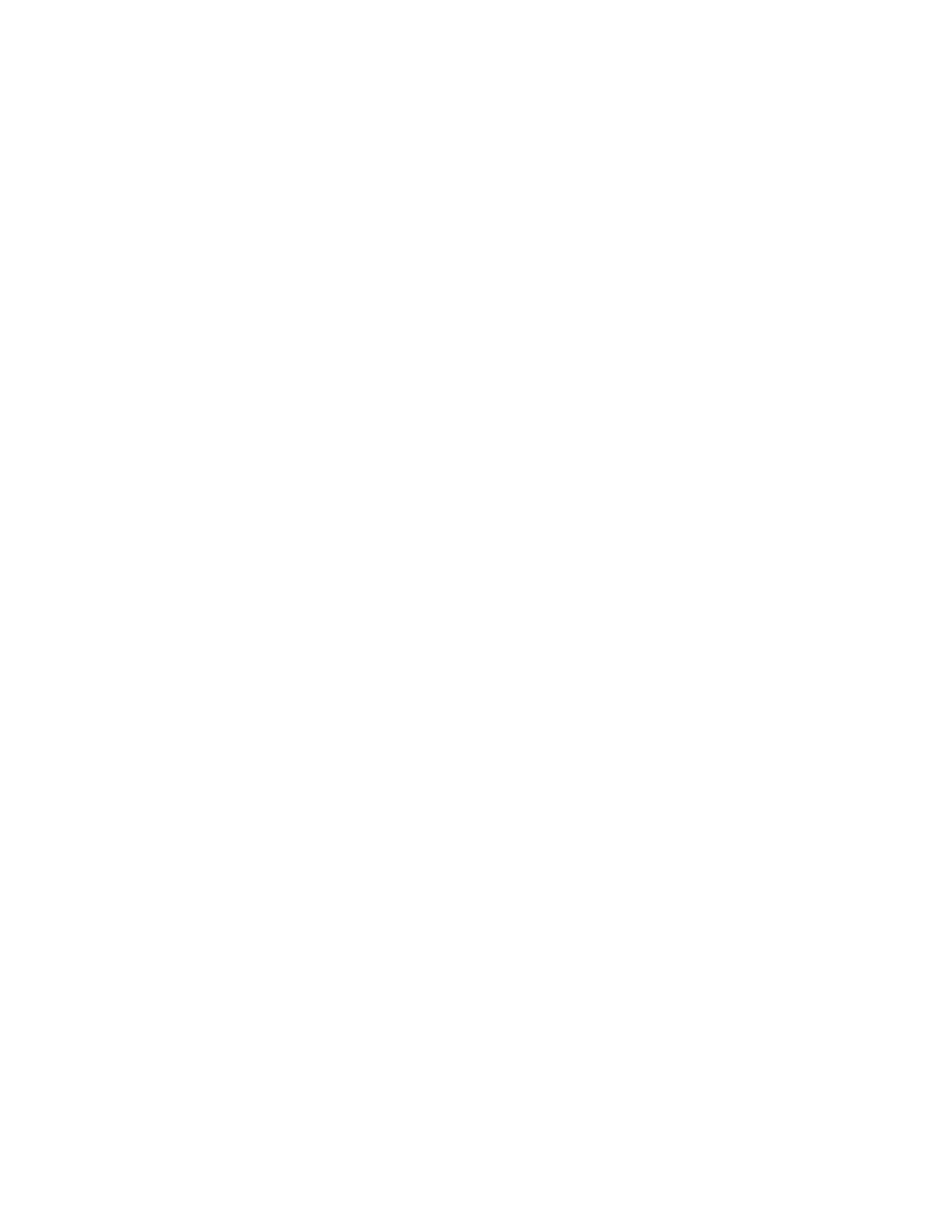
TOC vii
Braille ......................................................................................................................... 105
Apps for Accessibility ................................................................................................. 106
About Phone ...................................................................................................................... 106
Legal Information ........................................................................................................ 106
Copyright Information ................................................................................................................ 107
Copyright & Trademarks .................................................................................................... 107
Safety, Regulatory & Legal ....................................................................................................... 108
Battery Use & Safety ......................................................................................................... 108
Battery Charging ................................................................................................................ 108
Third Party Accessories ..................................................................................................... 108
Driving Precautions ............................................................................................................ 108
Seizures, Blackouts & Eyestrain ........................................................................................ 109
Caution About High Volume Usage ................................................................................... 109
Repetitive Motion ............................................................................................................... 109
Children ............................................................................................................................. 109
Glass Parts ........................................................................................................................ 110
Use and Care..................................................................................................................... 110
Operational Warnings ........................................................................................................ 110
Potentially Explosive Areas ........................................................................................ 110
Symbol Key ................................................................................................................ 111
Radio Frequency (RF) Energy ........................................................................................... 111
Exposure to RF Energy & Device Operation .............................................................. 111
Follow Instructions to Avoid Interference Problems ................................................... 112
Medical Devices ......................................................................................................... 112
Regulatory Information ...................................................................................................... 112
Specific Absorption Rate (FCC & IC) ................................................................................. 112
European Union Directives Conformance Statement ........................................................ 113
FCC Notice to Users .......................................................................................................... 113
Industry Canada Notice to Users ....................................................................................... 114
Software Notices................................................................................................................ 114
Location Services .............................................................................................................. 115
Emergency Calls ........................................................................................................ 115
Navi
gation .......................................................................................................................... 115