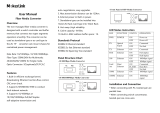Page is loading ...

Antaira Technologies - Industrial Media Converter
IMC-C100-XX Series User Manual V1.0
i
IMC-C100-XX Series
10/100TX to 100FX Industrial Media Converter
with SC/ST Connector
Version 1.0
(July 2018)
User Manual

Antaira Technologies - Industrial Media Converter
IMC-C100-XX Series User Manual V1.0
ii
© Copyright 2018 Antaira Technologies, LLC.
All Rights Reserved
This document contains information, which is protected by copyright. Reproduction, adaptation or translation
without prior permission is prohibited, except as allowed under the copyright laws.
Trademark Information
Antaira is a registered trademark of Antaira Technologies, LLC., Microsoft Windows and the Windows logo are
the trademarks of Microsoft Corp. All other brand and product names are trademarks or registered trademarks of
their respective owners.
Disclaimer
Antaira Technologies, LLC. provides this manual without warranty of any kind, expressed or implied, including but
not limited to the implied warranties of merchantability and fitness for a particular purpose. Antaira Technologies,
LLC. may make improvements and/or changes to the product and/or specifications of the product described in
this manual, without prior notice. Antaira Technologies, LLC. will not be liable for any technical inaccuracies or
typographical errors found in this guide. Changes are periodically made to the information contained herein and
will be incorporated into later versions of the manual. The information contained is subject to change without prior
notice.

Antaira Technologies - Industrial Media Converter
IMC-C100-XX Series User Manual V1.0
iii
FCC Notice
This equipment has been tested and found to comply with the limits for a Class-A digital device, pursuant to Part
15 of the FCC rules. These limits are designed to provide reasonable protection against harmful interference in a
residential installation. This equipment generates, uses, and can radiate radio frequency energy. It may cause
harmful interference to radio communications if the equipment is not installed and used in accordance with the
instructions. However, there is no guarantee that interference will not occur in a particular installation. If this
equipment does cause harmful interference to radio or television reception, which can be determined by turning
the equipment off and on, the user is encouraged to try to correct the interference by one or more of the following
measures:
• Reorient or relocate the receiving antenna.
• Increase the separation between the equipment and receiver.
• Connect the equipment into an outlet on a circuit different from that to which the receiver is connected.
• Consult the dealer or an experienced radio/TV technician for help.
Caution: Any changes or modifications not expressly approved by the grantee of this device could void the user's
authority to operate the equipment.
CE Mark Warning
This is a Class-A product. In a domestic environment this product may cause radio interference in which case the
user may be required to take adequate measures.
Industrial Ethernet Media Converters
User Manual
This manual supports the following models:
• IMC-C100-XX
• IMC-C100-XX-T
Please check our website (www.antaira.com) for any updated manual or contact us by e-mail

Antaira Technologies - Industrial Media Converter
IMC-C100-XX Series User Manual V1.0
iv
Table of Contents
1. Overview ............................................................... 1
1.1 Key Features .................................................. 1
1.2 Package Contents .......................................... 1
1.3 Safety Precaution ........................................... 2
2. Hardware Description .......................................... 3
2.1 Physical Dimensions ...................................... 3
2.2 Front Panel .................................................... 4
2.3 Top View ........................................................ 4
2.4 LED Indicators ............................................... 5
2.5 DIP-Switch Setting ......................................... 6
2.6 Ethernet Ports ................................................ 7
2.7 Cabling .......................................................... 8
2.8 Wiring the Power Inputs ................................ 9
2.9 Wiring the Fault Alarm Contact .................... 10
2.10 Grounding Note ........................................... 10
3. Mounting Installation ......................................... 11
3.1 DIN-Rail Mounting ....................................... 11
3.2 Wall Mounting .............................................. 13
4. Hardware Installation ................................................ 15
4.1 Installation Steps ......................................... 15
4.2 Maintenance and Service ............................ 16
5. Network Application ................................................. 17
6. Trouble Shooting ...................................................... 18
7. Technical Specifications .......................................... 19

Antaira Technologies - Industrial Media Converter
IMC-C100-XX Series User Manual V1.0
1
1. Overview
Antaira Technologies’ IMC-C100-XX series is a compact IP30 rated Ethernet-to-fiber media converter
featuring a 10/100TX Ethernet port and a fixed fiber interface supporting ST or SC connectors depending
on the model. There are Multi-Mode and Single-Mode models to support applications with a variety of
fiber distances and types. It is designed to fulfill industrial applications that require fiber optic distance
extension while using minimal space.
The IMC-C100-XX series has a built-in “Link Fault Pass Through” (LFP) and “Far End Fault” (FEF)
function with 12~48VDC redundant power inputs with reverse polarity and overload current protection.
This product series supports DIN-Rail as well as wall mountable orientations and provides operating
temperature range models in STD: -10°C to 70°C and EOT: -40°C to 80°C.
1.1 Key Features
◼ System Interface/Performance
• RJ-45 ports support the auto MDI function
• Embedded 1*10/100Tx and 1*100x SC/ST fixed fiber port with multi/single mode
• Store-and-forward switching architecture
• 128kbits memory buffer
◼ Power Input
• DC 12~48V redundant power with a 6-pin removal terminal block
• Max. current 0.16A
• The power input specification is compliant with the requirements of SELV (Safety Extra Low
Voltage), and the power supply should be compliant with UL 61010-1 & UL 61010-2-201.
◼ Operating Temperature
• Standard operating temperature model: -10°C ~ 70°C
• Extended operating temperature model (–T): -40°C ~ 80°C
◼ Case/Installation
• IP-30 protection
• Installation in a Pollution Degree 2 industrial environment
• DIN-Rail and wall mount design
1.2 Package Contents
• 1 - Quick Installation Guide
• 1 - IMC-C100-XX series Industrial Media Converter
• 1 - Wall mounting bracket set with screws
• 1 - DC cable - 18 AWG & DC jack 5.5x2.1mm

Antaira Technologies - Industrial Media Converter
IMC-C100-XX Series User Manual V1.0
2
1.3 Safety Precaution
Attention
If the DC voltage is supplied by an external circuit, please use a protection device on the power supply
input. Supply by UL Listed industrial use power. The industrial media converter’s hardware specs, ports,
cabling information, and wiring installation will be described within this user manual.
Warning Labels
The caution label means that you should check the certain information on user manual when working
with the device. (Shown in Figure 1)
Figure 1: Caution Label

Antaira Technologies - Industrial Media Converter
IMC-C100-XX Series User Manual V1.0
3
2. Hardware Description
2.1 Physical Dimensions
Figure 2.1, below, shows the physical dimensions of Antaira Technologies’ IMC-C100-XX series:
10/100Tx to 1000FX compact industrial Ethernet media converter.
(W x H x D) is 26mm x 95mm x 75mm
Figure 2.1
Physical Dimensions

Antaira Technologies - Industrial Media Converter
IMC-C100-XX Series User Manual V1.0
4
2.2 Front Panel
The front panel of the IMC-C100-XX series can be seen below (Figure 2.2).
2.3 Top View
Figure 2.3, below, shows the top panel of the IMC-C100-XX series media converter that is
equipped with one 6-pin removal terminal block connector for dual DC power inputs (12~48VDC).
Figure 2.2
Front Panel
Figure 2.3
Top Panel View
6-Pin Removal Terminal Block (Power Input)
Grounding Screw
LED for Power 1, Power 2, and Fault
DIP Switch
LAN Port – LED for Link/Activity Status
10/100Mbps
Fiber Port – LED for Link/Activity Status
Fiber Port – 100Fx
LAN Port – LED for Speed Status
LAN Port – 10/100Tx RJ45

Antaira Technologies - Industrial Media Converter
IMC-C100-XX Series User Manual V1.0
5
2.4 LED Indicators
There are LED light indicators located on the front panel of the industrial Ethernet media
converter that displays the power and network status. Each LED indicator has a different color
and has its own specific meaning, see below in Table 2.1.
LED
Color
Description
P1
Green
On
Power input 1 is active
Off
Power input 1 is inactive
P2
Green
On
Power input 2 is active
Off
Power input 2 is inactive
Fault
Red
On
Power input 1 or 2 is inactive or port link failed
Off
Power input 1 and 2 are functional and port link is
correct
RJ45 Port
(Upper LED)
Green
On
Linked to network at 10/100Mbps
Flashing
Networking is active
Off
Not connected to network
RJ45 Port
(Lower LED)
Green
On
Linked to network at 100Mbps
Off
Linked to network at 10Mbps
100FX
Fiber Port
(L/A)
Green
On
Connected to network at 100Mbps
Flashing
Networking is active
Off
Not connected to network
NOTE: "P1/P2" is the abbreviation for "Power 1/Power 2", and "L/A" is for
"Link/Activity".
Table 2.1
LED Indicators

Antaira Technologies - Industrial Media Converter
IMC-C100-XX Series User Manual V1.0
6
2.5 DIP-Switch Setting
Default setting:
There are 6 pins on the DIP-switch on the front panel for setting LFP (Link Fault Pass)
and transmission control setup. The default setting for all DIP switches is “OFF”. See
Table 2.2 below for more details.
Table 2.2
DIP-switch settings
DIP Switch 1
ON: Enable Link Fault Pass Through
OFF: Disable Link Fault Pass Through (default)
DIP Switch 2
ON: Enable “Converter mode” to forward a frame immediately without storing in memory.
When enabling this mode, please make sure both the Ethernet copper port and the
optic fiber port work at 100Mbps and Full-Duplex.
OFF: Enable “Store-and-Forward switch mode” (default)
DIP Switch 3
ON: Set fiber port at Half-Duplex
OFF: Set fiber port at Full-Duplex (default)
DIP Switch 4
ON: Disable Auto-negotiation on the copper port
OFF: Enable Auto-negotiation on the copper port (default)
DIP Switch 5
ON: Set the copper port transmission speed at 10Mbps
OFF: Set the copper port transmission speed at 100Mbps (default)
DIP-
Switch
1
2
Fiber Port
Setting
Copper Port Settings
3
4
5
6
ON
LFP Enable
Converter
Mode
Half-Duplex
Mode
Auto-
negotiation
Disable
10Mbps
Half-
Duplex
Mode
OFF
LFP
Disable
Switch Mode
Full-Duplex
Mode
Auto-
negotiation
Enable
100Mbps
Full-Duplex
Mode

Antaira Technologies - Industrial Media Converter
IMC-C100-XX Series User Manual V1.0
7
DIP Switch 6
ON: Set the copper port transmission speed at Half-Duplex
OFF: Set the copper port transmission speed at Full-Duplex (default)
Caution: If changing the current DIP-switch setting, the device should be powered off
and then powered on again to make the setting effective.
2.6 Ethernet Ports
◼ RJ-45 Ports
RJ-45 Ports (Auto MDI/MDIX): The RJ-45 port is auto-sensing for 10/100Base-Tx or 1000Base-
Tx device connections. Auto MDI/MDIX means that the media converter can connect to another
switch or workstation without changing the straight-through or crossover cabling. See the figures
shown below for the straight-through and crossover cabling schematics.
Figure 2.4: RJ-45 Ethernet Port Pin
Figure 2.5 Figure 2.6
Straight-Through Cables Schematic Crossover Cables Schematic

Antaira Technologies - Industrial Media Converter
IMC-C100-XX Series User Manual V1.0
8
2.7 Cabling
◼ Twisted-pair segments can be connected with an Unshielded Twisted Pair (UTP) or Shielded
Twisted Pair (STP) cable. The cable between the equipment and the link partner (media
converter, switch, hub, workstation, etc.) must be less than 100 meters (328 ft.) long.
◼ Fiber with single-mode connector types have to use 9/125μm single-mode fiber cable, multi-
mode connector types have to use 62.5/125μm multi-mode fiber cable
The fiber port of SC type connector can work in multi-mode or single-mode. When connecting
the fiber port to another one, please follow the figure below to connect accordingly. Wrong
connections will cause the port to work abnormally.
◼
Figure 2.7
SC Connector
Caution: This is a Class 1 Laser/LED product that complies with IEC 60825-1. Don’t
stare into the Laser/LED Beam.
◼

Antaira Technologies - Industrial Media Converter
IMC-C100-XX Series User Manual V1.0
9
2.8 Wiring the Power Inputs
Please follow the steps below to insert the power wire.
1. Insert the positive and negative wires into the PWR1 (V1+, V1-) and PWR2 (V2+, V2-)
contacts on the terminal block connector as shown below in Figure 2.8.
2. Tighten the wire-clamp screws to prevent the wires from loosening, as shown below in Figure
2.9.
Caution: Only use copper conductors, 70/80°C, tighten to 5 in-lbs (0.56 Nm).
The wire gauge for the terminal block should range between 18~20 AWG.
Figure 2.9
Power Terminal Block
Figure 2.8
Power Terminal Block

Antaira Technologies - Industrial Media Converter
IMC-C100-XX Series User Manual V1.0
10
2.9 Wiring the Fault Alarm Contact
The fault alarm contact is in the middle of the terminal block connector as the picture shows below
in Figure 2.10. By inserting the wires, it will detect the fault status including power failure or port
link failure (managed industrial switch only) and form a normal open circuit.
Figure 2.10: Wiring the Fault Alarm Contact
Caution: The wire gauge for the terminal block should range between 12 ~ 24
AWG. If only using one power source, jumper Pin 1 to Pin 5 and Pin 2 to Pin 6
to eliminate power fault alarm.
2.10 Grounding Note
Grounding and wire routing help limit the effects of noise due to electromagnetic interference
(EMI). Run the ground connection from the ground screw to the grounding surface prior to
connecting devices. The grounding screw symbol is shown blow in Figure 2.11.
Figure 2.11
Grounding screw
Caution: Using a shielded cable achieves better electromagnetic compatibility.

Antaira Technologies - Industrial Media Converter
IMC-C100-XX Series User Manual V1.0
11
3. Mounting Installation
3.1 DIN-Rail Mounting
The DIN-Rail is pre-installed on the industrial Ethernet media converter from the factory. If the
DIN-Rail is not on the industrial Ethernet media converter, please refer to Figure 3.1 to learn how
to install the DIN-Rail on the media converter.
Figure 3.1
The Rear Side of the Media Converter and DIN-Rail Bracket

Antaira Technologies - Industrial Media Converter
IMC-C100-XX Series User Manual V1.0
12
Follow the steps below to learn how to hang the industrial Ethernet media converter.
1. Use the screws to install the DIN-Rail bracket on the rear side of the industrial Ethernet media
converter.
Caution: The torque for tightening the screws on the device is 3.5 in-lbs.
2. To remove the DIN-Rail bracket, do the opposite from step 1.
3. After the DIN-Rail bracket is installed on the rear side of the media converter, insert the top of
the DIN-Rail on to the track as shown below in Figure 3.2.
4. Lightly pull down the bracket on to the rail as shown below in Figure 3.3.
5. Check if the bracket is mounted tightly on the rail.
Figure 3.3
Secure on to the DIN-Rail
Figure 3.2
Insert on the DIN-Rail

Antaira Technologies - Industrial Media Converter
IMC-C100-XX Series User Manual V1.0
13
6. To remove the industrial
Ethernet
media converter from the rail, do the opposite from the above
steps.
3.2 Wall Mounting
Follow the steps below to mount the industrial
Ethernet
media converter using the wall mounting
bracket as shown below in Figure 3.4.
Caution: “Wall” means industrial control panel wall.
1. Remove the DIN-Rail bracket from the industrial media converter by loosening the screws.
2. Place the wall mounting brackets on the top and bottom of the industrial media converter.
3. Use the screws to screw the wall mounting bracket on the industrial media converter.
Caution: The torque for tightening the screws on the device is 3.5 in-lbs.
4. Use the hook holes at the corners of the wall mounting bracket to hang the industrial Ethernet
media converter on the wall.
5. To remove the wall mount bracket, do the opposite from the steps above.
Figure 3.4
Remove DIN-Rail Bracket

Antaira Technologies - Industrial Media Converter
IMC-C100-XX Series User Manual V1.0
14
Below, in Figure 3.5 are the dimensions of the wall mounting bracket.
Figure 3.5
Wall Mounting Bracket Dimensions

Antaira Technologies - Industrial Media Converter
IMC-C100-XX Series User Manual V1.0
15
4. Hardware Installation
4.1 Installation Steps
This section will explain how to install Antaira Technologies’ IMC-C100-XX series.
Caution:
1. This device is intended for indoor use and at altitudes up to 2000 meters.
2. This device is intended to be installed in an industrial control enclosure and panel.
Installation Steps
1. Unpack the industrial media converter from the original packing box.
2. Check if the DIN‐Rail bracket is screwed on the industrial media converter.
a. If the DIN‐Rail is not screwed on the industrial media converter, please refer to the
DIN‐Rail Mounting section for DIN‐Rail installation.
b. For wall mounting, please refer to the Wall Mounting section for wall mounting
installation.
3. For DIN‐Rail or wall mounting, please refer to the Mounting Installation section.
4. Power on the industrial media converter, then the power LED light will turn on.
a. For wiring power, please refer to the Wiring the Power Inputs section.
b. Please refer to the LED Indicators section for LED light indication.
5. Prepare the twisted‐pair, straight‐through category 5 cable for Ethernet connection.
6. Insert one side of the RJ‐45 cable into the media converter’s Ethernet port and on the other
side into the networking device’s Ethernet port, e.g. switch, PC, or server. The Ethernet
port’s (RJ‐45) LED on the industrial media converter will turn on when the cable is
connected to the networking device.
a. Please refer to the LED Indicators section for LED light indication information.
7. Insert one side of the fiber cable into the media converter’s fiber port and on the other side
into the networking device’s fiber port, e.g. switch or server. The fiber port’s LED on the
industrial media converter will turn on when the cable is connected to the networking device.
a. Please refer to the LED Indicators section for LED light indication information.
8. When all connections are set and the LED lights all show normal, the installation process is
complete.

Antaira Technologies - Industrial Media Converter
IMC-C100-XX Series User Manual V1.0
16
4.2 Maintenance and Service
• If the device requires servicing of any kind, the user is required to disconnect and remove it from
its mounting. The initial installation should be done in a way that makes this as convenient as
possible.
• Voltage/power lines should be properly insulated as well as other cables. Be careful when
handling them so as to not trip over.
• Do not under any circumstance insert foreign objects of any kind into the heat dissipation holes
located in the different faces of the device. This may not only harm the internal layout, but might
cause harm to user as well.
• Do not under any circumstance open the device for any reason. Please contact your dealer for
any repair needed or follow the instructions within the manual.
• Clean the device with dry soft cloth.
/