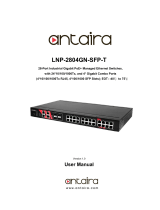Antaira Technologies - Industrial Ethernet Switches
LNP-0501-24 Series User Manual V1.0
1
1. Overview
Antaira Technologies’ LNP-0501-24 series is an industrial PoE+ unmanaged Ethernet switch
featuring 4*10/100Tx Fast Ethernet RJ45 ports and 1*100Fx fiber port with SC or ST type
connectors and an option for multi-mode (2Km) or single-mode (30Km). Each Ethernet port
supports an IEEE 802.3at high power PoE+ output up to 30W per port, making it ideal for
applications that demand a PoE power source and a long distance data communication within any
harsh or outdoor environment. This product series provides a low voltage input range of
12~36VDC with an internal voltage booster to support a 48VDC PoE power output. It also
provides high EFT and ESD protection to prevent any unregulated voltage.
The LNP-0501-24 series is IP30 rated and DIN-rail mountable. There are two wide operating
temperature models for either a standard temperature range (STD: -10°C to 70°C) or an extended
temperature range (EOT: -40°C to 75°C).
It also provides Ethernet connectivity with PoE functions and a fiber connection for mobile
surveillance applications utilizing a low voltage power source as a battery, and for any other
industrial automation field sites needing a 24VDC power source, such as, security surveillance,
traffic monitoring systems, oil/gas and mining, facility management for power/utility, water
wastewater treatment plants, and lastly, automated production lines in factory automation.
1.1 Key Features
System Interface/Performance
All RJ-45 ports support the auto MDI/MDI-X function
Embedded 4*10/100Tx (PSE 30W/Port), 1*100Fx SC/ST type connector (Multi-mode
2Km, or Single-mode 30Km)
Store-and-forward switching architecture
2K MAC address table
Power line EFT protection: 2,000VDC; Ethernet ESD protection: 6,000VDC
Power Input
DC 12~36V (voltage booster) redundant power, with a 6-pin removal terminal block
Operating Temperature
Standard operating temperature model: -10°C ~ 70°C
Extended operating temperature model (–T): -40°C ~ 75°C