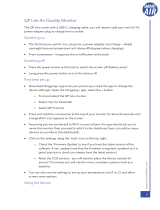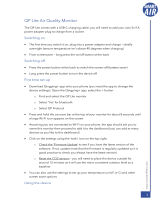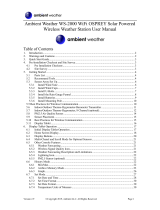Page is loading ...

www.kestrelmet.com
KestrelMet® 6000
Wi-Fi Weather Station
Instruction Manual

Weather Monitoring Solutions For
Your Profession or Passion
When the elements can aect the outcome—
accuracy and accessibility are all that matter.
NK understands that you depend on accurate measurements to understand
changing environmental conditions. The need for immediate and accurate
weather data from monitoring devices that simply work is vital to taking
action. Because knowing your conditions means making the right decision.
Nielsen-Kellerman (NK)
Family of Weather Brands

| 3
Contents
CONTENTS
Getting to Know Your KestrelMet 6000
Components & Hardware ................................. 5–6
Introduction .............................................................7
Getting Started with Your Weather Station
Station Siting & Setup ............................................9
Unboxing ................................................................10
Set Up & Installation
Assembling the Weather Station ................. 11–14
Connecting to Wi-Fi ........................................15–16
Registering Your Station ...................................... 17
Mounting ..........................................................18–19
Powering Up ...........................................................20

4 | CONTENTS
Find additional product information, FAQs, technical support,
instructional videos and more at AmbientWeather.net/Support
Product Safety & Information
Troubleshooting ............................................. 21–23
Specications .................................................. 24–26
Product Safety .......................................................27
Compliance ...................................................... 28–31
Proposition 65 Warning .......................................32
Warranty .................................................................33
Appendix 1: Tripod Mount ...................................35
Appendix 2: Mono Mount ....................................36
Appendix 3: Optional AG sensors ......................37
AG Sensors Station setup .............................. 38–39
Soil sensor array probe placement ....................40
Manuals and websites .................................. 41–42

| 5
Components & Hardware:
Getting to Know Your KestrelMet 6000
COMPONENTS & HARDWARE
Vane Anemometer
Anemometer Mast
Extension
Bird Guard
PV Power Panel
Rain Gauge
Station Base Assembly
LED Status Light

6 |
Aspirated Temperature
and Humidity Sensors
Components & Hardware (continued):
COMPONENTS & HARDWARE INTRODUCTION

| 7
You are minutes away from the ability to
monitor weather with professional-grade
accuracy anywhere, for any personal or
professional reason.
The KestrelMet 6000 Wi-Fi Weather Station
delivers accurate, hyper-local weather
information. It is lightweight, durable, easy
to set up and quick to connect.
Your KestrelMet station transports your
weather data to a personal dashboard
where you can view and share data,
view history and graphs, and build
reports. Set up your dashboard at
www.AmbientWeather.net.
Refer to page 17 of this manual for
further instruction.
INTRODUCTION
Introduction
View your KestrelMet 6000
weather station data at
www.AmbientWeather.net or on the
Ambient Weather Network (AWN) app.

8 |
Getting Started with Your
KestrelMet 6000
1. Plan your station location and mounting
2. Assemble the station
3. Turn the station on
4. Connect to your Wi-Fi network
5. Register the station account
6. Mount the station
7. View your data on Ambient Weather Network
IMPORTANT: Read through these instructions once before starting, and do the
steps in the order presented:
GETTING STARTED
See appendix 3 for assembly of optional AG sensors

| 9
Where you install your KestrelMet 6000 can positively or negatively impact accuracy.
Natural and articial obstructions around the weather station, like trees or other
structures, could skew the data. You can get more detailed station location and siting
guidelines at AmbientWeather.net/support
Location Considerations:
» Your station requires direct sunlight to maintain the battery charge at a healthy level.
Installing the station in a partially shaded location will have an adverse eect on the
battery lifetime and may limit the data transmission frequency.
» Pick a spot you can easily access, as you may have to remove debris from the rain
gauge bucket once or twice a year.
» The station should ideally be mounted at least 5 ft (1.52 meters) above ground and
away from roads, buildings and other sources of radiant heat.
» The station should be well away from trees that could shade the station, block wind or
create a natural umbrella.
» For best results with a roof mount, install the station at the highest point on the roof.
» The station should be mounted in a location with good Wi-Fi signal strength.
Mounting Considerations:
» The rain gauge must be level to provide accurate rainfall measurements. Ensure
that your chosen mounting location is sturdy and does not sway in the wind with
the additional weight of the station. Excess motion or tilting will greatly reduce the
accuracy of rainfall measurements.
» The assembled station weighs 8.4 lbs, but wind will increase loading on the mount.
Mounting hardware is not included with the station.
» In the Northern Hemisphere, the PV power panel must point south to capture
maximum solar energy and for the anemometer to provide accurate wind direction.
In the Southern Hemisphere, the panel should point north.
More siting and setup information is available at AmbientWeather.net/support
GETTING STARTED
Station Siting and Setup
STATION SITING & SETUP

10 | UNBOXING
Unboxing
What’s included:
» Pre-assembled station base; including rain gauge, air temperature, RH and
barometric pressure sensors
» Anemometer mast extension
» Vane anemometer (wind speed and direction sensors)
» Bird guard
» Assembly tools: 5 mm hex key and #2 Phillips tool (Two spare screws
included)
» If you opted to purchase a Mono Mount, your package will include the
Mono Mount parts.
Figure A Figure B

| 11
STATION ASSEMBLY
Assembling Your Weather Station
» Find the three screws on the anemometer mast
extension. Remove and save the small Philips screw
at the dimpled end (g C).
»This screw has a smaller head than the other two.
» Loosen the screw closest to the middle of the
extension by three turns.
» The non-dimpled end is marked with red tape.
Remove the screw and the tape and save the screw
for attaching to the station base (g D).
» Pull the anemometer cable out of the station base
(g E), and straighten the cable. Feed the cable into
the end that was marked by red tape and continue
to push the cable through the anemometer mast
extension (g F) while sliding the extension onto
the station base so the connector comes out of the
dimpled end (g G).
IMPORTANT: Complete these steps before
powering up your station so the sensors
initiate correctly.
3
Assemble the Anemometer
Figure D
Figure E
Figure C
Figure F
Figure G

12 | STATION ASSEMBLY
» Rotate the anemometer mast extension until the
screw aligns with the slot in the station base, then
slide the screw all the way into the slot and hand
tighten (g H).
» Place the screw that was removed from the
non-dimpled end of the mast (g D) into the hole
below the station base slot and hand-tighten it
well.
» Plug the end of the cable into the anemometer.
The red side should be closest to the hub’s center
and the black side closest to the hubwall (g I).
» Slide the anemometer hub onto the anemometer
mast extension with the slot oriented in line with
the dimple as shown (g J).
» Replace the screw that was removed from
the dimpled end of the mast to secure the
anemometer in place and handtighten with a
Phillips screwdriver (g K).
Spare screws are provided in the zip lock bag with the
assembly tools.
Station Assembly
Figure I
Figure H
Figure J
Figure K

| 13
STATION ASSEMBLY
Station Assembly
» Slightly loosen the 5mm hex bolt with included
wrench, adjust the PV power panel angle to match
your latitude as indicated in the table below, then
re-tighten the bolt (g L).
Align the PV Panel
0 Clicks 2 Clicks
4 Clicks 6 Clicks
Latitude Angle from
vertical
Clicks from
vertical
0–22.5 75° 5
22.5–55 45° 3
55–90 15° 1
Figure L
1 Click (15°) 3 Clicks (45°)
5 Clicks (75°)

14 | STATION ASSEMBLY
Station Assembly
» Remove the protective plastic lm from the PV
panel (g M)
» Loosen the screw, set the bird guard on the rim
of the rain gauge bucket with the spike holes
facing up, then tighten the screw and insert the
spikes (g N).
» There is a black cable on the underside of the
station that can be used to connect additional
KestrelMet sensors. The sensor connector is
covered by a black cap which should be left in
place (g O). For more information, visit
www.KestrelMet.com/Sensors
» Birds can trigger false rainfall readings if they
perch on the rain bucket. The bird guard
prevents this.
IMPORTANT: Exercise caution when installing the spikes.
Install the Bird Guard
Figure N
Figure O
Figure M
This step can be done on-site after the station is mounted.

| 15
STATION ASSEMBLY
Connecting to Wi-Fi
» Download the KestrelMet Utility app
from your app store.
» Flip the toggle switch on the
underside of the station base to “ON”
(g P).
It is best to minimize the number of On/O
cycles during station startup, as frequent
switching can lead to Wi-Fi connection
delays.
» Immediately after the power is turned
on, the status LED next to the solar
panel will rapidly ash blue and then
slowly blink magenta. This indicates
that it is powered on and ready for
Bluetooth connection through the
KestrelMet Utility app.
» Open the KestrelMet Utility app. Your
device may prompt you to allow
device location access to be utilized.
Your device may also prompt you to
allow connection to nearby devices.
The app will not function unless these
permissions are granted.
» The app will automatically open to
the devices screen and search for
KestrelMet Weather Stations within
Bluetooth range. If the station does
not appear after a few seconds, press
the refresh button in the top right
corner of the devices screen. Your
default station name is the station’s
MAC address which is labeled on the
underside of the station, as well as on
the nal page of this manual.
The green signal bars to the right of the
station name indicate the station’s Bluetooth
signal strength. If 2 or fewer bars are
displayed, move closer to the station.
4
Figure P

16 |
» Press the blue “Connect” button to
establish a Bluetooth connection to
your station. A green “Connected”
indicator will appear next to the
Bluetooth signal indicator. Next, press
the gray “Settings” button.
» From the
“Device
Settings” screen,
press “Network
Settings” (g Q)
You must use a
2.4 GHz
frequency Wi-Fi
network, see the
troubleshooting
section on Pg 21 for
details.
» On the “Network Settings” screen,
enter the Wi-Fi network name or
select it from the drop down list.
Then enter the network password.
You can press the eye icon to view
the password and conrm that is has
been typed correctly. Press “Save”. The
settings are now saved to the station
and the app will return to the Device
Settings screen. The LED light on the
PV power panel will change from
blinking magenta to blinking green
when the station has connected to
Wi-Fi. This may take up to 3 mins.
While you are waiting you can register
your station on AWN.
After the network information is saved to the
station, the password is erased from the app
for security.
» Refer to the troubleshooting guide on
pg 21 if the LED status light does not
blink green within 3 minutes of saving
the network settings.
To conserve power, turn the station o
if you don’t plan on mounting it within
12 hours.
CONNECTION STATUS
Figure Q

| 17
Register Your Station
REGISTRATION
5Register your station with Ambient Weather Network. You must
register your station on the AWN website or app to view your
weather station data. Download the AWN app from the app
store to get the most out of your new KestrelMet.
» From the “Device Settings” screen on the KestrelMet Utility
App, press the “Register on AWN” button. Alternatively, you
can open the AWN app or go to https://AmbientWeather.net
and create an account or log in to an existing account. Select
“Devices” (left menu on desktop browser, three-bar menu
icon at bottom right on app) and select “Connect a New Device.”
Figure R
» Paste or enter the MAC address of your KestrelMet
6000, which can be found on the last page of your
manual or on the underside of the station. This will
add your new station to your AWN account.
» Complete the online registration process by
entering the time zone and location for your
weather station location.
» Use the dashboard button to view station data
(g R). Your station may initially take up to 5
minutes to begin displaying data on AWN. Once
the connection is established, the dashboard will
update every minute and historical data will be
saved every 5 minutes.

18 |
Mounting
6
Figure S
Figure T
Figure U
MOUNTING
Refer to AmbientWeather.net/support
» Mount the station.
See appendix for Mono Mount and Tripod
Mount mechanical drawings (pgs 32-33). Find
detailed instructions and installation videos at
AmbientWeather.net/support
» Conrm that the rain gauge bucket is level
using one of these methods:
3Place a level across the top of the
rain bucket and take two readings
perpendicular to each other (g S & T).
3Cover the rain gauge bucket drain with a
piece of duct tape and add approx. 16 oz
of water. If level, the edges of the water
should be centered in the bottom of the
bucket. Remove the tape to allow the water
to pass through the drain and test the rain
gauge (g U).

| 19
Mounting Instructions:
» Mount the support mast securely to the support structure using the Mono
Mount or Tripod (sold separately) or standard U-bolts. Do not tighten the
support structure to the KestrelMet, as directional orientation will be required.
» Rotate the assembled unit until the electronics enclosure with the solar panel
cover faces south if you’re in the Northern Hemisphere, or north if you’re in the
Southern Hemisphere. This will capture maximum solar energy and help the
anemometer provide accurate wind direction. Use a compass for accuracy.
» Secure the support mast to the assembly. Prevent rotation by lining up the two
holes in each mast
At this point, the entire unit should be secured to the support structure. It is crucial
that the device is oriented as precisely as possible.
MOUNTING

20 |
After mounting the station, conrm the power is ON and the station is
transmitting to AmbientWeather.net as shown in gure V.
After a power cycle, data can take up to 5 minutes before it is shown on AmbientWeather.net
Powering Up
POWERING UP
7
Figure V
/