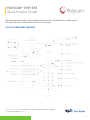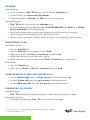Polycom VVX 350: Enhance your business communication with a feature-rich business media phone. Make and receive calls, effortlessly manage multiple lines, and enjoy crystal-clear audio quality. Easily transfer calls, set up conference calls, and access voicemail directly from the device. Stay connected and productive with Polycom VVX 350.
Polycom VVX 350: Enhance your business communication with a feature-rich business media phone. Make and receive calls, effortlessly manage multiple lines, and enjoy crystal-clear audio quality. Easily transfer calls, set up conference calls, and access voicemail directly from the device. Stay connected and productive with Polycom VVX 350.



-
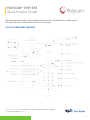 1
1
-
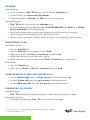 2
2
-
 3
3
Polycom VVX 350: Enhance your business communication with a feature-rich business media phone. Make and receive calls, effortlessly manage multiple lines, and enjoy crystal-clear audio quality. Easily transfer calls, set up conference calls, and access voicemail directly from the device. Stay connected and productive with Polycom VVX 350.
Ask a question and I''ll find the answer in the document
Finding information in a document is now easier with AI
Related papers
-
Polycom VVX 450 User guide
-
Polycom VVX 300 User manual
-
Polycom VVX 311 Quick Reference Manual
-
Polycom Integra VVX 500 User manual
-
Polycom VVX 601 Series Long Format Manual
-
Polycom VVX 500 series Long Format Manual
-
Polycom VVX 600 series Quick Manual
-
Polycom VVX 300 Quick Manual
-
Polycom VVX 400 Quick Manual
-
Polycom VVX 300 Quick Manual
Other documents
-
Poly VVX 1500 D Administrator Guide
-
Poly VVX 1500 D User guide
-
Poly VVX 1500 D Administrator Guide
-
Poly VVX 1500 D User guide
-
Poly SoundStructure Administrator Guide
-
Poly VVX 1500 D Administrator Guide
-
Poly VVX 1500 D User guide
-
Poly VVX 1500 D User guide
-
Poly VVX 1500 D User guide
-
Poly VVX 1500 D Administrator Guide