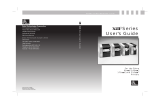Page is loading ...

1
Installment 161115
Technical Service Bulletin:
Contained in the following service bulletin we will highlight for the printer operator how to successfully clean
the Goal Post Sensors located in the channel the service station currently sits.
Required Tools:
• Canned Air
• Contact Cleaner
• Nitrile Gloves
• Q-Tips (Long & Short)
Point of Focus:
As your printer has media pass through it – with time media debris and other particulates can accumulate. As
debris and particulates accumulate they can block the Goal Post Sensors causing the Service Station to not be able
to find its home location within the print engine. This can result in longer maintenance cycles and potentially
cause the printer to prompt the operator there are mechanical errors.
The instructions within this service bulletin are broken up in the following order:
• Removing the service tray from the print engine
• Please reference the instructions for removing the service station based on the device you have.
• Identifying where the Goal Post Sensors are located
• Dispersing any particulates from the Goal Post Sensors
• Cleaning the Goal Post Sensors with contact cleaner
For additional support call the Vivid Data Support Team at 1-855-848-4332 Option 2!

2
Installment 161115
Instructions for Removing Service Station & Printhead:
1) Afinia L801:
Remove Printhead:
Using the front display of the Afinia L801 – enter Configuration mode by pushing the
button associated to the Gear.
Enter the Setup menu (option 1) by hitting the return button.
In the Setup menu scroll down to Security (option 4) and hit return.
Next, scroll to Level 2 (option 3) once you enter Level 2 you will be prompted to enter a password. If
you haven’t changed your password before then the password should be “123”.
Once you have authenticated your password – back out to the Configuration menu and scroll down to
the option Known as Printhead (option 3) and hit the return button.
After entering the Printhead menu scroll down and Eject (option 2) the printhead.
Once the system is done depriming the printhead. Push the latch upright unlocking the printhead –
then lift up and remove the printhead.
Eject Service Station:
Back out to the Configuration menu and scroll down to the option known as Service Station (option 4).
While in the Service Station menu (option 4) scroll down to the Eject (option 2) and hit enter.
As the service station ejects - power off the printer in the front and also on the back of the printer.
Remove the four screws holding the front display panel to the printer. Once this display panel has
been removed you can now access the service station to remove it.
Before removing the service station make sure to disconnect the ribbon cable from the service station.
For additional support call the Vivid Data Support Team at 1-855-848-4332 Option 2!

3
Installment 161115
Instructions for Locating – Dispersing Particulates – Cleaning Goal Post Sensors:
2) After ejecting the service tray from the print engine – using a small flashlight identify the Goal Post
sensors located within the channel you just pulled the service tray out of. Looking down into the
open clamshell the Goal Post Sensor should be visible. The two images below display’s the
location of both Goal Post sensors. The second image shows how the second Goal Post Sensor
directly lines up behind the front Goal Post sensor.
Figure 1. Identifying and Locating both Goal Post Sensors
Figure 2. Inside view of service channel showing both Goal Post sensors.
For additional support call the Vivid Data Support Team at 1-855-848-4332 Option 2!

4
Installment 161115
3) After the Goal Post sensors have been identified it is necessary to disperse any debris and particulates that
have built up on the sensors over time. Take your canned air and focus it in the area of each Goal Post
sensor and disperse any debris that appears on both Goal Post sensors.
4) After the debris has been dispersed take your contact cleaner and spray (heavily) both Goal Post sensors.
Once you have sprayed down the Goal Post sensors utilize your Q-tips to swab any dried up ink on the PCB
board and the black Goal Post sensor.
Hint: Compress the Q-tip between your fingers to allow for the Q-tip to pass between the Goal Post sensor.
5) At this time the goal post sensors have been cleaned. Connect the service station back to the ribbon cable and
insert the service tray back into the service channel.
Figure 3. Unlocking & Locking Ribbon Cable
For additional support call the Vivid Data Support Team at 1-855-848-4332 Option 2!
/