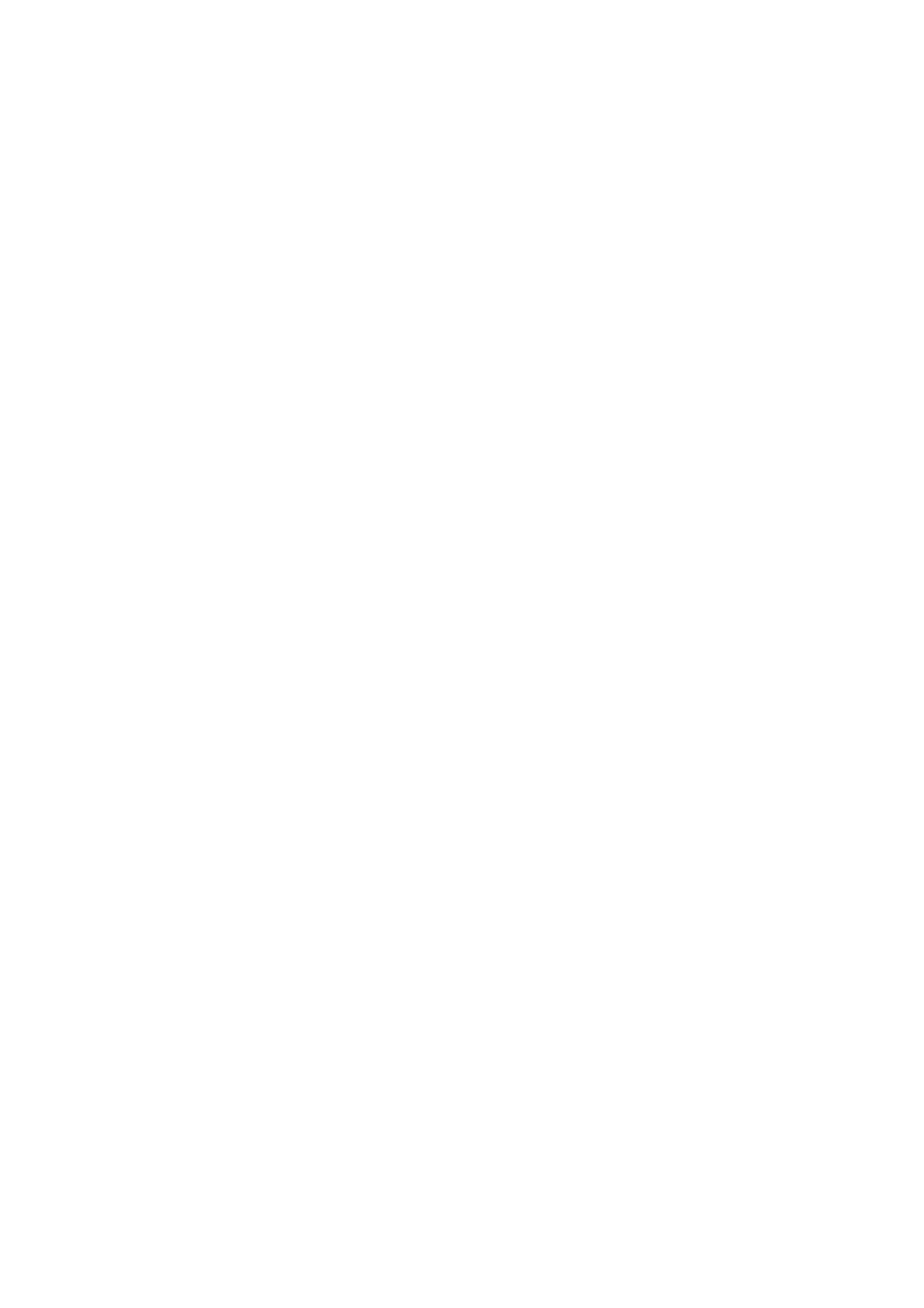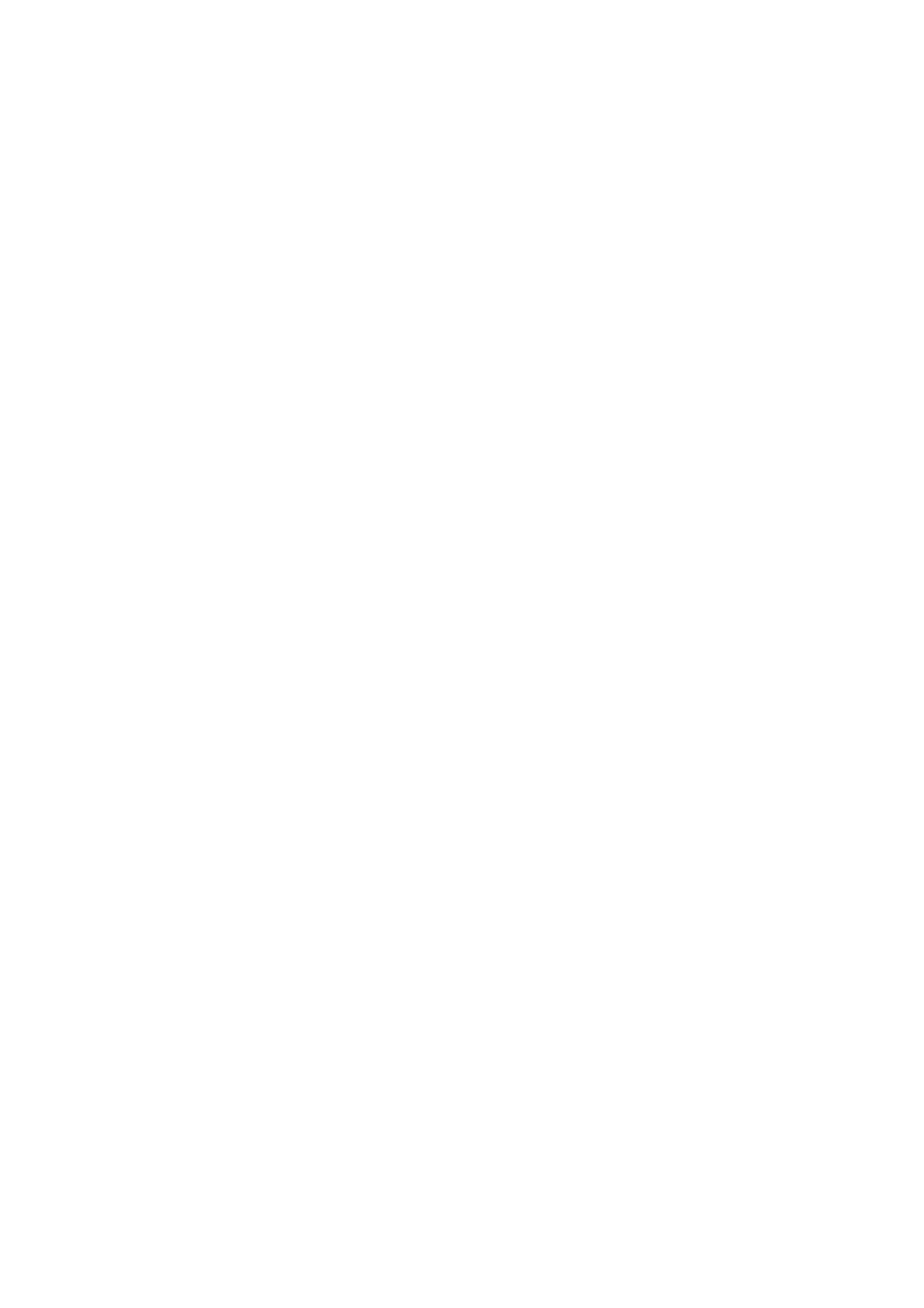
Paper has jammed .............................................................................................................................................................. 152
Strip stays on the output tray and generates jams ........................................................................................................ 155
Strip stays in the output area and cutter rail area and generates jams (Z6dr and Z9+dr only) .............................. 155
Printer displays out of paper when paper is available ................................................................................................... 155
Prints do not fall neatly into the basket ........................................................................................................................... 155
Sheet stays in the printer when the print has been completed ................................................................................... 156
Paper is cut when the print has been completed ........................................................................................................... 156
Horizontal cutter does not cut well .................................................................................................................................. 156
Vertical trimmer does not cut (Z6dr and Z9+dr only) .................................................................................................... 156
Vertical trimmer does not cut accurately (Z6dr and Z9+dr only) ................................................................................. 158
Vertical trimmer: printer reports missing modules (Z6dr and Z9+dr only) ................................................................ 159
Vertical trimmer leaves marks on waste paper .............................................................................................................. 160
Roll is loose on the spindle ................................................................................................................................................. 160
Recalibrate the paper advance .......................................................................................................................................... 160
15 Troubleshooting print-quality issues ............................................................................................................................................. 163
General advice ...................................................................................................................................................................... 164
Horizontal lines across the image (banding) ................................................................................................................... 164
Banding appears as irregular watermarks ...................................................................................................................... 165
Whole image is blurry or grainy ......................................................................................................................................... 165
Paper is not at .................................................................................................................................................................... 165
Print is scued or scratched ............................................................................................................................................... 166
Ink marks on the paper ....................................................................................................................................................... 166
Black ink comes o when you touch the print ................................................................................................................ 167
Edges of objects are stepped or not sharp ...................................................................................................................... 168
Edges of objects are darker than expected ..................................................................................................................... 168
Horizontal lines at the end of a cut sheet print .............................................................................................................. 168
Vertical lines of dierent colors ......................................................................................................................................... 169
White spots on the print ..................................................................................................................................................... 169
Colors are inaccurate ........................................................................................................................................................... 169
My print does not have gloss uniformity (Z9+ only) ...................................................................................................... 170
Image is incomplete (clipped at the bottom) .................................................................................................................. 170
Image is clipped ................................................................................................................................................................... 171
Some objects are missing from the printed image ........................................................................................................ 171
Lines are too thick, too thin or missing ............................................................................................................................ 172
Lines appear stepped or jagged ........................................................................................................................................ 172
Lines print double or in the wrong colors ........................................................................................................................ 173
Lines are discontinuous ...................................................................................................................................................... 173
Lines are blurred .................................................................................................................................................................. 174
Line lengths are inaccurate ................................................................................................................................................ 174
Image Diagnostics Print ...................................................................................................................................................... 175
If you still have a problem .................................................................................................................................................. 177
vi ENWW